How to make a qr code for a google form?
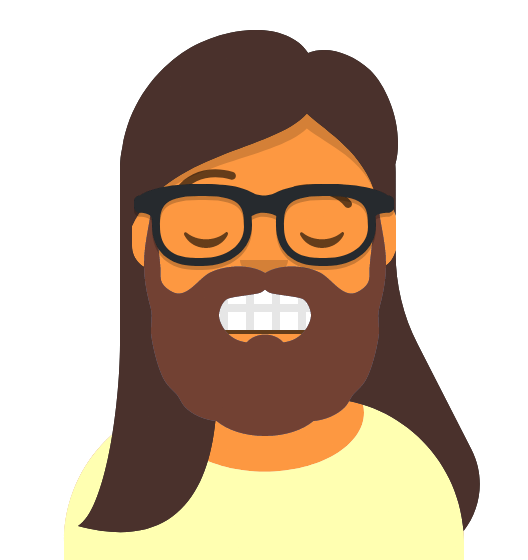 Fry
Fry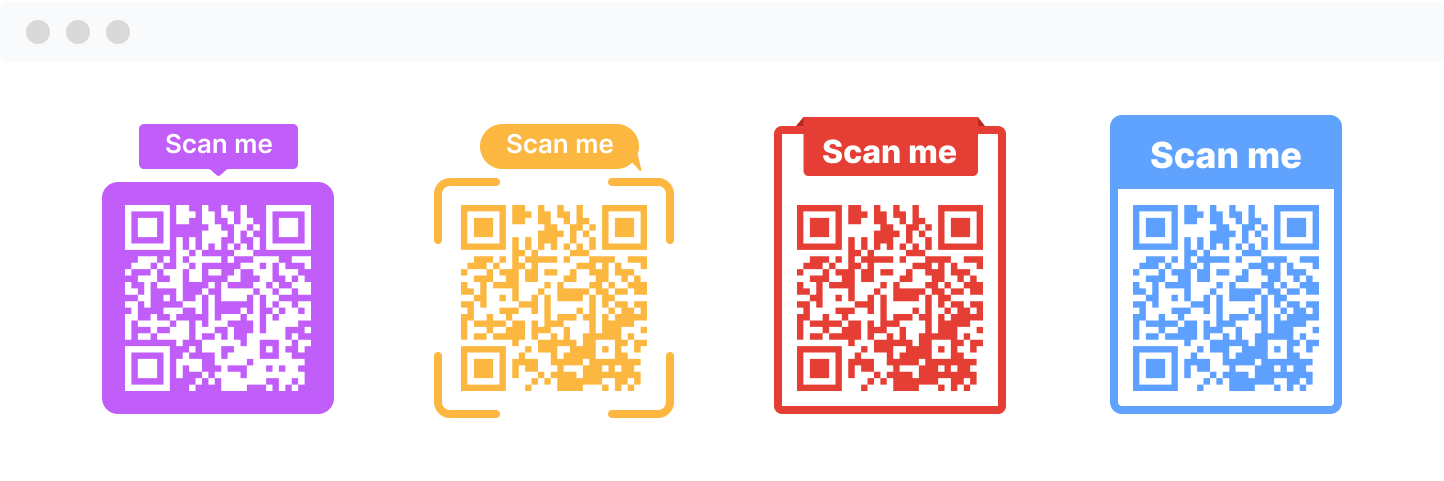
What is QR code?
QR codes, surely you're familiar with them. Those patterns of black and white squares, more than just attractive designs, can store the information you need, such as links, product details, and even your contact information. A simple scan with your smartphone saves you the trouble of input and allows for sharing both online and offline.
Why create a QR code for your Google Form?
Let's discuss why you should convert your Google Form into a QR code. Typing out those long URLs is cumbersome and prone to errors. Using a QR code, on the other hand, is incredibly convenient. One quick scan and you're immediately directed to the form, greatly enhancing efficiency. There are numerous benefits to using QR codes, including:
Reduced error rate: Typing out URLs? That's a thing of the past. A simple scan is all it takes, straightforward and efficient.🚀
Style it your way: QR codes can also have their own style and personality. Add some color, design some borders, place a logo, and instantly stand out. ✨
Update links anytime: Dynamic QR codes allow you to change the linked page at any moment without the need to generate a new code, which is a godsend for the lazy among us.😜
Data tracking at your fingertips: Scanning can be tracked! Knowing when and where someone scanned your code is valuable information.🔍
How do you create a QR code for a Google Form?
Creating a QR code for a Google Form may not be as straightforward as it seems, especially since Google Forms does not come with an in-built QR code generator. However, no need to worry. Choosing a third-party tool like U301 makes the process simple. Here's how you do it:
Create your Google Form. Navigate to Google Forms and open a new form, filling it with the necessary information, text, content, videos, etc.📝
Copy the form link. Once the form is complete, go to the send button in the top right corner of the editor. Click on the link icon, then copy the form URL to your clipboard.✔️
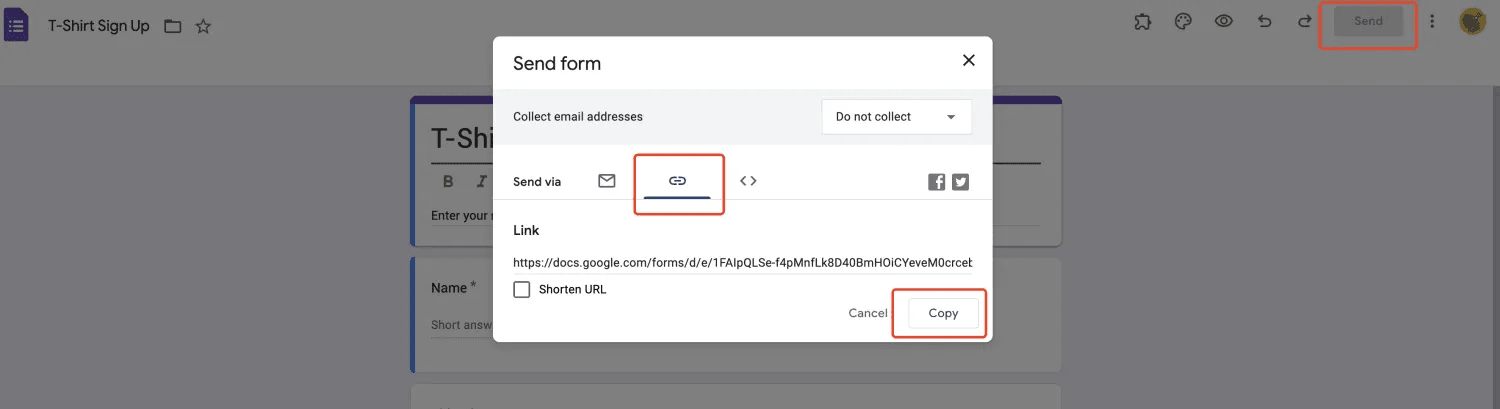
Use a QR code generator. Since Google Forms doesn't have a built-in option, you'll need to use a third-party tool. U301 comes highly recommended. Paste your previously copied form link into the website field, and you'll be able to use a customized QR code.🎨
Download and save the QR code. All that's left is to download the QR code in your preferred format, whether it's PNG, JPG, or SVG.📥
Share the link. It's time to share your QR code. How you do it is up to you: you can print the code for physical use or download it to your device for digital scanning.🌍📲
Why choose U301 as your QR code converter?
U301 offers a range of unique features and advantages for generating QR codes for Google Forms, including:
Robust technology: Years of R&D experience ensure quality and reliable service.🧙♂️
Free generation: Create QR codes at no cost.🆓
Unlimited creation: Whether you need one QR code or a hundred, you're covered.🎉
Data analysis: Dive deep into form data to optimize and make better decisions.📊
How are Google Form QR codes used?
Various industries can benefit from using Google Form QR codes. Here are some specific examples:
Social media QR codes 📸
Product/company packaging📦
Event posters/tickets 🎟️
Counteracting counterfeit products🛡️
Additionally, it's vital to accompany your QR code with compelling call-to-action (CTA) phrases. Why wait? Turning your Google form into a QR code offers convenience, efficiency, and a touch of personality. Give it a try!🚀💫
Origin: https://u301.com/blog/google-form-qr-code#what-is-qr-code
Subscribe to my newsletter
Read articles from Fry directly inside your inbox. Subscribe to the newsletter, and don't miss out.
Written by
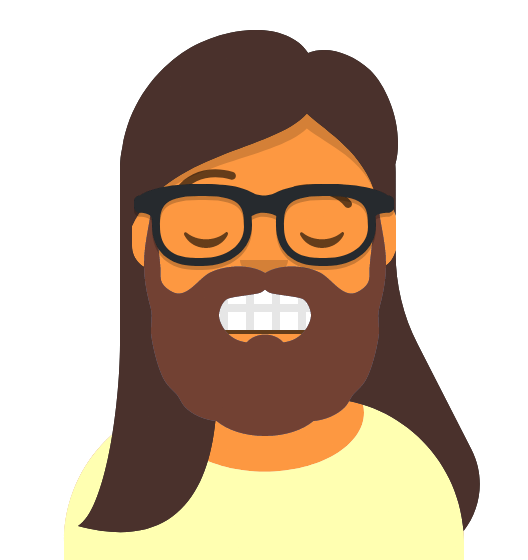
Fry
Fry
We built URL Shortener