The Essential Guide to Using Linux Crontab for Task Automation
 Nikunj Vaishnav
Nikunj Vaishnav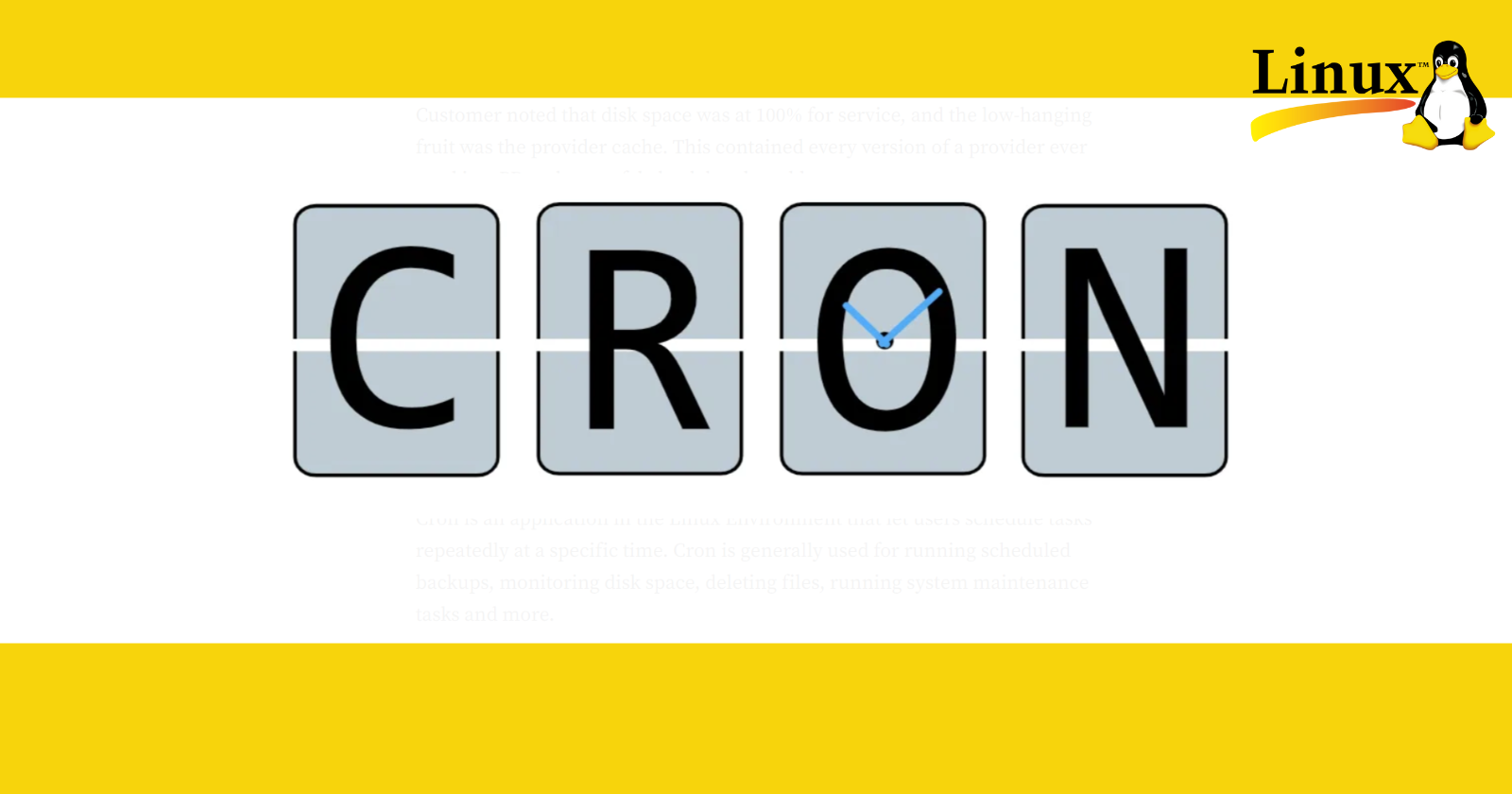
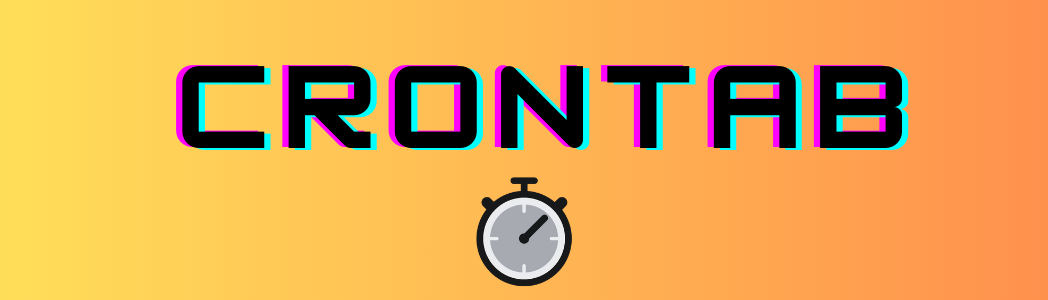
Introduction to Crontab
In the fast-paced world of technology, automation is key to maintaining efficiency and reducing the burden of repetitive tasks. For Linux users, crontab is a powerful tool that provides a straightforward way to schedule scripts and commands. Whether you're a system administrator or a developer, mastering crontab can significantly enhance your productivity. In this guide, we'll explore the basics of crontab and provide practical examples to help you get started.
Cron is an application in the Linux Environment that let users schedule tasks repeatedly at a specific time. Cron is generally used for running scheduled backups, monitoring disk space, deleting files, running system maintenance tasks and more.
Cron jobs help you schedule and run certain tasks on your server. Cron jobs are used to automating tasks that run on the background.
What is Crontab?
Crontab (cron table) is a configuration file that specifies shell commands to run periodically on a given schedule. It's a part of the cron daemon, a time-based job scheduler in Unix-like operating systems. Each user can have their own crontab file, allowing for personalized scheduling of tasks.
For most cron jobs, there are three components:
The script that is to be called or executed.
The command that executes the script on a reoccurring basis.
The action or output of the script, which depends on what the script being called does. Typically, scripts modify files or databases. However, they can perform other tasks that do not modify data on the server as well, such as sending out email notifications.
One Cron job object is like one line of a crontab (cron table) file. It runs a job periodically on a given schedule, written in Cron format.
Understanding Crontab Syntax
A crontab file consists of lines with six fields each. The first five fields represent the time and date, and the sixth field is the command to be executed. Here's the format:
Crontab syntax consists of five fields with the following possible values:
Minute. The minute of the hour the command will run on, ranging from 0–59.
Hour. The hour the command will run at, ranging from 0–23 in the 24-hour notation.
Day of the month. The day of the month the user wants the command to run on, ranging from 1–31.
Month. The month that the user wants the command to run in, ranging from 1–12, thus representing January-December.
Day of the week. The day of the week for a command to run on, ranging from 0–6, representing Sunday-Saturday. In some systems, the value 7 represents Sunday.
The asterisk (*) indicates that the cron expression matches for all values of the field. E.g., using an asterisk in the 4th field (month) indicates every month.
Important: Do not leave any of the fields blank.
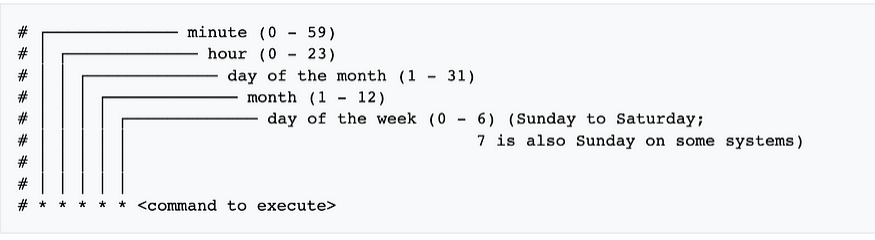
Examples of Crontab Usage
Running a Script Every Day at Midnight
If you have a backup script located at /home/user/backup.sh that you want to run every day at midnight, your crontab entry would look like this:
0 0 * * * /home/user/backup.sh
Running a Command Every Hour
To execute a command every hour, you can set the minute field to 0 and leave the hour field as an asterisk:
0 * * * * /usr/bin/command
Running a Script Every Monday at 3 AM
For a task that should run weekly on Mondays at 3 AM, your crontab entry would be:
0 3 * * 1 /path/to/script.sh
Running Multiple Commands
You can also run multiple commands in a single cron job by chaining them with &&. For example, to update your package list and then upgrade your packages every Sunday at 2 AM:
0 2 * * 0 apt-get update && apt-get upgrade -y
Managing Crontab Jobs
Listing Crontab Jobs
To view your current crontab jobs, use:
crontab -l
Removing Crontab Jobs
To remove all crontab jobs for the current user, use:
crontab -r
For deleting specific jobs, you need to edit the crontab file with crontab -e and manually remove the desired lines.
sudo su crontab -u username -e: edit other users’ scheduled jobs. To give yourself root privileges, append sudo su to the beginning of the command. Some commands, including this one, can only be executed by root users.
Tips for Using Crontab
Test Your Commands: Before adding a command to crontab, test it in the terminal to ensure it works as expected.
Use Absolute Paths: Always use absolute paths for scripts and commands to avoid issues with the environment variables.
Log Outputs: Redirect output to log files to keep track of the jobs and debug if necessary. For example:
0 0 * * * /home/user/backup.sh >> /home/user/backup.log 2>&1
Crontab Limitations:
The shortest interval between jobs is 60 seconds. With cron, you won’t be able to repeat a job every 59 seconds or less.
Centralized on one computer. Cron jobs can’t be distributed to multiple computers on a network. So if the computer running cron crashes, the scheduled tasks won’t be executed, and the missed jobs will only be able to be run manually.
No auto-retry mechanism. Cron is designed to run at strictly specified times. If a task fails, it won’t run again until the next scheduled time. This makes cron unsuitable for incremental tasks.
With these limitations, cron is an excellent solution for simple tasks that run at a specific time with regular intervals of at least 60 seconds.
Conclusion
Crontab is an indispensable tool for anyone looking to automate tasks on a Linux system. By understanding its syntax and capabilities, you can save time and ensure that important tasks are performed consistently. Start with simple schedules and gradually move to more complex setups as you become comfortable with crontab.
Happy scheduling!
Follow Me On Socials :
Like👍 | Share📲 | Comment💭
Subscribe to my newsletter
Read articles from Nikunj Vaishnav directly inside your inbox. Subscribe to the newsletter, and don't miss out.
Written by

Nikunj Vaishnav
Nikunj Vaishnav
👋 Hi there! I'm Nikunj Vaishnav, a passionate QA engineer Cloud, and DevOps. I thrive on exploring new technologies and sharing my journey through code. From designing cloud infrastructures to ensuring software quality, I'm deeply involved in CI/CD pipelines, automated testing, and containerization with Docker. I'm always eager to grow in the ever-evolving fields of Software Testing, Cloud and DevOps. My goal is to simplify complex concepts, offer practical tips on automation and testing, and inspire others in the tech community. Let's connect, learn, and build high-quality software together! 📝 Check out my blog for tutorials and insights on cloud infrastructure, QA best practices, and DevOps. Feel free to reach out – I’m always open to discussions, collaborations, and feedback!