Setting Up Joplin on Arch Based Linux System: The Solution That Worked for Me
 Mekha L
Mekha L
As an avid note-taker and organizer, I’ve always sought out the best tools to streamline my workflow. Joplin, a versatile and open-source note-taking app, quickly became my go-to choice. However, setting it up on my Arch-based Garuda Linux system proved to be quite the challenge.
I tried several methods to install Joplin, following guides from the Joplin website and various AUR packages, but I consistently ran into errors. It was a frustrating experience, and I was almost ready to give up.
The Solution: Joplin Beta from Chaotic AUR
After some research and discussions in online forums, I discovered the Chaotic AUR, a pre-built repository for Arch-based systems that simplifies the installation of many packages. To my delight, I found a beta version of Joplin available in Chaotic AUR.
Here’s how I successfully installed Joplin using Chaotic AUR:
Step 1: Check for Joplin in Chaotic AUR
Before proceeding, you can check if Chaotic AUR has Joplin available. Open a terminal and run:
pacman -Ss joplin
Look for entries from the [chaotic-aur] repository. If you see joplin-beta listed, you're good to go.
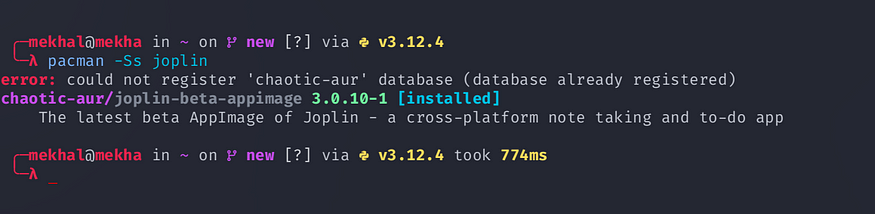
Step 2: Enable Chaotic AUR
Next, enable Chaotic AUR on your Garuda system. This involves editing the /etc/pacman.conf file.
- Open a terminal and use your favorite text editor to open
/etc/pacman.conf. For example, usingnano:
sudo nano /etc/pacman.conf
2. Scroll to the bottom of the file and add the following lines:
[chaotic-aur]
Include = /etc/pacman.d/chaotic-mirrorlist
Save the file and exit the text editor. If you’re using nano, you can do this by pressing Ctrl+X, then Y, and finally Enter.
3. Update your package database:
sudo pacman -Sy
Step 3: Install Joplin Beta
With Chaotic AUR enabled, installing Joplin is straightforward. Use the following command:
sudo pacman -S joplin-beta
This command installs the beta version of Joplin along with all necessary dependencies, without any errors.
Why This Method Works
The Chaotic AUR repository provides pre-built packages, which means you don’t have to deal with the complexities of building packages from source. This significantly reduces the chances of encountering dependency issues or build errors, making the installation process smoother and more reliable.
Conclusion
Setting up Joplin on Garuda Linux was initially a challenging task, with several failed attempts using various methods. However, the Joplin beta available in Chaotic AUR provided a hassle-free solution that worked perfectly for me. If you’re facing similar issues, I highly recommend giving this method a try.
Happy note-taking!
Subscribe to my newsletter
Read articles from Mekha L directly inside your inbox. Subscribe to the newsletter, and don't miss out.
Written by

Mekha L
Mekha L
Full Stack Developer and UI/UX Designer.Developer Intern at CodeDesign.ai.3rd Year Undergrad at Govt Model Engineering College