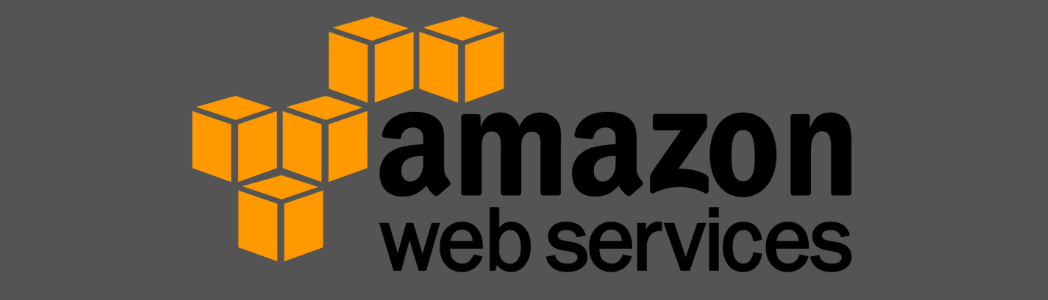Introduction to AWS Free Tier for New Users
 Nikunj Vaishnav
Nikunj VaishnavTable of contents
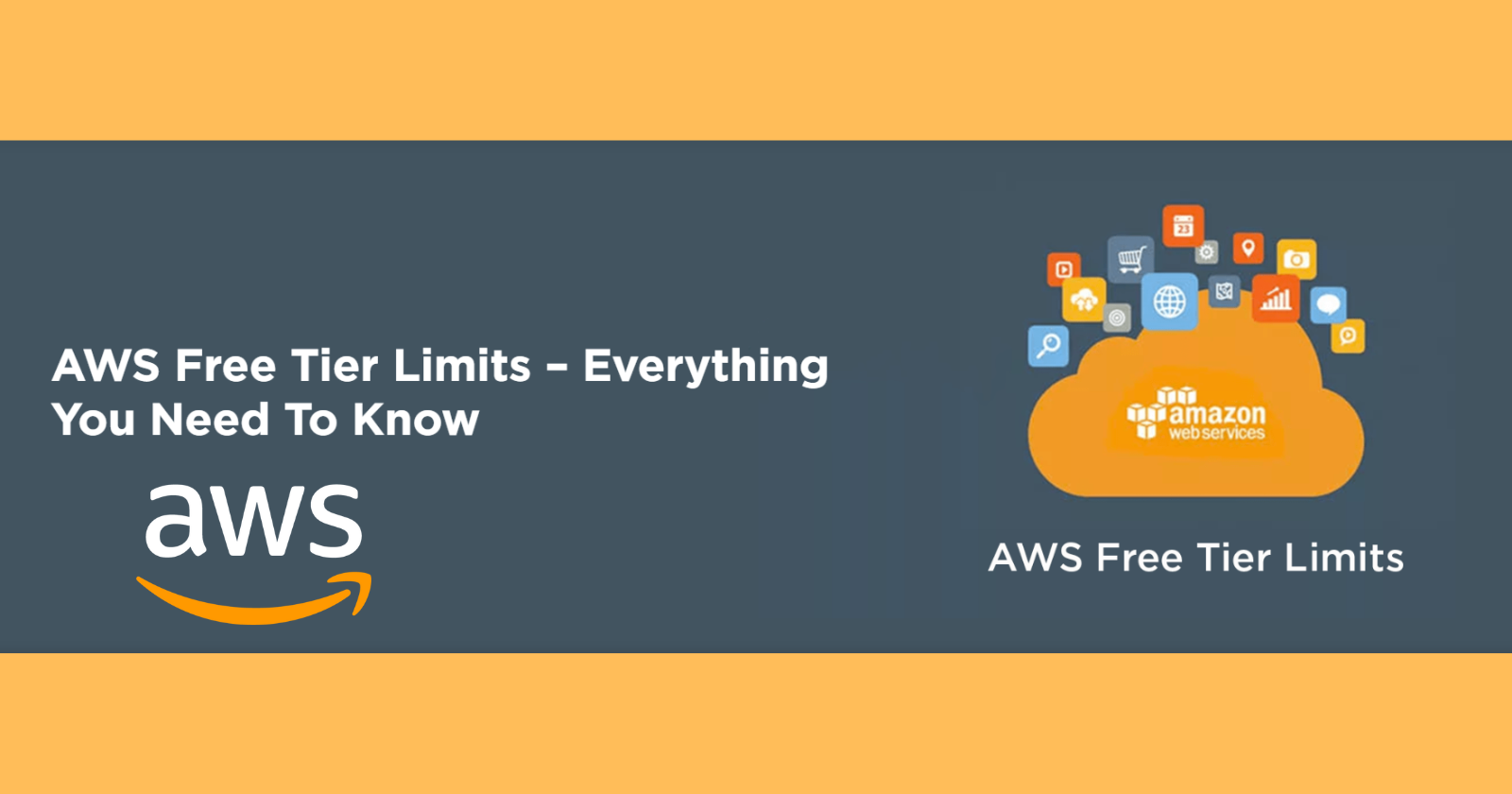
Introduction
Welcome to our AWS journey! Today, we will explore the AWS Free Tier a great way for beginners to use AWS services without spending money. This blog post will guide you on how to sign up for the AWS Free Tier, look at the available services, and understand the usage limits. We'll also give examples to help you get the most out of your free-tier experience.
What is the AWS Free Tier?
The AWS Free Tier lets new AWS customers use AWS services for free up to certain limits for the first 12 months after signing up. The Free Tier includes three types of offerings:
Always Free :- These services are free to use indefinitely within certain limits.
12-Month Free Tier :- These services are free for the first 12 months from the date you create your AWS account.
Trials :- These services are free to use for a limited period usually ranging from a few days to a few months.
Signing Up for the AWS Free Tier
Step-by-Step Guide
Create an AWS Account
Go to the AWS Free Tier page.
Click on the Create a Free Account button.
Follow the prompts to enter your email address, set up a password and provide your contact information.
Provide Payment Information
AWS requires a credit card for account verification and potential future billing. Note that while Free Tier usage is free, exceeding the Free Tier limits or using services not included in the Free Tier will incur charges.
Enter your credit card information and proceed.
Identity Verification
- AWS may require you to verify your identity via a phone call or text message. Follow the instructions to complete this step.
Select a Support Plan
- AWS offers several support plans, including Basic (free), Developer, Business and Enterprise. For starting out select the Basic Support Plan.
Sign In to the AWS Management Console
- Once your account is set up sign in to the AWS Management Console using your email address and password.
Congratulations! You are now ready to explore the AWS Free Tier.
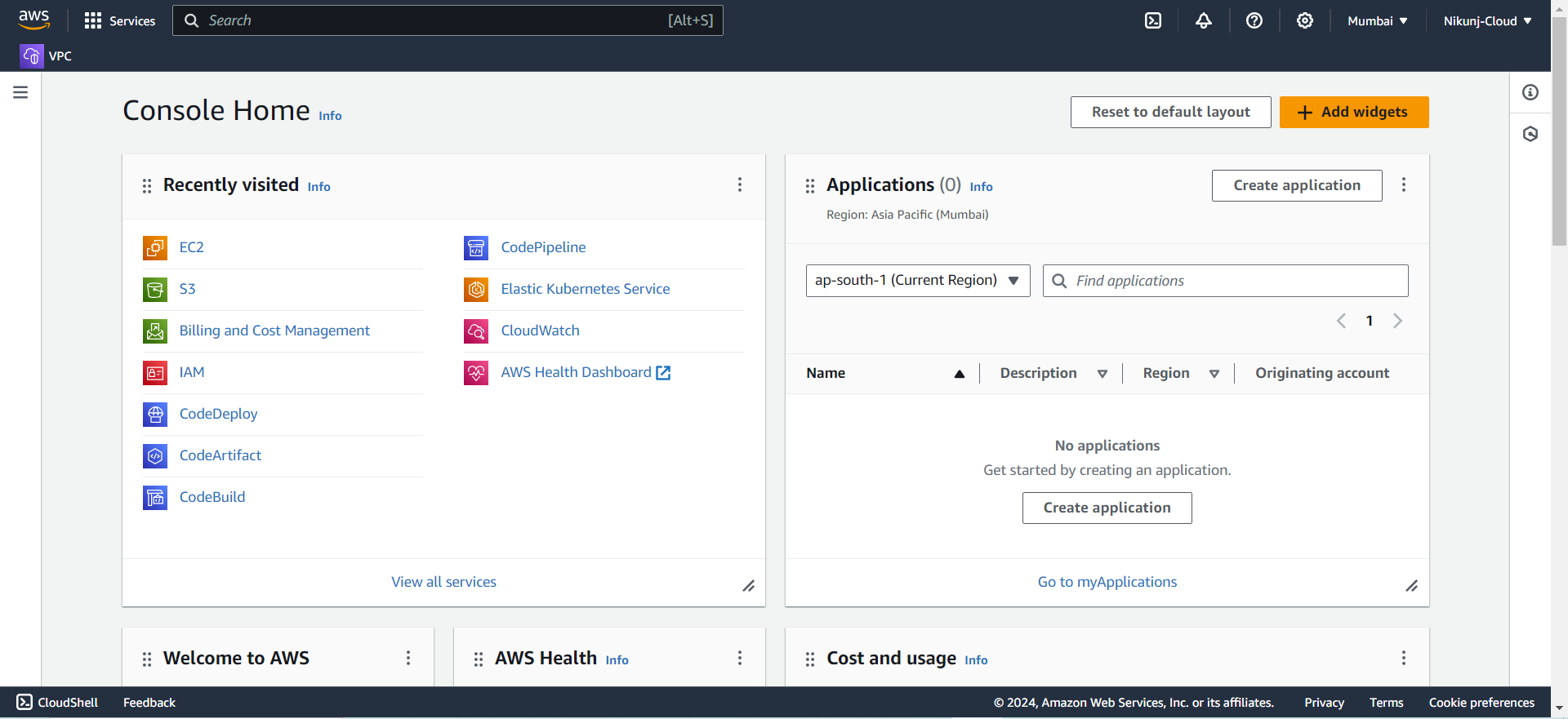
Exploring Available Services on AWS Free Tier
The AWS Free Tier offers a variety of services across different categories, allowing you to explore and experiment without incurring costs. Here's a breakdown of key services you can use within the Free Tier limits:
1. Compute
Amazon EC2 (Elastic Compute Cloud)
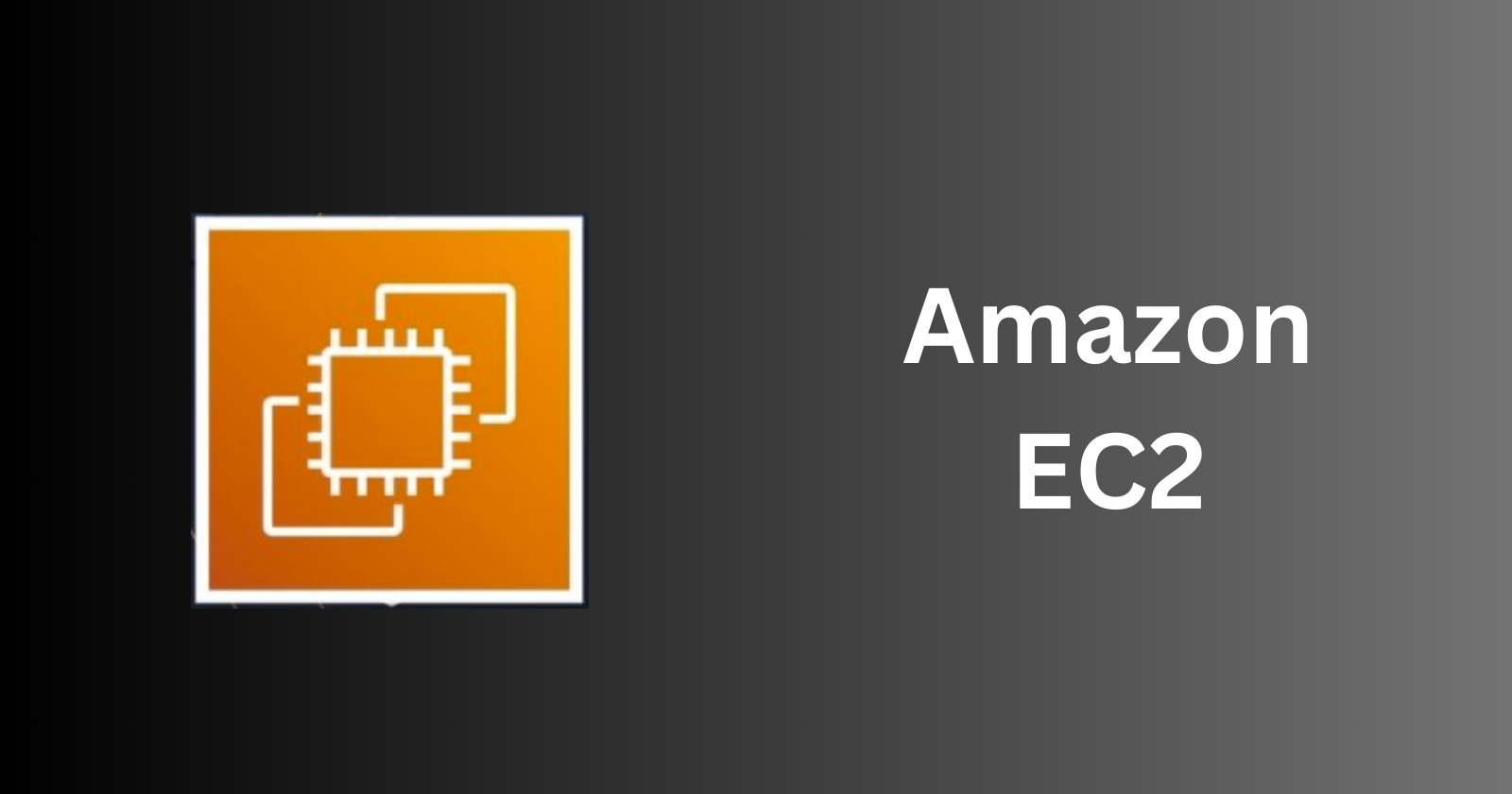
Free Tier Limit: 750 hours of t2.micro or t3.micro instances per month.
Example Use Case: Host a personal website or blog.
Steps to Launch an EC2 Instance:
Open the EC2 Dashboard in the AWS Management Console.
Click "Launch Instance".
Choose the Amazon Machine Image (AMI) that suits your needs.
Select the t2.micro or t3.micro instance type (Free Tier eligible).
Configure instance details, add storage, and configure security groups.
Review and launch the instance.
AWS Lambda
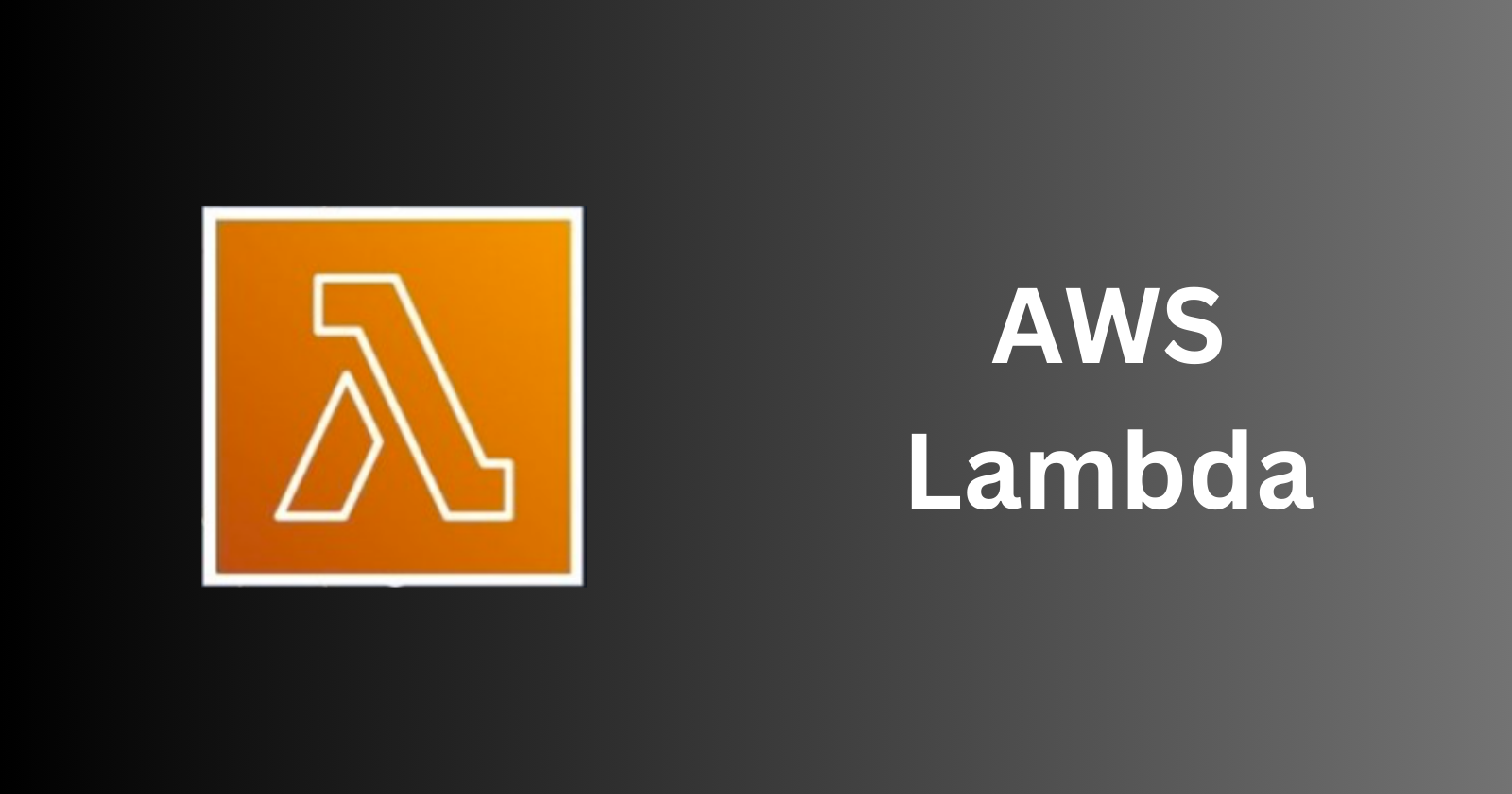
Free Tier Limit: 1 million free requests and 400,000 GB-seconds of compute time per month.
Example Use Case: Run a serverless function to process image uploads.
Steps to Create a Lambda Function:
Open the Lambda Dashboard.
Click "Create function".
Choose "Author from scratch".
Configure the function settings (name, runtime, permissions).
Write or upload your function code.
Deploy and test your function.
2. Storage
Amazon S3 (Simple Storage Service)
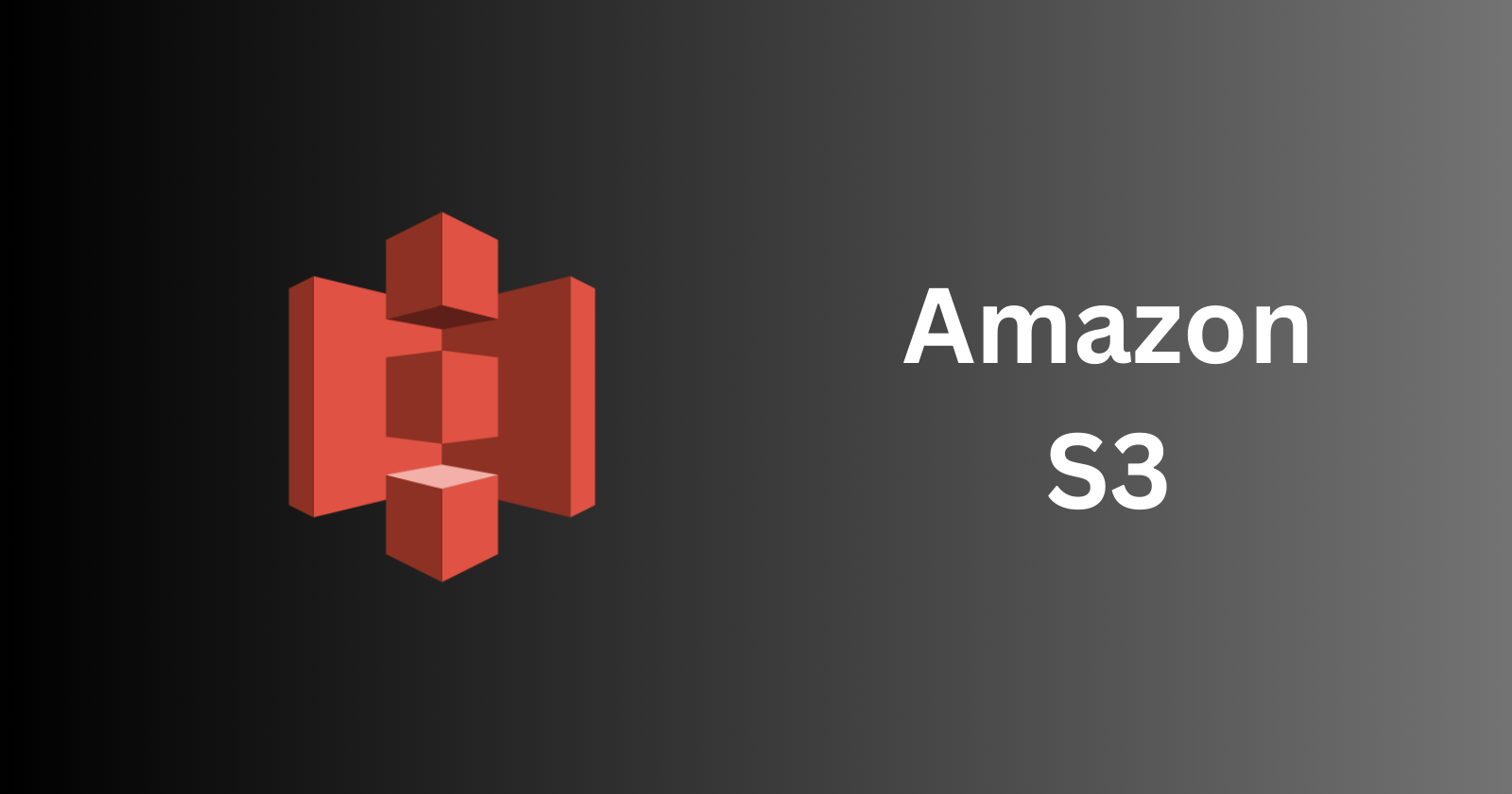
Free Tier Limit: 5 GB of standard storage, 20,000 GET requests, and 2,000 PUT requests per month.
Example Use Case: Store and retrieve images or documents.
Steps to Create an S3 Bucket:
Open the S3 Dashboard.
Click "Create bucket".
Specify a bucket name and region.
Configure options such as versioning and encryption.
Review and create the bucket.
Amazon EBS (Elastic Block Store)
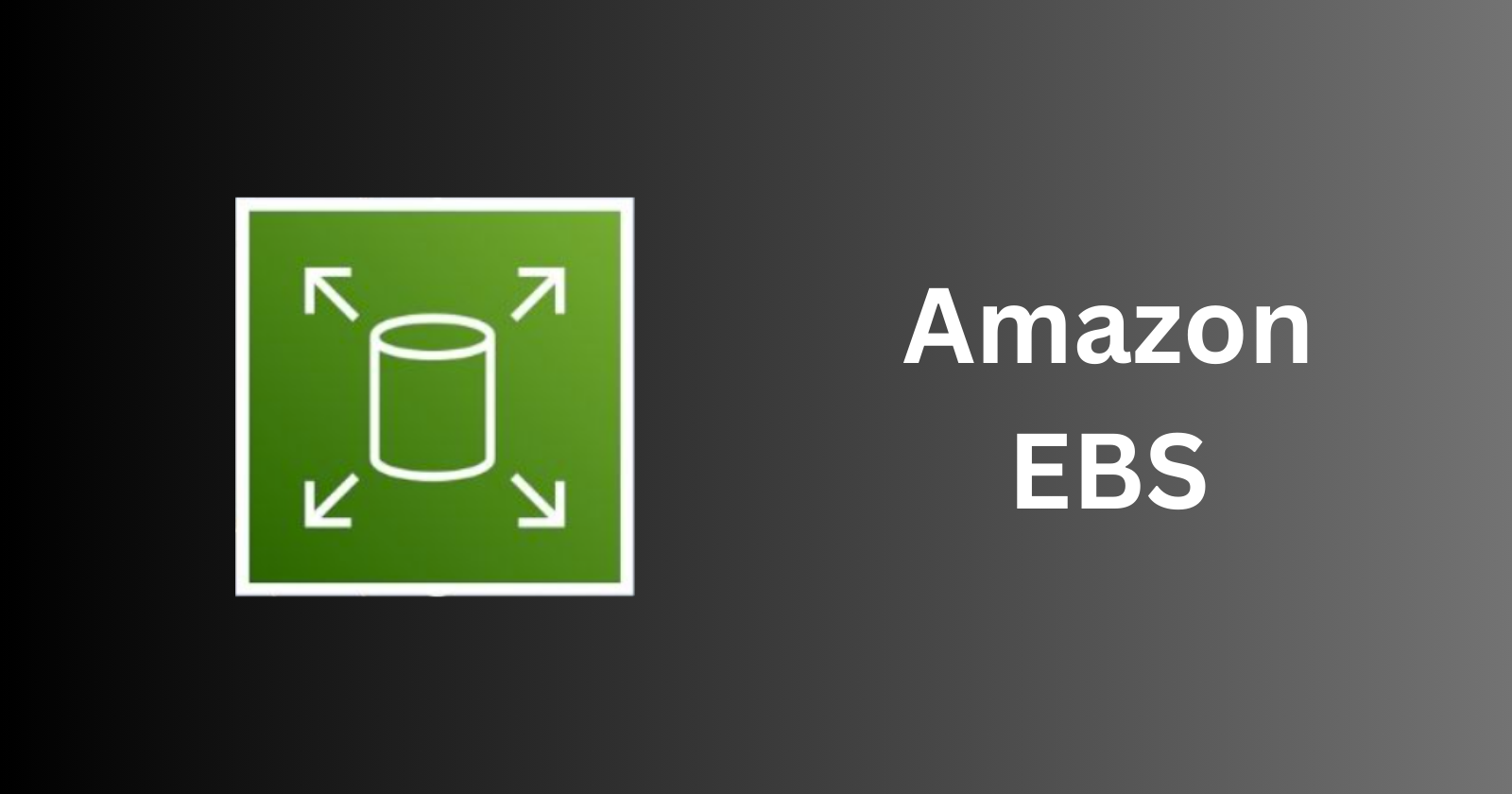
Free Tier Limit: 30 GB of General Purpose (SSD) or Magnetic storage.
Example Use Case: Attach persistent storage to your EC2 instance.
Steps to Create an EBS Volume:
Open the EC2 Dashboard.
Under "Elastic Block Store" click "Volumes".
Click "Create Volume".
Select the volume type (General Purpose SSD for Free Tier).
Specify the size (up to 30 GB).
Create the volume and attach it to your EC2 instance.
3. Databases
Amazon RDS (Relational Database Service)
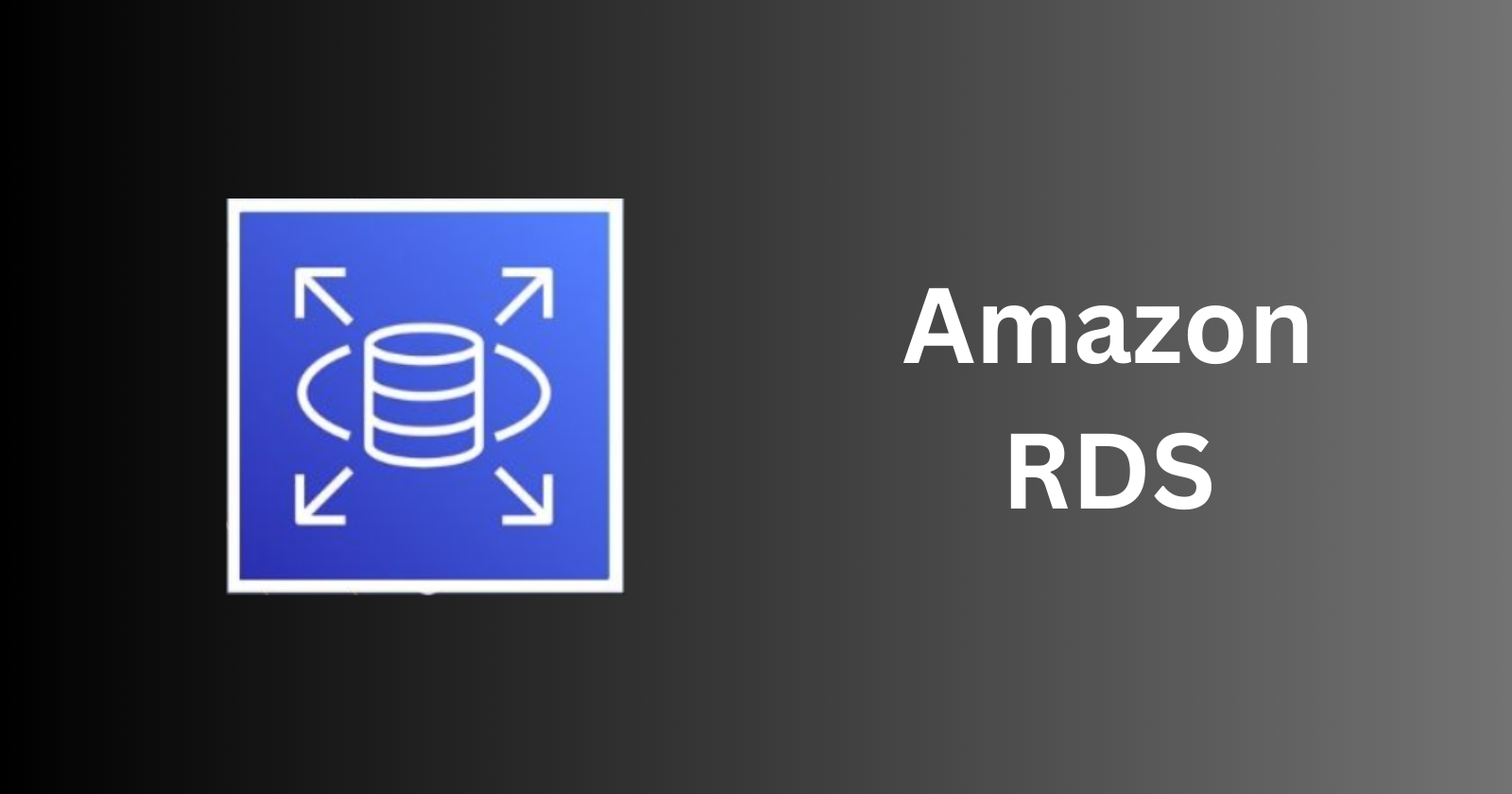
Free Tier Limit: 750 hours of db.t2.micro or db.t3.micro instances, 20 GB of storage, and 20 GB of backup storage per month.
Example Use Case: Host a MySQL database for a web application.
Steps to Create an RDS Instance:
Open the RDS Dashboard.
Click "Create database".
Choose a database engine (e.g., MySQL).
Select the Free Tier eligible instance type (db.t2.micro or db.t3.micro).
Configure database settings and specify storage options.
Review and launch the database instance.
Amazon DynamoDB
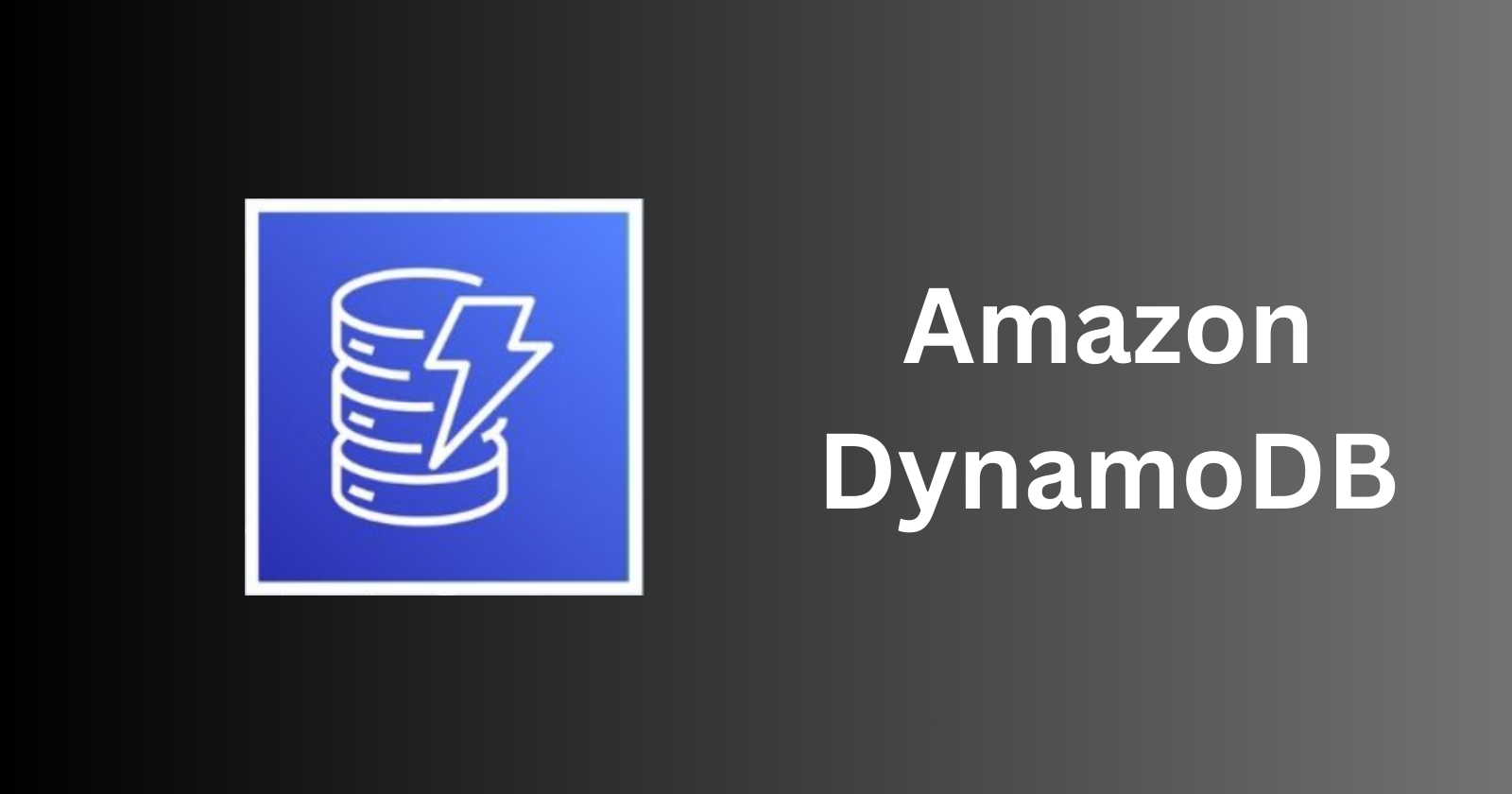
Free Tier Limit: 25 GB of storage, 25 read capacity units, and 25 write capacity units.
Example Use Case: Store user profiles for a mobile application.
Steps to Create a DynamoDB Table:
Open the DynamoDB Dashboard.
Click "Create table".
Specify the table name and primary key.
Configure read/write capacity settings.
Create the table.
4. Networking
Amazon VPC (Virtual Private Cloud)
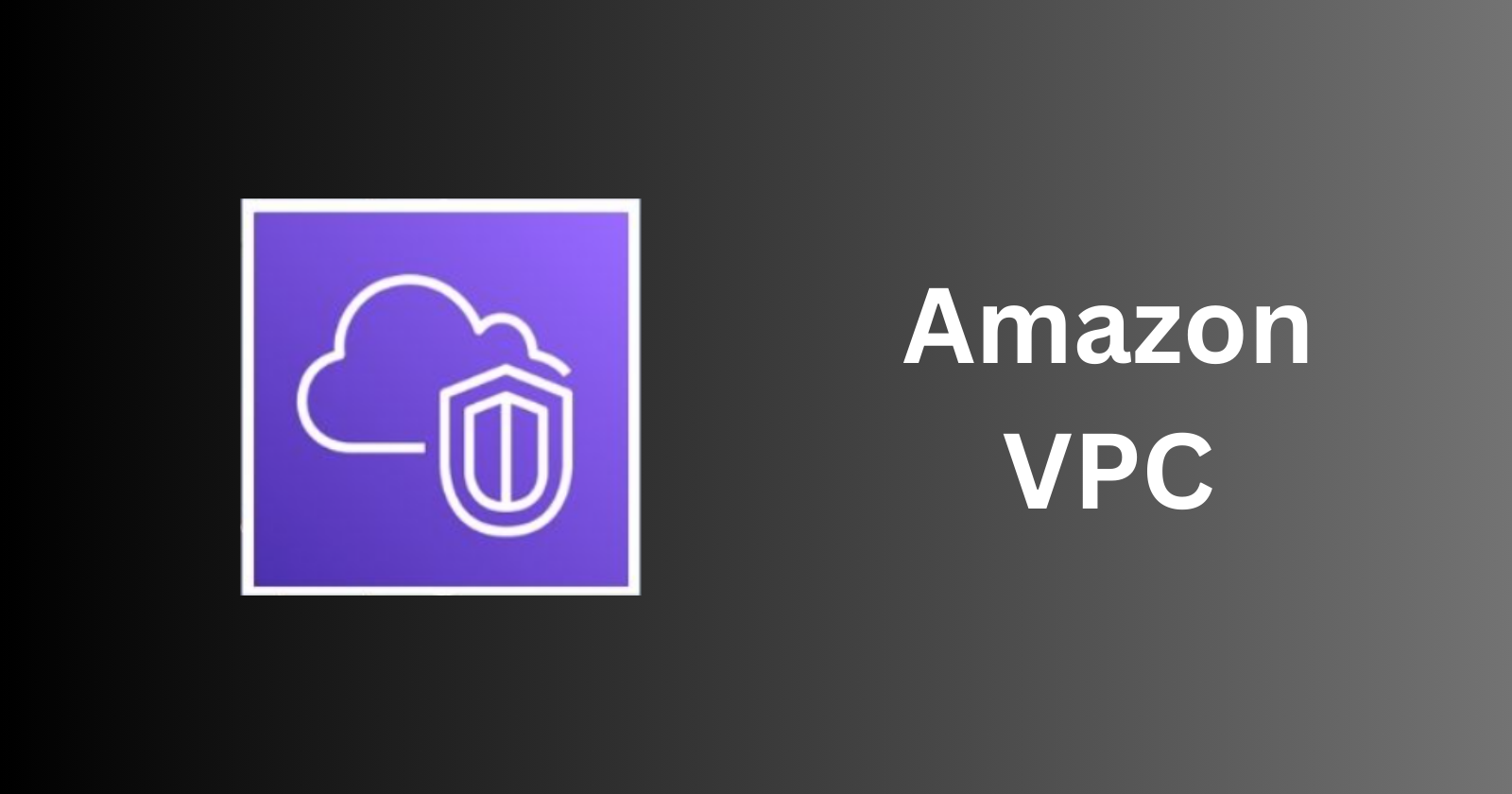
Free Tier Limit: Free to use (no charge for creating and using VPCs).
Example Use Case: Create an isolated network for your applications.
Steps to Create a VPC:
Open the VPC Dashboard.
Click "Create VPC".
Specify the VPC settings (name, IPv4 CIDR block).
Configure subnets, route tables, and security groups as needed.
Create the VPC.
Amazon CloudFront
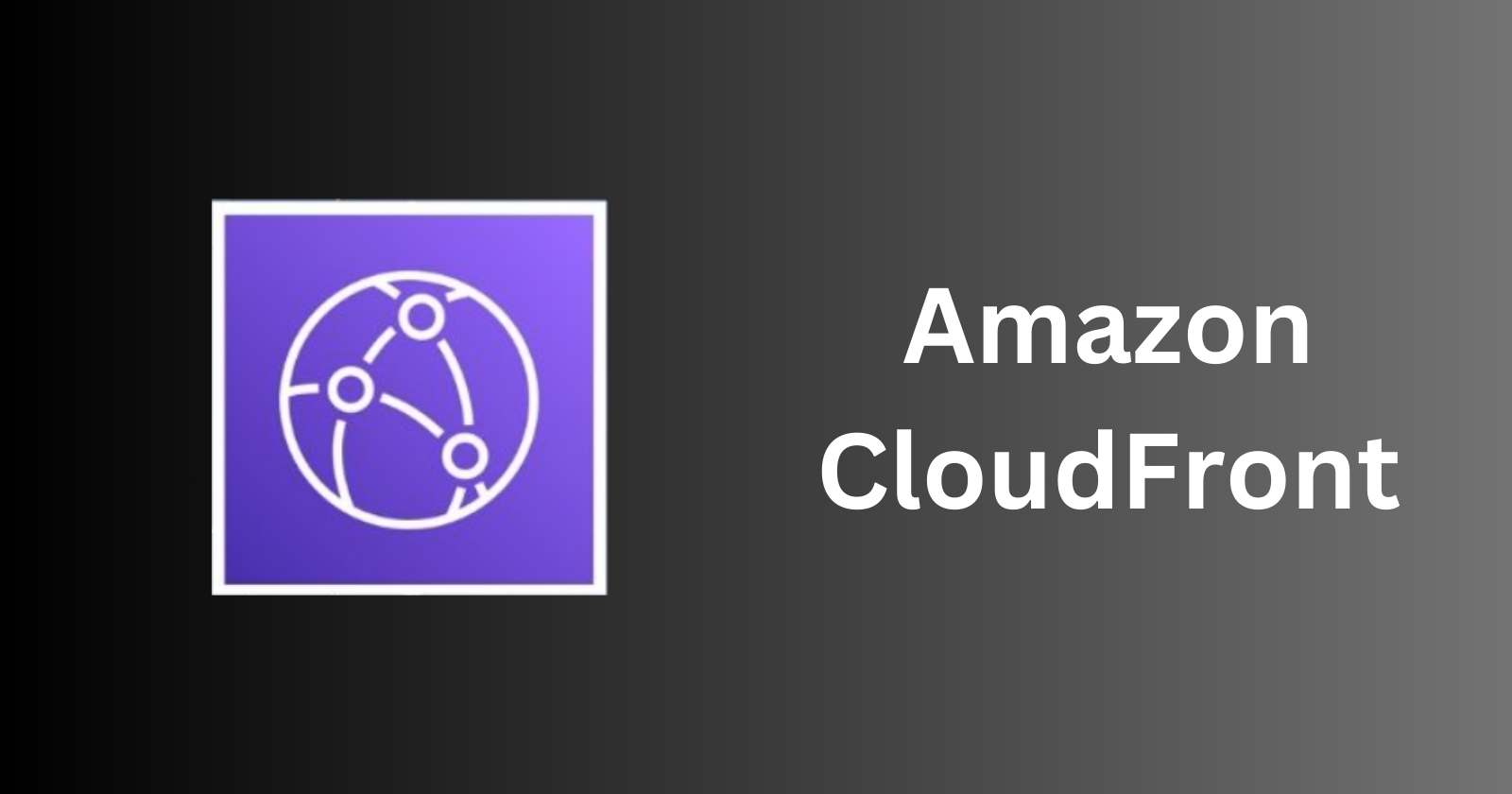
Free Tier Limit: 50 GB of data transfer out and 2 million HTTP/HTTPS requests per month.
Example Use Case: Distribute static and dynamic content globally.
Steps to Create a CloudFront Distribution:
Open the CloudFront Dashboard.
Click "Create Distribution".
Choose a web or RTMP distribution.
Specify the origin settings (e.g., your S3 bucket or EC2 instance).
Configure distribution settings and create the distribution.
5. Machine Learning
Amazon SageMaker
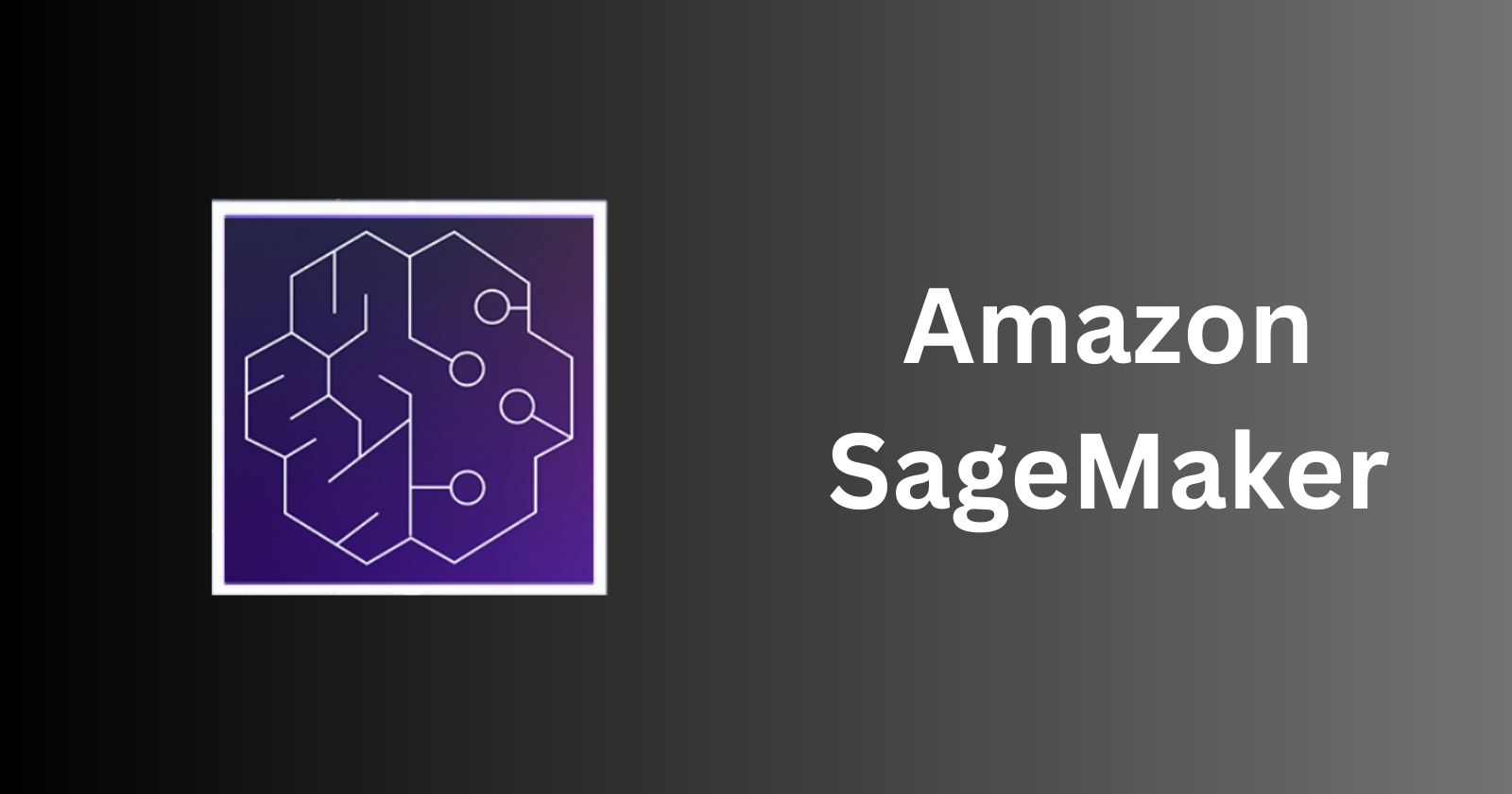
Free Tier Limit: 250 hours of t2.medium notebook instances, 50 hours of m4.xlarge or m5.xlarge for training, and 125 hours of m4.xlarge or m5.xlarge for hosting.
Example Use Case: Build and deploy a machine learning model.
Steps to Create a SageMaker Notebook Instance:
Open the SageMaker Dashboard.
Click "Notebook instances".
Click "Create notebook instance."
Specify the instance name and type (t2.medium for Free Tier).
Configure additional settings and create the instance.
Amazon Rekognition
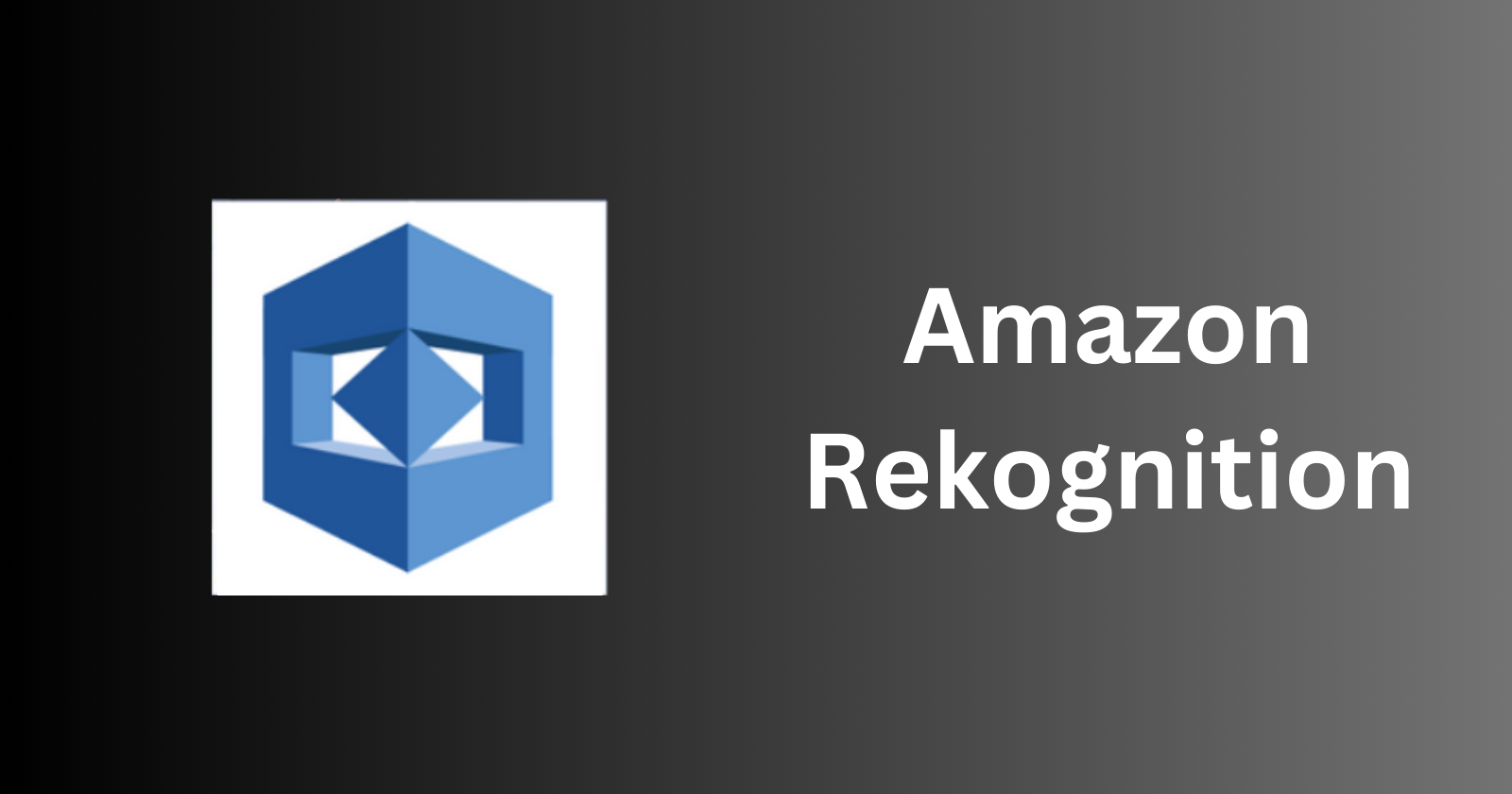
Free Tier Limit: 5,000 images per month for image analysis and 1,000 minutes of video analysis.
Example Use Case: Analyze images for object and face recognition.
Steps to Analyze an Image with Rekognition:
Open the Rekognition Dashboard.
Click "Get Started".
Choose an analysis type (e.g., Detect Labels).
Upload an image or provide an S3 bucket URL.
Run the analysis and view results.
Understanding Cost-Free Usage Limits
Key Points to Remember:
12-Month Free Tier: These limits apply for the first 12 months from your account creation date. After this period, standard charges apply.
Always Free: These limits are available indefinitely and do not expire after 12 months.
Trials: These are limited-time offers that provide free usage of certain services for a specified duration.
Monitoring Usage
It's crucial to monitor your usage to stay within the Free Tier limits and avoid unexpected charges. AWS provides several tools to help you track and manage your usage:
AWS Billing and Cost Management Dashboard: Provides a comprehensive view of your AWS spending and usage. Access it from the AWS Management Console to view detailed billing information and set up billing alerts.
AWS Budgets: Allows you to set custom cost and usage budgets and receive alerts when you approach or exceed your budget thresholds. You can create budgets based on cost, usage, or even specific AWS services.
AWS Cost Explorer: Helps you visualize, understand, and manage your AWS costs and usage over time. Provides detailed reports and charts to help you analyze your spending patterns and identify areas for cost optimization.
Best Practices for Using the AWS Free Tier
Plan Your Usage: Before starting with the Free Tier, plan how you intend to use the services. Identify your project requirements and map them to the appropriate Free Tier services. This planning will help you stay within the usage limits and make the most of the available resources.
Automate Resource Management: Use automation tools and scripts to manage your resources effectively. For example, use AWS CloudFormation to automate the deployment of your infrastructure and ensure consistency across environments. Additionally, consider using AWS Lambda for serverless computing, which can help you reduce costs by only paying for actual usage.
Take Advantage of Free Training: AWS offers various free training resources, including tutorials, webinars, and documentation to help you get started with the Free Tier. Make use of these resources to deepen your understanding of AWS services and learn best practices for managing your infrastructure.
Optimize Resource Usage: Regularly review and optimize your resource usage to stay within the Free Tier limits. For example, ensure that you stop or terminate unused EC2 instances and clean up unused S3 buckets or EBS volumes. Additionally, consider using AWS Trusted Advisor to get recommendations on cost optimization, security, performance, and more.
Set Up Billing Alerts: Set up billing alerts to receive notifications when your usage approaches the Free Tier limits. This will help you avoid unexpected charges and take proactive steps to manage your resources effectively.
Conclusion
The AWS Free Tier is an excellent opportunity for beginners to explore and experiment with a wide range of AWS services without incurring costs. By signing up for the Free Tier, you can access essential compute, storage, database, networking, and machine learning services and gain hands-on experience with AWS.
In this blog post, we've covered the steps to sign up for the AWS Free Tier, explored the available services, and provided examples to help you get started. We've also discussed the cost-free usage limits and best practices for making the most of your Free Tier experience.
As you continue your AWS journey, remember to monitor your usage, optimize your resources, and take advantage of the free training and tools provided by AWS. By doing so, you'll be well-equipped to harness the power of AWS and build scalable, cost-effective solutions for your projects.
Images references from Amazon Official site.
Connect and Follow Me On Socials :
Like👍 | Share📲 | Comment💭
Subscribe to my newsletter
Read articles from Nikunj Vaishnav directly inside your inbox. Subscribe to the newsletter, and don't miss out.
Written by

Nikunj Vaishnav
Nikunj Vaishnav
👋 Hi there! I'm Nikunj Vaishnav, a passionate QA engineer Cloud, and DevOps. I thrive on exploring new technologies and sharing my journey through code. From designing cloud infrastructures to ensuring software quality, I'm deeply involved in CI/CD pipelines, automated testing, and containerization with Docker. I'm always eager to grow in the ever-evolving fields of Software Testing, Cloud and DevOps. My goal is to simplify complex concepts, offer practical tips on automation and testing, and inspire others in the tech community. Let's connect, learn, and build high-quality software together! 📝 Check out my blog for tutorials and insights on cloud infrastructure, QA best practices, and DevOps. Feel free to reach out – I’m always open to discussions, collaborations, and feedback!