Day 2: Basic Linux Commands - A Beginner's Guide
 Saurabh Patil
Saurabh Patil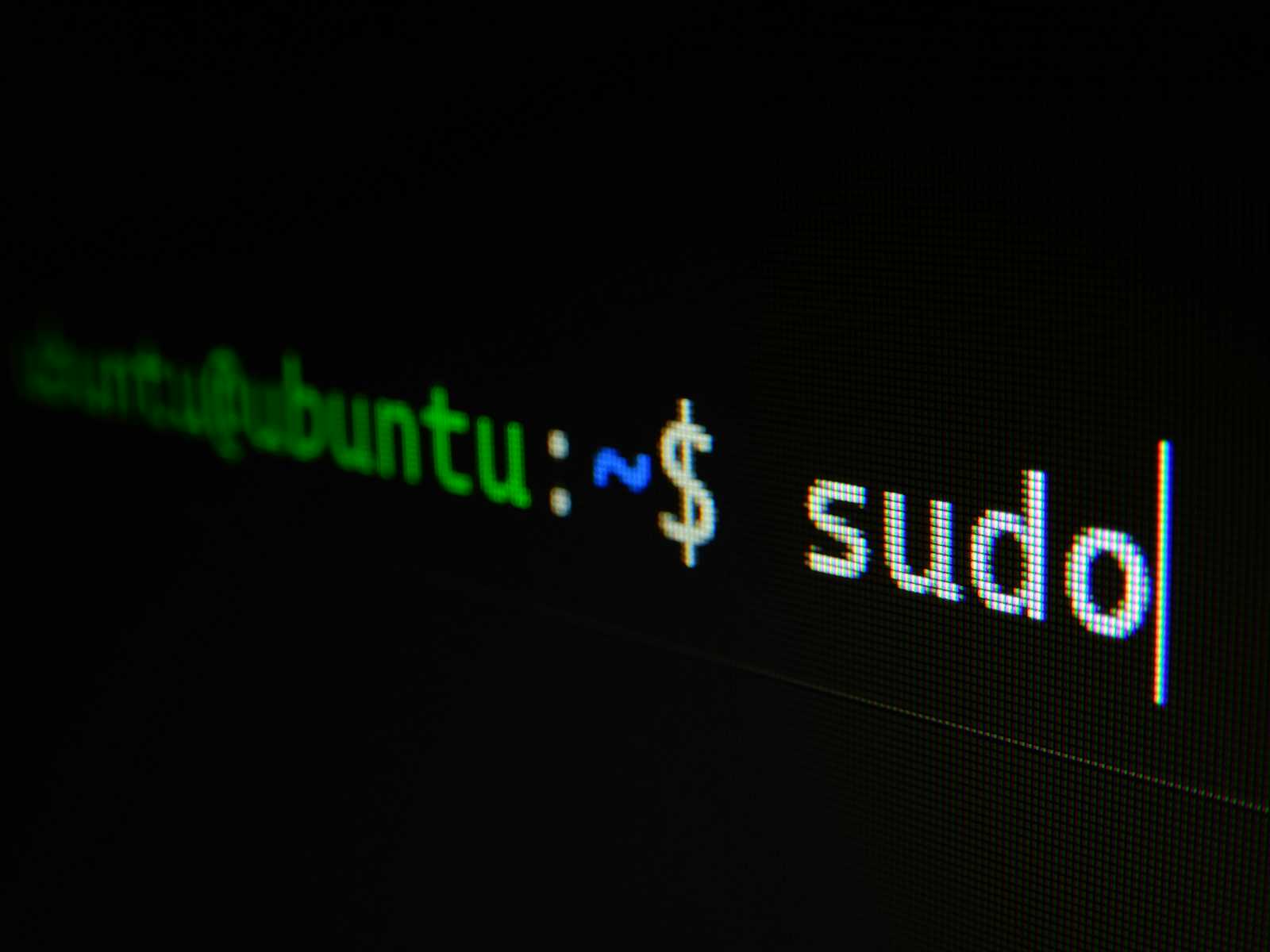
Essential Linux commands that every beginner should know. These commands are categorized for better understanding and ease of use.
Listing Commands
1. ls - List Directory Contents
The ls command lists files and directories within the current directory.
$ ls
Desktop Documents Downloads Music Pictures Videos
2. ls -l - Long Listing Format
Displays detailed information about files and directories.
$ ls -l
total 0
drwxr-xr-x 2 user user 64 Jun 1 12:34 Desktop
drwxr-xr-x 2 user user 64 Jun 1 12:34 Documents
3. ls -a - List All Files Including Hidden Files
Displays all files, including hidden ones.
$ ls -a
. .. .bashrc Desktop Documents Downloads
Directory Commands
1. pwd - Print Working Directory
Displays the current directory you are working in.
$ pwd
/home/user
2. cd - Change Directory
Changes the current directory.
$ cd Documents
$ pwd
/home/user/Documents
3. mkdir - MakeDirectory
Creates a new directory.
$ mkdir new_directory
$ ls
Desktop Documents Downloads Music new_directory Pictures Videos
4. rmdir - Remove Empty Directory
Removes an empty directory.
$ rmdir empty_directory
$ ls
Desktop Documents Downloads Music Pictures Videos
File Commands
1. touch - Create an Empty File
Creates an empty file or updates the timestamp of an existing file.
$ touch newfile.txt
$ ls
Desktop Documents Downloads Music newfile.txt Pictures Videos
2. rm - Remove Files or Directories
Removes files or directories.
$ rm filename
$ rm -r directory_name # For removing a directory
3. cp - Copy Files or Directories
Copies files or directories from one location to another.
$ cp source_file destination_file
$ cp -r source_directory destination_directory
4. mv - Move or Rename Files or Directories
Moves or renames files or directories.
$ mv old_name new_name # For renaming
$ mv file_name /new/location # For moving
Viewing and Editing Files
1. cat - Concatenate and Display Files
Displays the contents of a file.
$ cat filename.txt
This is the content of the file.
2. echo - Display a Line of Text
Prints text to the terminal.
$ echo "Hello, World!"
Hello, World!
3. nano - Text Editor
A simple text editor.
$ nano filename.txt
4. vim - Text Editor
A powerful text editor.
$ vim filename.txt
System Information
1. uname - Print System Information
Displays system information.
$ uname -a
Linux user-PC 5.4.0-74-generic #83-Ubuntu SMP Tue Jun 1 09:27:20 UTC 2021 x86_64 x86_64 x86_64 GNU/Linux
2. df - Disk Space Usage
Displays disk space usage.
$ df -h
Filesystem Size Used Avail Use% Mounted on
udev 1.9G 0 1.9G 0% /dev
tmpfs 395M 1.2M 394M 1% /run
3. top - Display Linux Tasks
Displays real-time system information, including tasks.
$ top
4. ps - Report a Snapshot of Current Processes
Displays currently running processes.
$ ps aux
Conclusion
These basic commands are fundamental to working in Linux. Mastering them will give you a solid foundation to build upon as you dive deeper into the world of DevOps. Stay tuned for more updates as I continue my 90-day challenge!
Subscribe to my newsletter
Read articles from Saurabh Patil directly inside your inbox. Subscribe to the newsletter, and don't miss out.
Written by
