Day 21: AWS Load Balancing Simplified: Understanding NLB and GWLB💯
 Shailesh
Shailesh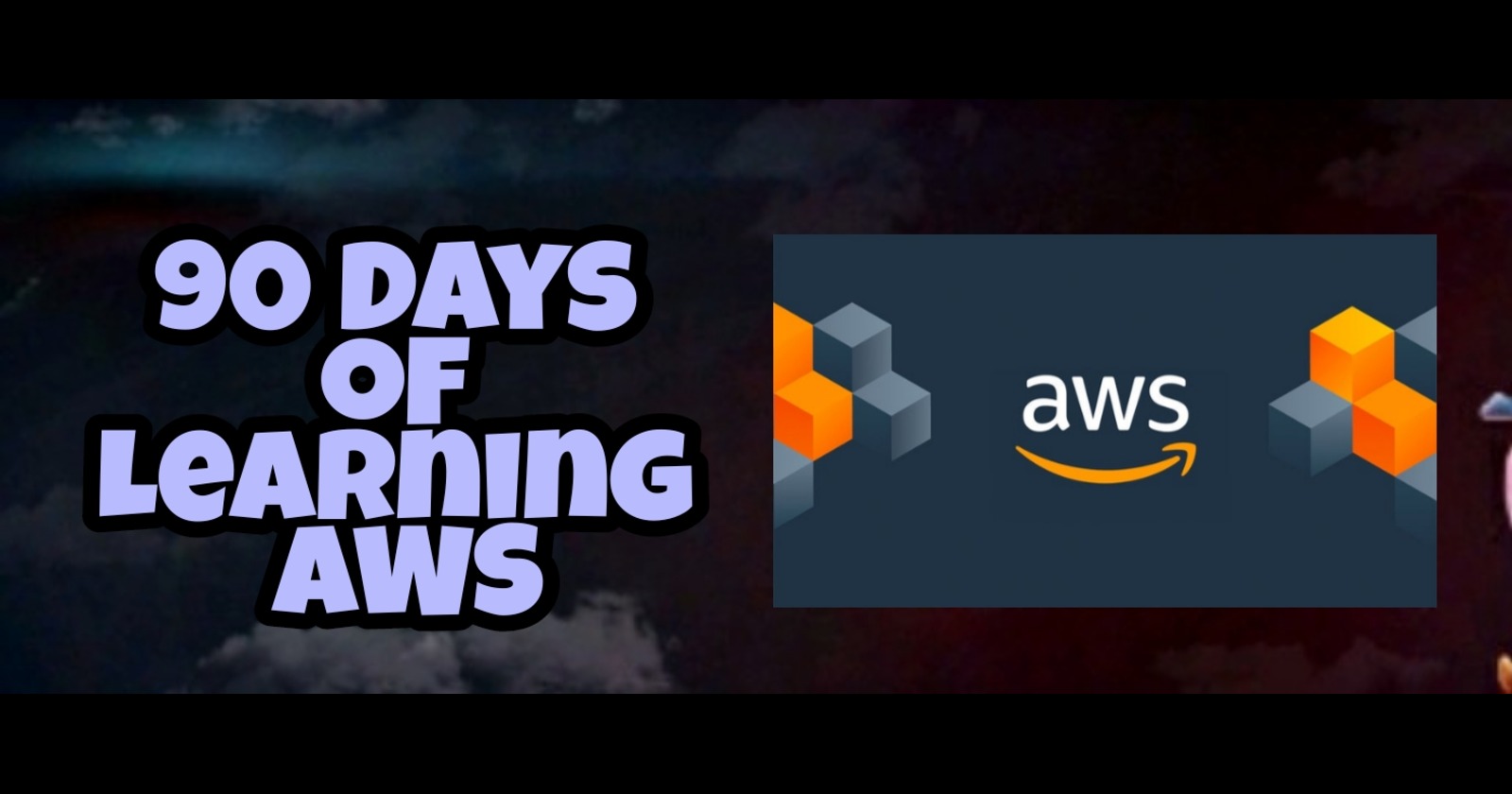
Introduction🚩
In the world of cloud computing☁, load balancing🔛 plays a critical role in ensuring that applications remain available and responsive under varying levels of traffic. AWS offers several load balancing options, including the Network Load Balancer (NLB)🛜 and the Gateway Load Balancer (GWLB)🚧. This blog post provides a detailed overview of these two load balancers.⚜
Network Load Balancer (NLB)🛜
What is a Network Load Balancer?🤔
The Network Load Balancer (NLB)🛜 is designed to handle high volumes of traffic at very low latencies. It operates at the transport layer (Layer 4) and is ideal for managing TCP, UDP, and TLS traffic. NLB is particularly suited for applications that require extreme performance and can efficiently handle millions of requests per second.🛰⏳
Key Features of NLB⚡
High Performance: Capable of processing millions of requests per second with low latencies.
TLS Termination: Offloads TLS decryption to the load balancer, reducing the burden on your backend servers.
Static IP Addresses: Provides a static IP address for the load balancer, which can be used as a single entry point for your applications.
Zonal Isolation: Ensures that each load balancer node can only access targets in its zone, improving fault tolerance.
Preserve Source IP: Maintains the source IP address for the backend servers, which is useful for logging and monitoring.
Setting Up an NLB🛠
Open the EC2 Dashboard: Navigate to the EC2 dashboard in the AWS Management Console.
Create a Load Balancer: Select "Load Balancers" from the left-hand menu and click "Create Load Balancer."
Select Load Balancer Type: Choose "Network Load Balancer" and click "Create."
Configure Load Balancer Settings:
Name: Provide a name for your load balancer.
Scheme: Choose between "Internet-facing" or "Internal" depending on your needs.
Listeners: Define the protocol (TCP, UDP, or TLS) and port for incoming traffic.
Configure Availability Zones: Select the VPC and Availability Zones where you want to distribute your traffic. Ensure that you select at least two AZs for high availability.
Configure Target Groups: Create a target group and specify the targets (EC2 instances, IP addresses, etc.).
Register Targets: Add the instances you want to register with the load balancer to the target group.
Review and Create: Review your settings and click "Create" to set up your NLB.
Gateway Load Balancer (GWLB)🚧
What is a Gateway Load Balancer?⁉
The Gateway Load Balancer (GWLB) is a powerful tool designed to simplify and scale out third-party virtual appliances such as firewalls, intrusion detection/prevention systems, and deep packet inspection systems. It operates at the network layer (Layer 3) and works seamlessly with AWS VPCs.
Key Features of GWLB✔
Traffic Steering: Redirects traffic to third-party virtual appliances for inspection and processing.
Scalability: Automatically scales virtual appliances to handle increasing traffic loads.
High Availability: Distributes traffic across multiple Availability Zones for fault tolerance.
Single Entry Point: Acts as a single entry and exit point for traffic, simplifying network management.
Elasticity: Adapts to changes in traffic patterns, ensuring consistent performance.
Setting Up a GWLB⚙
Open the EC2 Dashboard: Navigate to the EC2 dashboard in the AWS Management Console.
Create a Load Balancer: Select "Load Balancers" from the left-hand menu and click "Create Load Balancer."
Select Load Balancer Type: Choose "Gateway Load Balancer" and click "Create."
Configure Load Balancer Settings:
Name: Provide a name for your load balancer.
VPC: Select the VPC where you want to deploy the GWLB.
Configure Target Groups: Create a target group and specify the targets (EC2 instances, IP addresses, etc.).
Register Targets: Add the instances you want to register with the load balancer to the target group.
Review and Create: Review your settings and click "Create" to set up your GWLB.
Conclusion💡
AWS provides robust load balancing🔛 solutions to meet various application needs. The Network Load Balancer (NLB)🛜 excels in handling high-performance, low-latency traffic, while the Gateway Load Balancer (GWLB)🚧 simplifies the deployment and scaling of virtual appliances. Both NLB and GWLB ensure high availability and fault tolerance, making them essential components in modern cloud architectures.💠
Subscribe to my newsletter
Read articles from Shailesh directly inside your inbox. Subscribe to the newsletter, and don't miss out.
Written by

Shailesh
Shailesh
As a Solution Architect, I am responsible for designing and implementing scalable, secure, and efficient IT solutions. My key responsibilities include: 🔸Analysing business requirements and translating them into technical solutions. 🔸Developing comprehensive architectural plans to meet organizational goals. 🔸Ensuring seamless integration of new technologies with existing systems. 🔸Overseeing the implementation of projects to ensure alignment with design. 🔸Providing technical leadership and guidance to development teams. 🔸Conducting performance assessments and optimizing solutions for efficiency. 🔸Maintaining a keen focus on security, compliance, and best practices. Actively exploring new technologies and continuously refining strategies to drive innovation and excellence.