How to Initialize a Git Repository and Create a GitHub Repository Using the GitHub CLI
 Forhad Hossain
Forhad Hossain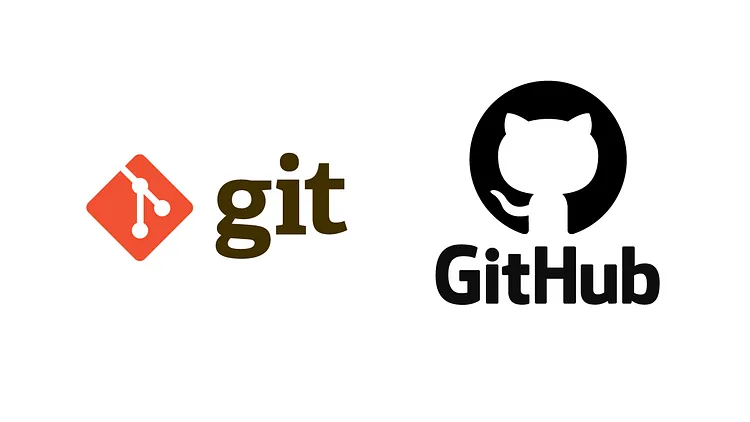
Setting up version control for your project is essential. This guide will help you initialize a Git repository locally and create a corresponding repository on GitHub using the GitHub Command Line Interface (CLI).
Step 1: Initialize a Git Repository
Open your terminal.
Navigate to your project directory.
Run the following command to initialize a Git repository:
git init
Step 2: Install and Authenticate GitHub CLI
Install the GitHub CLI from GitHub CLI website.
If you are not logged in, authenticate the CLI with your GitHub account by running:
gh auth login
Step 3: Create a Repository on GitHub
For a public repository, run:
gh repo create <repository-name> --publicFor a private repository, run:
gh repo create <repository-name> --privateReplace
<repository-name>with your desired repository name.
Step 4: Add Files and Make Initial Commit
Add your files and make an initial commit:
git add . git commit -m "Initial commit"
Step 5: Push Your Local Repository to GitHub
Add the GitHub repository as a remote:
git remote add origin https://github.com/your-username/<repository-name>.gitReplace
your-usernamewith your GitHub username and<repository-name>with the name of your repository.Push your local commits:
git push -u origin main
Bonus Features
1. Show Remote URL:
You can check the remote URL of your repository using:
git remote -v
2. Change Remote URL:
If you need to change the remote URL, use:
git remote set-url origin https://github.com/your-username/<new-repository-name>.git
Replace <new-repository-name> with your new repository name.
3. Change Branch Name:
By default, Git creates a branch named main. To rename the branch:
git branch -M new-branch-name
Replace new-branch-name with your desired branch name.
4. List All Branches:
To see a list of all branches in your repository:
git branch
5. Switch to a Different Branch:
To switch to a different branch:
git checkout branch-name
Replace branch-name with the name of the branch you want to switch to.
6. Create and Switch to a New Branch:
To create a new branch and switch to it immediately:
git checkout -b new-branch-name
7. View Commit History:
To view the commit history:
git log
8. Stash Changes:
If you need to switch branches but have uncommitted changes, you can stash them:
git stash
This command temporarily saves your changes. To apply the stashed changes later, use:
git stash apply
Conclusion
By following these steps and utilizing the bonus features, you can efficiently set up a Git repository locally and on GitHub, manage remote URLs, handle branches, and use stashing for temporary change management, enabling smooth version control and collaboration for your project.
Subscribe to my newsletter
Read articles from Forhad Hossain directly inside your inbox. Subscribe to the newsletter, and don't miss out.
Written by

Forhad Hossain
Forhad Hossain
Hi, I'm Farhad Hossain, a passionate web developer on a journey to build impactful software and solve real-world problems. I share coding tips, tutorials, and my growth experiences to inspire others.