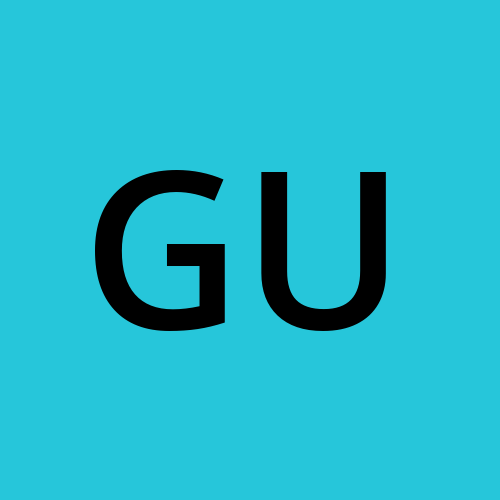Day 2 : Basics linux command
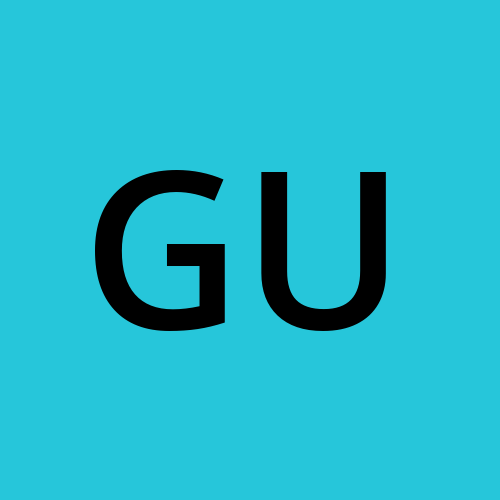 Gunjan Bhadade
Gunjan Bhadade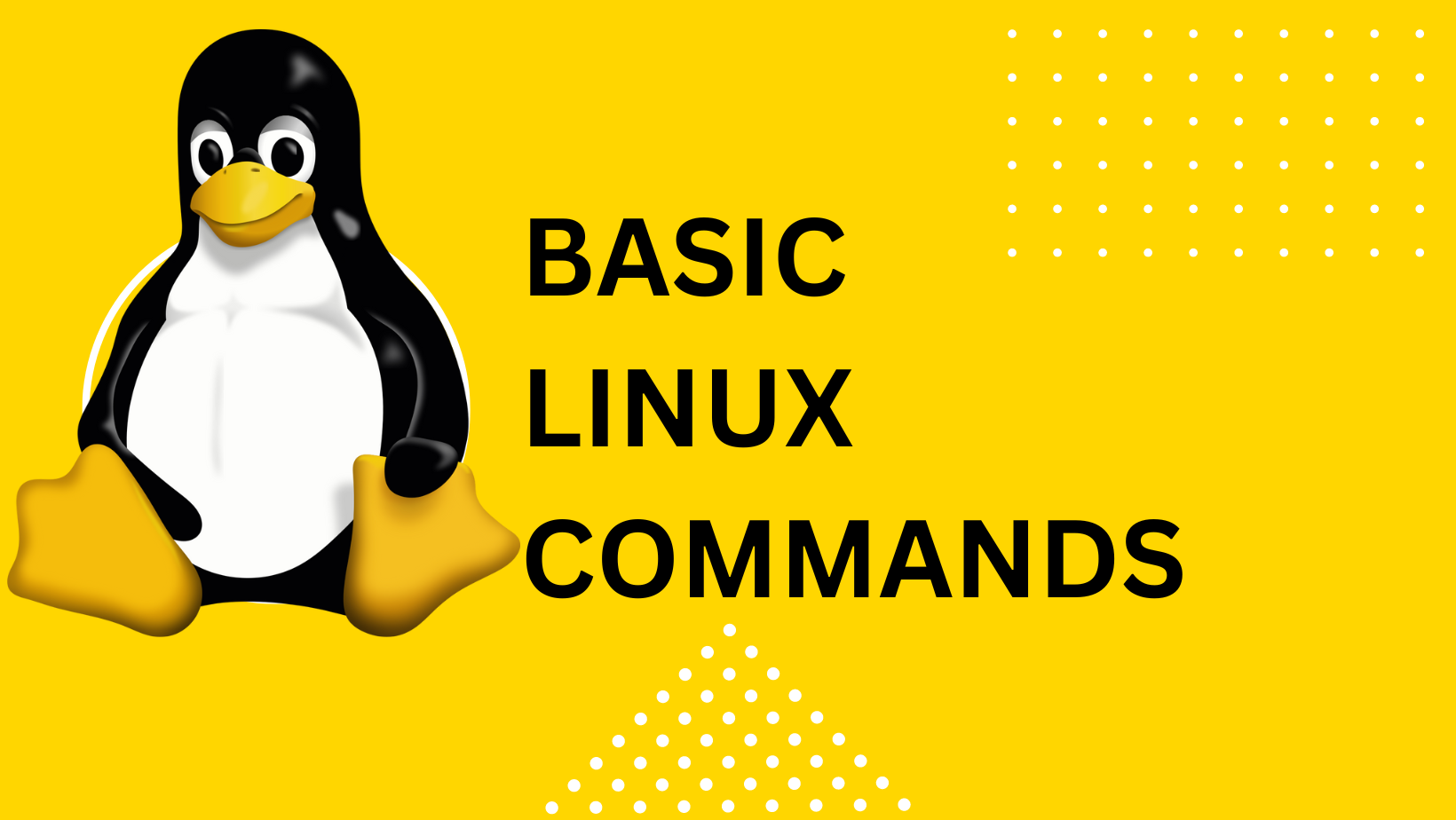
These commands are essential for navigating, creating, manipulating, and managing files, directories, and system settings in Linux. They form the foundation of everyday tasks and operations in a Linux environment.
📂 mv - Move or rename files in Linux
📂 cp - Similar usage as mv but for copying files in Linux
📂 rm - Delete files or directories
📄 cat - Display file contents on the terminal
📄 clear - Clear the terminal display
🖥️ uname - Linux command to get basic information about the OS
👤 whoami - Get the active username
🔒 chmod - Command to change file permissions
🔌 ifconfig - Display network interfaces and IP addresses
🔒 passwd - Create or update passwords for existing users
📁 ls - The most frequently used command in Linux to list directories

📂 cd - Linux command to navigate through directories

📂 mkdir - Command used to create directories in Linux

📂 touch - Create blank/empty files

🔤 echo - Print any text that follows the command

lsb_release -a : useful for troubleshooting or when you need to know the exact version of your OS.
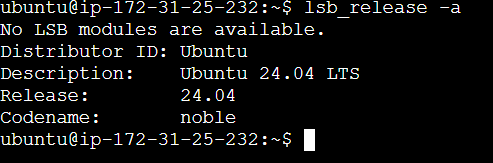
Checking your present working directory:
The command pwd (print working directory) provides you with the absolute path of your current location within the file system. It's like a GPS system that tells you where you are.
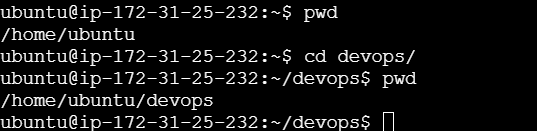
List All Files and Directories (Including Hidden)
To list all files and directories, including hidden ones, use the ls command with the -a option:

Here, . represents the current directory, .. represents the parent directory, and other entries are files and directories.
To create a nested directory structure A/B/C/D/E, use the mkdir command with the -p option to create parent directories if they don't exist:
Create Nested Directory Structure

This command creates a directory structure where:
AcontainsBBcontainsCCcontainsDDcontainsE
After executing this command, you'll have a nested directory structure created from your current working directory.
You can check it using tree, but for that first you need to install package
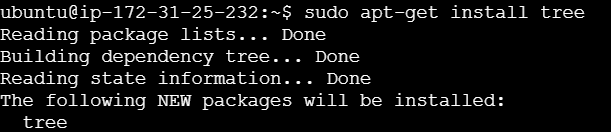
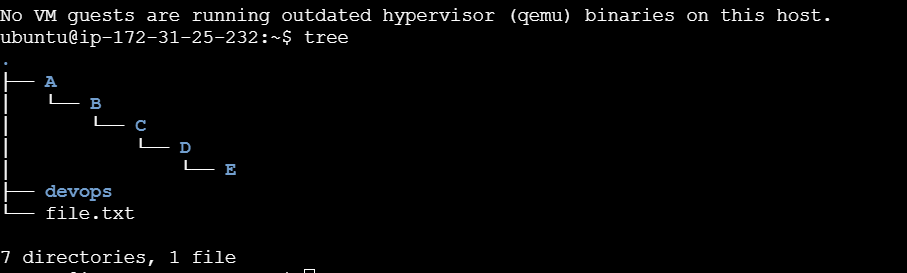
Conclusion:
Mastering the Linux command line opens up a world of possibilities in managing your file system efficiently. With few basic commands we also have covered three essential commands: pwd to check your present working directory, ls -a to list all files and directories (including hidden files), and mkdir -p to create nested directories. With these tools at your disposal, you'll be well-equipped to navigate and organize your files like a pro.
So, embrace the power of the command line and embark on your Linux journey with confidence!
This is Day 2 of DevOps journey today and join our 90-day challenge. Let's learn and grow together! 🌟
Feel free to reach out with any questions or thoughts in the comments below. Happy DevOps-ing! 🚀
Subscribe to my newsletter
Read articles from Gunjan Bhadade directly inside your inbox. Subscribe to the newsletter, and don't miss out.
Written by