Cheat Sheet #day38 - Jira
 Cloud Tuned
Cloud Tuned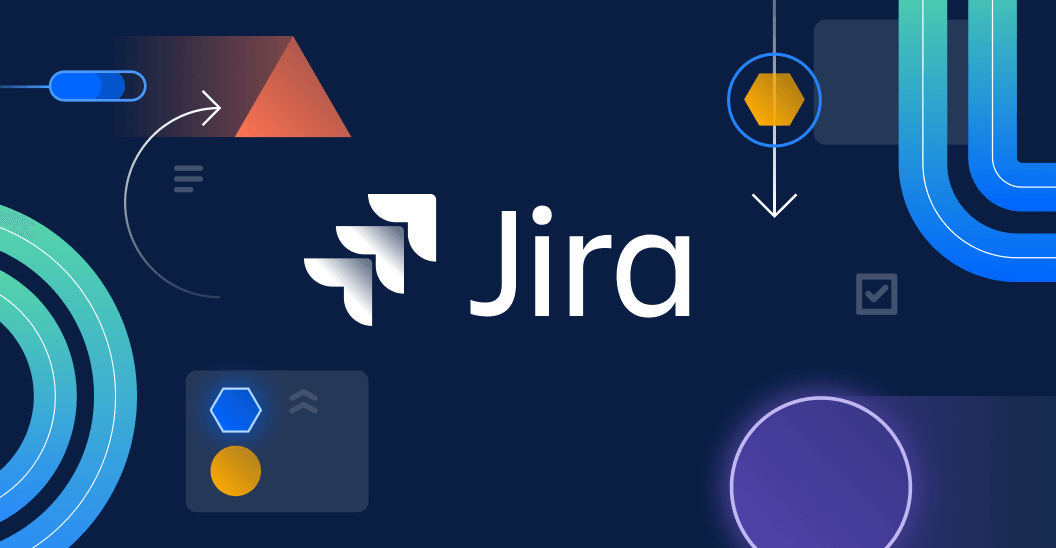
Jira Cheatsheet
Basic Terminology
Issue: A single work item (e.g., bug, task, story).
Project: A collection of issues managed together.
Board: A visual representation of work (e.g., Kanban, Scrum).
Backlog: A list of issues that are planned but not yet started.
Sprint: A time-boxed iteration in Scrum.
Epic: A large body of work that can be broken down into smaller tasks.
Story: A user story, typically representing a feature or requirement.
Bug: A reported defect or problem.
Task: A single piece of work.
Common Operations
Creating Issues
Create a New Issue
Click on the “Create” button in the top navigation bar.
Fill in the details (project, issue type, summary, description, etc.).
Click “Create” to save the issue.
Searching and Filtering Issues
Basic Search
- Use the search bar at the top of the screen to quickly find issues.
Advanced Search (JQL)
Click on “Issues” in the top navigation bar, then “Search for issues.”
Switch to “Advanced” to use JQL (Jira Query Language).
Example JQL Queries:
project = "ProjectName" AND status = "Open"
assignee = currentUser() AND due <= endOfDay()
Managing Issues
Assign an Issue
- Open the issue, click on the “Assignee” field, and select a user.
Change Issue Status
- Drag and drop the issue on the board or use the “Transition” buttons.
Add Comments
- Open the issue, scroll to the comments section, and add a new comment.
Attach Files
- Open the issue, click the “Attach” button, and upload files.
Agile Boards
Scrum Board
Create a Sprint
- Go to the backlog view, click on “Create Sprint,” and drag issues into the sprint.
Start a Sprint
- Click on the “Start Sprint” button, set the duration and start date, and click “Start.”
Complete a Sprint
- Click on the “Complete Sprint” button when all work is finished.
Kanban Board
Add a Column
- Go to board settings, click on “Columns,” and add a new column.
WIP Limits
- Set Work In Progress limits in the board settings to manage workflow.
Reports
Velocity Chart: Shows the amount of work completed in each sprint.
Burndown Chart: Tracks the progress of work in a sprint.
Sprint Report: Provides details on completed and pending work in a sprint.
Cumulative Flow Diagram: Shows the status of issues over time.
Control Chart: Analyzes cycle time for your product, version, or sprint.
Keyboard Shortcuts
Create an Issue:
cSearch for Issues:
/Open Quick Search:
qGo to Dashboard:
gthendOpen Boards:
gthenbOpen Projects:
gthenpOpen Issues:
gtheniNext Issue:
jPrevious Issue:
kAssign Issue:
aComment on Issue:
mEdit Issue:
eTransition Issue:
.
Useful Tips
Custom Filters: Save JQL queries as filters and add them to your dashboard for quick access.
Dashboards: Create custom dashboards to monitor key metrics and project status.
Automation: Use Jira Automation rules to automate repetitive tasks and workflows.
Bulk Changes: Use bulk operations to update multiple issues at once (e.g., transition, edit, delete).
Watchers: Add watchers to issues to keep stakeholders informed about progress.
Administration
Create a New Project
- Go to the Jira settings, click on “Projects,” then “Create project.”
User Management
- Go to the Jira settings, click on “User management,” add or remove users, and assign roles.
Custom Fields
- Go to the Jira settings, click on “Issues,” then “Custom fields,” and add or modify custom fields.
Workflows
- Go to the Jira settings, click on “Issues,” then “Workflows,” and create or edit workflows to match your process.
Permissions
- Go to the Jira settings, click on “System,” then “Global permissions,” and configure permissions for different user roles.
This cheatsheet covers essential commands and configurations for using Jira effectively, from basic issue management to advanced reporting and customization. Adjust the steps and commands according to your specific Jira setup and needs.
Subscribe to my newsletter
Read articles from Cloud Tuned directly inside your inbox. Subscribe to the newsletter, and don't miss out.
Written by
