Getting Started with Linux
 Snigdha Chaudhari
Snigdha Chaudhari
Introduction:
Have you ever felt your computer slow down to a crawl? Maybe it's time to meet the invisible conductor keeping things running smoothly - the Operating System (OS). An Operating System (OS) is software that acts as a link between computer hardware and software. It manages hardware resources and provides services for computer programs.
Introduction to Linux OS:
Linux OS is one of the most popular operating systems today. Here are some reasons why:
Free and Open Source: Linux is free to download, use, and modify. This open-source nature allows anyone to inspect the source code, enhance it, and distribute it.
Security: Linux is known for its strong security features, making it less susceptible to malware and viruses compared to other operating systems.
Diverse Distributions: There are many Linux distributions (or "distros") to choose from, each tailored for different needs. Some popular ones include Ubuntu, Debian, CentOS, and Red Hat.
Performance: Linux is known for its speed and efficiency, often running faster and smoother on older hardware compared to other operating systems.
Architecture of Linux:
Linux, like any other operating system, is structured in layers that manage hardware resources and provide services for applications. Understanding its architecture can help appreciate its efficiency and flexibility.
Linux Architecture
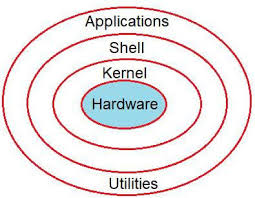
1. Kernel
At the core of Linux is the kernel, which serves as the bridge between hardware and software. It is responsible for managing hardware resources and providing essential services to the higher layers of the operating system. Key responsibilities of the kernel include:
Device Management: Controls hardware devices such as disk drives, printers, and network adapters.
Memory Management: Allocates and manages system memory efficiently, ensuring applications have access to the resources they need.
Process Management: Manages running processes, schedules tasks for execution, and allocates CPU time.
Handling System Calls: Provides an interface for applications to interact with the kernel, requesting services such as file operations, network communication, and memory allocation.
2. System Libraries
Above the kernel are the system libraries, which provide a set of functions that applications use to perform common tasks without needing to interact directly with the kernel. These libraries include functions for file operations, networking, and memory management. Examples of system libraries in Linux include the GNU C Library (glibc) and various language-specific libraries.
3. System Utilities
System utilities are specialized programs that perform specific management tasks within the operating system. These utilities include commands for managing files, configuring network settings, monitoring system performance, and more. Examples of system utilities include ls (list files), ps (display process status), df (report disk space usage), and ifconfig (configure network interfaces).
4. User Processes
At the top layer of the Linux architecture are user processes, which are the applications and services that users interact with directly. These processes run in user space and include everything from graphical desktop environments and web browsers to command-line tools and server applications.
Taming the Terminal: The Power of Shell and Shell Scripting
Linux offers a unique tool - the command-line interface or shell. The shell is a command-line interpreter that allows users to interact with the operating system by typing commands. It interprets commands entered by the user and executes programs accordingly. Shell scripting involves writing scripts that automate tasks using these commands, enhancing productivity and enabling complex operations to be easily performed.
Common Linux Commands:
Here are some essential commands to get started with Linux:
ls: List directory contentspwd: Print working directorycd [directory]: Change directorycd ..: Move up one directorycd ../..: Move up two directoriescat [file]: Display file contentsrm [file]: Remove a filerm -r [directory]: Remove a directory and its contents forcefullyvi [file]: Open a file in the vi editorfree -m: Display memory usage in megabytesnproc: Show the number of CPU coresdf: Report file system disk space usagetop: Display all system information including CPU and memory usage
Sample Shell Script:
Here is a simple example of a shell script that lists all files in the current directory and displays the current memory usage:
#!/bin/bash
echo "Listing all files:"
ls
echo "Memory usage:"
free -m
This script uses echo to print messages to the terminal, ls to list files, and free -m to display memory usage.
In shell scripting, the #!/bin/bash at the beginning of a script is called a shebang. It specifies the interpreter that should be used to execute the script, in this case, /bin/bash. Understanding the shebang is fundamental when creating and running shell scripts on Linux.
Conclusion:
Linux is a powerful, flexible, and secure operating system with a rich architecture and a variety of distributions to choose from. Its open-source nature and robust performance make it a favorite among developers and IT professionals. Shell scripting further enhances its utility, allowing users to automate tasks and manage their systems efficiently.
Subscribe to my newsletter
Read articles from Snigdha Chaudhari directly inside your inbox. Subscribe to the newsletter, and don't miss out.
Written by

Snigdha Chaudhari
Snigdha Chaudhari
Hi there! 👋 I’m a passionate Cloud Enthusiast and AWS Certified Solutions Architect – Associate, exploring and sharing the limitless possibilities of cloud computing. With hands-on experience in tools like Docker, Kubernetes, Terraform, and Python, I love simplifying complex cloud concepts for developers, tech enthusiasts, and businesses alike. On this blog, you’ll find: 🌟 Insights and tutorials on cloud technologies 🌟 Tips to optimize your DevOps practices 🌟 Stories of overcoming real-world tech challenges When I’m not diving into the cloud, you’ll find me exploring new tools, sharing tech tips, or brainstorming ways to build scalable, efficient infrastructure. Let’s connect, learn, and grow together in this ever-evolving tech space! 🚀