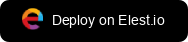Superset SSO with Google integration
 Kaiwalya Koparkar
Kaiwalya Koparkar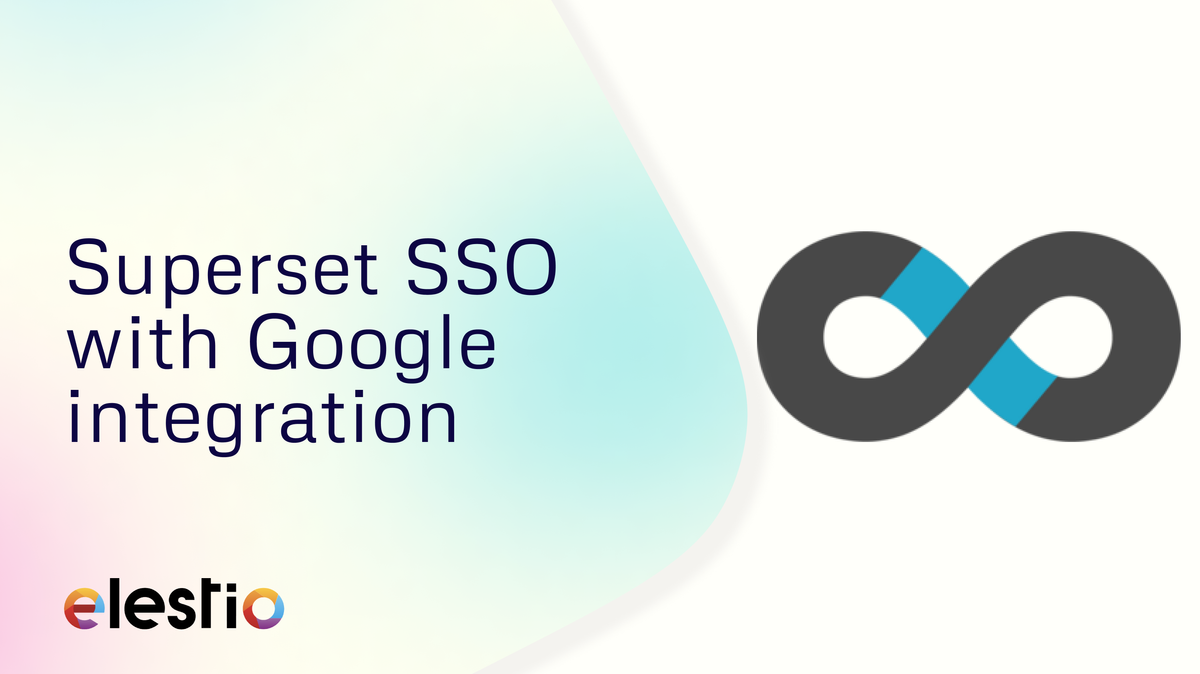
Hey everyone, In this blog we will be knowing more about Superset SSO with Google integration. Seamless Integration of Superset with Google SSO for Enhanced Data Analysis
Understanding Superset SSO with Google Integration
Incorporating Single Sign-On (SSO) with Google in Apache Superset not only streamlines the authentication process but also enhances the overall user experience. Here's a detailed guide on how to set it up:
Prerequisites
Admin access to the Superset instance.
A Google Cloud Platform account.
Configuration Steps
Create OAuth 2.0 Client ID in Google Cloud Platform:
Go to APIs & Services > Credentials.
Click on "Create credentials" and select "OAuth client ID."
Configure the consent screen and set the authorized redirect URI to your Superset callback URL.
Configure Superset:
Navigate to superset_config.py and set AUTH_TYPE to AUTH_OAUTH.
- Add Google as an OAuth provider with the client ID and secret obtained in the previous step.
Map User Information:
- Ensure accurate mapping of user details from Google's OAuth response to Superset's user model.
Testing the Integration
Try logging in to Superset using the "Sign in with Google" option.
Confirm that user details are correctly populated, and permissions are appropriately assigned.
Troubleshooting
Verify the callback URL and client ID/secret if authentication issues arise.
Double-check the user mapping configuration for any inconsistencies.
Configure Superset: Edit the superset_config.py file to integrate Google OAuth settings properly.
from flask_appbuilder.security.manager import AUTH_OAUTH
AUTH_TYPE = AUTH_OAUTH
OAUTH_PROVIDERS = [
{ 'name':'google',
'icon':'fa-google',
'token_key':'access_token',
'remote_app': {
'client_id':'YOUR_GOOGLE_CLIENT_ID',
'client_secret':'YOUR_GOOGLE_CLIENT_SECRET',
'api_base_url':'https://www.googleapis.com/oauth2/v2/',
'client_kwargs': {
'scope': 'email profile'
},
'request_token_url': None,
'access_token_url':'https://accounts.google.com/o/oauth2/token',
'authorize_url':'https://accounts.google.com/o/oauth2/auth',
}
}
]
Create OAuth Credentials: Visit the Google Cloud Platform, create a new project, and generate OAuth 2.0 credentials. Utilize the client_id and client_secret provided within the configuration above.
Redirect URIs: In the Google Cloud Platform credentials settings, add the authorized redirect URIs, typically http://YOUR_SUPERSET_URL/oauth-authorized/google.
Finalize Setup: Restart Superset to implement the changes effectively. Users can now effortlessly sign in using their Google accounts.
Ensure the content provided is unique and does not replicate other sections, such as general installation procedures or database connections.
Setting Up Google Sheets as a Data Source in Superset
Integrating Google Sheets with Apache Superset requires the utilization of the shillelagh connector library. Follow these steps to seamlessly connect Google Sheets to Superset:
Install Shillelagh: Ensure that the shillelagh library is installed in your Superset environment to facilitate the integration.
Create API Credentials: Set up the Google Sheets API within your Google Cloud Console and obtain the necessary credentials required for authentication.
Configure Superset: Add a new database connection in Superset, utilizing the SQLAlchemy URI format provided by shillelagh. This format typically begins with gsheets:// followed by the relevant parameters.
Test Connection: Validate the connection between Superset and your Google Sheets by utilizing the 'Test Connection' functionality to ensure successful communication.
For advanced configurations, such as implementing Single Sign-On (SSO) with Google, consult the superset sso google documentation. This enables users to authenticate seamlessly using their Google accounts, thereby enhancing the data access process.
Ensure that the content provided remains distinct and does not replicate information covered in other sections, such as connections to Elasticsearch or BigQuery, and instead focuses on the unique process of connecting Google Sheets.
Troubleshooting SSO Challenges in Superset with Google Integration
While implementing Single Sign-On (SSO) between Apache Superset and Google, users may encounter various issues. Below are some common challenges along with their solutions to ensure a smooth SSO setup:
Incorrect Redirect URI:
Verify that the redirect URI in Google Cloud Console matches the one configured in Superset.
Ensure the URI follows the format https:///oauth-authorized/google.
Missing or Invalid Client ID/Secret:
- Double-check the client ID and secret in the Superset configuration against the credentials provided by Google.
User Email Domain Restrictions:
- If your organization restricts domains, add the allowed email domains in the Google Admin console.
Insufficient Scopes:
- Ensure the scopes for the Google API include openid, email, and profile.
Token Expiry Issues:
- Implement token refresh handling in Superset to manage access token expiration effectively.
User Role Mapping:
- Define user role mapping in Superset to assign roles based on Google group membership.
SSL/TLS Configuration:
- For https redirect URIs, ensure your Superset instance is properly configured with SSL/TLS.
Firewall and Network Access:
- Confirm that your network allows traffic to and from accounts.google.com for OAuth authentication.
By addressing these common challenges, users can ensure the reliability and security of their Superset SSO integration with Google.
Thanks for reading ❤️
Thank you so much for reading and do check out the Elestio resources and Official Superset documentation to learn more about Superset. You can click the button below to create your service on Elestio. See you in the next one👋
Subscribe to my newsletter
Read articles from Kaiwalya Koparkar directly inside your inbox. Subscribe to the newsletter, and don't miss out.
Written by

Kaiwalya Koparkar
Kaiwalya Koparkar
I am Kaiwalya Koparkar, founder of Geek Around Community, a GitHub Campus Expert, MLH Coach, Open-Source Advocate & DevRel. I work as a Program Manager/ Community Manager in several communities. I love to speak at sessions, workshops, meetups, and conferences. In the past year, I have won over 10+ hackathons and mentored/judged/participated in over 35+ global hackathons.