AWS IAM: Manage Identity and Access Easily
 Nikunj Vaishnav
Nikunj Vaishnav
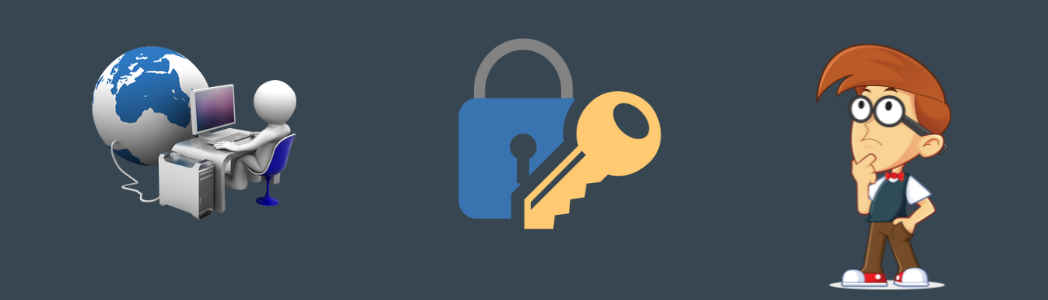
Hello, tech enthusiasts! Today, we're diving into the world of AWS and exploring one of its fundamental services: AWS Identity and Access Management (IAM). If you're managing AWS resources, securing access with IAM is a must. Let’s break it down step-by-step to make it easy for you.
What is AWS IAM?
AWS Identity and Access Management (IAM) is a web service that helps you securely control access to AWS resources. You can use IAM to manage users and their access by setting up permissions. IAM is an essential tool to ensure that your AWS environment is secure and only authorized users have access to the resources.
Why Use IAM?
Security: Control who can access your AWS resources.
Granular Permissions: Set fine-grained permissions for different users.
Centralized Management: Manage access for all users from a single point.
Compliance: Meet regulatory and compliance requirements by controlling access to sensitive data.
Getting Started with AWS IAM
1. Create a Root User
When you first create an AWS account, you start with a single sign-in identity known as the root user. This user has complete access to all AWS services and resources. It's crucial to secure this account:
Enable MFA (Multi-Factor Authentication).
Use strong passwords.
Don't use the root account for everyday tasks. Instead, create individual IAM users.
2. Create Individual IAM Users
It's a best practice to create individual IAM users for each person who needs access to your AWS account. This way, you can manage permissions for each user individually:
Go to the IAM console.
Select "Users" and then "Add user".
Enter the username and select the type of access (Programmatic access, AWS Management Console access, or both).
Set permissions for the user (attach existing policies directly, add user to a group, or copy permissions from an existing user).
Review and create the user. Download the .csv file with user credentials.
3. Create IAM Groups
Groups make it easier to manage permissions for multiple users:
Navigate to "Groups" in the IAM console.
Click "Create New Group".
Name the group.
Attach policies that you want to apply to the group.
Add users to the group.
4. Set Policies
IAM policies are JSON documents that define permissions. You can use AWS managed policies or create your own:
Managed Policies: AWS provides a set of common policies.
Custom Policies: Create custom policies based on your needs.
Example of a simple policy:
{
"Version": "2024-07-06",
"Statement": [
{
"Effect": "Allow",
"Action": "s3:ListBucket",
"Resource": "arn:aws:s3:::example_bucket"
}
]
}
5. Enable MFA
For extra security, enable Multi-Factor Authentication (MFA) for your users:
Go to "Users".
Select the user.
Navigate to the "Security credentials" tab.
Assign MFA device.
6. Use IAM Roles
Roles are similar to users, but they are intended to be assumed by anyone who needs it. They are perfect for granting temporary access to AWS resources:
Go to "Roles" in the IAM console.
Click "Create role".
Select the type of trusted entity (AWS service, another AWS account, or a web identity).
Attach policies.
Review and create the role.
7. Monitor IAM Activity
Regularly monitor IAM activity to ensure there are no unauthorized access attempts:
Use AWS CloudTrail to log API calls.
Set up AWS Config to track changes to your IAM resources.
Check IAM Access Advisor to see when IAM roles and users last accessed your services.
Best Practices for Using IAM
Least Privilege: Grant the minimum permissions necessary for users to perform their tasks.
Use Groups: Manage permissions for multiple users at once.
Regular Audits: Regularly review and update IAM policies.
Enable MFA: Add an extra layer of security.
Use Roles for Applications: Instead of embedding access keys directly into your application code, use IAM roles.
Conclusion
AWS Identity and Access Management (IAM) is a powerful tool for managing access to AWS resources securely. By understanding and implementing IAM's features you can ensure that only authorized individuals have the necessary access to perform their tasks. In this blog post we've covered the basics of IAM, including setting up users and groups, creating roles and managing policies. We've also provided real-world examples to illustrate these concepts.
Happy cloud computing!
Connect and Follow Me On Socials :
Like👍 | Share📲 | Comment💭
Subscribe to my newsletter
Read articles from Nikunj Vaishnav directly inside your inbox. Subscribe to the newsletter, and don't miss out.
Written by

Nikunj Vaishnav
Nikunj Vaishnav
👋 Hi there! I'm Nikunj Vaishnav, a passionate QA engineer Cloud, and DevOps. I thrive on exploring new technologies and sharing my journey through code. From designing cloud infrastructures to ensuring software quality, I'm deeply involved in CI/CD pipelines, automated testing, and containerization with Docker. I'm always eager to grow in the ever-evolving fields of Software Testing, Cloud and DevOps. My goal is to simplify complex concepts, offer practical tips on automation and testing, and inspire others in the tech community. Let's connect, learn, and build high-quality software together! 📝 Check out my blog for tutorials and insights on cloud infrastructure, QA best practices, and DevOps. Feel free to reach out – I’m always open to discussions, collaborations, and feedback!