Getting Started with Kubernetes: Cluster Creation
 Nischal Chudal
Nischal Chudal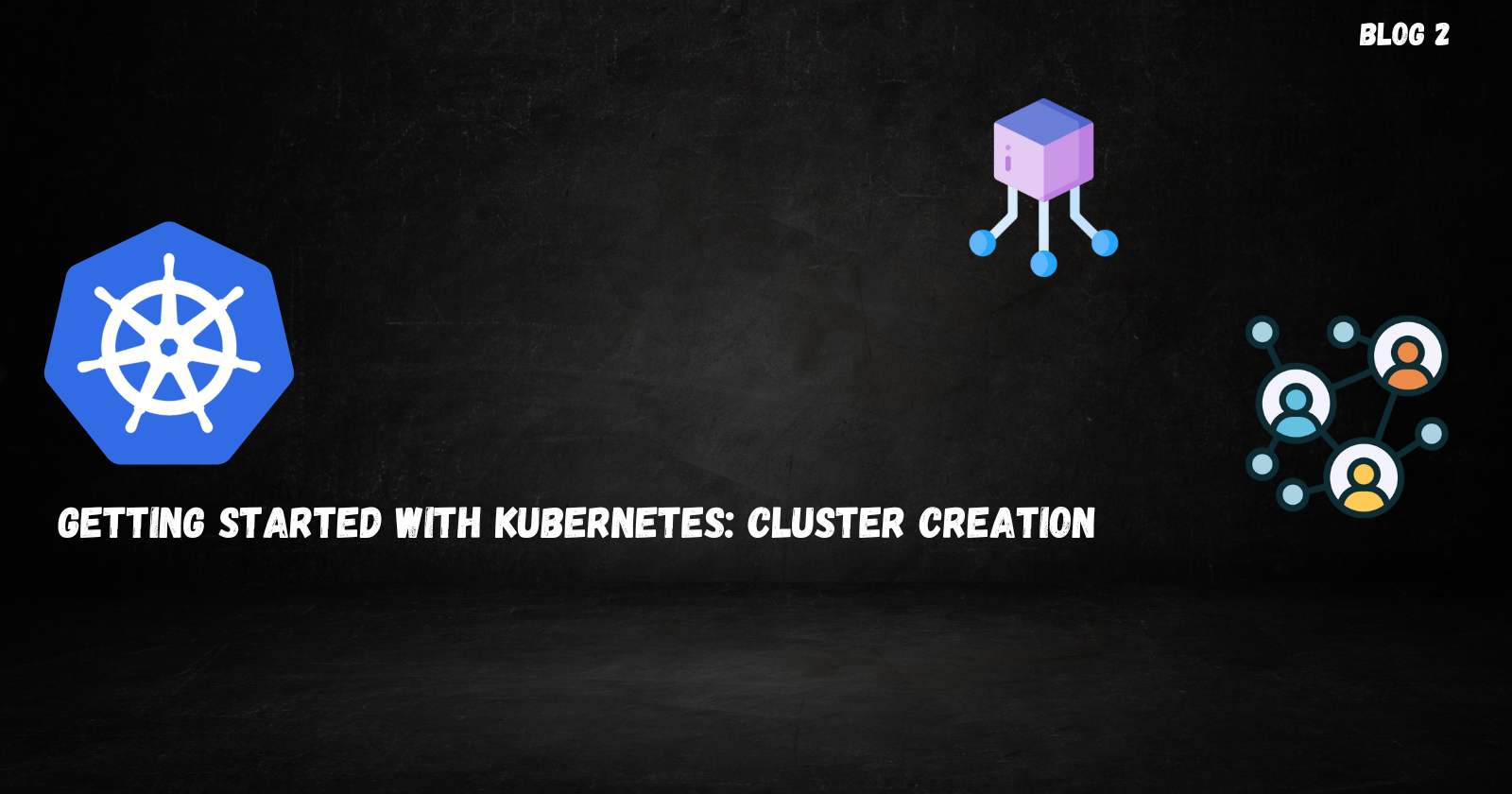
What is Kubernetes?
Kubernetes is an open-source container orchestration tool that automates the deployment, management, scaling, and networking of containers across a cluster. A cluster is a group of nodes that run containerized applications managed by Kubernetes. Kubernetes is often abbreviated as k8s, representing the eight letters between 'K' and 'S' in the word Kubernetes.
Why Kubernetes is Important?
Kubernetes is essential for running containerized applications because it automates the deployment and operation of applications across clusters. It can automatically replace and reschedule containers from stopped nodes, ensuring high availability. Additionally, Kubernetes integrates with a wide range of tools and services, enhancing its functionality and usability.
Purpose of the Blog:
This blog provides beginner-friendly steps to help you get started with Kubernetes. By the end of this guide, you will learn how to create and manage clusters in Kubernetes.
Prerequisites:
Ensure you have the following tools installed on your system:
Docker: Required for creating and managing containers. Download it here.
Kind: A tool for running local Kubernetes clusters using Docker. Install it from the official installation site.
Kubectl: The command-line interface for interacting with Kubernetes clusters. Download it from the official Kubernetes site.
Creating the cluster:
To create the cluster, we use kind create cluster --name This command will create the single node cluster with only control-plane in it.
kind create cluster --name <cluster-name>
If you want to create a cluster using a YAML configuration file, use the --config flag:
kind create cluster --name <cluster-name> --config <filename.yaml>
Using a YAML file allows you to create a multi-node cluster. A multi-node cluster consists of multiple instances or machines working together to run applications.
Here is an example YAML file for creating a cluster in Kubernetes:
kind: Cluster
apiVersion: kind.x-k8s.io/v1alpha4
nodes:
- role: control-plane
- role: worker
- role: worker
Explanation of the YAML File:
kind: Cluster
This line specifies the kind of Kubernetes resource you are defining. In this case, it’s a Cluster, which indicates that you are defining the configuration for a Kind Kubernetes cluster.
apiVersion: kind.x-k8s.io/v1alpha4
This line specifies the API version of the Kind configuration. The v1alpha4 version is used for defining the cluster configuration in Kind. It ensures that the configuration syntax and features are compatible with this version of Kind.
nodes:
This section defines the nodes that will be part of the Kubernetes cluster. Each node is an instance of a machine that runs part of the cluster’s workload. The nodes can have different roles:
Control Plane Node (Master Node): Manages Kubernetes control plane components, such as the API server, scheduler, and controller manager. It is responsible for maintaining the desired state of the cluster, handling API requests, and scheduling workloads on the worker nodes.
Worker Nodes: Run the application workloads (containers) and report back to the control plane. These nodes host the application's containers, which are managed by the control plane.
After running the following command in the terminal, your cluster will be ready:
Verifying the cluster
To verify the cluster creation and see the nodes run kubectl get nodes
kubectl get nodes
You will see a list of nodes, including the control plane and worker nodes.
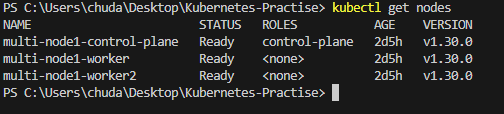
The output will include:
Name: The name of the node.
Status: The current status of the node.
Roles: The role of the node (control-plane or worker).
Age: How long the node has been running.
Version: The version of Kubernetes the node is using.
Switching between the cluster
If you have created multiple clusters and want to switch between them, first list the available contexts:
kubectl config get-contexts
This command shows all clusters and indicates the current context with an asterisk.
To switch to a different cluster, use:
kubectl config use-context <cluster-name>
This command changes the context to the specified cluster.
Kubernetes Cluster Info
To get information about the cluster, use:
kubectl cluster-info --context <cluster-name>
This command provides URLs to access the control plane and CoreDNS services of your Kubernetes cluster.
In the next blog, we will learn how to create a Pod inside the node using a YAML file. We will also explore Replication Controllers and Deployments in Kubernetes
Subscribe to my newsletter
Read articles from Nischal Chudal directly inside your inbox. Subscribe to the newsletter, and don't miss out.
Written by
Nischal Chudal
Nischal Chudal
HI i am a cloud computing aspirant. I am on a journey to excel in the field of cloud computing by continuously learning and implementing my new cloud tools and technologies.