Create a file on your local machine using GitBash and push it to a GitHub repository.
 Charly Adolfus
Charly Adolfus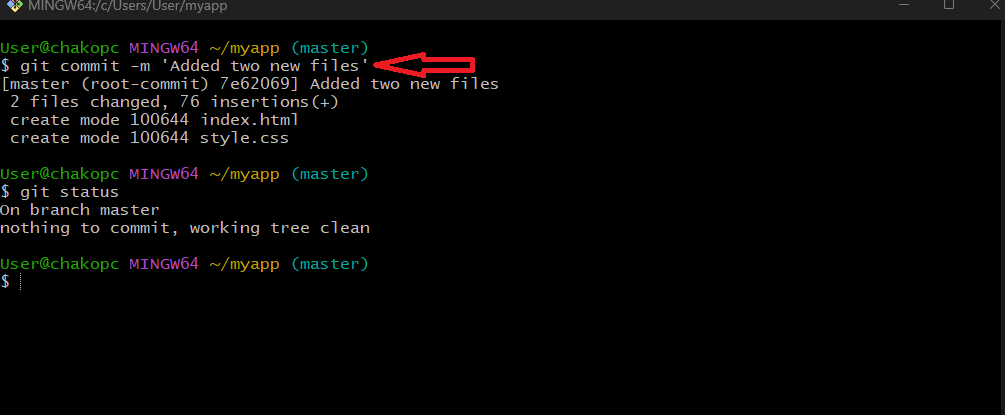
Create a file on your local machine using GitBash and push it to a GitHub repository.
To create a file from your local machine via GitBash and push it to a GitHub repository, follow these steps:
Open GitBash: Launch GitBash on your local machine.
Use the
mkdircommand to make a folder.Use the
cdcommand to navigate to the myapp directory.Use the
git initcommand to initialise git on your local repository
Create a New File: Use the touch command to create a new file. For example, to create a file named index.html

Add Content to the File: Open the file with a text editor (like vi) and add some content.
vi index.html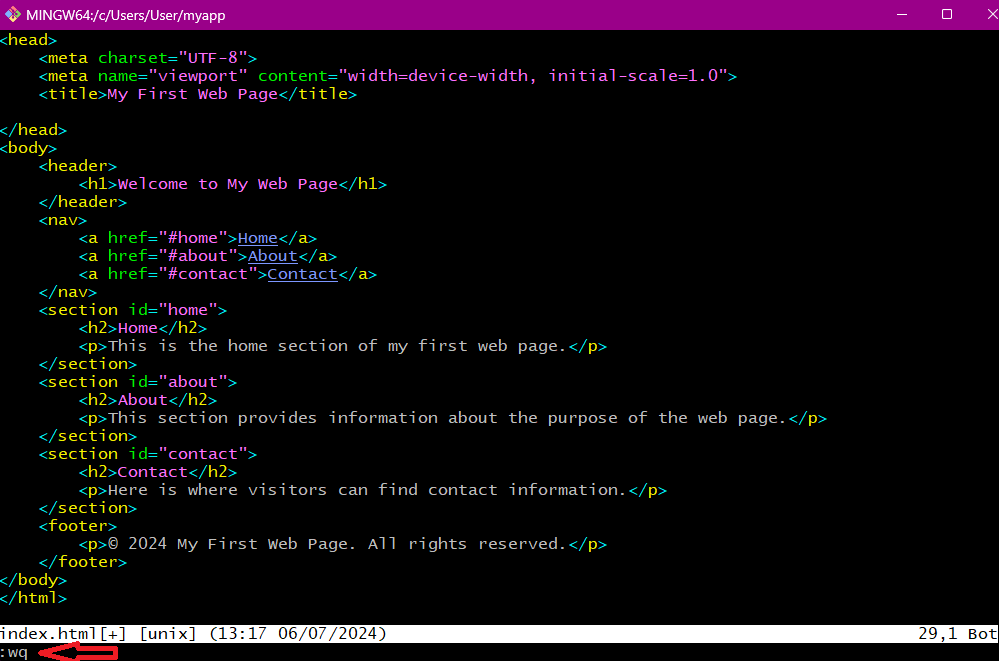
After adding content, use the command
:wq+ enter to save and exit the editor.Let's connect the local repository to the GitHub repository using the following command:
git remote add origin<url>Stage the File: Use the
git addcommand to stage the new file.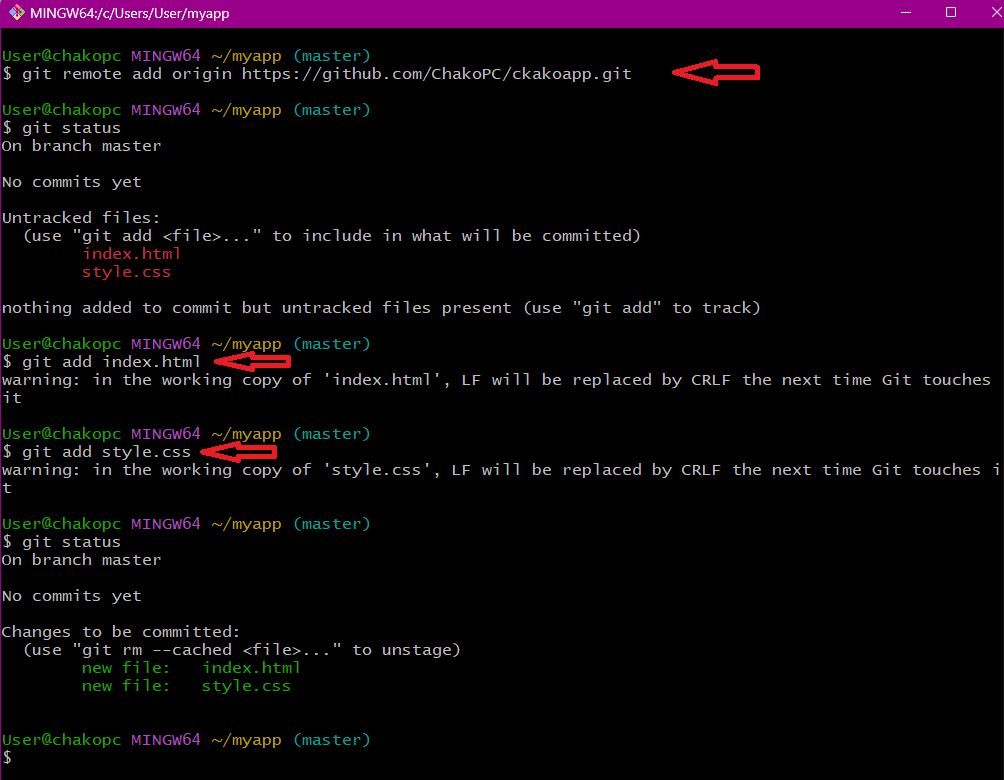
Commit the Changes: Commit the changes with a descriptive message.
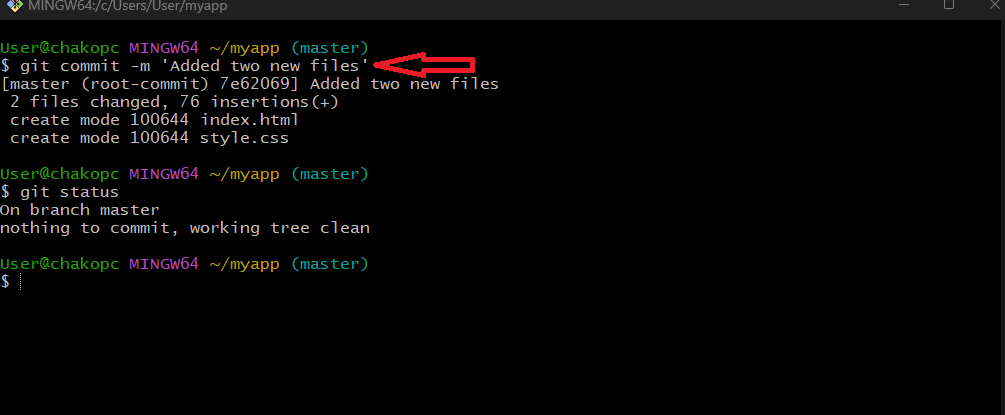
Push to GitHub: Push the changes to your GitHub repository.
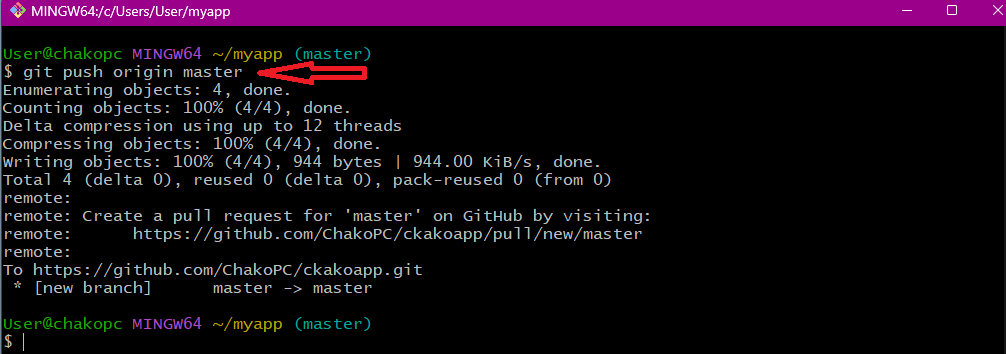
By following these steps, you will have successfully created a file on your local machine using GitBash and pushed it to your GitHub repository.
The next step is to create a pull request:
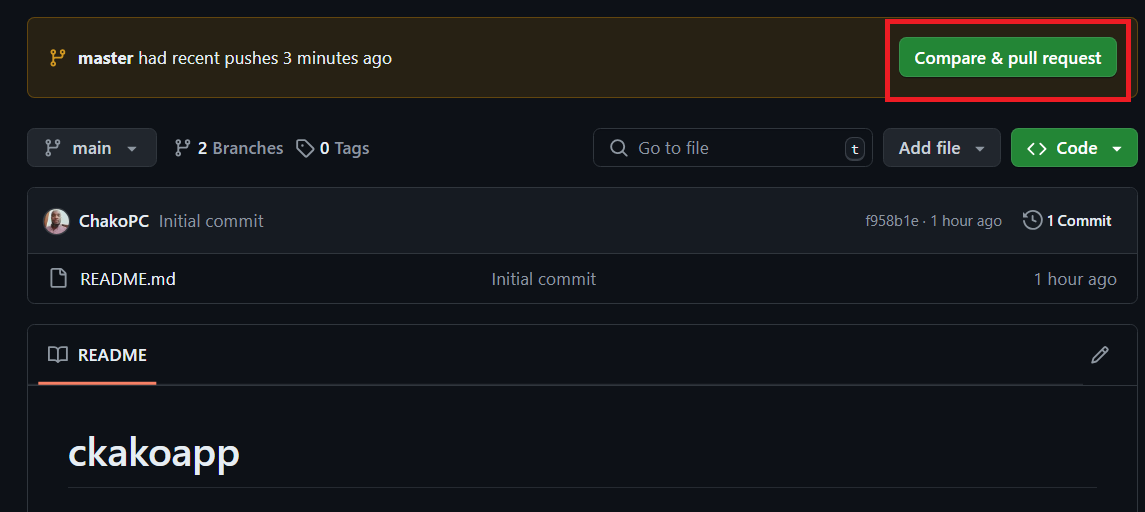
The following window pops up:
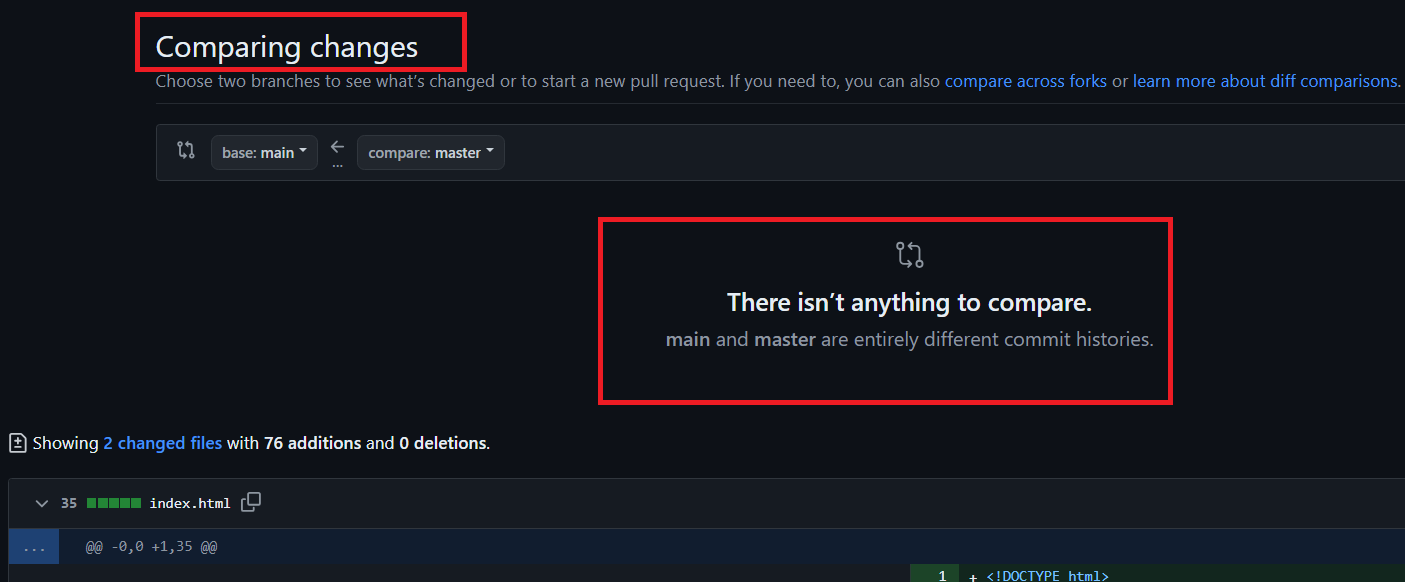
To resolve the issue of branches having entirely different commit histories, you can use the following commands:
git checkout master
git branch main master -f
git checkout main
git push origin main -f
These commands will forcefully create a new main branch from the master branch and push it to the remote repository.
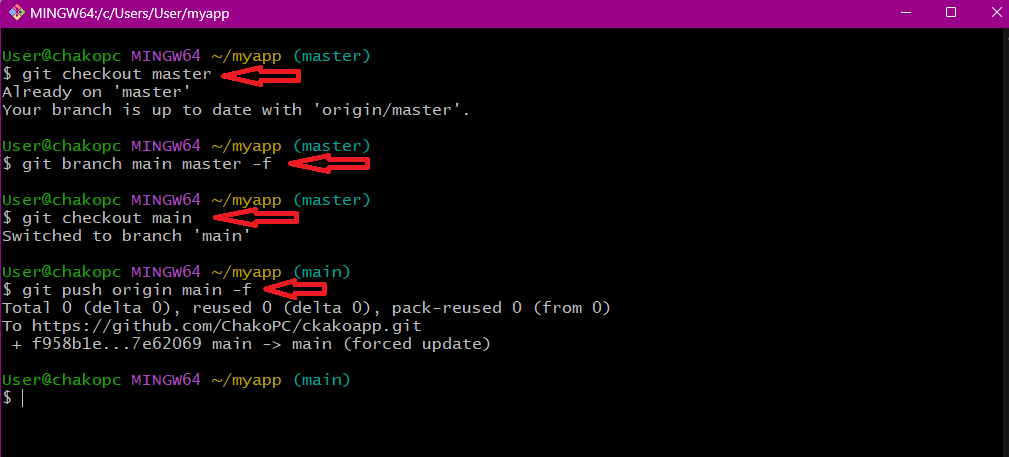
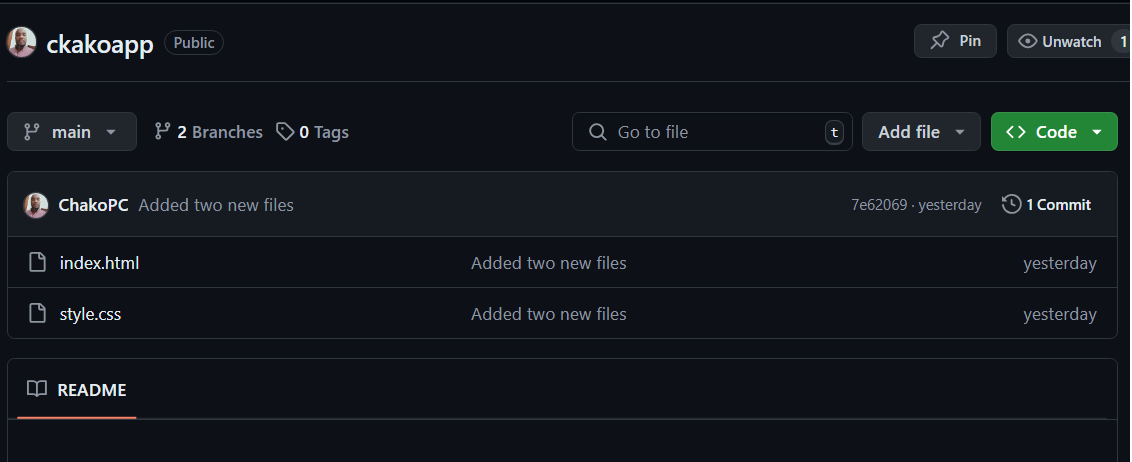
Subscribe to my newsletter
Read articles from Charly Adolfus directly inside your inbox. Subscribe to the newsletter, and don't miss out.
Written by

Charly Adolfus
Charly Adolfus
I have a solid background in cloud computing ideas and a strong desire to use cloud technology to address practical issues. I am an enthusiastic and driven cloud developer. Equipped with practical AWS and Azure knowledge, I'm excited to advance in the cloud development industry and add value to dynamic teams. I am chronicling my daily experiences in the realm of cloud computing on this blog.