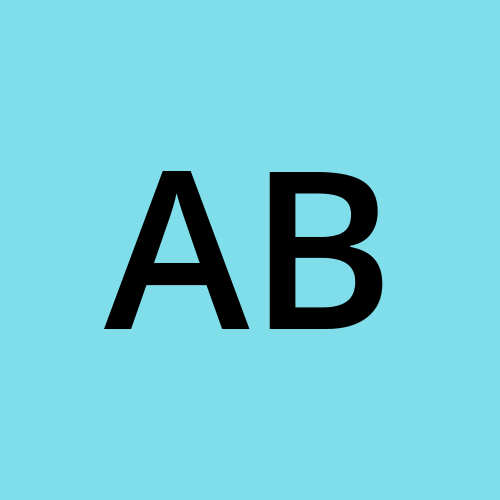Day 12 - AWS CODECOMMIT
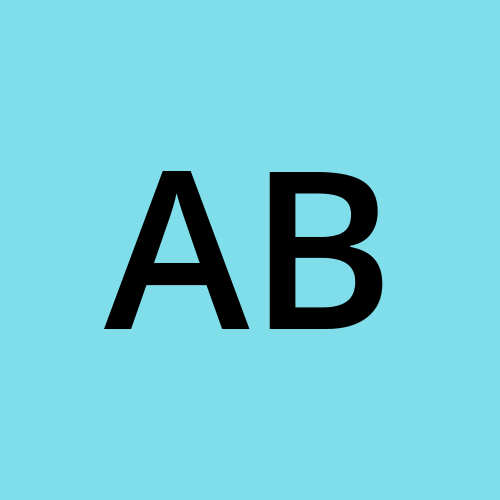 Arnold Bernard
Arnold Bernard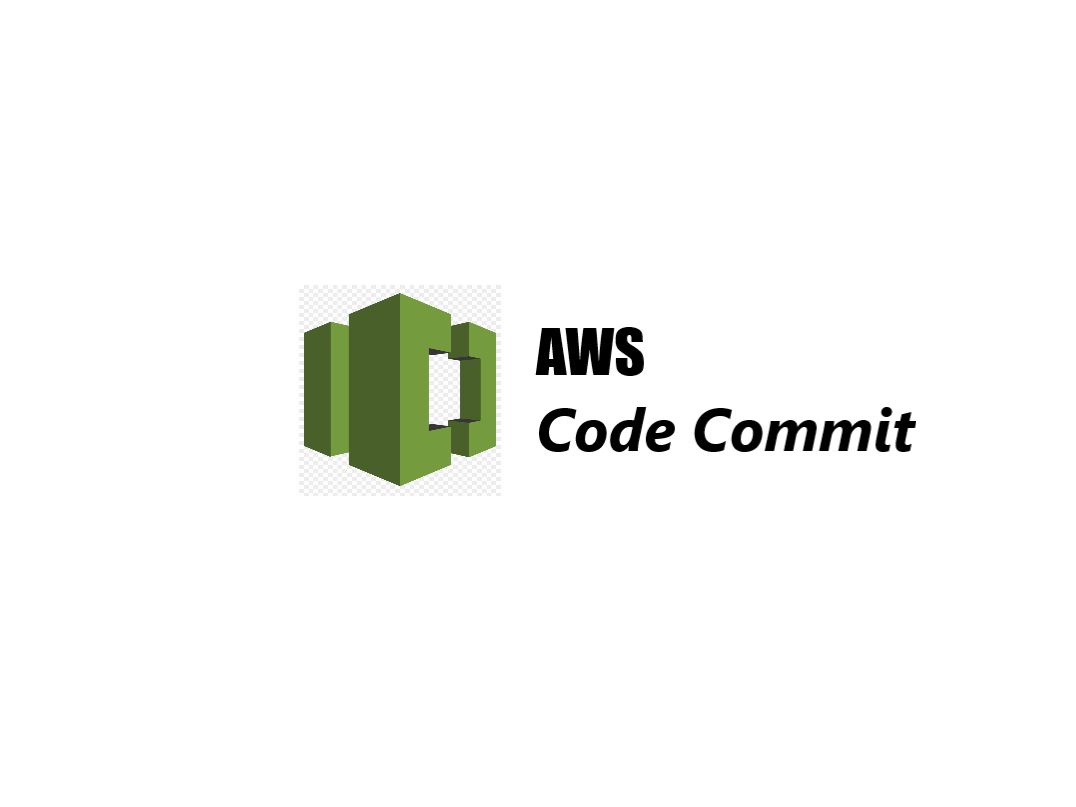
Getting started with CodeCommit
AWS CodeCommit is a fully managed source control service provided by Amazon Web Services (AWS). It is a secure and scalable Git-based repository hosting service.
Features of CodeCommit
Git Repositories: AWS CodeCommit allows you to host private Git repositories. It supports all Git commands and works seamlessly with Git clients and tools.
Fully Managed: AWS CodeCommit is a fully managed service, which means AWS handles the underlying infrastructure, scaling, and maintenance of the Git repositories. This allows developers to focus more on coding rather than managing repositories.
Secure: CodeCommit integrates with AWS Identity and Access Management (IAM) for user authentication and authorization. It also supports encryption of data at rest and in transit using AWS Key Management Service (KMS).
Scalable: AWS CodeCommit is designed to scale automatically to meet growing repository needs. It can handle large repositories and support thousands of concurrent users.
Integration: It integrates seamlessly with other AWS services such as AWS CodePipeline, AWS CodeBuild, AWS CodeDeploy, and AWS CloudWatch. This allows for building a complete Continuous Integration and Continuous Deployment (CI/CD) pipeline using AWS services.
Collaboration: CodeCommit supports collaboration among team members by allowing them to clone repositories, push changes, create branches, and merge code changes.
Access Control: Through IAM, you can control access to repositories at a granular level. You can manage permissions for users, groups, and roles to ensure only authorized users have access to the code.
Code Reviews: AWS CodeCommit includes features for code reviews, such as pull requests, which allow developers to propose changes to the codebase, review code, and discuss changes before merging them into the main branch.
Notifications: You can set up notifications using Amazon SNS (Simple Notification Service) to receive alerts on repository events such as commits, pull requests, and branch updates.
Practical
Committing code to AWS CodeCommit involves several steps. Here's a step-by-step guide on how to commit code using AWS CodeCommit:
Prerequisites:
AWS Account: Ensure you have an AWS account with appropriate permissions to access CodeCommit.
IAM User: You need an IAM user with permissions to access CodeCommit repositories. The user should have
AmazonCodeCommitFullAccessorAWSCodeCommitPowerUseror any other policy granting necessary permissions.Git Client: Install Git on your local machine if it's not already installed. You'll use Git commands to interact with CodeCommit repositories.
Steps to Commit Code to AWS CodeCommit:
Step 1: Set Up AWS CLI and Git Credentials
If you haven't already configured your AWS CLI with credentials and set up Git credentials for CodeCommit, follow these steps:
Configure AWS CLI:
aws configureFollow the prompts to enter your AWS Access Key ID, Secret Access Key, AWS Region (e.g.,
us-east-1), and default output format (e.g.,json).Configure Git Credentials: Use the AWS CLI to configure Git credentials:
aws codecommit credential-helper configureThis sets up Git credentials for AWS CodeCommit.
Step 2: Clone CodeCommit Repository
If you haven't cloned the repository yet, you'll need to do this first to work with the repository locally:
Clone Repository:
git clone <repository-clone-url>Replace
<repository-clone-url>with the HTTPS or SSH clone URL of your CodeCommit repository. You can find this URL in the CodeCommit console.Navigate to Repository:
cd <repository-name>Change directory into your cloned repository.
Step 3: Make Changes to Local Repository
Make the necessary changes to the files in your local repository using your preferred code editor or IDE.
Step 4: Stage Changes
Stage the changes you want to commit using Git:
git add .
This stages all changes. You can replace . with specific file names if you only want to stage certain files.
Step 5: Commit Changes
Commit the staged changes with a commit message:
git commit -m "Your commit message"
Replace "Your commit message" with a concise and descriptive message summarizing the changes made in this commit.
Step 6: Push Changes to CodeCommit
Push the committed changes to the CodeCommit repository:
git push
If it's your first push, you might need to specify the upstream branch:
git push -u origin <branch-name>
Replace <branch-name> with the name of the branch you are pushing to (e.g., main, master).
Step 7: Verify Changes in CodeCommit Console
Once the push is successful, you can verify the changes in the AWS CodeCommit console. Navigate to your repository and check the commits and files to ensure your changes are reflected.
Additional Tips:
Branching and Merging: Use Git commands (
git branch,git checkout,git merge) to work with branches and merge changes as needed.Pull Requests: For team collaboration and code reviews, use pull requests in the CodeCommit console or through Git commands (
git request-pull).
By following these steps, you can effectively commit code changes to AWS CodeCommit repositories, ensuring version control and collaboration in your software development projects. Adjustments may be needed based on specific workflows or security requirements in your organization.
Subscribe to my newsletter
Read articles from Arnold Bernard directly inside your inbox. Subscribe to the newsletter, and don't miss out.
Written by