Getting started with SQL Server Integration Services
 Mohammad Arsalan
Mohammad Arsalan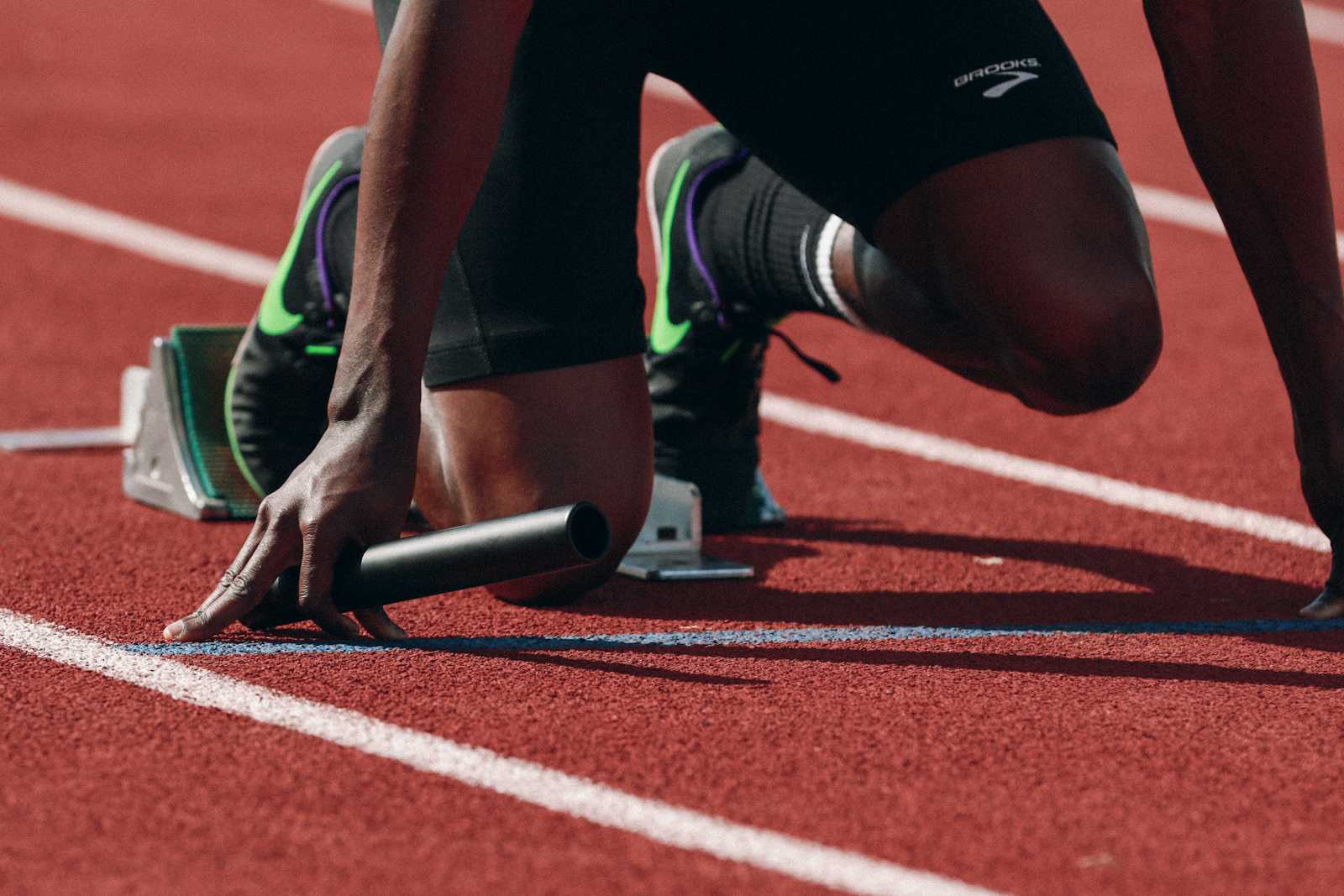
Introduction to SSIS (SQL Server Integration Services)
SQL Server Integration Services (SSIS) is a powerful data integration and transformation tool provided by Microsoft as part of the SQL Server suite. It is used for building data integration and workflow solutions.
Here are several reasons why SSIS is valuable and why we need it:
Data Integration: SSIS allows organizations to integrate data from various sources such as databases, flat files, Excel spreadsheets, and more. This is crucial for businesses that need to consolidate data from multiple systems into a central data warehouse or data lake.
Data Transformation: SSIS provides a wide range of transformations that can be applied to data as it moves from source to destination. These transformations include cleaning, aggregating, merging, and validating data to ensure it meets the business requirements.
Workflow Orchestration: SSIS enables the creation of complex workflows or data pipelines. These workflows can automate the execution of tasks such as data extraction, transformation, and loading (ETL), making data integration processes more efficient and reliable.
Scalability: SSIS is designed to handle large volumes of data efficiently. It supports parallel processing, which improves performance when dealing with large datasets.
Extensibility: SSIS provides a rich set of tools and APIs that allow developers to extend its capabilities. Custom components can be created to address specific business requirements or integrate with other systems.
Maintenance and Monitoring: SSIS includes features for monitoring package execution, logging events, and handling errors. This helps administrators and developers identify issues quickly and ensure data integrity.
Integration with SQL Server and Microsoft Ecosystem: SSIS integrates seamlessly with SQL Server databases and other Microsoft products such as Azure Data Services, Excel, SharePoint, and Dynamics. This makes it easier to leverage existing investments in Microsoft technologies.
Compliance and Security: SSIS provides features for managing access control, encrypting sensitive data, and ensuring compliance with regulatory requirements such as GDPR or HIPAA.
Core Components of SSIS
In SQL Server Integration Services (SSIS), several key components and features play crucial roles in designing and executing data integration workflows. Let's break down each of these elements:

Control Flow Task
The Control Flow in SSIS defines the workflow or logical structure of tasks that execute in a specified order. Control Flow tasks include operations such as executing SQL commands, running scripts, sending emails, or executing other packages.
Examples of Control Flow tasks:
Execute SQL Task: Executes SQL statements or stored procedures.
Script Task: Runs custom code written in languages like C# or VB.NET.
Data Flow Task: Executes a Data Flow, which moves and transforms data between sources and destinations.
Execute Package Task: Runs another SSIS package as part of the workflow.
Send Mail Task: Sends email notifications during package execution.
File System Task: Performs operations on files and directories, like copying, moving, or deleting.
Data Flow Task
The Data Flow in SSIS is where data transformations occur. It enables the movement, manipulation, and transformation of data between sources and destinations. It consists of sources, transformations, and destinations.
Components of a Data Flow task:
Source: Retrieves data from a source system (e.g., database table, flat file).
Transformations: Modify, clean, aggregate, or join data as it moves through the pipeline.
Destination: Loads transformed data into a target system (e.g., database table, flat file).
Parameters
Parameters in SSIS allow you to pass values at runtime to packages or tasks. They provide flexibility and make packages easier to configure and reuse.
Types of Parameters:
Package Parameters: Defined at the package level and can be used by all tasks within the package.
Project Parameters: Defined at the project level and can be used across packages within the same project.
Environment Parameters: Stored in SSISDB (SSIS catalog) and can be used to configure packages deployed to different environments (development, test, production).
Event Handlers
Event Handlers in SSIS are workflows that respond to specific events raised during package execution. They allow you to handle errors, perform additional logging, or execute specific tasks based on the outcome of package events.
Types of Event Handlers:
OnError: Executes when an error occurs during package execution.
OnTaskFailed: Executes when a specific task fails.
OnWarning: Executes when a warning is generated during package execution.
OnPreExecute: Executes just before a task begins execution.
OnPostExecute: Executes immediately after a task completes successfully.
OnProgress: Executes periodically during the execution of long-running tasks.
Installing SSIS in Visual Studio
To install SSIS in Visual Studio, begin by downloading the Microsoft Data Tools - Integration Services extension from the Visual Studio Marketplace here.
Install SSIS Package in Visual Studio:
- Visit Microsoft Data Tools - Integration Services and install the extension.
Create SSIS Project:
Open Visual Studio and select Create a new project.
Choose Integration Services Project from the available project templates.
Detailed Installation Guide:
- For comprehensive installation instructions, refer to this instructional video: Installation Guide.

Installing SSIS in SQL Server
To install SSIS in SQL Server, follow these steps:
Download SQL Server:
Download SQL Server from Microsoft's official website and create an ISO file.
- To create ISO file click on setup and then select Download Media option.
Installation Process:
Open the ISO file and run the setup.
Select "New SQL Server standalone installation" during setup.
Component Selection:
In the installation wizard, ensure to select the following checkboxes:
Database Engine Services
Integration Services
Scale Out Master
Scale Out Worker
Detailed Installation Guide:
- For a detailed walkthrough, watch this instructional video: Installation Guide.
Post-Installation Tips:
- After installation, use SQL Server Management Studio (SSMS) with Administrator permissions to avoid errors when accessing Integrated Service features.

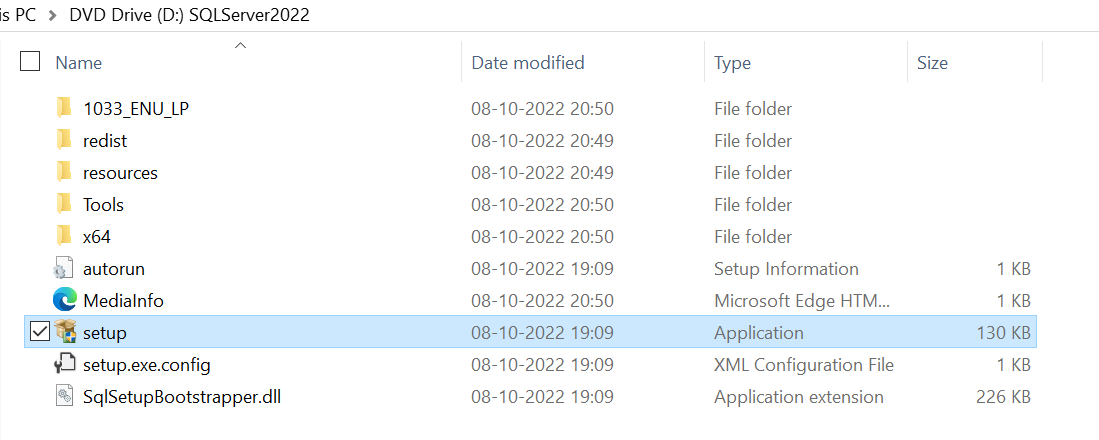
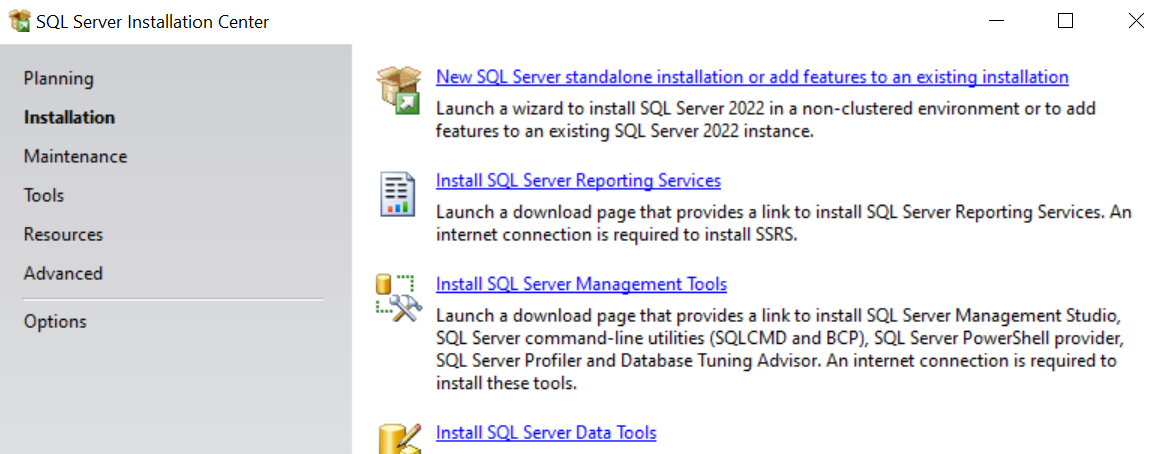
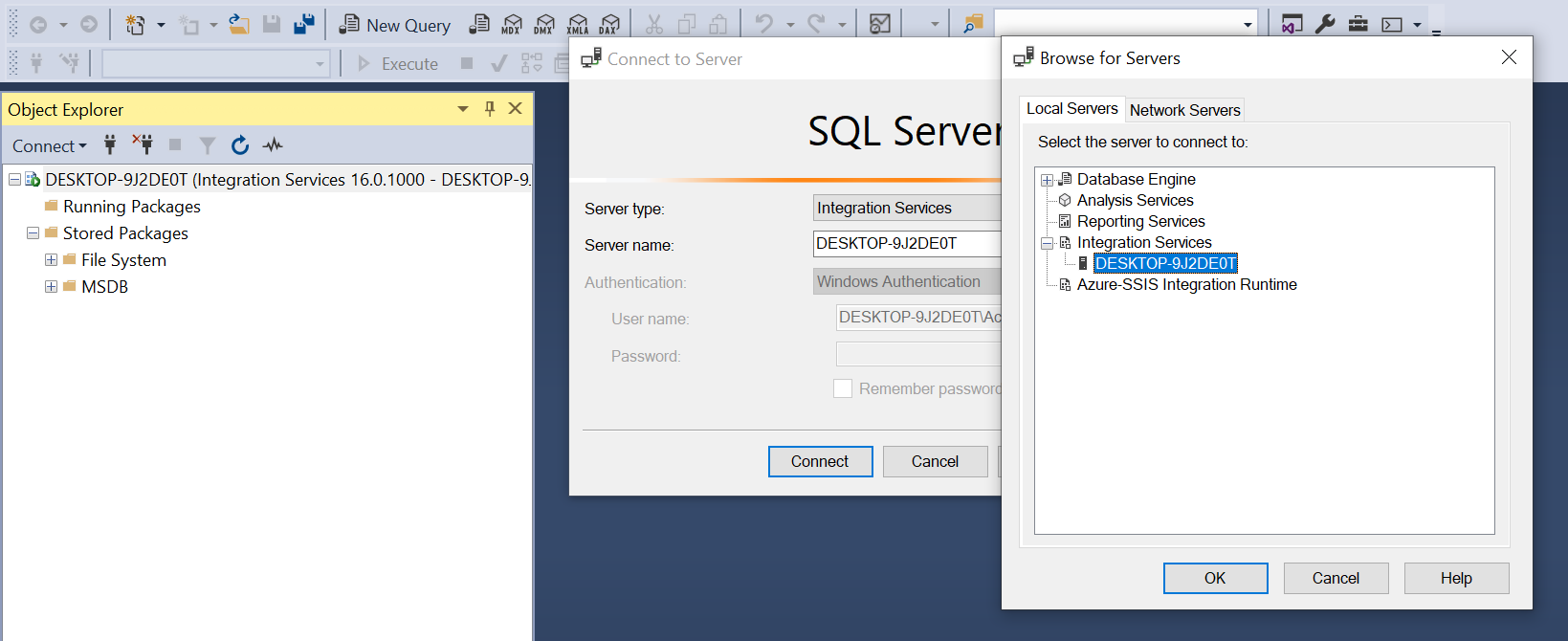
Subscribe to my newsletter
Read articles from Mohammad Arsalan directly inside your inbox. Subscribe to the newsletter, and don't miss out.
Written by

Mohammad Arsalan
Mohammad Arsalan
I am Computer Science Graduate and Web Developer.