Getting Started with AWS: A Beginner's Guide
 Harsh Dhiman
Harsh Dhiman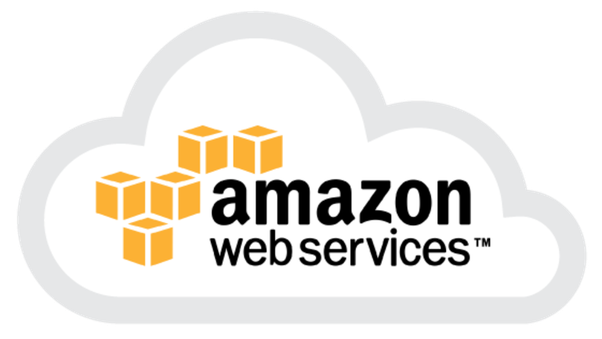
Welcome to the AWS Essentials Series! In this first blog post, we'll take a comprehensive dive into the world of Amazon Web Services (AWS), the leading cloud platform that powers millions of businesses worldwide.
What is AWS?
Amazon Web Services (AWS) offers a comprehensive suite of cloud computing services that provide on-demand computing power, storage, and other functionalities to help businesses scale and grow. Whether you're a startup, an enterprise, or an individual developer, AWS offers a vast array of services designed to meet your unique needs.
Creating Your AWS Account
Step 1: Signing Up for AWS
To get started with AWS, the first step is to create an AWS account. Follow these simple steps to sign up:
Navigate to the AWS homepage (https://aws.amazon.com/) and click on "Create an AWS Account".
Enter your email address, choose a password, and provide your contact information.
Enter payment information (AWS offers a free tier with limited usage for new accounts).
Verify your identity by following the instructions provided.

Step 2: Navigating the AWS Management Console
Once you've created your AWS account, you can access the AWS Management Console, your gateway to managing and accessing AWS services:
Dashboard: The dashboard provides an overview of your AWS resources, including recent activities and service recommendations.
Services: Explore the wide range of AWS services categorized by compute, storage, databases, networking, and more.
Regions and Availability Zones: Understand the concept of AWS regions and availability zones, which allow you to deploy your applications and data close to your customers for better performance and compliance.
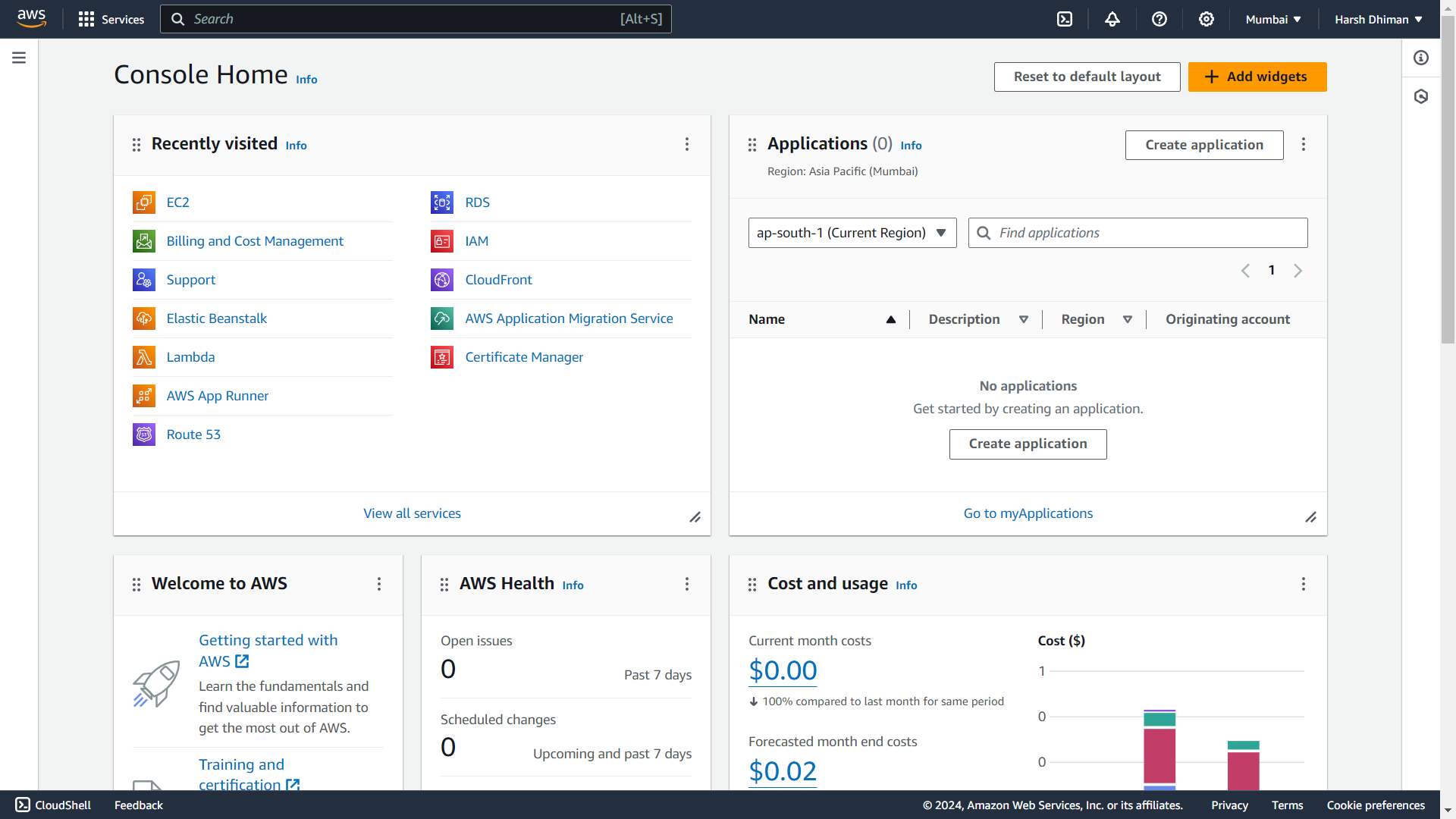
Getting Hands-On with AWS
Launching Your First EC2 Instance
Let's kickstart your AWS journey by launching your first EC2 (Elastic Compute Cloud) instance:
Navigate to the EC2 Dashboard from the AWS Management Console.
Click on "Launch Instance" and follow the wizard to select an Amazon Machine Image (AMI), choose an instance type, configure instance details, add storage, configure security groups, and review your instance launch settings.
Click "Launch" and select or create a key pair for secure SSH access to your instance.
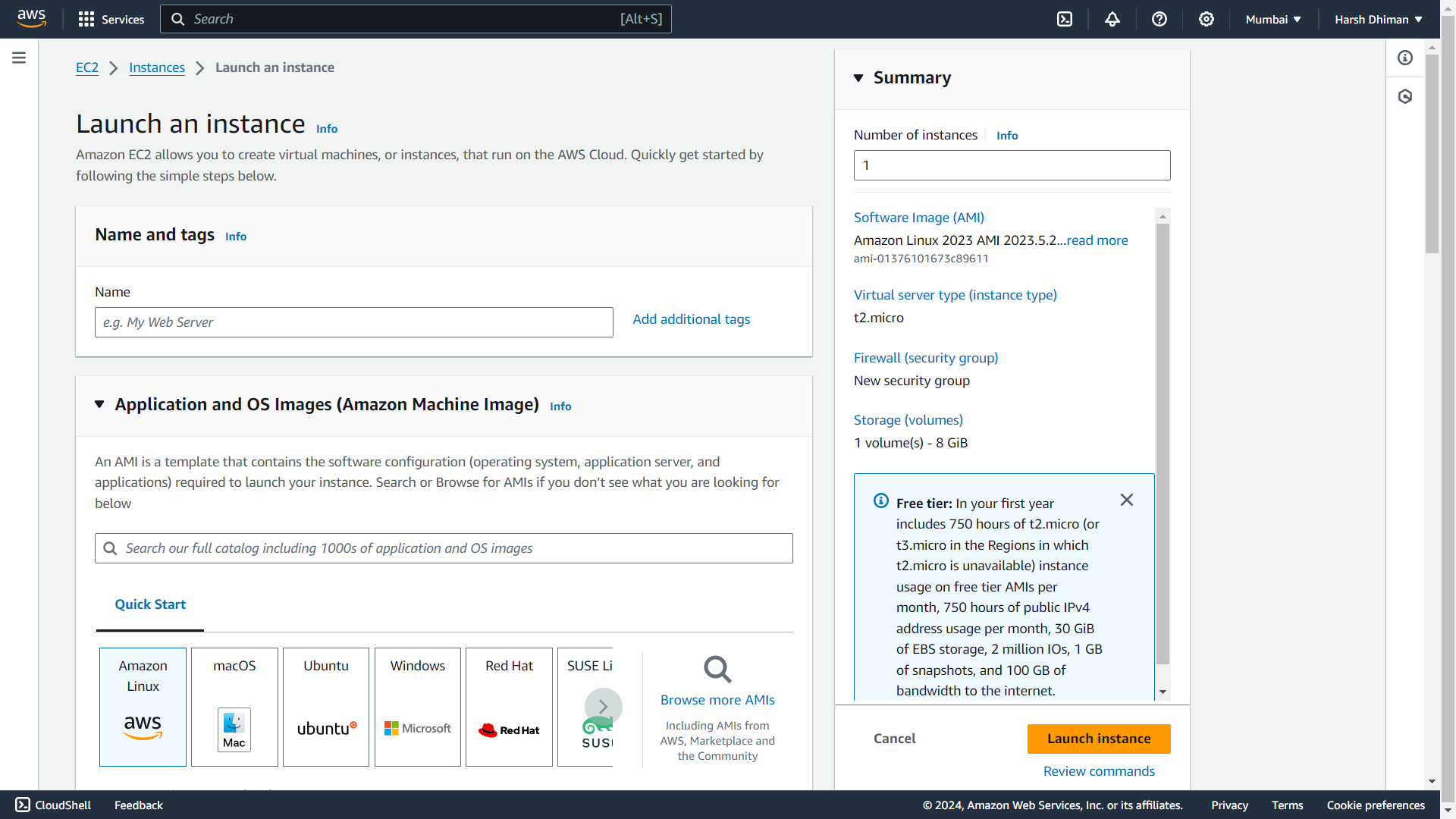
Conclusion
Congratulations! You've taken the first step towards mastering AWS. In this blog post, we covered the basics of getting started with AWS, including creating your account, navigating the AWS Management Console, and launching your first EC2 instance. Stay tuned for more in-depth explorations of AWS services in upcoming posts of the AWS Essentials Series.
Next up, we'll delve deeper into Elastic Compute Cloud (EC2) instances and explore how to optimize them for your specific workload requirements.
Subscribe to my newsletter
Read articles from Harsh Dhiman directly inside your inbox. Subscribe to the newsletter, and don't miss out.
Written by

Harsh Dhiman
Harsh Dhiman
I'm a passionate DevOps Engineer with a proven track record of building and automating software delivery pipelines. I thrive in collaborative environments, working closely with development, operations, and security teams to ensure efficient, reliable, and secure deployments.