Understanding EC2 Instances: A Deep Dive into AWS Elastic Compute Cloud
 Harsh Dhiman
Harsh DhimanTable of contents
- What is EC2?
- Key Concepts of EC2
- Launching and Configuring EC2 Instances
- Best Practices for EC2 Security and Monitoring
- Conclusion
- FAQs
- 1. What is the difference between On-Demand, Reserved, and Spot Instances in EC2?
- 2. How can I change the instance type of my EC2 instance?
- 3. Can I switch between different instance families?
- 4. Is it possible to change the instance type without losing data?
- 5. Can I use multiple instance types in a single application?
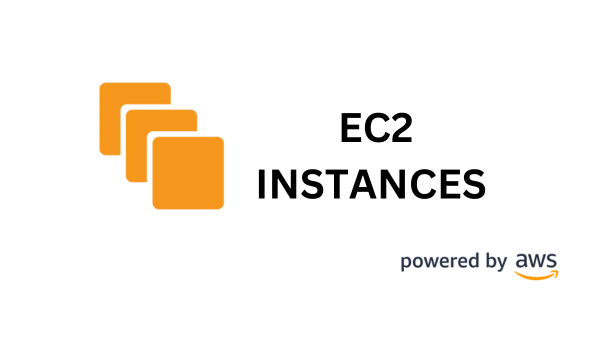
Welcome back to the AWS Essentials Series! In this blog post, we'll delve into one of the foundational services of Amazon Web Services (AWS) - Elastic Compute Cloud (EC2). EC2 provides resizable compute capacity in the cloud, making it easier for developers to scale and deploy applications.
What is EC2?
Amazon EC2 is a web service that allows you to rent virtual computing resources, known as instances, in the AWS cloud. It enables you to quickly scale capacity up or down based on your computing requirements, and you only pay for what you use.

Key Concepts of EC2
Instance Types
EC2 offers various instance types optimized for different use cases, such as:
General Purpose (e.g., T3, M5): Balanced compute, memory, and networking resources.
Compute Optimized (e.g., C5): High-performance processors for compute-intensive applications.
Memory Optimized (e.g., R5): High-memory capacity for memory-intensive applications.
Storage Optimized (e.g., I3): High-speed, low-latency storage for data-intensive applications.


AMIs (Amazon Machine Images)
An Amazon Machine Image (AMI) is a template that contains the software configuration (operating system, applications, and libraries) required to launch an EC2 instance. You can choose from AWS-provided AMIs or create your own custom AMIs.
Launching and Configuring EC2 Instances
Step-by-Step Guide to Launch an EC2 Instance
Navigate to the EC2 Dashboard: From the AWS Management Console, go to the EC2 service.
Launch Instance: Click on "Launch Instance" to start the instance creation wizard.
Choose an AMI: Select an Amazon Machine Image (AMI) based on your operating system and application requirements.
Choose an Instance Type: Select an instance type that best suits your workload needs (e.g., T3.micro for testing or T3.medium for production).
Configure Instance Details: Set up networking, security groups, and other instance configuration settings.
Add Storage: Specify the size and type of storage volumes (e.g., Amazon EBS) attached to your instance.
Configure Security Group: Define firewall rules to control inbound and outbound traffic to your instance.
Review and Launch: Review your instance configuration and launch the instance. Choose or create a key pair for secure SSH access.
Best Practices for EC2 Security and Monitoring
Security Best Practices
IAM Roles: Use IAM roles to securely delegate permissions to EC2 instances.
Security Groups: Implement strict security group rules to control traffic to and from your instances.
Encryption: Enable encryption for data at rest and in transit using AWS services like Amazon EBS and Amazon S3.
Monitoring and Management
Amazon CloudWatch: Monitor EC2 instances and set alarms for metrics such as CPU utilization, disk I/O, and network traffic.
AWS Systems Manager: Simplify EC2 instance management and automate administrative tasks using Systems Manager.
Conclusion
In this blog post, we've explored the fundamentals of Amazon EC2, including instance types, AMIs, and best practices for launching, configuring, securing, and monitoring EC2 instances in AWS. Stay tuned for more insights and practical tips on leveraging AWS services effectively in upcoming posts of the AWS Essentials Series.
Next up, we'll dive into another essential AWS service - Amazon S3 (Simple Storage Service) - and explore how it can streamline your data storage and management workflows in the cloud.
FAQs
1. What is the difference between On-Demand, Reserved, and Spot Instances in EC2?
On-Demand Instances are pay-as-you-go instances with no upfront commitments. Reserved Instances offer a discount for a one- or three-year term, while Spot Instances allow you to bid on spare AWS capacity for potential cost savings.
2. How can I change the instance type of my EC2 instance?
You can change the instance type of your EC2 instance by stopping the instance, modifying its instance type, and then restarting it.
3. Can I switch between different instance families?
In most cases, you can switch between instance families within the same platform (e.g., general purpose, memory-optimized, compute-optimized) without issues. However, always check AWS documentation for any restrictions.
4. Is it possible to change the instance type without losing data?
Yes, changing the instance type typically does not involve data loss. However, it’s always recommended to back up your data before making any significant changes.
5. Can I use multiple instance types in a single application?
Yes, you can use multiple instance types in a single application to optimize performance and costs. AWS provides tools like Auto Scaling and Elastic Load Balancing to manage instances with different configurations effectively.
Subscribe to my newsletter
Read articles from Harsh Dhiman directly inside your inbox. Subscribe to the newsletter, and don't miss out.
Written by

Harsh Dhiman
Harsh Dhiman
I'm a passionate DevOps Engineer with a proven track record of building and automating software delivery pipelines. I thrive in collaborative environments, working closely with development, operations, and security teams to ensure efficient, reliable, and secure deployments.