Simplify Authentication with Kinde Auth: A Step-by-Step Guide
 Aniket Dhaygude
Aniket Dhaygude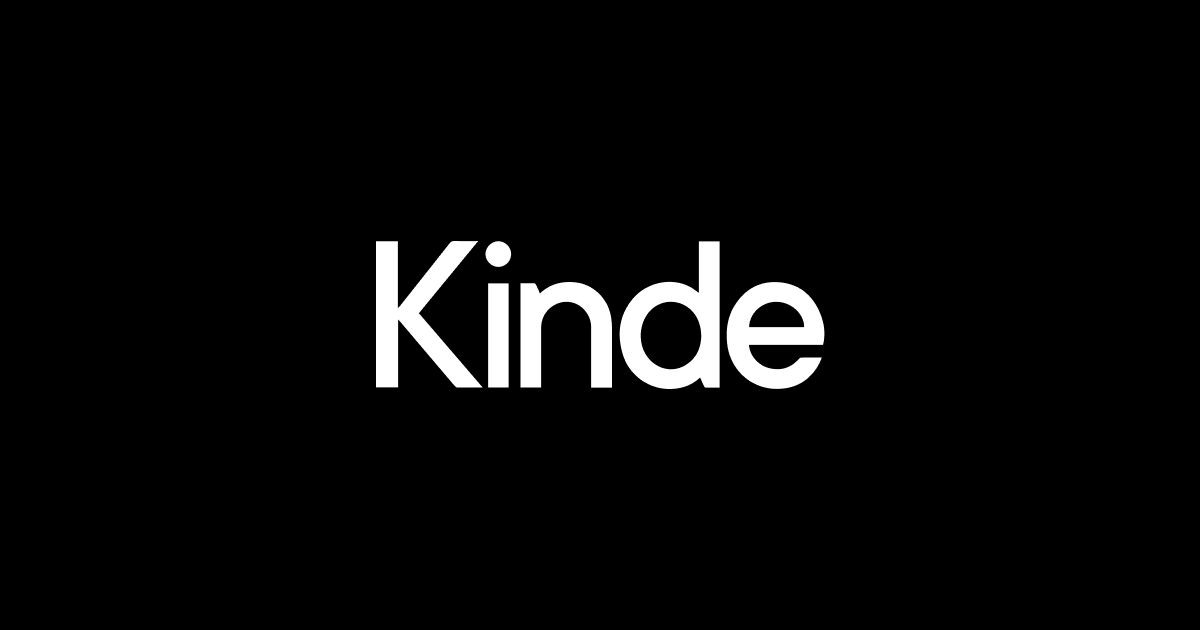
Authentication is a critical aspect of any web application. Ensuring secure and seamless access for users can be complex and time-consuming. However, with Kinde Auth, this process becomes much simpler. In this blog post, we'll explore what Kinde Auth is and provide a step-by-step guide on how to integrate it into your application.
What is Kinde Auth?
Kinde Auth is a modern authentication and authorization service that helps developers quickly and securely implement user authentication. It provides a range of features, including single sign-on (SSO), multi-factor authentication (MFA), and social login integrations. With Kinde Auth, you can manage user identities and secure your applications without dealing with the complexities of building authentication systems from scratch.
Why Choose Kinde Auth?
Simplicity: Kinde Auth makes it easy to integrate authentication into your application with minimal setup.
Security: Built with security best practices in mind, Kinde Auth ensures that your users' data is protected.
Scalability: Whether you're building a small app or a large enterprise solution, Kinde Auth scales with your needs.
Flexibility: Supports various authentication methods, including email/password, social logins, and more.
Step-by-Step Guide to Integrating Kinde Auth
Step 1: Sign Up for Kinde Auth
First, you need to create an account on the Kinde Auth platform. Visit the Kinde Auth website and sign up for a free account.
Step 2: Create a New Application
Once you've signed up, log in to your Kinde Auth dashboard and create a new application. This will provide you with the necessary credentials (Client ID, Client Secret, and Domain) to integrate Kinde Auth into your application.
Step 3: Install the Kinde Auth SDK
To start using Kinde Auth in your application, you need to install the Kinde Auth SDK. If you’re using a JavaScript/React application, you can install the SDK via npm:
npm install kinde-auth
Step 4: Configure Kinde Auth
Next, configure Kinde Auth in your application. Create a new file (e.g., auth.js) and add the following code:
import KindeAuth from 'kinde-auth';
const kindeAuth = new KindeAuth({
domain: 'YOUR_KINDE_AUTH_DOMAIN',
clientId: 'YOUR_CLIENT_ID',
redirectUri: 'YOUR_REDIRECT_URI',
});
export default kindeAuth;
Replace YOUR_KINDE_AUTH_DOMAIN, YOUR_CLIENT_ID, and YOUR_REDIRECT_URI with the values from your Kinde Auth dashboard.
Step 5: Implement Login and Logout
Now, you can add login and logout functionality to your application. For example, in a React component:
import React from 'react';
import kindeAuth from './auth';
function AuthButtons() {
const handleLogin = () => {
kindeAuth.login();
};
const handleLogout = () => {
kindeAuth.logout();
};
return (
<div>
<button onClick={handleLogin}>Login</button>
<button onClick={handleLogout}>Logout</button>
</div>
);
}
export default AuthButtons;
Step 6: Protect Routes
To protect specific routes and ensure that only authenticated users can access them, you can use Kinde Auth’s isAuthenticated method. Here’s an example of a protected route in a React application:
import React from 'react';
import { Route, Redirect } from 'react-router-dom';
import kindeAuth from './auth';
const ProtectedRoute = ({ component: Component, ...rest }) => (
<Route
{...rest}
render={(props) =>
kindeAuth.isAuthenticated() ? (
<Component {...props} />
) : (
<Redirect to="/login" />
)
}
/>
);
export default ProtectedRoute;
Step 7: Handle Authentication State
You may want to handle authentication state changes to update your UI accordingly. You can use Kinde Auth’s event listeners for this purpose. For example:
import React, { useEffect, useState } from 'react';
import kindeAuth from './auth';
function App() {
const [isAuthenticated, setIsAuthenticated] = useState(false);
useEffect(() => {
const checkAuth = () => {
setIsAuthenticated(kindeAuth.isAuthenticated());
};
kindeAuth.on('authChange', checkAuth);
checkAuth();
return () => {
kindeAuth.off('authChange', checkAuth);
};
}, []);
return (
<div>
{isAuthenticated ? <p>Welcome back!</p> : <p>Please log in.</p>}
</div>
);
}
export default App;
Conclusion
Integrating authentication into your application doesn’t have to be a daunting task. With Kinde Auth, you can quickly and securely add user authentication, allowing you to focus on building the core features of your app. Whether you're dealing with simple login forms or complex authentication flows, Kinde Auth provides the tools you need to get up and running quickly.
By following this guide, you should have a basic setup of Kinde Auth in your application. Explore more advanced features and customization options in the Kinde Auth documentation to make the most out of this powerful authentication service.
Subscribe to my newsletter
Read articles from Aniket Dhaygude directly inside your inbox. Subscribe to the newsletter, and don't miss out.
Written by

Aniket Dhaygude
Aniket Dhaygude
👨💻 Freelance Developer | UI/UX Enthusiast | Tech Blogger Transforming ideas into engaging digital experiences. I specialize in front-end development, UI/UX design, and creating dynamic web apps. Let's build something amazing together! 🚀