AWS Cloud Project Deployment: A Comprehensive Guide
 DIGPAL SINGH RATHORE
DIGPAL SINGH RATHORETable of contents
- Introduction
- Prerequisites
- Step 1: Setting Up GitHub Actions
- Step 2: Configuring AWS IAM
- Step 3: Setting Up AWS CodeCommit
- Step 4: Setting Up AWS CodeBuild
- Step 5: Deploying to Elastic Beanstalk
- Step 6: Integrating AWS CodePipeline
- Step 7: Testing the Deployment Pipeline
- Step 8: Implementing Auto-Scaling
- Step 9: Security and Backup
- Step 10: Final Review and Handoff
- Taking It to the Next Level
- Conclusion
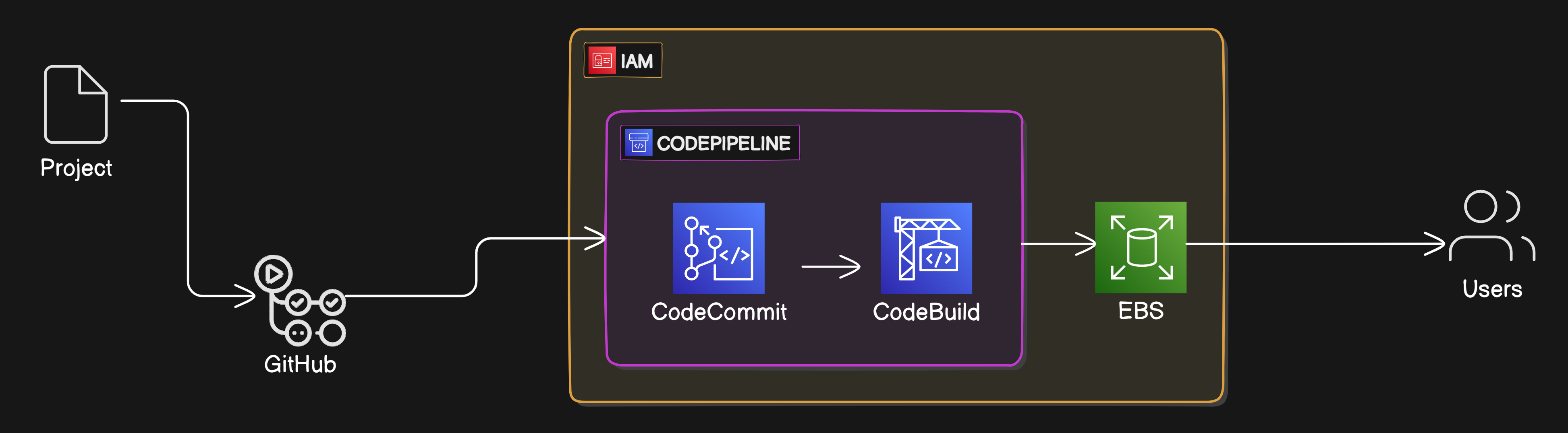
Introduction
Deploying an application in the cloud can be a complex process, but with the right tools and a structured approach, it becomes manageable. In this guide, we'll walk through deploying an ExpressJS application using AWS services with a CI/CD pipeline. We'll cover everything from setting up your GitHub repository to deploying your application on AWS Elastic Beanstalk, integrating AWS CodePipeline, and ensuring your setup is scalable and secure.
Prerequisites
Before we begin, make sure you have the following:
An active AWS account.
A GitHub repository with your ExpressJS project.
AWS Command Line Interface (CLI) installed and configured.
Step 1: Setting Up GitHub Actions
Create GitHub Repository
Create a new repository on GitHub for your project.
Push your ExpressJS project code to this repository.
Configure GitHub Actions
Navigate to the "Actions" tab in your GitHub repository.
Select a workflow template or create a new one.
Write Workflows
Create a .github/workflows/main-CI_CD.yml file in your repository with the following content:
name: CI/CD Pipeline
on:
push:
branches:
- main
jobs:
build:
runs-on: ubuntu-latest
steps:
- name: Checkout code
uses: actions/checkout@v2
- name: Set up Node.js
uses: actions/setup-node@v2
with:
node-version: '14'
- name: Install dependencies
run: npm install
- name: Run tests
run: npm test
- name: Build project
run: npm run build
Step 2: Configuring AWS IAM
Create IAM User
Go to the IAM section in the AWS Management Console.
Create a new IAM user with programmatic access.
Attach Policies
- Attach the necessary policies for CodeCommit, CodeBuild, and Elastic Beanstalk to the IAM user.
Store Credentials Securely
Save the access key ID and secret access key for the IAM user securely.
Step 3: Setting Up AWS CodeCommit
Create CodeCommit Repository
Navigate to CodeCommit in the AWS Management Console.
Create a new repository for your project.
Connect GitHub Repository
Use AWS CLI or the AWS Management Console to clone the CodeCommit repository.
Push your GitHub repository content to the CodeCommit repository.
Test Connection
Ensure that the connection between GitHub and CodeCommit is successful by pushing a commit and verifying it in CodeCommit.
Step 4: Setting Up AWS CodeBuild
Create Build Project
Go to CodeBuild in the AWS Management Console.
Create a new build project.
Configure buildspec.yml
In your project root, create a buildspec.yml file with the following content:
version: 0.2
phases:
install:
runtime-versions:
nodejs: 14
commands:
- npm install
build:
commands:
- npm run build
artifacts:
files:
- '**/*'
Test Build Process
Trigger a build in CodeBuild and ensure it completes successfully.
Step 5: Deploying to Elastic Beanstalk
Create Elastic Beanstalk Application
Navigate to Elastic Beanstalk in the AWS Management Console.
Create a new application and environment.
Configure Environment
Set up the environment with the necessary configurations (e.g., instance type, platform).
Deploy Sample Application
Deploy a sample application to ensure the environment is set up correctly.
Step 6: Integrating AWS CodePipeline
Create CodePipeline
Go to CodePipeline in the AWS Management Console.
Create a new pipeline.
Add Source Stage
Select CodeCommit as the source provider and choose your repository.
Add Build Stage
Add CodeBuild as the build provider and select your build project.
Add Deploy Stage
Add Elastic Beanstalk as the deploy provider and select your environment.
Step 7: Testing the Deployment Pipeline
Push Code Changes
Make changes to your code and push to the GitHub repository.
Monitor Pipeline Execution
Go to CodePipeline in the AWS Management Console and monitor the pipeline execution.
Ensure Successful Deployment
Verify that the code changes are successfully deployed to Elastic Beanstalk.
Step 8: Implementing Auto-Scaling
Configure Auto-Scaling
Go to the Elastic Beanstalk environment settings.
Enable and configure auto-scaling based on your application's requirements.
Set Up Scaling Policies
Define scaling policies based on metrics such as CPU utilization or request count.
Test Auto-Scaling
Simulate traffic to your application and verify that auto-scaling works as expected.
Step 9: Security and Backup
Review Security Groups
Ensure that security groups are configured to allow only necessary traffic.
Set Up Automated Backups
Configure automated backups for your data.
Conduct Security Audit
Perform a security audit to ensure that all components are secure.
Step 10: Final Review and Handoff
Review Setup
Conduct a thorough review of the entire setup for completeness and correctness.
Final Deployment Test
Perform a final deployment test to ensure everything works as expected.
Handoff
Document the setup and hand off the project live. Tag me and share it NOW!
Taking It to the Next Level
Want to enhance your deployment process? Consider integrating AWS Lambda, S3 buckets, and Terraform for Infrastructure as Code (IAC). This will allow for more advanced and scalable cloud architectures.
Conclusion
By following this guide, you can set up a robust CI/CD pipeline for deploying your ExpressJS application on AWS. This process ensures that your application is always up-to-date, scalable, and secure.
For more detailed steps and hands-on guides, check out my JIRA sprints and GitHub Repository.
Thank you for reading! Feel free to leave any questions or comments below. Happy deploying! 🚀
#AWS #DevOps #CloudComputing #CICD #CloudDeployment #AWSLambda #S3 #Terraform #IAC #ExpressJS #ElasticBeanstalk
Subscribe to my newsletter
Read articles from DIGPAL SINGH RATHORE directly inside your inbox. Subscribe to the newsletter, and don't miss out.
Written by
