Step-by-Step Guide to Creating Your First React Native App
 Prabin Kumar Sahu
Prabin Kumar Sahu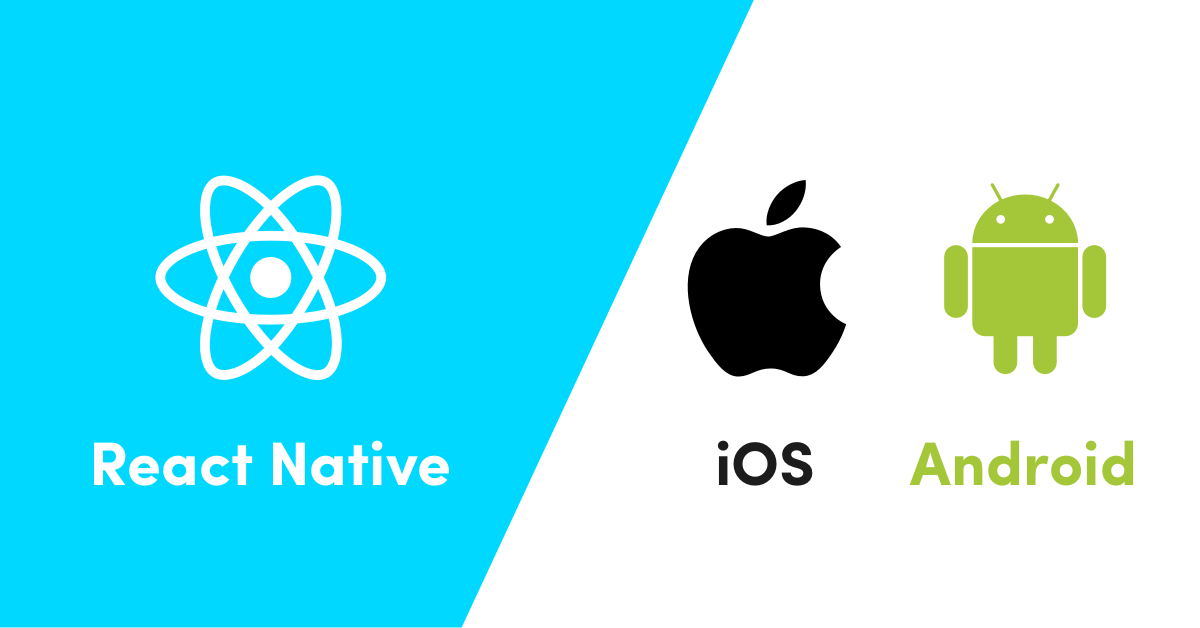
Introduction
Creating a React Native app can be a challenging yet rewarding experience. As a beginner, I faced several hurdles, but I learned a lot through the process. This blog aims to guide you through the steps to create a React Native app from scratch, highlighting common issues and their solutions.
Prerequisites
Before starting, ensure you have the following installed on your machine:
Node.js (Version 18 or higher) - Download and Install Node.js
Java Development Kit (JDK) - Download and Install JDK
Android Studio - Download and Install Android Studio
React Native CLI - Install via npm:
npm install -g react-native-cli
Setting Up the Development Environment
1. Install Node.js and JDK
Make sure you have Node.js and JDK installed. You can check the versions using:
node -v
java --version
2. Install Android Studio
Download and install Android Studio. During the installation, make sure to install the Android SDK, Android SDK Platform, and Android Virtual Device (AVD).
3. Set Up Environment Variables
Set the JAVA_HOME environment variable to point to the JDK installation directory. For example:
C:\Program Files\Java\jdk-22
4. Install React Native CLI
Install React Native CLI globally using npm:
npm install -g react-native-cli
Creating a New React Native Project
Navigate to your desired directory and create a new React Native project:
npx react-native init newapp
Common Issues and Fixes
Deprecated Modules Warnings: You might see warnings about deprecated modules. While these do not stop the project creation, it's good to be aware of them for future updates.
Pod Installation Failed (macOS): If you encounter errors related to CocoaPods, try running:
cd ios pod install cd ..
Running the App on Android
Navigate to your project directory and start the app on an Android emulator:
cd newapp
npx react-native run-android
Common Issues and Fixes
Node.js Version Issue: If you encounter an error stating `
React Native needs Node.js >= 18`, make sure you have the correct version of Node.js installed.Gradle Build Errors: If you face Gradle build errors related to file permissions or incompatible daemons, try deleting the
.gradlefolder and re-running the build:rm -rf android/.gradle npx react-native run-androidFailed to Install the App: Ensure that your Android emulator is running and properly configured.
Final Steps and Recommendations
Debugging Tips
Check Logcat: Use Android Studio's Logcat to view detailed error messages.
Use Chrome Debugger: You can debug your React Native app using the Chrome Developer Tools.
Useful Commands
Start Metro Bundler:
npx react-native startClear Cache:
npx react-native start --reset-cache
Conclusion
Creating your first React Native app involves several steps and potential challenges, but each problem provides a valuable learning opportunity. By following this guide and keeping your tools and dependencies up-to-date, you'll be well on your way to developing robust mobile applications with React Native.
Subscribe to my newsletter
Read articles from Prabin Kumar Sahu directly inside your inbox. Subscribe to the newsletter, and don't miss out.
Written by
