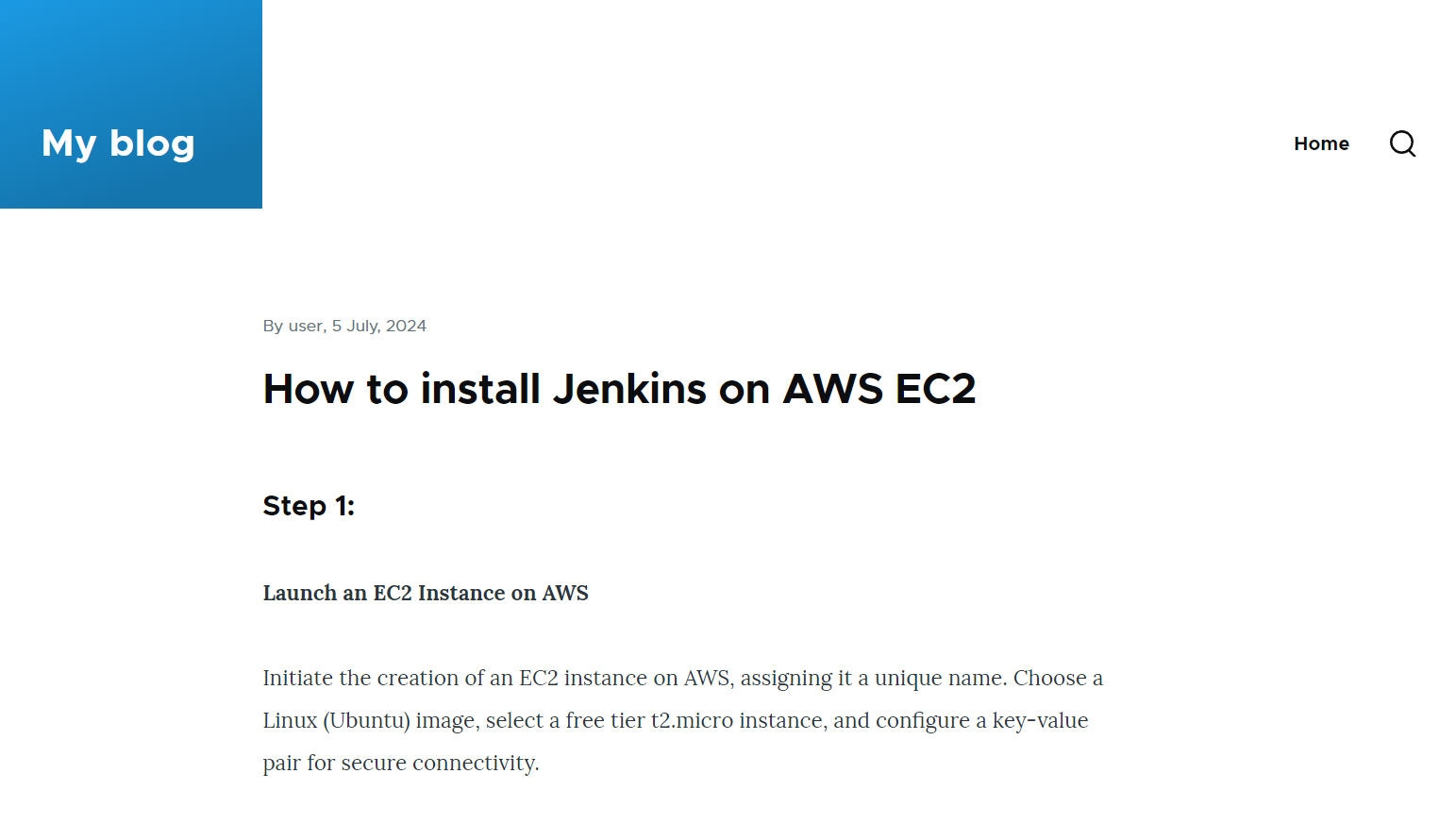Build a Drupal Website using Amazon Lightsail
 Atharva Nevase
Atharva Nevase
Looking to build and manage a website without diving deep into technical stuff? Drupal is your go-to solution! This free, open-source content management system (CMS) makes it a breeze to create, publish, and organize content.
What is Amazon Lightsail?
Amazon Lightsail is a cloud service that makes it easy to launch and manage virtual servers, storage, and networking. It's perfect for quickly setting up websites, web apps, and other simple cloud-based projects.
Comprehensive walkthrough:
Step 1: Navigate to Amazon Lightsail
Start by logging into your Amazon Lightsail account. Choose a region that is closest to your geographical location for optimal performance. Linux is the default platform, which is ideal for running Drupal due to its open-source compatibility.
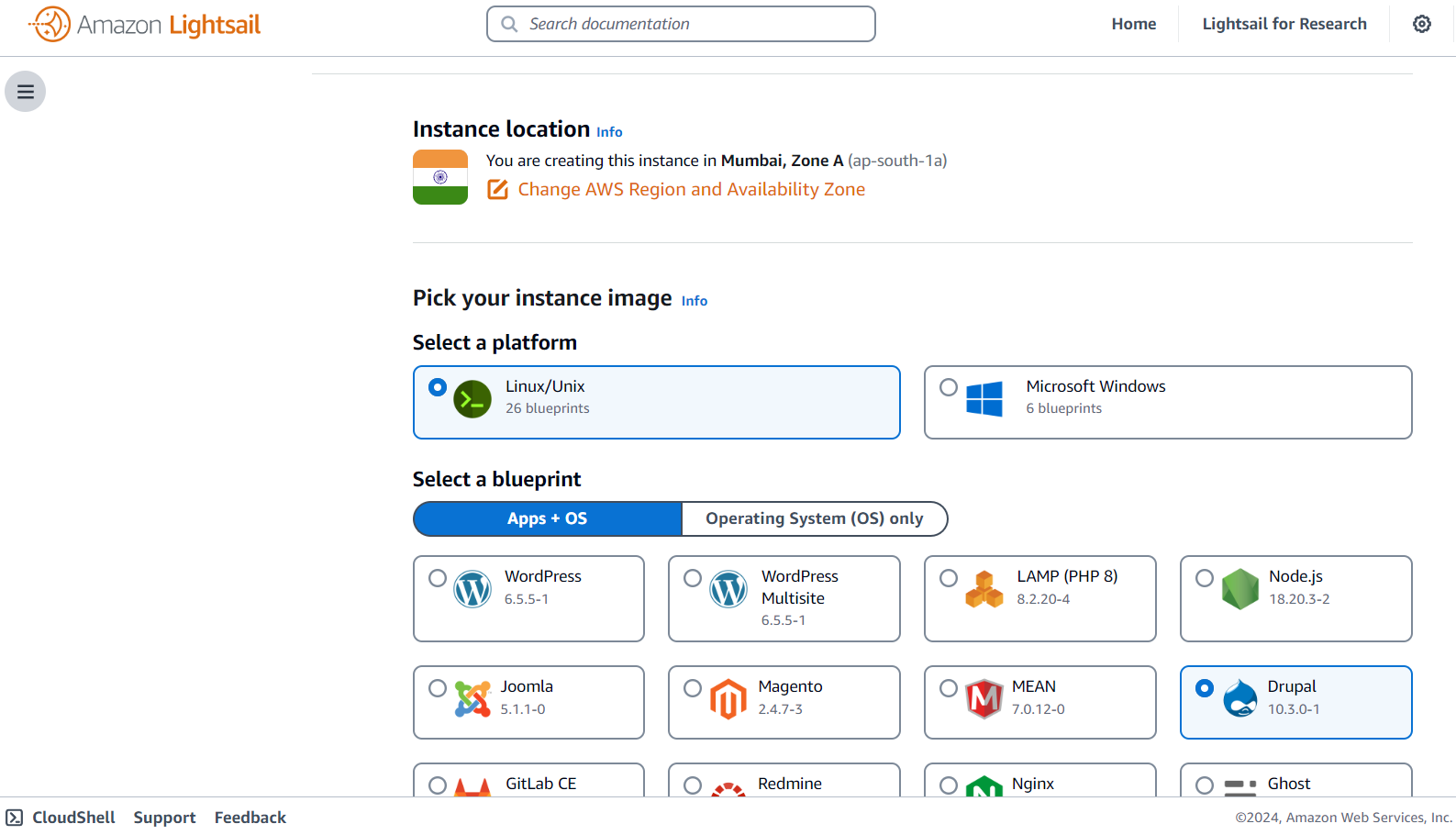
Step 2: Select Drupal Blueprint
Once you’re in the Lightsail dashboard, find and select the Drupal blueprint. This pre-configured blueprint will set up Drupal on your instance automatically, saving you time and effort.
Step 3: Choose Your Instance Size and Name
Pick an instance size that suits your needs. The $5 option is a popular choice for most users, offering a good balance of resources and affordability. Give your instance a memorable name, then click on “Create” to launch your Drupal instance.
Step 4: Access and Open Drupal
After your instance is created, copy the public IP address of your instance and paste it into your browser’s address bar. Navigate to the login page by adding /user/login to the end of the URL.
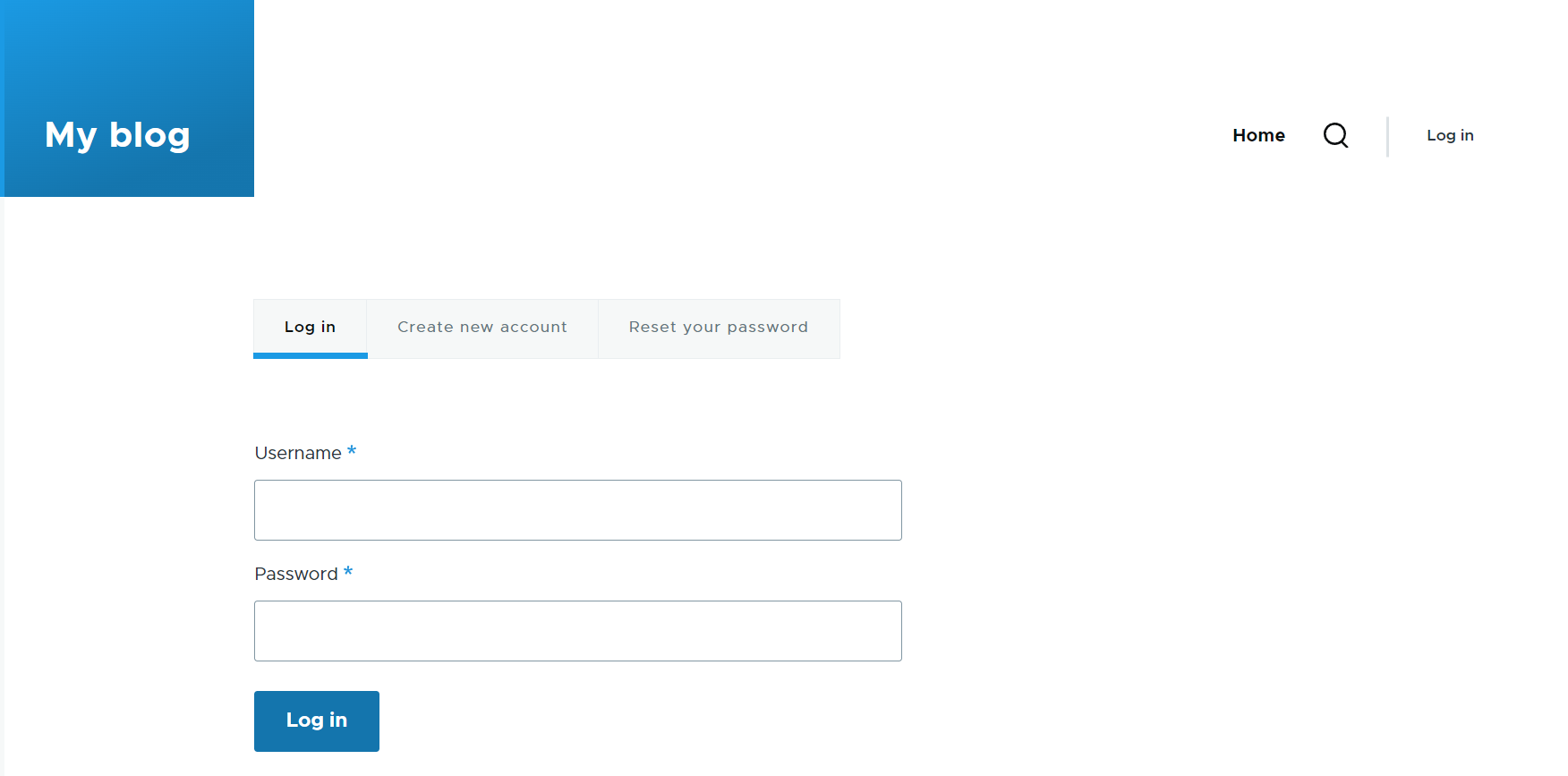
Step 5: Open Instance Terminal
Go back to your Lightsail dashboard, select your instance, and open the terminal. In the terminal, use the command cat bitnami_application_password to retrieve the unique password for your Drupal installation.
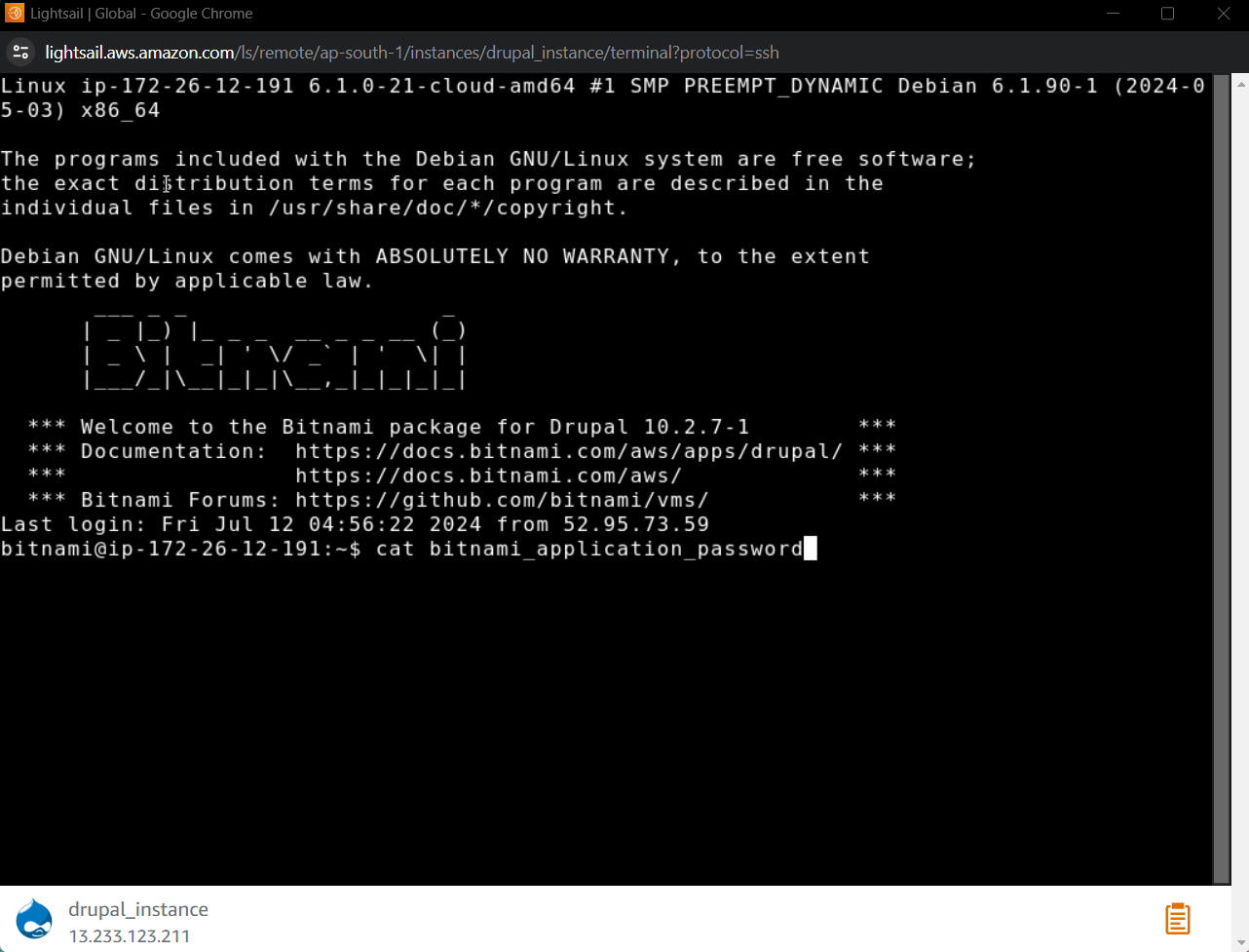
Step 6: Enter Credentials
On the Drupal login page, use user as the username and the unique password you copied from the terminal. This will log you into your Drupal site, where you can start creating content and customizing your site.
Step 7: Drupal Dashboard Panel
Now that you’re logged in, you can add articles, select themes, and explore the various functionalities of Drupal.
Below is one of my first articles from Hashnode:
You have successfully launched a Drupal instance using Amazon Lightsail. With the Drupal dashboard open, you can now start adding articles, selecting themes, and exploring the myriad functionalities that Drupal offers.
This powerful combination of Amazon Lightsail's simplicity and Drupal's flexibility ensures that you can manage your website efficiently and effectively.
Happy site building!
Subscribe to my newsletter
Read articles from Atharva Nevase directly inside your inbox. Subscribe to the newsletter, and don't miss out.
Written by