Enhancing Your Computer's Efficiency: Understanding Memory Components
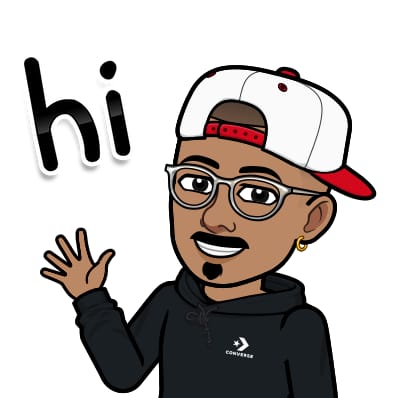 Jasai Hansda
Jasai Hansda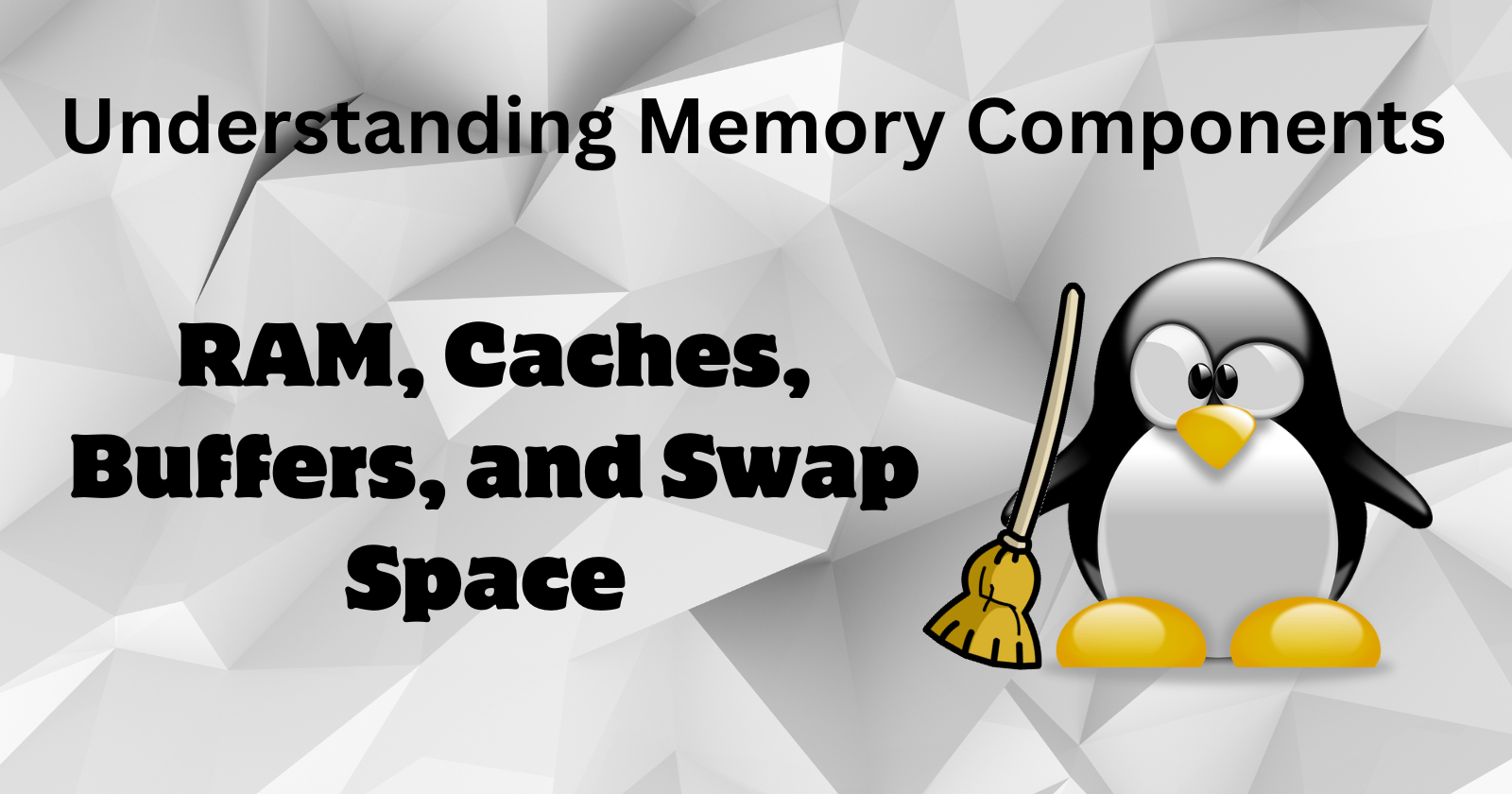
In today's digital age, computer efficiency is crucial. While many know about RAM, the roles of caches, buffers, and swap space often go unnoticed. This article explores these memory components and how they ensure your system runs smoothly. Understanding these elements can help you optimize your computer's performance.
The Core Players
RAM (Random Access Memory):
Imagine your desk. RAM is like your work surface, holding the programs and data you're actively using. It offers super-fast access but has limited space.
RAM is the main memory where the operating system, applications, and currently used data are kept so that they can be quickly reached by the CPU.
It is volatile, meaning its contents are lost when the computer is turned off.
Key Characteristics:
Speed: Fast access times, crucial for system performance.
Volatility: Data is lost when power is off.
Capacity: Typically ranges from a few gigabytes to several dozen gigabytes.
Cache Memory:
This is like a small tray on your desk.
Cache memory is a smaller, faster type of volatile memory that provides high-speed data access to the CPU.
It stores copies of the most frequently accessed data from the main memory (RAM) to speed up subsequent access to that data.
Levels:
L1 Cache: Located directly on the CPU, very small and very fast.
L2 Cache: Slightly larger and slower, can be on the CPU or nearby.
L3 Cache: Even larger and slower, shared among cores in multi-core processors.
Buffer:
Think of this as an in-between station.
Buffers are temporary storage areas in RAM that hold data being transferred between the system and external devices like hard drives, networks, etc.
They help in smoothing out the data transfer process and improve system performance and preventing bottlenecks.
Function:
I/O Operations: Facilitate efficient reading/writing by collecting data to be processed as a batch.
Speed Matching: Adjust differences in data processing speeds between different system components.
Swap Space:
When your desk gets cluttered, you might move things to a nearby table.
Swap space is a designated area on the hard drive or SSD used as virtual memory when the physical RAM is full.
When RAM fills up, less-used data gets swapped out to free space for more critical tasks.
Key Points:
Virtual Memory Extension: Acts as an extension of RAM.
Performance Impact: Slower than RAM since it involves disk I/O.
Configuration: Typically defined during system setup, but can be adjusted.
Understanding the Benefits and Trade-offs:
| Feature | Description | Advantage | Disadvantage |
| RAM | Primary memory | Fastest access | Limited capacity |
| Cache | Special type of RAM | Even faster access than RAM | Very limited capacity |
| Buffer | Temporary holding area | Smooths data flow | Can slow down system if overloaded |
| Swap Space | Extension of RAM on storage device | Provides additional memory when RAM is full | Slower access compared to RAM |
Beyond the Basics: Expanding Your Memory Knowledge
The world of memory systems offers a rich vocabulary beyond these core concepts. Here are some additional terms you might find interesting:
1. Virtual Memory
- An abstraction layer that provides the illusion of a large, contiguous memory space, utilizing both physical RAM and swap space.
2. Paging
- A memory management scheme that eliminates the need for contiguous allocation of physical memory by dividing memory into fixed-size pages.
3. Segmentation
- A technique that divides the memory into different segments based on the logical divisions of the program (e.g., code, data, stack).
4. Page Cache
- A mechanism that caches files and disk blocks in memory to speed up access to data on storage devices.
5. Kernel Memory
- Memory used by the Linux kernel for managing the system and hardware. It is divided into different zones (e.g., DMA, Normal, HighMem) based on the addressability of the memory.
6. Slab Allocator
- A memory management mechanism used to efficiently allocate memory for objects in the kernel.
7. OOM Killer
- The "Out of Memory" killer is a process that the Linux kernel employs to terminate processes when the system runs out of memory.
8. Swappiness
- A kernel parameter that defines how aggressively the Linux kernel will swap memory pages to the disk. It ranges from 0 to 100, where a higher value increases the usage of swap space.
9. HugePages
- A feature that allows the Linux kernel to manage memory using larger pages than the standard 4KB, which can improve performance for certain types of applications.
10. Memory Overcommit
- A strategy where the kernel allows allocating more memory than is physically available, assuming that not all allocated memory will be used simultaneously.
Practical Tips for Managing Memory on Linux
Monitor Memory Usage: Use commands like
free,vmstat, andtopto keep an eye on memory utilization.Adjust Swappiness: Modify the swappiness parameter (
/proc/sys/vm/swappiness) to control the balance between RAM and swap usage.Use HugePages: Configure HugePages for applications that can benefit from larger memory pages.
Optimize Cache Usage: Ensure that there is enough RAM available to the page cache to improve file and disk I/O performance.
Regularly Check Buffers and Caches: Use commands like
free -mandvmstatto monitor and manage buffer and cache memory.
Clearing RAM memory cache, swap space, and buffer on a Linux system
In Linux systems, the RAM is used as a storage space for data currently being accessed by the system. Cache memory, swap space, and buffer are storage spaces that are used for fast access and are essential to be considered in optimizing system performance. Over time, these spaces can accumulate unnecessary data, leading to a decrease in system performance.
Linux provides several methods to clear the data in cache memory, buffer cache, and swap space. Let us explore:
1. Clear RAM Memory Cache
Linux automatically uses any spare RAM to cache recently accessed files. To clear this cache, you can use the sync command followed by commands to free the memory.
Steps:
Sync to Flush File System Buffers:
sudo syncThe
synccommand is used to flush file system buffers. It ensures that all data that has been cached in memory but not yet written to disk is flushed.Clear PageCache, dentries, and inodes:
sudo sysctl -w vm.drop_caches=3Alternatively, you can use:
echo 3 | sudo tee /proc/sys/vm/drop_caches
sudo: Runs the command with superuser privileges.sysctl -w vm.drop_caches=3: Tells the kernel to clear PageCache, dentries, and inodes.3is the value that tells the system to clear PageCache, dentries, and inodes.echo 3 | sudo tee /proc/sys/vm/drop_caches: Another way to achieve the same result. It writes the value3to thedrop_cachesfile, telling the kernel to clear the caches.PageCache is a mechanism used by the Linux kernel to cache pages of files in memory. It aims to speed up file access by reducing the need to read data from the disk repeatedly.
Dentries (Directory Entries) are structures used by the Linux kernel to represent the directory cache. Each Dentry holds information about a directory or file name, including the relationship between the name and its corresponding Inode.
Inodes are data structures used by the Linux file system to store information about files and directories. Each Inode contains metadata about a file, such as its size, permissions, timestamps, and pointers to the data blocks on the disk where the file's content is stored.
2. Clear Swap Space
To clear swap space, you need to disable and then re-enable it.
Steps:
Disable Swap:
sudo swapoff -asudo: Runs the command with superuser privileges.swapoff -a: Disables all swap devices and files.
Re-enable Swap:
sudo swapon -asudo: Runs the command with superuser privileges.swapon -a: Re-enables all swap devices and files.
This process moves all the data from swap back into RAM. If your RAM is not sufficient to hold all the data, ensure you close some applications or processes first.
3. Clear Buffers and Cache
Buffers and cache can be cleared using similar commands as clearing memory cache.
Steps:
There are specific values you can use to control what is cleared:
Clear PageCache Only:
sudo sync; echo 1 | sudo tee /proc/sys/vm/drop_cachessudo: Runs the command with superuser privileges.sync: Flushes file system buffers.echo 1 | sudo tee /proc/sys/vm/drop_caches: Clears the PageCache only.
Clear Dentries and Inodes:
sudo sync; echo 2 | sudo tee /proc/sys/vm/drop_cachessudo: Runs the command with superuser privileges.sync: Flushes file system buffers.echo 2 | sudo tee /proc/sys/vm/drop_caches: Clears dentries and inodes.
Clear PageCache, Dentries, and Inodes:
sudo sync; echo 3 | sudo tee /proc/sys/vm/drop_cachessudo: Runs the command with superuser privileges.sync: Flushes file system buffers.echo 3 | sudo tee /proc/sys/vm/drop_caches: Clears PageCache, dentries, and inodes.
Automate the Clearing Process
Here is the bash script clear_memory.sh to automate the process:
#!/bin/bash
# Sync filesystem
sync
# Clear caches
echo "Clearing RAM Memory Cache, Swap Space, and Buffers..."
echo 3 | sudo tee /proc/sys/vm/drop_caches
# Clear swap space
sudo swapoff -a && sudo swapon -a
echo "Clearing completed."
#!/bin/bash: Shebang line to specify the script should be run withbash.sync: Flushes file system buffers.echo 3 | sudo tee /proc/sys/vm/drop_caches: Clears PageCache, dentries, and inodes.sudo swapoff -a && sudo swapon -a: Disables and then re-enables swap space.echo "Clearing completed.": Prints a completion message.
Running the Script:
Save the Script:
Save the script as
clear_memory.sh.Make the Script Executable:
chmod +x clear_memory.shchmod +x clear_memory.sh: Makes the script executable.
Run the Script with
sudo:sudo ./clear_memory.shsudo: Runs the script with superuser privileges../clear_memory.sh: Executes the script.
Important Notes:
Clearing caches can temporarily free up RAM, but Linux will soon start using RAM for caches again. This is normal and typically beneficial behavior.
Clearing swap space will move data back to RAM, so ensure you have enough free RAM before doing so.
Be cautious when running these commands on a production system, as they can impact performance and stability.
By following these steps, you can effectively manage and clear RAM memory cache, swap space, and buffer on your Linux system.
Conclusion:
Memory is crucial for your computer's performance. By understanding its different parts, you can see how speed, capacity, and optimization work together to keep your system running smoothly. Closing unused programs, regularly cleaning temporary files, and considering RAM upgrades when needed can improve performance. So, the next time you open a program or browse the web, remember the complex memory system working tirelessly behind the scenes!
Subscribe to my newsletter
Read articles from Jasai Hansda directly inside your inbox. Subscribe to the newsletter, and don't miss out.
Written by
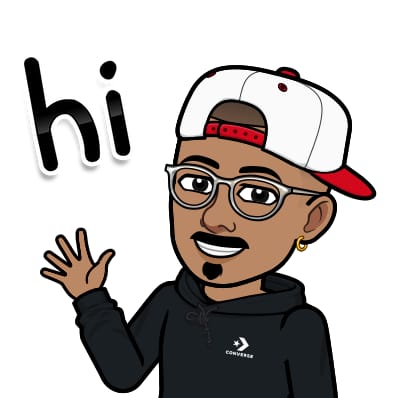
Jasai Hansda
Jasai Hansda
Software Engineer (2 years) | In-transition to DevOps. Passionate about building and deploying software efficiently. Eager to leverage my development background in the DevOps and cloud computing world. Open to new opportunities!