Adopting the Ergonomic keyboard: a month of use
 1lrocks
1lrocks
(not my image)
The Start
I received the keyboard on '06/18/2024'. As mentioned in my previous blog post about the glove80, I adopted the speed quite quickly. I've picked up full speed, up to 120WPM again.
Changing the Layout of the Keyboard
At first, I was really bothered by the spacebar being on the right-hand side. Since it was quite frustrating, I changed it to the other side. This worked great and helped me pick up speed quite quickly again.
The hard part was the symbols. So I went headfirst, deep into the 'glorious engrammer', stole the symbols layout, and added it to my own layout. As a Vim enthusiast, I can say that using this made me utilize different kinds of shortcuts throughout coding and editing files. Since the glorious engrammer has a layout that benefits Vim users, this has really boosted my Viminator skills.
Height Adjustments and Thumb Clusters
Initially, I started off with the default placement of the keyboard, which felt fine, but after some time it caused some pain in my wrists (which I did not have before getting the keyboard). So I adjusted it a bit and got relief from this pain. The fix for me was tilting it slightly.
I bought some silicone elbow pads for my desk chair, as they are hard plastic by default, and adjusted my workflow to sit with my elbows resting on the pads. The keyboard needed adjustment too, to provide a comfortable typing experience with the elbow pads. Adjusting the keyboard with a negative tilt didn't seem to fully fit the way of sitting in my chair, so I adjusted the keyboard to more of a tilt, about 15 degrees. This is the ergonomic setup that I am working with right now.
My Current Layout
When you compare the layout to the default layout, a few things have changed:
The F Row:
- Sometimes you need quick access to the - and =, so that's what I provided.
Arrows:
- I couldn't handle the arrows being left and right, so I fixed them on the right side, resulting in single-hand arrow movement.
Thumb Clusters:
I use the Enter key quite often, so it has to be within easy reach.
The spacebar and shift are function keys I use quite often too. If you write a lot, you use these a lot. So I put those in the easiest reach for my thumbs.
Of course, I write perfectly, but the backspace needs to be within reach for some imperfections on the right cluster.
CTRL is used in a LOT of shortcuts, so that really needed to be quite close for an easy hit too.
I had the GUI button on the right-hand side (as default) but started to get annoyed when wanting to take screenshots. Using GNOME a lot, the GUI button is quite useful.
Now to the '1' icon located at the top right cluster colored in green:
- First, this was a &lower, but this resulted in me being stuck on the second layer and pressing buttons without output (sometimes ruining my code with chars). So I changed this to 1, which is just a HOLD to press symbols.
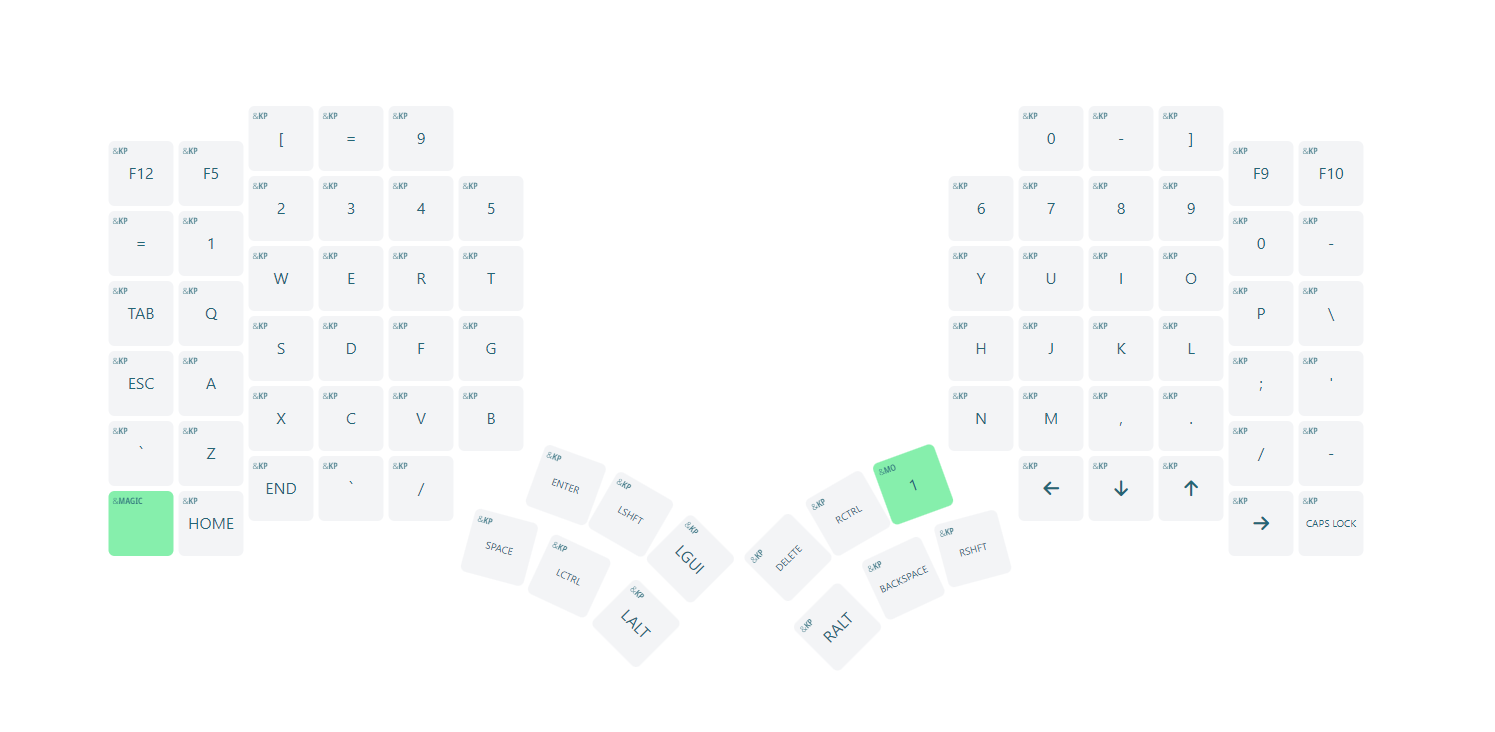
And now the symbols, which are just stolen from glorious engrammer:
Left Side:
- I don't use a couple of symbols when they are accessible with shift and a number.
Right Side:
There are a lot of keys I just don't use.
I did change some things, where the keys on the default layer and the engrammer layer are located in the same place to prevent confusion.
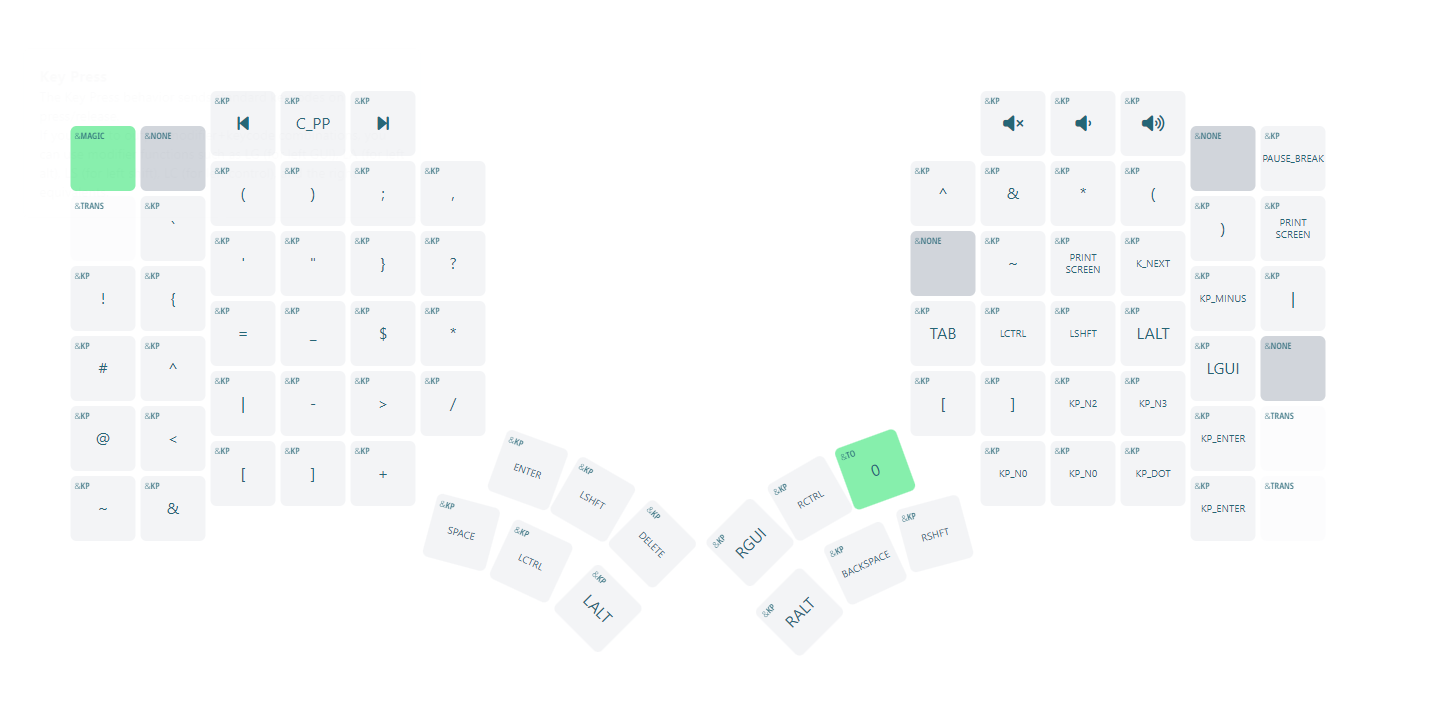
Outro
Thank you for reading. I still enjoy my glove80 a lot, and it has alleviated many physical problems I was experiencing while working long hours. Taking breaks is still something you should do.
Subscribe to my newsletter
Read articles from 1lrocks directly inside your inbox. Subscribe to the newsletter, and don't miss out.
Written by

1lrocks
1lrocks
just another penetration tester out there