Enabling Apache Web Server and File Transfer for local network.(For Ubuntu based)
 Ansh Kumar Pandey
Ansh Kumar Pandey1 min read
Most of the OS based on Linux kernel comes already with Apache2 service preinstalled but if you don't have the preinstalled follow my blog with Step-1 otherwise follow it from Step-2.
Step-1: Installing the Apache2 service
Command:- sudo apt-get install apache2
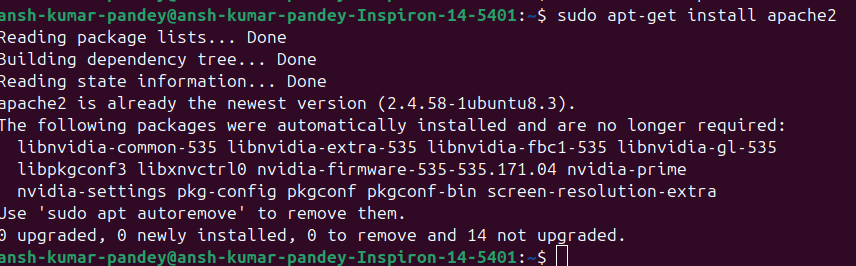
Note- I have installed it already on my machine.
Step-2: Enabling the Apache2 service
Command:- sudo service apache2 start

Step-3: Know your machine's IP
Command:- ifconfig
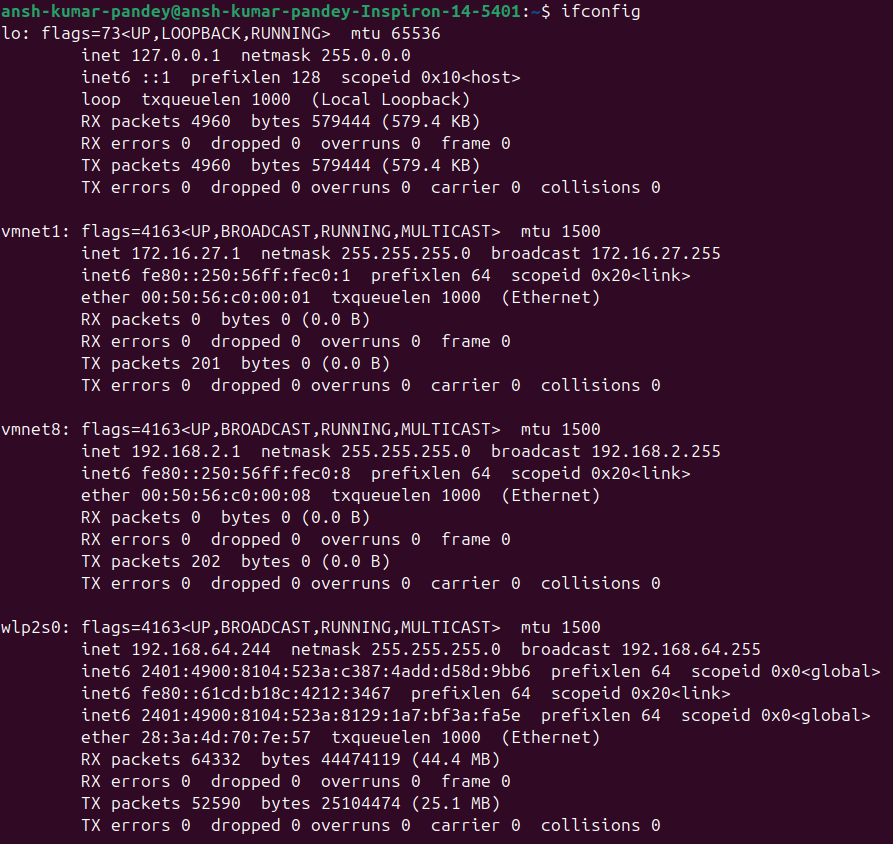
Note- If network tools aren't installed to your device. Do it by the following commands- sudo apt-get install ifconfig
Step-4: Open your browser & enter your machine IP
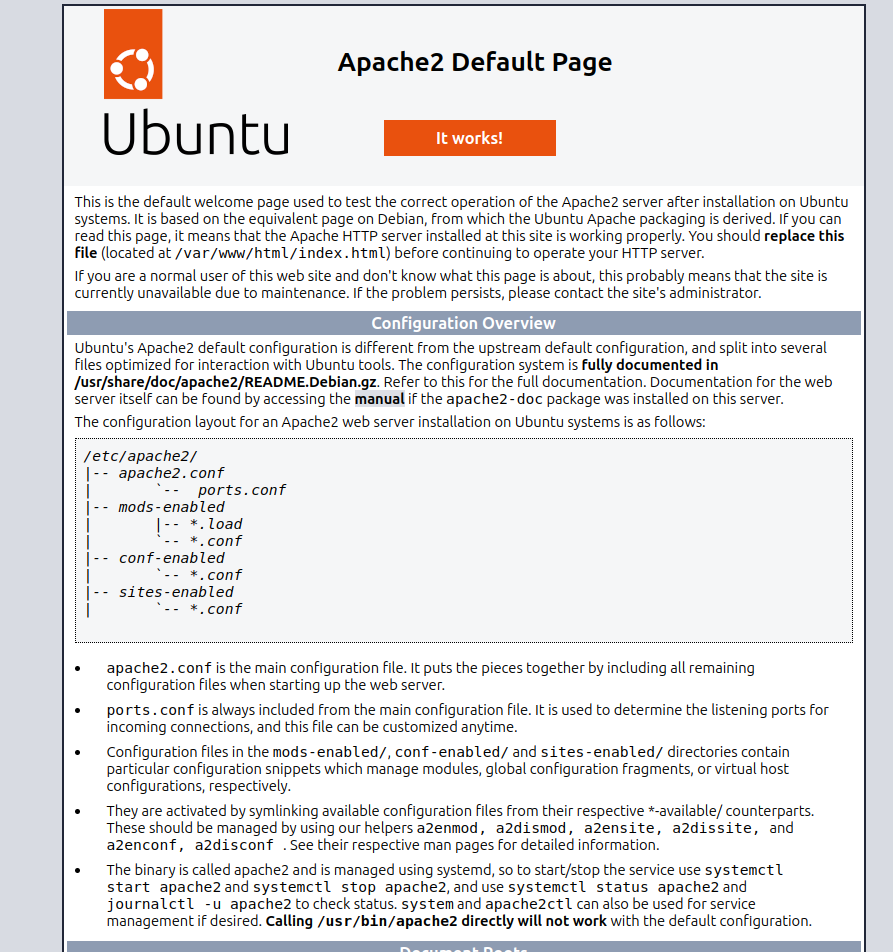
You will get a screen like this.
Step-5: Enabling firewalls and configuring it so that local devices connected in network can see it on port 80.
Commands:-
(i) sudo ufw enable
(ii) sudo ufw allow 'Apache'
(iii)sudo ufw allow from 192.168.0.0/24 to any port 80
(iv)sudo ufw default deny incoming
(v)sudo ufw status




Congratulations!!! now you can access the Apache2 web server from your local connected device.
Step-6: - Now make a directory in /var/www/html/ location and enjoy file sharing.
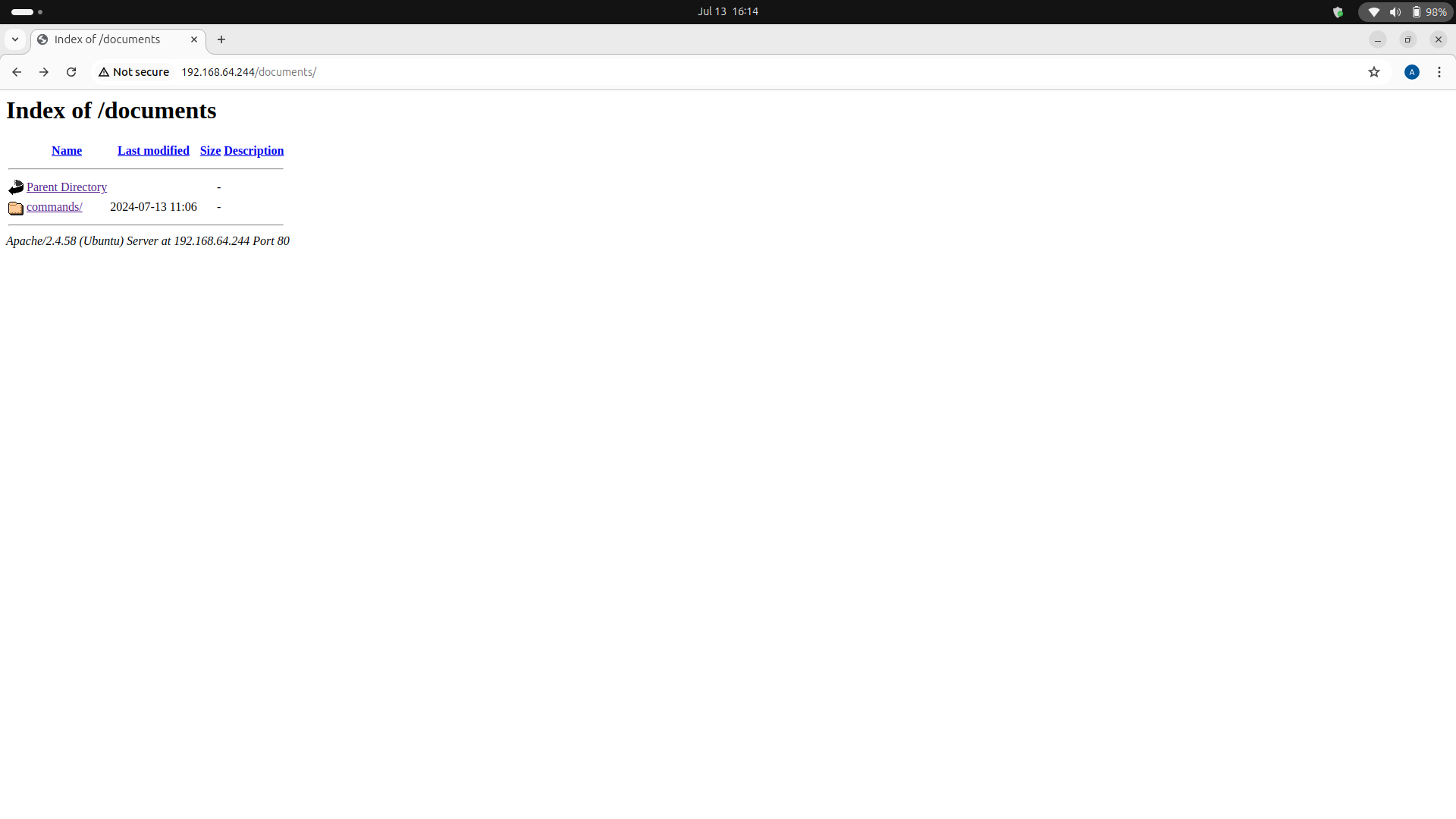
0
Subscribe to my newsletter
Read articles from Ansh Kumar Pandey directly inside your inbox. Subscribe to the newsletter, and don't miss out.
Written by

Ansh Kumar Pandey
Ansh Kumar Pandey
I am a B.Tech (Comp. Science) student.