How to center a Div in HTML and CSS?
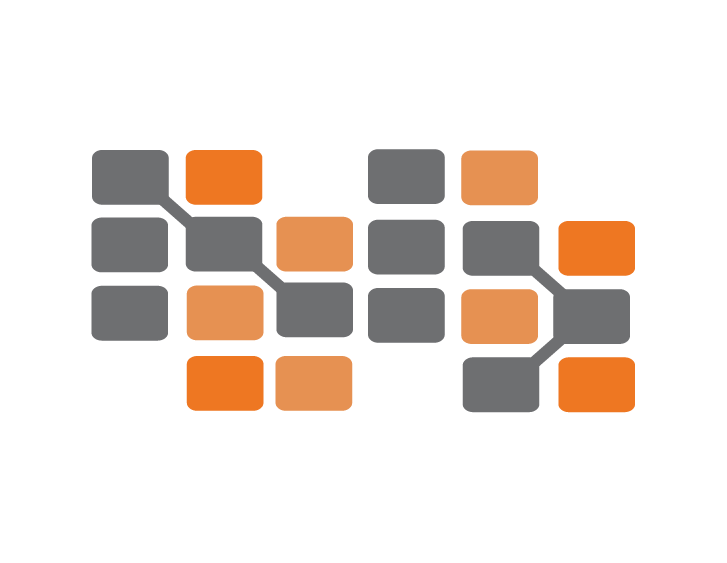 Nile Bits
Nile Bits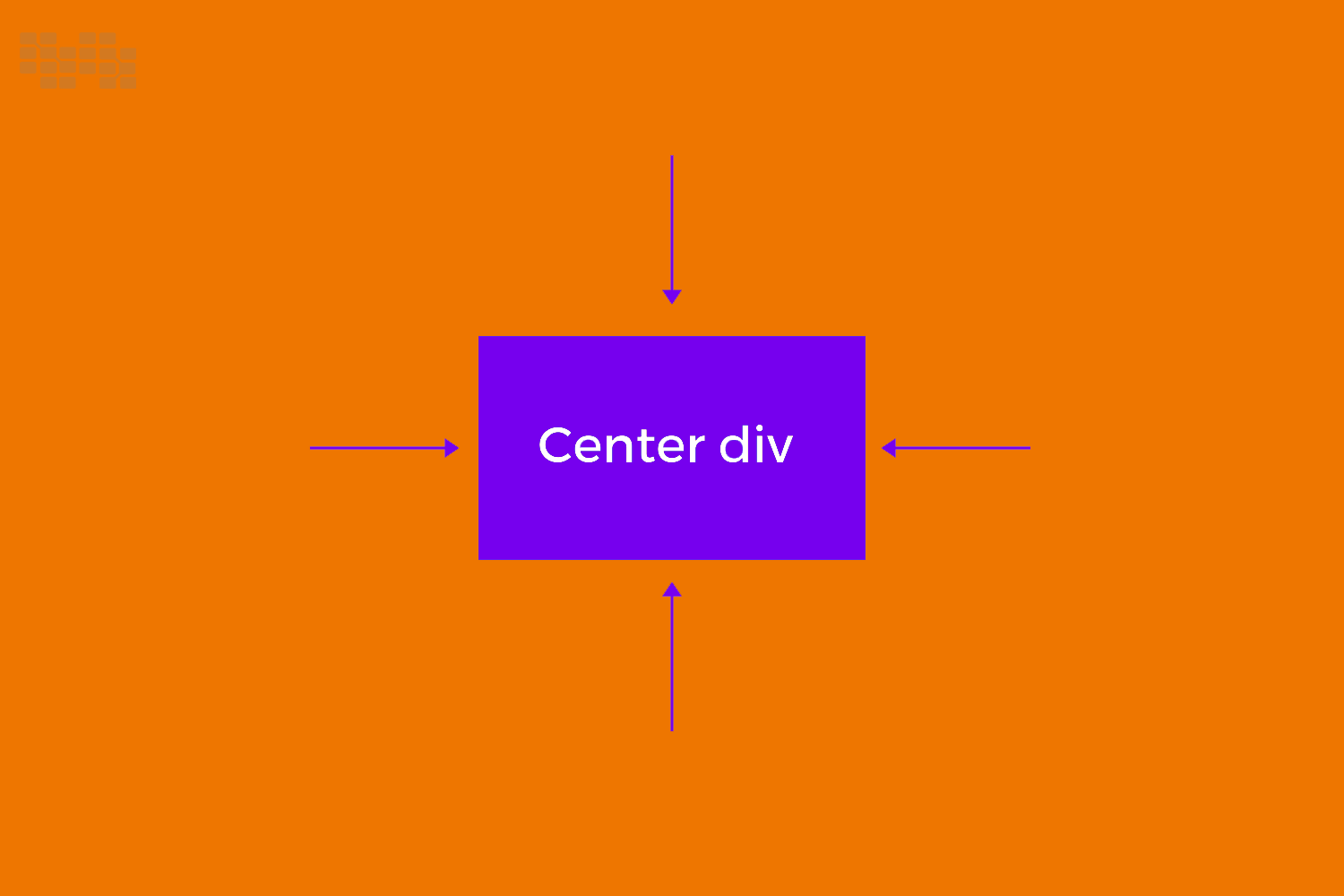
Although it's a typical activity in web development, centering a div might be difficult for novices. It's critical to comprehend the many techniques for centering a div either horizontally, vertically, or both. This post will walk you through a number of methods to accomplish this, along with explanations and code samples.
Introduction
An essential component of making designs that are aesthetically pleasing and well-balanced is centering components on a web page. Being able to center a div is essential, regardless of the complexity of the user interface you're creating, even for simple webpages. This post will discuss many approaches—both conventional and cutting-edge—for centering a div within HTML and CSS.
Why Center a Div?
Centering a div can enhance the layout and readability of your webpage. It helps in creating a balanced design and ensures that the content is easily accessible to users. Whether it's a text box, image, or a form, centering these elements can make your website look more professional and organized.
Methods to Center a Div
There are several methods to center a div in HTML and CSS. We'll cover the following techniques:
Using
margin: auto;Using Flexbox
Using Grid Layout
Using CSS Transform
Using Text-Align
Using Position and Negative Margin
Each method has its advantages and use cases. Let's dive into each one with detailed explanations and code examples.
1. Using margin: auto;
The margin: auto; method is one of the simplest ways to center a div horizontally. It works by setting the left and right margins to auto, which evenly distributes the available space on both sides of the div.
Horizontal Centering
<!DOCTYPE html>
<html lang="en">
<head>
<meta charset="UTF-8">
<meta name="viewport" content="width=device-width, initial-scale=1.0">
<title>Center a Div Horizontally</title>
<style>
.center-horizontally {
width: 50%;
margin: 0 auto;
background-color: #f0f0f0;
text-align: center;
padding: 20px;
border: 1px solid #ccc;
}
</style>
</head>
<body>
<div class="center-horizontally">
This div is centered horizontally.
</div>
</body>
</html>
In the above example, the div is centered horizontally using margin: 0 auto;. The width of the div is set to 50%, so it takes up half of the available space, with equal margins on both sides.
Vertical Centering
To center a div vertically using margin: auto;, you need to set the height of the parent container and the div itself. This method is not as straightforward as horizontal centering.
<!DOCTYPE html>
<html lang="en">
<head>
<meta charset="UTF-8">
<meta name="viewport" content="width=device-width, initial-scale=1.0">
<title>Center a Div Vertically</title>
<style>
.container {
height: 100vh;
display: flex;
justify-content: center;
align-items: center;
}
.center-vertically {
width: 50%;
background-color: #f0f0f0;
text-align: center;
padding: 20px;
border: 1px solid #ccc;
}
</style>
</head>
<body>
<div class="container">
<div class="center-vertically">
This div is centered vertically.
</div>
</div>
</body>
</html>
In this example, we use a flex container to center the div vertically. The height: 100vh; ensures that the container takes up the full height of the viewport. The display: flex;, justify-content: center;, and align-items: center; properties align the div both horizontally and vertically within the container.
2. Using Flexbox
Flexbox is a modern layout model that provides an efficient way to align and distribute space among items in a container. It simplifies the process of centering elements, both horizontally and vertically.
Horizontal Centering
<!DOCTYPE html>
<html lang="en">
<head>
<meta charset="UTF-8">
<meta name="viewport" content="width=device-width, initial-scale=1.0">
<title>Center a Div Horizontally with Flexbox</title>
<style>
.flex-container {
display: flex;
justify-content: center;
}
.center-flex-horizontally {
width: 50%;
background-color: #f0f0f0;
text-align: center;
padding: 20px;
border: 1px solid #ccc;
}
</style>
</head>
<body>
<div class="flex-container">
<div class="center-flex-horizontally">
This div is centered horizontally with Flexbox.
</div>
</div>
</body>
</html>
In this example, we use Flexbox to center the div horizontally. The display: flex; and justify-content: center; properties of the container ensure that the div is centered.
Vertical Centering
<!DOCTYPE html>
<html lang="en">
<head>
<meta charset="UTF-8">
<meta name="viewport" content="width=device-width, initial-scale=1.0">
<title>Center a Div Vertically with Flexbox</title>
<style>
.flex-container {
display: flex;
justify-content: center;
align-items: center;
height: 100vh;
}
.center-flex-vertically {
width: 50%;
background-color: #f0f0f0;
text-align: center;
padding: 20px;
border: 1px solid #ccc;
}
</style>
</head>
<body>
<div class="flex-container">
<div class="center-flex-vertically">
This div is centered vertically with Flexbox.
</div>
</div>
</body>
</html>
In this example, we use Flexbox to center the div vertically. The align-items: center; property of the container ensures that the div is centered vertically within the container.
Centering Both Horizontally and Vertically
<!DOCTYPE html>
<html lang="en">
<head>
<meta charset="UTF-8">
<meta name="viewport" content="width=device-width, initial-scale=1.0">
<title>Center a Div with Flexbox</title>
<style>
.flex-container {
display: flex;
justify-content: center;
align-items: center;
height: 100vh;
}
.center-flex {
width: 50%;
background-color: #f0f0f0;
text-align: center;
padding: 20px;
border: 1px solid #ccc;
}
</style>
</head>
<body>
<div class="flex-container">
<div class="center-flex">
This div is centered both horizontally and vertically with Flexbox.
</div>
</div>
</body>
</html>
In this example, we use both justify-content: center; and align-items: center; to center the div horizontally and vertically within the container.
3. Using Grid Layout
CSS Grid Layout is another powerful layout system that allows you to create complex layouts with ease. It provides a straightforward way to center elements.
Horizontal Centering
<!DOCTYPE html>
<html lang="en">
<head>
<meta charset="UTF-8">
<meta name="viewport" content="width=device-width, initial-scale=1.0">
<title>Center a Div Horizontally with Grid</title>
<style>
.grid-container {
display: grid;
place-items: center;
height: 100vh;
}
.center-grid-horizontally {
width: 50%;
background-color: #f0f0f0;
text-align: center;
padding: 20px;
border: 1px solid #ccc;
}
</style>
</head>
<body>
<div class="grid-container">
<div class="center-grid-horizontally">
This div is centered horizontally with Grid.
</div>
</div>
</body>
</html>
In this example, we use CSS Grid Layout to center the div horizontally. The place-items: center; property centers the div both horizontally and vertically, but since we are focusing on horizontal centering, it achieves the desired result.
Vertical Centering
<!DOCTYPE html>
<html lang="en">
<head>
<meta charset="UTF-8">
<meta name="viewport" content="width=device-width, initial-scale=1.0">
<title>Center a Div Vertically with Grid</title>
<style>
.grid-container {
display: grid;
place-items: center;
height: 100vh;
}
.center-grid-vertically {
width: 50%;
background-color: #f0f0f0;
text-align: center;
padding: 20px;
border: 1px solid #ccc;
}
</style>
</head>
<body>
<div class="grid-container">
<div class="center-grid-vertically">
This div is centered vertically with Grid.
</div>
</div>
</body>
</html>
In this example, we use CSS Grid Layout to center the div vertically. The place-items: center; property centers the div both horizontally and vertically.
Centering Both Horizontally and Vertically
<!DOCTYPE html>
<html lang="en">
<head>
<meta charset="UTF-8">
<meta name="viewport" content="width=device-width, initial-scale=1.0">
<title>Center a Div with Grid</title>
<style>
.grid-container {
display: grid;
place-items: center;
height: 100vh;
}
.center-grid {
width: 50%;
background-color: #f0f0f0;
text-align: center;
padding: 20px;
border: 1px solid #ccc;
}
</style>
</head>
<body>
<div class="grid-container">
<div class="center-grid">
This div is centered both horizontally and vertically with Grid.
</div>
</div>
</body>
</html>
In this example, the place-items: center; property centers the div both horizontally and vertically within the container.
4. Using CSS Transform
CSS Transform allows you to manipulate elements' appearance and position. You can use the transform property to center a div.
Horizontal Centering
<!DOCTYPE html>
<html lang="en">
<head>
<meta charset="UTF-8">
<meta name="viewport" content="width=device-width, initial-scale=1.0">
<title>Center a Div Horizontally with Transform</title>
<style>
.center-transform-horizontally {
width: 50%;
position: absolute;
left: 50%;
transform: translateX(-50%);
background-color: #f0f0f0;
text-align: center;
padding: 20px;
border: 1px solid #ccc;
}
</style>
</head>
<body>
<div class="center-transform-horizontally">
This div is centered horizontally with Transform.
</div>
</body>
</html>
In this example, the left: 50%; and transform: translateX(-50%); properties center the div horizontally. The position: absolute; property positions the div relative to its nearest positioned ancestor.
Vertical Centering
<!DOCTYPE html>
<html lang="en">
<head>
<meta charset="UTF-8">
<meta name="viewport" content="width=device-width, initial-scale=1.0">
<title>Center a Div Vertically with Transform</title>
<style>
.center-transform-vertically {
width: 50%;
position: absolute;
top: 50%;
transform: translateY(-50%);
background-color: #f0f0f0;
text-align: center;
padding: 20px;
border: 1px solid #ccc;
}
</style>
</head>
<body>
<div class="center-transform-vertically">
This div is centered vertically with Transform.
</div>
</body>
</html>
In this example, the top: 50%; and transform: translateY(-50%); properties center the div vertically. The position: absolute; property positions the div relative to its nearest positioned ancestor.
Centering Both Horizontally and Vertically
<!DOCTYPE html>
<html lang="en">
<head>
<meta charset="UTF-8">
<meta name="viewport" content="width=device-width, initial-scale=1.0">
<title>Center a Div with Transform</title>
<style>
.center-transform {
width: 50%;
position: absolute;
top: 50%;
left: 50%;
transform: translate(-50%, -50%);
background-color: #f0f0f0;
text-align: center;
padding: 20px;
border: 1px solid #ccc;
}
</style>
</head>
<body>
<div class="center-transform">
This div is centered both horizontally and vertically with Transform.
</div>
</body>
</html>
In this example, the top: 50%;, left: 50%;, and transform: translate(-50%, -50%); properties center the div both horizontally and vertically. The position: absolute; property positions the div relative to its nearest positioned ancestor.
5. Using Text-Align
The text-align property is often used to center text, but it can also be used to center block elements within a container.
Horizontal Centering
<!DOCTYPE html>
<html lang="en">
<head>
<meta charset="UTF-8">
<meta name="viewport" content="width=device-width, initial-scale=1.0">
<title>Center a Div Horizontally with Text-Align</title>
<style>
.container {
text-align: center;
}
.center-text-align {
display: inline-block;
width: 50%;
background-color: #f0f0f0;
text-align: center;
padding: 20px;
border: 1px solid #ccc;
}
</style>
</head>
<body>
<div class="container">
<div class="center-text-align">
This div is centered horizontally with Text-Align.
</div>
</div>
</body>
</html>
In this example, the container has text-align: center;, and the div has display: inline-block;. This centers the div horizontally within the container.
6. Using Position and Negative Margin
Using position and negative margins is another method to center a div both horizontally and vertically.
Centering Both Horizontally and Vertically
<!DOCTYPE html>
<html lang="en">
<head>
<meta charset="UTF-8">
<meta name="viewport" content="width=device-width, initial-scale=1.0">
<title>Center a Div with Position and Negative Margin</title>
<style>
.center-position {
width: 50%;
height: 200px;
position: absolute;
top: 50%;
left: 50%;
margin-top: -100px; /* Half of the height */
margin-left: -25%; /* Half of the width */
background-color: #f0f0f0;
text-align: center;
padding: 20px;
border: 1px solid #ccc;
}
</style>
</head>
<body>
<div class="center-position">
This div is centered both horizontally and vertically with Position and Negative Margin.
</div>
</body>
</html>
In this example, the top: 50%; and left: 50%; properties position the div in the middle of the container. The margin-top: -100px; and margin-left: -25%; properties center the div by offsetting it by half of its height and width, respectively.
Conclusion
Centering a div in HTML and CSS can be accomplished using various methods. Each technique has its strengths and is suitable for different scenarios. Whether you choose to use margin: auto;, Flexbox, Grid Layout, CSS Transform, Text-Align, or Position and Negative Margin, understanding these methods will help you create balanced and visually appealing designs.
By mastering these techniques, you can enhance the layout and readability of your web pages, making them more user-friendly and professional. Experiment with these methods to find the one that best suits your needs and the specific requirements of your projects.
References
By following this guide, you can center a div with confidence, regardless of the complexity of your layout. Happy coding!
Subscribe to my newsletter
Read articles from Nile Bits directly inside your inbox. Subscribe to the newsletter, and don't miss out.
Written by
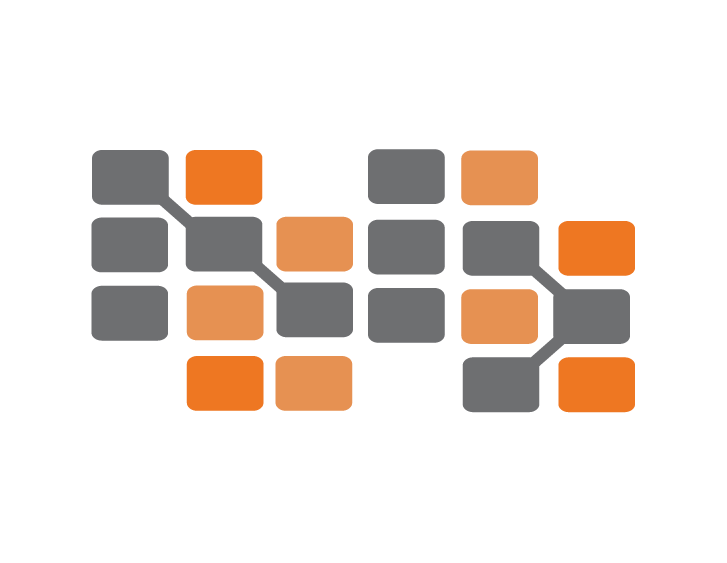
Nile Bits
Nile Bits
Nile Bits is a software company, focusing on outsourcing software development and custom software solutions. Our outsourcing software services and solutions are designed with a focus on secure, scalable, expandable and reliable business systems. Via our low cost, high quality and reliable outsourcing software services, we provide to our clients value for money and therefore client satisfaction.