Mastering Linux User Management & File Permissions
 padam sinha
padam sinha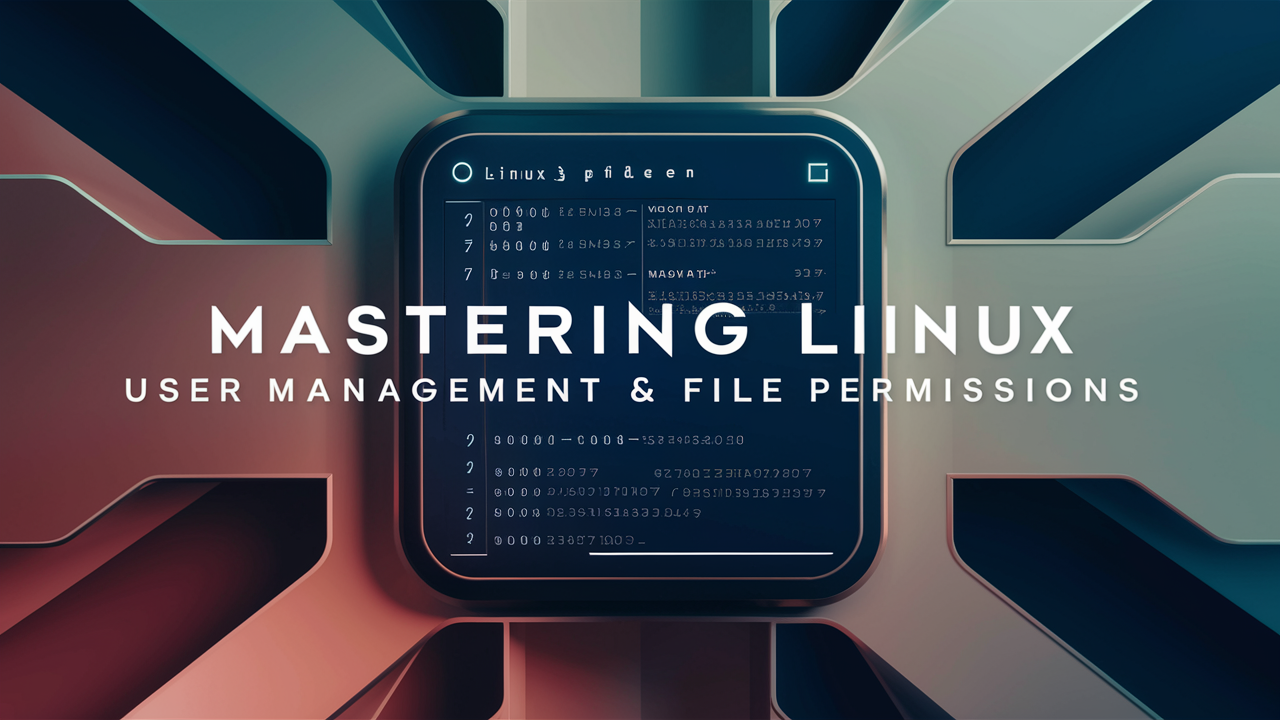
Linux is a robust and versatile operating system, widely used for its security, efficiency, and flexibility. A crucial aspect of managing Linux systems is understanding user management and file permissions. This blog will cover essential commands and concepts in this area, complete with examples.
System-Level Commands
uname
The uname command provides information about the platform you're connected to.
uname -a
Example Output:Linux hostname 5.4.0-42-generic #46~18.04.1-Ubuntu SMP Fri Jul 10 00:24:02 UTC 2020 x86_64 x86_64 x86_64 GNU/Linux
uptime
The uptime command shows how long the system has been running and the number of users currently logged in.
uptime
Example Output:12:34:56 up 10 days, 3:21, 2 users, load average: 0.00, 0.01, 0.05
date
The date command displays the current date and time in UTC format.
date
Example Output:Wed Jul 8 12:34:56 UTC 2020
who
The who command lists users currently logged into the system.
who
Example Output:username tty7 2020-07-08 12:34 (:0)
whoami
The whoami command prints the current username.
whoami
Example Output:username
which
The which command shows the location of the executable file for a given command.
which ls
Example Output:/bin/ls
id
The id command displays the user ID (UID), group ID (GID), and groups of the current user.
id
Example Output:uid=1000(username) gid=1000(username) groups=1000(username),27(sudo)
sudo
The sudo command allows a permitted user to execute a command as the superuser or another user.
sudo shutdown -h now
Example Output: This will shut down the system immediately.
reboot
The reboot command restarts the system.
sudo reboot
apt
The apt command is used as a package manager to install, update, or remove software.
sudo apt update
sudo apt install htop
apt-get
The apt-get command is another package manager command similar to apt the only difference is that it brings the packages from the internet.
sudo apt-get update
sudo apt-get install htop
yum, dnf, pacman, portage
These are package managers for different Linux distributions (e.g., CentOS, Fedora, Arch Linux, and Gentoo).
User & Group Management Commands
useradd
The useradd command creates a new user. Requires sudo permissions.
sudo useradd newuser
passwd
The passwd command sets or changes a user's password. Requires sudo permissions for other users.
sudo passwd newuser
su
The su command switches to another user.
esu newuser
userdel
The userdel command deletes a user. Requires sudo permissions.
sudo userdel newuser
groupadd
The groupadd command creates a new group. Requires sudo permissions.
sudo groupadd newgroup
groupdel
The groupdel command deletes a group. Requires sudo permissions.
sudo groupdel newgroup
File Permission Commands
File permissions are crucial for securing and managing files. Permissions are displayed in the format drwxrwxr-x.
Breakdown of Permissions
d: Directory (if present)r: Readw: Writex: Execute
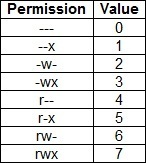
ls -l
Example Output:drwxrwxr-x 2 user group 4096 Jul 8 12:34 folder
drwxrwxr-x: Directory with read, write, and execute permissions for the owner and group, and read and execute permissions for others.
umask
The umask command sets default permissions for new files and directories.
umask 022
chown
The chown command changes the ownership of a file or directory.
sudo chown newuser:newgroup file
chgrp
The chgrp command changes the group ownership of a file or directory.
sudo chgrp newgroup file
Compression Commands
zip
The zip command compresses files into a .zip archive.
zip archive.zip file1 file2
unzip
The unzip command extracts files from a .zip archive.
unzip archive.zip
tar
The tar command creates and extracts .tar archives.
tar -cvzf archive.tar.gz folder // to compress
tar -xvzf archive.tar.gz // to extract
File Transfer Commands
scp
The scp command securely copies files between local and remote systems.
scp file user@remote:/path
rsync
The rsync command synchronizes files and directories between local and remote systems.
rsync -avz file user@remote:/path
Conclusion
Understanding and utilizing these commands is essential for effective Linux system management. They provide the tools to manage users, groups, file permissions, and more, ensuring a secure and efficient environment.
Feel free to connect and share your thoughts or additional tips! #Linux #CommandLine #SystemAdministration #OpenSource #UserManagement #FilePermissions #TechLearning #LearningInPublic
Subscribe to my newsletter
Read articles from padam sinha directly inside your inbox. Subscribe to the newsletter, and don't miss out.
Written by
