Jetpack Compose vs. Flutter: A Deep Dive into Declarative UI Frameworks
 Shankar Kakumani
Shankar Kakumani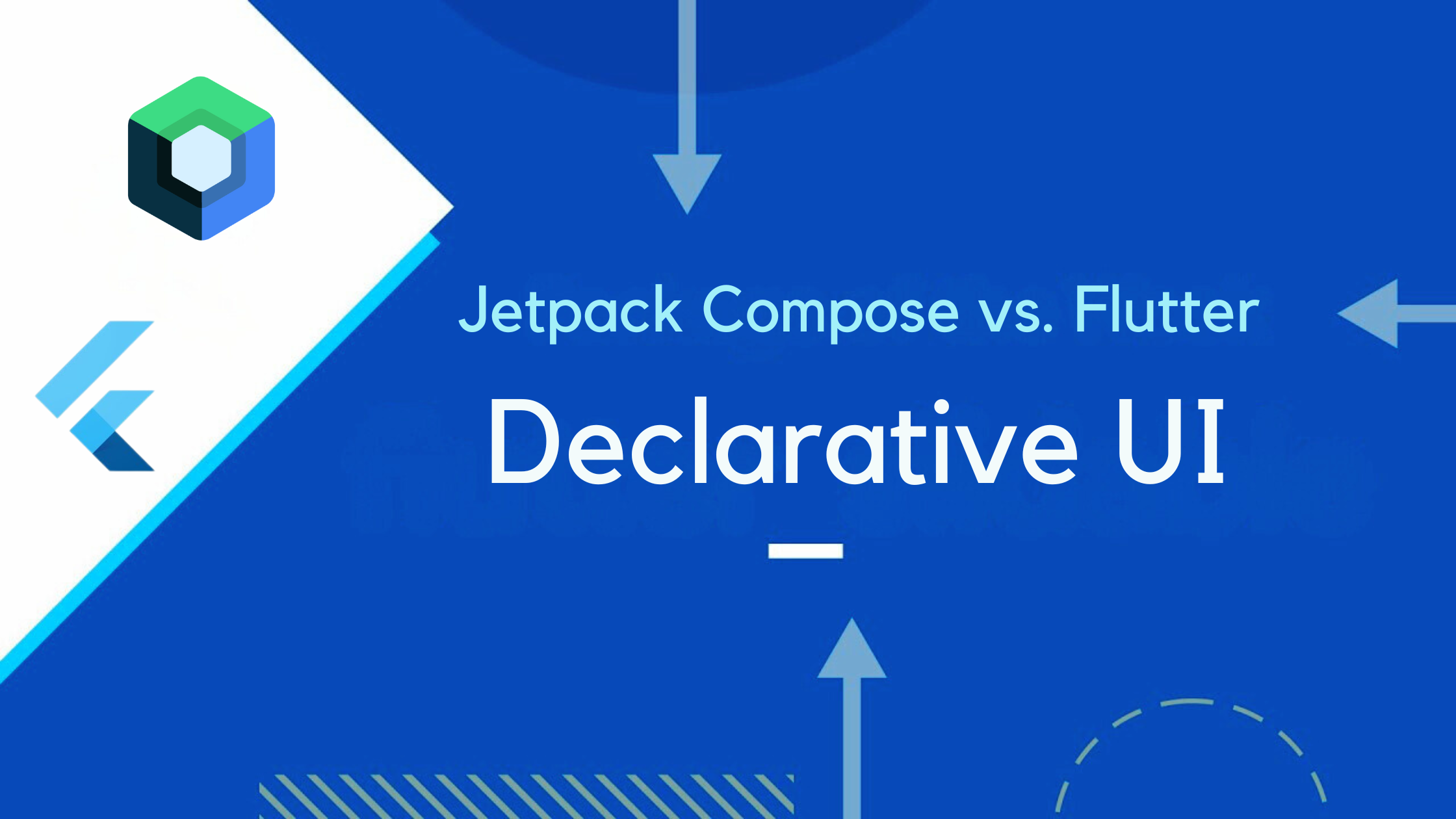
Declarative UI is a programming paradigm where the UI is described in terms of what it should look like rather than how to achieve it. This approach contrasts with imperative UI programming, where developers write step-by-step instructions to manipulate the UI. Declarative UI frameworks allow developers to define the desired state of the UI, and the framework takes care of updating the actual UI to match this state.
Jetpack Compose
Jetpack Compose is Android's modern toolkit for building native UI. It simplifies and accelerates UI development on Android with less code, powerful tools, and intuitive Kotlin APIs. Compose is fully declarative, meaning you describe your UI by calling a series of functions that transform data into a UI hierarchy.
Flutter
Flutter is Google's UI toolkit for building natively compiled applications for mobile, web, and desktop from a single codebase. It uses the Dart programming language and provides a rich set of pre-designed widgets that make it easy to build beautiful UIs. Flutter's declarative approach allows developers to build UIs by composing widgets.
Component-Based Architecture: Jetpack Compose vs. Flutter
Component-Based Architecture
| Principle | Jetpack Compose | Flutter |
| Component Declaration | @Composable fun Component() {} | Widget Component() {} |
| UI Composition | Composable functions | Widgets |
| State Management | remember and mutableStateOf | StatefulWidget and setState |
Example
Jetpack Compose:
@Composable
fun Greeting(name: String) {
Text(text = "Hello, $name!")
}
Flutter:
Widget Greeting(String name) {
return Text('Hello, $name!');
}
By comparing these examples, you can see how both Jetpack Compose and Flutter use a declarative approach to build UIs, but with different syntax and paradigms. Understanding both can help developers leverage the strengths of each platform.
Let's dive into the examples to compare both UI frameworks.
Here’s a comparison of common UI components between Jetpack Compose and Flutter, showcasing some of the most used parameters for each element:
Text
Compose:
Text( text = "Hello, World!", color = Color.Black, fontSize = 16.sp, fontWeight = FontWeight.Bold )Flutter:
Text( 'Hello, World!', style: TextStyle( color: Colors.black, fontSize: 16.0, fontWeight: FontWeight.bold ) )
TextStyle
Compose:
Text( text = "Hello", style = TextStyle( fontSize = 16.sp, color = Color.Blue, fontStyle = FontStyle.Italic ) )Flutter:
Text( 'Hello', style: TextStyle( fontSize: 16.0, color: Colors.blue, fontStyle: FontStyle.italic ) )
Button
Compose:
Button( onClick = { /* Do something */ }, colors = ButtonDefaults.buttonColors(backgroundColor = Color.Green) ) { Text("Click Me") }Flutter:
ElevatedButton( onPressed: () { /* Do something */ }, style: ElevatedButton.styleFrom(primary: Colors.green), child: Text('Click Me') )
TextButton
Compose:
TextButton( onClick = { /* Do something */ }, colors = ButtonDefaults.textButtonColors(contentColor = Color.Red) ) { Text("Click Me") }Flutter:
TextButton( onPressed: () { /* Do something */ }, style: TextButton.styleFrom(primary: Colors.red), child: Text('Click Me') )
Icon
Compose:
Icon( imageVector = Icons.Filled.Favorite, contentDescription = "Favorite", tint = Color.Magenta )Flutter:
Icon( Icons.favorite, color: Colors.pink )
IconButton
Compose:
IconButton( onClick = { /* Do something */ }, modifier = Modifier.size(24.dp) ) { Icon(Icons.Filled.Favorite, contentDescription = "Favorite") }Flutter:
IconButton( onPressed: () { /* Do something */ }, icon: Icon(Icons.favorite), iconSize: 24.0 )
Image
Compose:
Image( painter = painterResource(id = R.drawable.image), contentDescription = "Image", modifier = Modifier.size(100.dp) )Flutter:
Image.asset( 'assets/image.png', width: 100.0, height: 100.0 )
Container (Padding, BorderRadius, BackgroundColor, Border)
Compose:
Box( modifier = Modifier .padding(16.dp) .background(Color.Gray, shape = RoundedCornerShape(8.dp)) .border(1.dp, Color.Black) .size(100.dp) ) { /* Content */ }Flutter:
Container( padding: EdgeInsets.all(16.0), decoration: BoxDecoration( color: Colors.grey, borderRadius: BorderRadius.circular(8.0), border: Border.all(color: Colors.black) ), width: 100.0, height: 100.0, child: /* Content */ )
Card
Compose:
Card( elevation = 4.dp, shape = RoundedCornerShape(8.dp) ) { Text("Card Content") }Flutter:
Card( elevation: 4.0, shape: RoundedRectangleBorder( borderRadius: BorderRadius.circular(8.0) ), child: Padding( padding: EdgeInsets.all(16.0), child: Text('Card Content') ) )
Column
Compose:
Column( verticalArrangement = Arrangement.spacedBy(8.dp), horizontalAlignment = Alignment.CenterHorizontally ) { Text("Item 1") Text("Item 2") }Flutter:
Column( mainAxisAlignment: MainAxisAlignment.center, crossAxisAlignment: CrossAxisAlignment.center, children: [ Text('Item 1'), SizedBox(height: 8.0), Text('Item 2') ] )
Row
Compose:
Row( horizontalArrangement = Arrangement.spacedBy(8.dp), verticalAlignment = Alignment.CenterVertically ) { Text("Item 1") Text("Item 2") }Flutter:
Row( mainAxisAlignment: MainAxisAlignment.center, crossAxisAlignment: CrossAxisAlignment.center, children: [ Text('Item 1'), SizedBox(width: 8.0), Text('Item 2') ] )
Flexible
Compose:
Box( modifier = Modifier .weight(1f) .background(Color.LightGray) ) { /* Content */ }Flutter:
Flexible( child: Container( color: Colors.grey[300], child: /* Content */ ) )
GridView
Compose:
LazyVerticalGrid( cells = GridCells.Fixed(2), contentPadding = PaddingValues(8.dp) ) { items(10) { index -> Text("Item $index") } }Flutter:
GridView.count( crossAxisCount: 2, padding: EdgeInsets.all(8.0), children: List.generate(10, (index) { return Center( child: Text('Item $index') ); }) )
ListView
Compose:
LazyColumn( contentPadding = PaddingValues(8.dp) ) { items(10) { index -> Text("Item $index") } }Flutter:
ListView.builder( padding: EdgeInsets.all(8.0), itemCount: 10, itemBuilder: (context, index) { return ListTile( title: Text('Item $index') ); } )
TextField
Compose:
var text by remember { mutableStateOf("") } TextField( value = text, onValueChange = { text = it }, label = { Text("Enter text") }, singleLine = true )Flutter:
TextField( controller: TextEditingController(), decoration: InputDecoration( labelText: 'Enter text' ), maxLines: 1 )
AppBar
Compose:
TopAppBar( title = { Text("Title") }, backgroundColor = Color.Blue, actions = { IconButton(onClick = { /* Do something */ }) { Icon(Icons.Filled.Settings) } } )Flutter:
AppBar( title: Text('Title'), backgroundColor: Colors.blue, actions: [ IconButton( icon: Icon(Icons.settings), onPressed: () { /* Do something */ } ) ] )
Scaffold
Compose:
Scaffold( topBar = { TopAppBar(title = { Text("Title") }) }, floatingActionButton = { FloatingActionButton(onClick = { /* Do something */ }) { Icon(Icons.Add) } } ) { paddingValues -> Text("Content", modifier = Modifier.padding(paddingValues)) }Flutter:
Scaffold( appBar: AppBar(title: Text('Title')), body: Padding( padding: EdgeInsets.all(16.0), child: Text('Content') ), floatingActionButton: FloatingActionButton( onPressed: () { /* Do something */ }, child: Icon(Icons.add) ) )
Benefits of Understanding Both Platforms
Understanding both Jetpack Compose and Flutter can be highly beneficial for developers:
Cross-Platform Development: Knowing both platforms allows developers to build applications for both Android and iOS using the best tools available for each platform.
Job Opportunities: Proficiency in both frameworks can open up more job opportunities as companies look for versatile developers.
Enhanced Problem-Solving: Exposure to different paradigms and tools enhances problem-solving skills and adaptability.
Community and Resources: Both platforms have strong communities and extensive resources, providing ample support and learning materials.
Official Links
By comparing these UI components and understanding the strengths of each platform, developers can make informed decisions and leverage the best of both worlds in their projects.
Subscribe to my newsletter
Read articles from Shankar Kakumani directly inside your inbox. Subscribe to the newsletter, and don't miss out.
Written by
