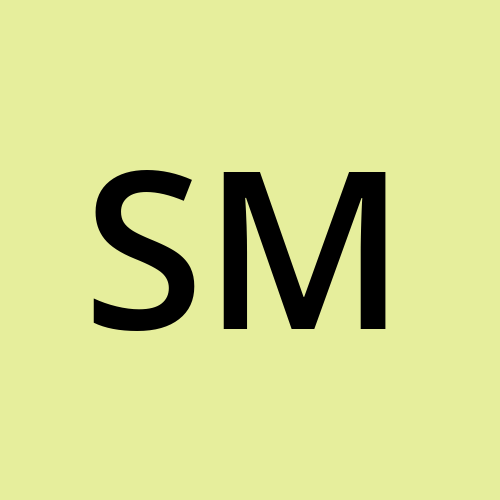Webflow Ultimate Guide
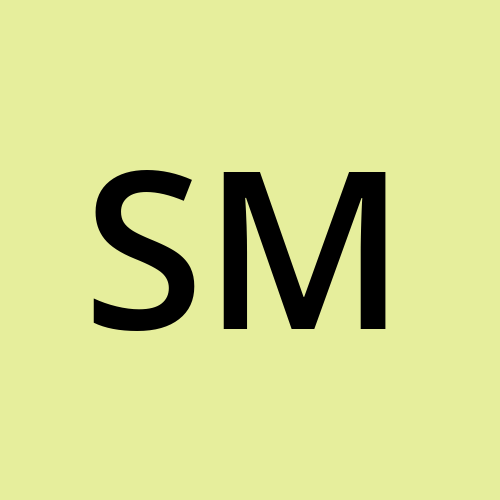 SmartApp
SmartApp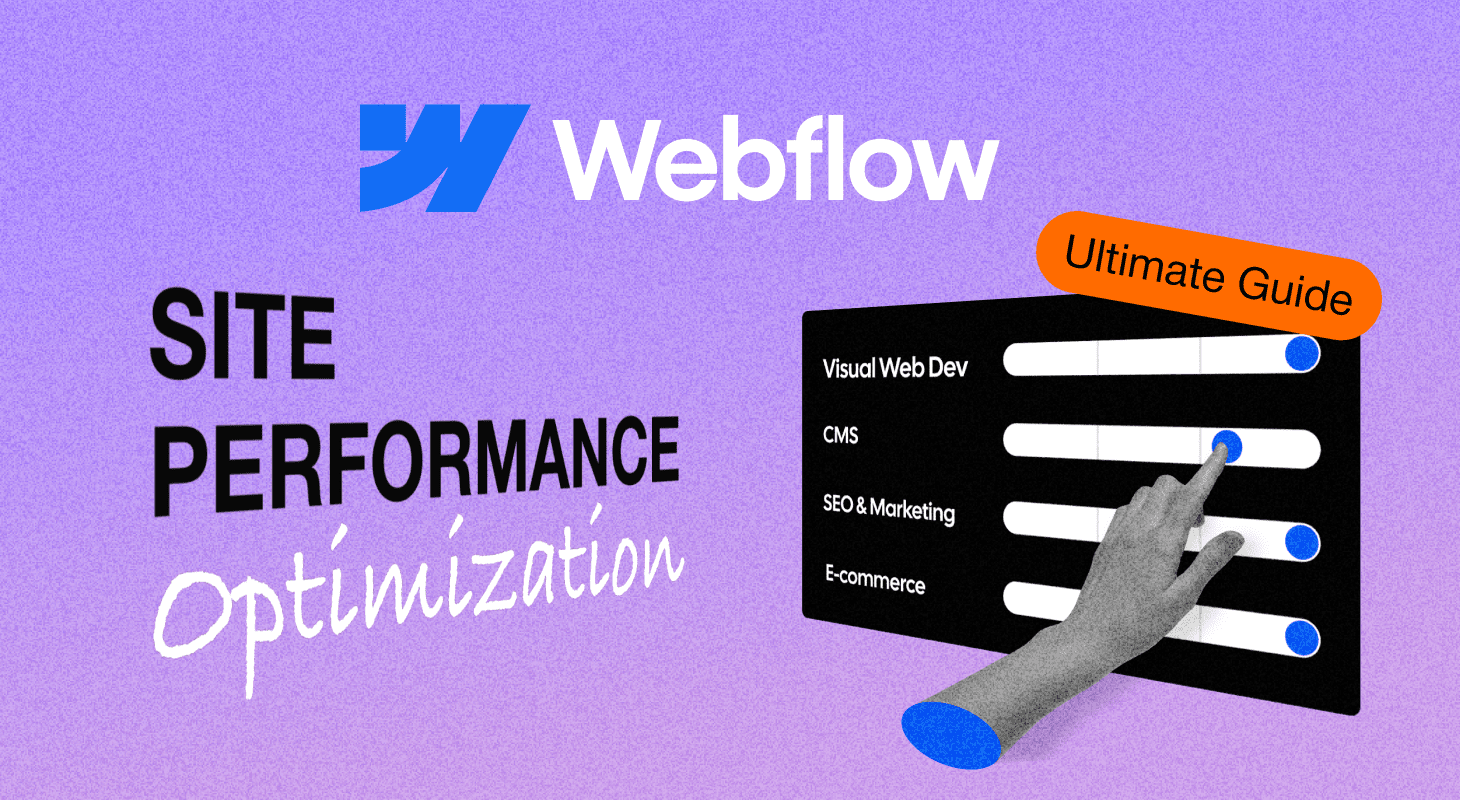
What is Webflow?
Webflow is a revolutionary platform that allows to build and manage websites visually.
Webflow isn’t just another website builder. It’s a complete web design and development platform that bridges the gap between design and code. The intuitive visual interface allows you to drag and drop elements to create stunning layouts, define interactions and animations, and easily manage content while maintaining clean semantic code.
The days of static mock-ups and endless back-and-forth with developers are over. Webflow empowers you to bring your creative vision to life directly in the browser, with pixel-perfect precision. You have complete control over the design, content, and functionality of your website, allowing you to iterate and experiment with ease.
But Webflow isn’t just about aesthetics. It’s built with performance and scalability in mind. Websites built on Webflow are responsive by design, ensuring a seamless experience across all devices. Additionally, Webflow generates clean, semantic code that’s optimized for search engines, giving your website a head start in SEO.
With its intuitive interface, powerful features, and built-in marketing tools, Webflow empowers you to take control of your online presence and build websites that not only look stunning but also drive results.
Detailed overview of Webflow key features in 2024:
Visual Web Development:
Build websites visually with a user-friendly interface that requires no coding knowledge.
Create websites that automatically adapt to different screen sizes and devices.
Achieve precise control over every design element, ensuring your website looks exactly as you envisioned.
Add engaging interactions and animations to your website without writing custom code.
Content Management System (CMS):
Define custom content types and fields to suit your specific needs.
Create dynamic pages that pull content from your CMS, allowing for easy updates and scalability.
Collaborate with multiple content editors and manage publishing workflows efficiently.
Build multilingual websites to reach a global audience.
SEO and Marketing Tools:
Webflow generates code that’s optimized for search engines, giving your website a head start in SEO.
Fine-tune your website’s SEO settings with custom meta descriptions, 301 redirects, and sitemaps.
Leverage built-in tools for email marketing, social media integration, and analytics tracking.
Connect your website with your favorite marketing tools to streamline your workflows.
E-commerce:
Build and manage online stores with Webflow E-commerce.
Design engaging product pages to showcase your offerings.
Integrate with popular payment gateways for secure transactions.
Manage your inventory, track orders, and fulfill shipments efficiently.
Benefits of Using Webflow
Using Webflow comes with several benefits. It allows sites to be built faster than traditional coding methods and provides greater design flexibility. Webflow can also be more cost-effective than hiring developers or using other platforms with separate hosting and plugins. Furthermore, Webflow generates clean and semantic code, which is beneficial for SEO and website performance.
Key Webflow benefits:
No need for advanced coding knowledge to create beautiful, responsive websites.
Saves time with a seamless design-to-launch workflow within a single platform.
Offers a wide range of design customization options for complete creative control.
Responsive design tools ensure that websites look great on any device.
Built-in SEO tools help to improve search engine visibility.

Pros and Cons of Webflow
However, it’s important to consider Webflow’s potential drawbacks compared to other platforms. The learning curve can be steeper than for simpler website builders, and unlocking the full potential of Webflow requires a paid subscription. Additionally, the plugin availability is more limited compared to platforms like WordPress. For highly complex projects, hiring developers might be more cost-effective.
Webflow Development Services
What can Webflow development services offer? Webflow development services offer a full spectrum of solutions to help you build and maintain high-performing, visually stunning websites. Experienced developers can assist with every aspect of your website project, from initial concept and design to development, launch, and ongoing maintenance. Whether you need a simple website or a complex web application, Webflow developers have the expertise to bring your vision to life. They can create custom designs, implement advanced functionality, integrate your website with third-party tools, optimize performance, and ensure your website is search engine friendly.
Custom website design and development. From concept to launch, experienced Webflow developers can help you design and build a website that meets your specific needs and aesthetic preferences.
Complex functionality development. Need advanced interactions, custom integrations, or complex e-commerce features? Webflow developers can leverage custom code and APIs to extend the platform’s capabilities and bring your vision to life.
CMS setup and configuration. Get expert assistance in setting up your Webflow CMS, defining content types, and creating dynamic content structures.
API integrations. Integrate your website with third-party services and tools to streamline your workflows and enhance functionality.
Performance optimization. Ensure your website loads quickly and performs optimally across all devices.
SEO optimization. Implement best practices and technical SEO strategies to improve your website’s search engine ranking.
Ongoing maintenance and support. Get peace of mind knowing your website is in good hands with ongoing maintenance and support services.
Who needs Webflow development services? Anyone looking to build a website on the Webflow platform can benefit from development services. However, these services are particularly valuable for businesses with complex website needs, those with limited technical knowledge, and businesses requiring ongoing website maintenance. If your website requires advanced features, custom integrations, or ongoing support, Webflow development services can provide the expertise and resources you need to achieve your goals.
Choosing a Webflow development partner
When choosing a Webflow development partner, it’s important to consider their experience, expertise, portfolio, and communication style. Look for agencies or developers who have a proven track record of building successful Webflow websites and who are transparent and communicative throughout the development process.
Partnering with a Webflow development agency like SmartApp can help you:
Save time and resources: Focus on your business while our experts handle the technical aspects of building and maintaining your website.
Achieve complex functionalities: We can leverage custom code and APIs to create advanced features and integrations that meet your specific needs.
Ensure optimal performance: We’ll optimize your website for speed, responsiveness, and search engine visibility.
Gain peace of mind: With ongoing maintenance and support, you can rest assured that your website is in good hands.
If you’re considering building a website on Webflow, partnering with a Webflow development agency like SmartApp can help you unlock the platform’s full potential and create a website that truly stands out.
Webflow Optimization Services
Webflow optimization services are designed to enhance every facet of your website, from its speed and search engine visibility to its user experience and accessibility. By investing in these services, you can unlock your website’s full potential and achieve your business goals.
What the optimization statistics say:
A study by Google found that 53% of mobile users abandon a website that takes more than 3 seconds to load.
According to research, a 100-millisecond delay in website load time can hurt conversion rates by 7%.
Websites that load in 2 seconds or less have an average bounce rate of 9%, while websites that take 5 seconds or more to load have an average bounce rate of 38%.
Page Speed Optimization
Optimizing your Webflow website’s speed offers benefits: enhanced user experience, improved SEO performance, and increased conversions. A fast-loading website provides a smooth and enjoyable user experience, reducing bounce rates and encouraging visitors to explore further. Additionally, search engines like Google prioritize websites that offer a fast and efficient user experience, leading to higher search engine rankings and increased organic traffic. Finally, faster loading times lead to more engaged users, who are more likely to complete desired actions on your website, resulting in higher conversion rates and improved business outcomes.
Speed optimization methods to help you achieve a fast website:
Image resizing
Webflow automatically handles image resizing for different screen sizes using the “srcset” attribute. This means you don’t need to manually upload multiple versions of the same image for different devices. However, you can further optimize this process by:
Uploading images close to their display size. While Webflow will resize images automatically, it’s still best to upload images that are already close to the dimensions they will be displayed at. This reduces the amount of resizing Webflow needs to do, leading to better performance.
Checking the “Responsive Image” setting. When uploading an image, ensure the “Responsive Image” setting is checked. This ensures that Webflow generates the appropriate image sizes for different devices.
Image compression
Webflow offers basic image compression options within the platform. To access these options:
1) Click on the image you want to compress in the Webflow Designer.
2) In the right-hand panel, click on the “Settings” tab.
3) Under the “Quality” setting, you can adjust the compression level for the image. Lower quality settings will result in smaller file sizes, but may also impact image quality.
WEBP conversion
Webflow supports the WEBP image format, which can significantly reduce file sizes compared to traditional formats. To convert your images to WEBP in Webflow:
1) Click on the image you want to convert in the Webflow Designer.
2) Click on the “Settings” tab.
3) Under the “Format” setting, check the “Convert to WebP” option.
4) Click “Save” to convert the image to WebP format.
Note: Webflow will automatically serve the WebP version of the image to browsers that support it, while serving the original format to browsers that don’t. This ensures optimal compatibility and performance.
Code optimization
Webflow allows you to minify your HTML, CSS, and JavaScript files, which reduces their size by removing unnecessary whitespace and comments. This optimization can significantly improve page load times, especially for websites with large codebases. Remember to enable minification in your Webflow project setting.
1) Open your Webflow project in the Designer.
2) Access Project Settings. Click on the project name in the top left corner and select “Project Settings” from the dropdown menu.
3) In the Project Settings panel, click on the “General” tab.
4) Under the “Performance” section, check the boxes next to “Minify HTML,” “Minify CSS,” and “Minify JavaScript.”
Important notes:
Minification can sometimes cause issues with certain scripts or styles. If you encounter any problems after enabling minification, you can selectively disable it for specific files or sections of code.
Webflow automatically minifies your code when you publish your website. However, enabling minification in the Project Settings ensures that your code is also minified during development, allowing you to preview and test the minified version before publishing.
Content Delivery Networks (CDNs)
Integrating a CDN with your Webflow site can dramatically improve loading times for users around the world. A CDN stores your website’s static content on servers distributed across the globe, allowing users to download content from the server closest to them. This reduces latency and ensures a faster and smoother experience for your global audience.
Benefits of using a CDN:
By serving content from a server closer to the user, CDNs can significantly reduce page load times. This is especially important for websites with a global audience, as it reduces the time it takes for data to travel from the server to the user’s browser.
CDNs can help improve website reliability by distributing content across multiple servers. This means that if one server goes down, other servers can continue to deliver content to users.
CDNs can help reduce bandwidth costs by caching content on their servers. This means that your website’s server doesn’t have to serve the same content to multiple users, which can save you money on bandwidth costs.
SmartApp can help you implement a CDN on your Webflow website by providing guidance and recommendations on the best CDN providers and configuration settings.
Prioritizing content for faster initial load
Lazy loading is a technique that defers the loading of non-critical resources until they are needed. This is particularly effective for images and other elements below the fold, as it allows the initial page load to focus on delivering content that is immediately visible to the user. Webflow offers built-in lazy loading options for images, which can be easily enabled in the image settings.
Want to improve your Webflow website’s initial load times and user experience? SmartApp can help you integrate lazy loading and ensure it’s working properly. Let’s talk.
Performance Improvements
At SmartApp, we prioritize delivering an exceptional user experience, and page speed plays a critical role in achieving that goal. We embarked on a comprehensive optimization journey, implementing various techniques to enhance our platform’s performance on both mobile and desktop devices. Our efforts included optimizing images by converting them to the WEBP format and implementing lazy loading, strategically delaying the loading of custom scripts, integrating Cloudflare for caching and content delivery, cleaning up our codebase, and addressing layout offset issues. These efforts resulted in significant improvements, with mobile performance scores increasing from 1 to 25 and desktop scores jumping from 25 to 42. This translates to a faster, smoother, and more engaging user experience across all devices.
SEO Optimization
Webflow offers a range of built-in features that can help you optimize your website for search engines. However, it’s important to understand that these features alone won’t guarantee top rankings. Effective SEO requires a strategic and comprehensive approach that leverages both Webflow’s capabilities and additional optimization techniques.
Webflow provides several features that lay a solid foundation for your SEO efforts:
Clean and Semantic Code. Webflow generates clean and semantic code, which makes it easier for search engines to crawl and understand your website content.
Dynamic Meta Descriptions & Meta Titles. Webflow offers dynamic meta descriptions and meta titles, allowing you to set up rules and templates for generating these elements automatically. This can save you significant time and effort, especially for websites with a large number of pages.

Webflow SEO settings
To optimize Meta tags, access the Page Settings panel for each page and locate the dedicated “SEO” section. Here, you can craft compelling meta titles and descriptions, ensuring they accurately reflect the page content and entice users to click through from search results. Utilize relevant keywords naturally within these elements to improve your page’s ranking for those keywords. Remember to write for users first, creating engaging descriptions that encourage clicks. Webflow also offers dynamic fields to automate the process for websites with numerous pages. Preview your meta title and description before saving to ensure they are optimized for both search engines and users.
Automatic Sitemap generation.
Webflow automatically generates and updates your website’s sitemap, ensuring that search engines can discover and index your content efficiently.
Your Webflow sitemap is typically located at yourdomain.com/sitemap.xml. You can access it directly in your browser or submit it to search engines like Google through their webmaster tools.
By leveraging Webflow’s automatic sitemap generation feature, you can ensure that your website’s content is easily discoverable by search engines, contributing to improved SEO performance and increased organic traffic.
This expanded explanation provides more details about the benefits and functionality of automatic sitemap generation in Webflow, offering a clearer understanding of its importance for SEO.
Schema markup support
You can utilize Webflow’s built-in schema markup options for specific content types like blog posts and products by accessing the “SEO” section within the page settings. For more advanced implementations, custom code can be added using an HTML Embed element or placed in the <head> section of your page. Alternatively, various plugins and integrations offer user-friendly interfaces and pre-built schema markup templates. When implementing schema markup, prioritize the most relevant schema types for your content and ensure the data you provide is accurate and complete. Utilize Google’s Structured Data Testing Tool to validate your implementation and ensure its effectiveness. By implementing schema markup effectively, you can potentially achieve richer search results, increased click-through rates, and ultimately, drive more organic traffic to your Webflow website.
301 Redirects
Webflow allows you to easily implement 301 redirects for moved or deleted pages, preserving link juice and preventing users from encountering broken links.
Steps:
1) Open your Webflow project and navigate to the Project Settings.
2) In the Project Settings panel, find the “Redirects” section.
3) Click the “Add Redirect” button.
4) In the “Old Path” field, enter the URL of the page that has been moved or deleted. This is the URL that users and search engines will be redirected from.
5) In the “Redirect To” field, enter the URL of the new page where users and search engines should be directed.
6) Choose “301 – Permanent Redirect” as the redirect type. This indicates to search engines that the page has been permanently moved.

Alt Tags for Images
Alt Tags for images
You can add alt tags to your images, providing context for search engines and improving accessibility for visually impaired users.
Step-by-step guide on how to add alt tags to your images in Webflow:
1) Open your Webflow project in the Designer.
2) Select the image you want to add an alt tag to. You can do this by clicking on the image directly on the canvas.
3) Open the Image Settings panel. Once the image is selected, the Image Settings panel will appear on the right-hand side of the Designer.
4) Locate the “Alt Text” field. This field is usually located near the top of the Image Settings panel.
5) Enter your alt text. In the “Alt Text” field, type in a concise and descriptive text that accurately describes the image content. Remember to follow the best practices for writing effective alt tags mentioned earlier.
6) Save your changes. Click the “Save” button at the top of the Image Settings panel to apply the alt tag to the image.
Webflow also provides an “Accessibility” tab in the Image Settings panel. This tab allows you to check if your image has an alt tag and provides additional accessibility-related options.
Easy robots.txt management
Webflow provides a user-friendly interface for creating and managing your robots.txt file. This file instructs search engine crawlers which pages or sections of your website they should or should not access.
How to manage robots.txt in Webflow:
1) Click on the project name in the top left corner and select “Project Settings” from the dropdown menu.
2) In the Project Settings panel, click on the “SEO” tab.
3) Under the “Crawling & Indexing” section, click on the “Edit robots.txt” button.
4) A text editor will appear where you can directly edit the content of your robots.txt file. You can add or remove rules to control which pages or directories search engines can crawl.
5) Once you have made your changes, click the “Save Changes” button at the bottom of the Project Settings panel.
After making changes to your robots.txt file, it’s recommended to test it using Google Search Console’s robots.txt Tester tool. This tool will help you identify any errors or potential issues with your robots.txt file.
By combining Webflow’s SEO features with these advanced optimization strategies, you can create a website that is not only visually appealing and functional but also optimized for search engine visibility and organic traffic growth.
Why Choose SmartApp
SmartApp stands out by offering a unique experienced developers, a client-centric approach, and a commitment to delivering high-quality results. Our team of skilled Webflow developers possesses extensive expertise in all aspects of the platform, from custom design and development to complex functionality implementation, API integrations, performance optimization, and SEO best practices. We prioritize client satisfaction and work closely with you to understand your specific needs and goals, ensuring that your website not only looks stunning but also functions flawlessly and achieves your desired outcomes.
Whether you require a simple website or a complex web application, SmartApp can help you unlock the full potential of the Webflow platform. We can create custom designs that align with your brand identity, implement advanced functionality to enhance user experience, integrate your website with essential tools and services, optimize performance for speed and efficiency, and implement SEO strategies to improve your search engine ranking.
Ready to take your Webflow website to the next level? Contact SmartApp today for a free consultation. We’ll discuss your project goals and demonstrate how our expertise can help you achieve them.
Subscribe to my newsletter
Read articles from SmartApp directly inside your inbox. Subscribe to the newsletter, and don't miss out.
Written by