Docker Scout image analysis
 Megha Sharma
Megha Sharma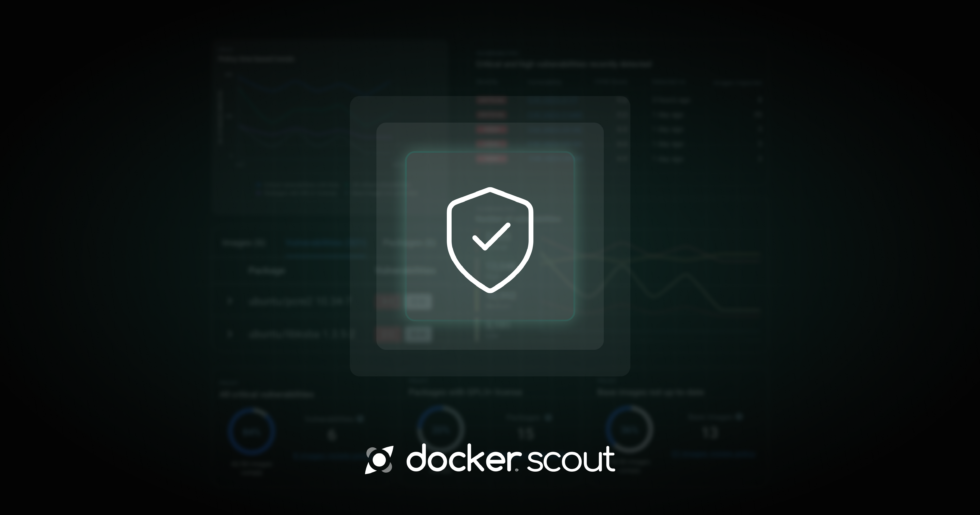
When you activate image analysis for a repository, Docker Scout automatically analyzes new images that you push to that repository.
Image analysis extracts the Software Bill of Material (SBOM) and other image metadata, and evaluates it against vulnerability data from security advisories.
If you run image analysis as a one-off task using the CLI or Docker Desktop, Docker Scout won’t store any data about your image. If you enable Docker Scout for your container image repositories however, Docker Scout saves a metadata snapshot of your images after the analysis. As new vulnerability data becomes available, Docker Scout recalibrates the analysis using the metadata snapshot, which means your security status for images is updated in real-time. This dynamic evaluation means there’s no need to re-analyze images when new CVE information is disclosed.
Docker Scout image analysis is available by default for Docker Hub repositories. You can also integrate third-party registries and other services.
𝐊𝐞𝐲 𝐅𝐞𝐚𝐭𝐮𝐫𝐞𝐬 𝐨𝐟 𝐃𝐨𝐜𝐤𝐞𝐫 𝐒𝐜𝐨𝐮𝐭 𝐈𝐦𝐚𝐠𝐞 𝐀𝐧𝐚𝐥𝐲𝐬𝐢𝐬 🌟
𝐋𝐚𝐲𝐞𝐫-𝐛𝐲-𝐋𝐚𝐲𝐞𝐫 𝐕𝐮𝐥𝐧𝐞𝐫𝐚𝐛𝐢𝐥𝐢𝐭𝐲 𝐒𝐜𝐚𝐧𝐧𝐢𝐧𝐠 🔬: Understand how each layer contributes to your image’s security. Detect vulnerabilities at their root, so you can address them effectively.
𝐃𝐞𝐩𝐞𝐧𝐝𝐞𝐧𝐜𝐲 𝐈𝐧𝐬𝐢𝐠𝐡𝐭𝐬 🔗: Identify all dependencies included in your images, along with their versions and known vulnerabilities, ensuring your applications run on secure and up-to-date libraries.
𝐑𝐞𝐚𝐥-𝐓𝐢𝐦𝐞 𝐔𝐩𝐝𝐚𝐭𝐞𝐬 ⏱️: Stay on top of new vulnerabilities with continuous scans and dynamic updates, ensuring you always have the latest insights.
𝐀𝐜𝐭𝐢𝐨𝐧𝐚𝐛𝐥𝐞 𝐑𝐞𝐜𝐨𝐦𝐦𝐞𝐧𝐝𝐚𝐭𝐢𝐨𝐧𝐬 🛠️: Get detailed suggestions for mitigating risks, such as using more secure base images or updating specific packages.
𝐒𝐞𝐚𝐦𝐥𝐞𝐬𝐬 𝐈𝐧𝐭𝐞𝐠𝐫𝐚𝐭𝐢𝐨𝐧 𝐰𝐢𝐭𝐡 𝐃𝐨𝐜𝐤𝐞𝐫 𝐒𝐜𝐨𝐮𝐭 𝐂𝐋𝐈 💻: Analyze images directly from the command line and sync findings with your Docker Scout Dashboard for a unified view of security data.
Why Docker Scout Image Analysis Matters 💡
With containerized applications becoming the backbone of modern software development, image security is no longer optional. Docker Scout Image Analysis enables developers and DevOps teams to:
Reduce risk by proactively addressing vulnerabilities
Improve image performance by optimizing dependencies
Maintain compliance with security best practices
👉 Activate Docker Scout on a repository
The free tier of Docker Scout lets you use Docker Scout for up to 3 repositories per Docker organization. You can update your Docker Scout plan if you need additional repositories.
Before you can activate image analysis on a repository in a third-party registry, the registry must be integrated with Docker Scout for your Docker organization. Docker Hub is integrated by default.
To activate image analysis:
Go to Repository settings in the Docker Scout Dashboard.
Select the repositories that you want to enable.
Select Enable image analysis.
If your repositories already contain images, Docker Scout pulls and analyzes the latest images automatically.
Note: You must have the Editor or Owner role in the Docker organization to activate image analysis on a repository.
👉 Analyze registry images
To trigger image analysis for an image in a registry, push the image to a registry that’s integrated with Docker Scout, to a repository where image analysis is activated.
Note: Image analysis on the Docker Scout platform has a maximum image file size limit of 10 GB, unless the image has an SBOM attestation.
🌟 Sign in with your Docker ID, either using the docker login command or the Sign in button in Docker Desktop.
🌟 Build and push the image that you want to analyze.
$ docker build --push --tag <org>/<image:tag> --provenance=true --sbom=true .
Building with the --provenance=true and --sbom=true flags attaches build attestations to the image. Docker Scout uses attestations to provide more fine-grained analysis results.
🌟 Go to the Images page in the Docker Scout Dashboard.
The image appears in the list shortly after you push it to the registry. It may take a few minutes for the analysis results to appear.
👉 Analyze images locally
You can analyze local images with Docker Scout using Docker Desktop or the docker scout commands for the Docker CLI.
Docker Desktop:
To analyze an image locally using the Docker Desktop GUI:
Pull or build the image that you want to analyze.
Go to the Images view in the Docker Dashboard.
Select one of your local images in the list.
CLI:
The docker scout CLI commands provide a command line interface for using Docker Scout from your terminal.
docker scout quickview: summary of the specified image.docker scout cves: local analysis of the specified image.docker scout compare: analyzes and compares two images.
By default, the results are printed to standard output. You can also export results to a file in a structured format, such as Static Analysis Results Interchange Format (SARIF).
Quickview:
The docker scout quickview command provides an overview of the vulnerabilities found in a given image and its base image.
$ docker scout quickview traefik:latest
✓ SBOM of image already cached, 311 packages indexed
Your image traefik:latest │ 0C 2H 8M 1L
Base image alpine:3 │ 0C 0H 0M 0L
If your the base image is out of date, the quickview command also shows how updating your base image would change the vulnerability exposure of your image.
$ docker scout quickview postgres:13.1
✓ Pulled
✓ Image stored for indexing
✓ Indexed 187 packages
Your image postgres:13.1 │ 17C 32H 35M 33L
Base image debian:buster-slim │ 9C 14H 9M 23L
Refreshed base image debian:buster-slim │ 0C 1H 6M 29L
│ -9 -13 -3 +6
Updated base image debian:stable-slim │ 0C 0H 0M 17L
│ -9 -14 -9 -6
CVEs:
The docker scout cves command gives you a complete view of all the vulnerabilities in the image. This command supports several flags that lets you specify more precisely which vulnerabilities you're interested in, for example, by severity or package type:
$ docker scout cves --format only-packages --only-vuln-packages \
--only-severity critical postgres:13.1
✓ SBOM of image already cached, 187 packages indexed
✗ Detected 10 vulnerable packages with a total of 17 vulnerabilities
Name Version Type Vulnerabilities
───────────────────────────────────────────────────────────────────────────
dpkg 1.19.7 deb 1C 0H 0M 0L
glibc 2.28-10 deb 4C 0H 0M 0L
gnutls28 3.6.7-4+deb10u6 deb 2C 0H 0M 0L
libbsd 0.9.1-2 deb 1C 0H 0M 0L
libksba 1.3.5-2 deb 2C 0H 0M 0L
libtasn1-6 4.13-3 deb 1C 0H 0M 0L
lz4 1.8.3-1 deb 1C 0H 0M 0L
openldap 2.4.47+dfsg-3+deb10u5 deb 1C 0H 0M 0L
openssl 1.1.1d-0+deb10u4 deb 3C 0H 0M 0L
zlib 1:1.2.11.dfsg-1 deb 1C 0H 0M 0L
👉 Vulnerability severity assessment
Docker Scout assigns a severity rating to vulnerabilities based on vulnerability data from advisory sources. Advisories are ranked and prioritized depending on the type of package that’s affected by a vulnerability.
For example, if a vulnerability affects an OS package, the severity level assigned by the distribution maintainer is prioritized.
If the preferred advisory source has assigned a severity rating to a CVE, but not a CVSS score, Docker Scout falls back to displaying a CVSS score from another source. The severity rating from the preferred advisory and the CVSS score from the fallback advisory are displayed together. This means a vulnerability can have a severity rating of LOW with a CVSS score of 9.8, if the preferred advisory assigns a LOW rating but no CVSS score, and a fallback advisory assigns a CVSS score of 9.8.
Vulnerabilities that haven’t been assigned a CVSS score in any source are categorized as Unspecified (U).
Docker Scout doesn’t implement a proprietary vulnerability metrics system. All metrics are inherited from security advisories that Docker Scout integrates with. Advisories may use different thresholds for classifying vulnerabilities, but most of them adhere to the CVSS v3.0 specification, which maps CVSS scores to severity ratings according to the following table:
CVSS score Severity rating
──────────────────────────────────
0.1 – 3.9 Low (L)
4.0 – 6.9 Medium (M)
7.0 – 8.9 High (H)
9.0 – 10.0 Critical (C)
Note: that, given the advisory prioritization and fallback mechanism described earlier, severity ratings displayed in Docker Scout may deviate from this rating system.
👉 Maximum image size:
Image analysis on the Docker Scout platform, and analysis triggered by background indexing in Docker Desktop, has an image file size limit of 10 GB (uncompressed). To analyze images larger than that, you can either:
Attach SBOM attestations at build-time
Use the CLI to analyze the image locally
Images analyzed locally with the CLI and images with SBOM attestations have no maximum file size.
Subscribe to my newsletter
Read articles from Megha Sharma directly inside your inbox. Subscribe to the newsletter, and don't miss out.
Written by

Megha Sharma
Megha Sharma
👋 Hi there! I'm a DevOps enthusiast with a deep passion for all things Cloud Native. I thrive on learning and exploring new technologies, always eager to expand my knowledge and skills. Let's connect, collaborate, and grow together as we navigate the ever-evolving tech landscape! SKILLS: 🔹 Languages & Runtimes: Python, Shell Scripting, YAML 🔹 Cloud Technologies: AWS, Microsoft Azure, GCP 🔹 Infrastructure Tools: Docker, Terraform, AWS CloudFormation 🔹 Other Tools: Linux, Git and GitHub, Jenkins, Docker, Kubernetes, Ansible, Prometheus, Grafana