How to Fix SSL Certificate Problems in cPanel-WHM
 Lalitkumar Waghulkar
Lalitkumar Waghulkar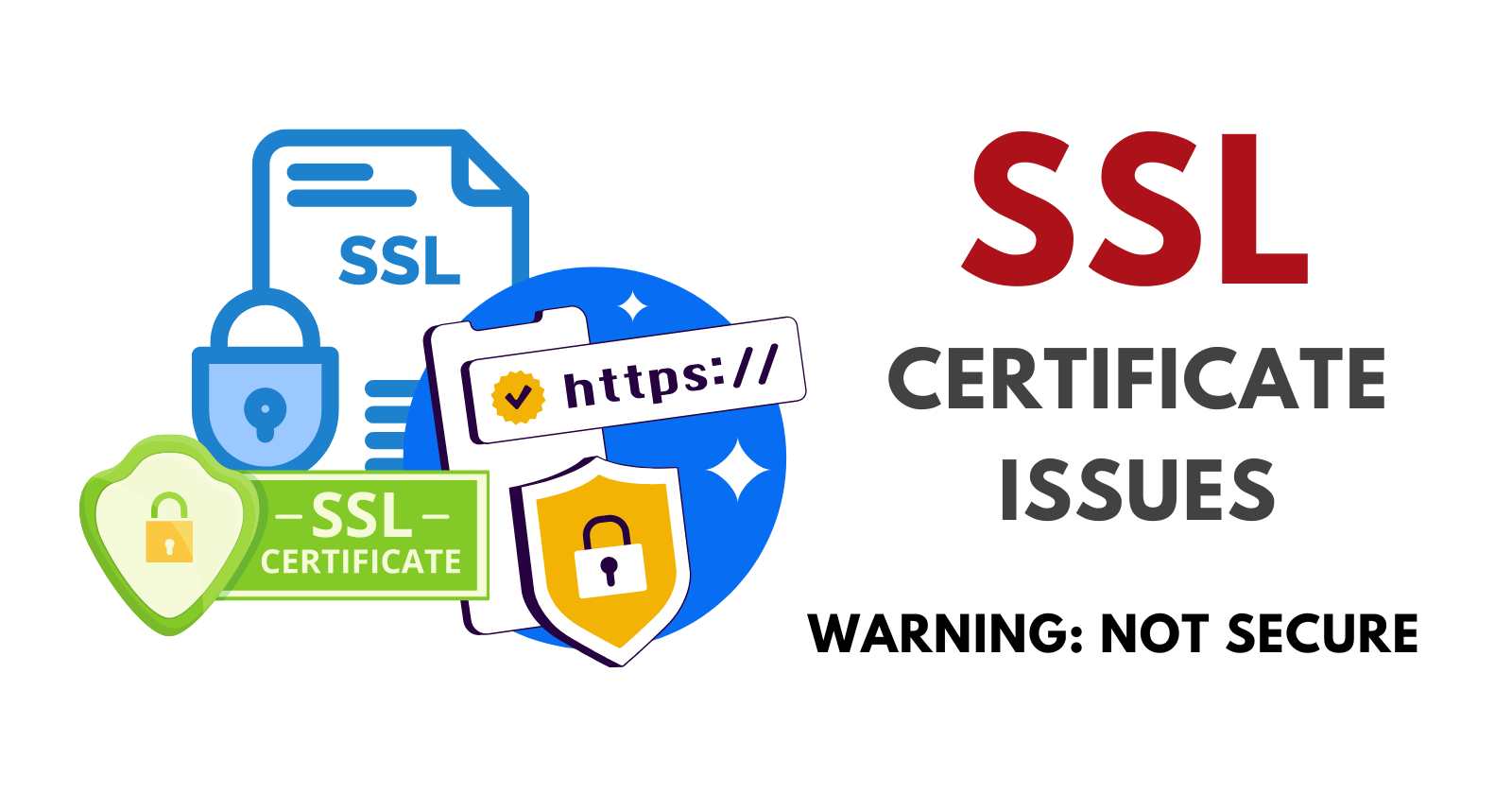
SSL certificates are crucial for securing websites and ensuring encrypted communication between the server and the client. However, various issues can arise during the installation and management of SSL certificates, leading to warnings or errors that can deter users from accessing your site. This guide will help you identify common SSL certificate problems and provide step-by-step solutions using cPanel-WHM and the command line on a Linux server.
Common SSL Certificate Problems
Expired SSL Certificates
Mismatched Domain Names
Incomplete Certificate Chain
Browser Warnings
Incorrect Certificate Installation
Mixed Content Errors
Step-by-Step Solutions to Fix SSL Certificate Problems
1. Check for Expired SSL Certificates
Solution Using cPanel-WHM:
Log in to cPanel-WHM.
Navigate to
Home>SSL/TLS>Manage SSL Hosts.Check the expiration date of the SSL certificates listed.
Renew any expired certificates through your SSL provider or generate a new one via cPanel-WHM.
Solution Using Command Line:
Check the expiration date of your SSL certificate:
openssl x509 -enddate -noout -in /path/to/your/certificate.crtIf the certificate is expired, renew it through your SSL provider or generate a new certificate.
2. Verify Domain Name Matches
Solution Using cPanel-WHM:
Log in to cPanel-WHM.
Navigate to
Home>SSL/TLS>Manage SSL Hosts.Verify that the SSL certificate is issued for your domain.
If there is a mismatch, obtain a new SSL certificate for the correct domain.
Solution Using Command Line:
Verify that the SSL certificate is issued for your domain:
openssl x509 -in /path/to/your/certificate.crt -noout -text | grep "Subject:"If there is a mismatch, obtain a new SSL certificate for the correct domain.
3. Complete the Certificate Chain
Solution Using cPanel-WHM:
Log in to cPanel-WHM.
Navigate to
Home>SSL/TLS>Manage SSL Hosts.Ensure that the intermediate and root certificates are included.
If the chain is incomplete, download the necessary intermediate certificates from your SSL provider and install them in cPanel-WHM.
Solution Using Command Line:
Check if the intermediate and root certificates are included:
openssl s_client -connect yourdomain.com:443 -showcertsIf the chain is incomplete, download the necessary intermediate certificates from your SSL provider and install them:
cat intermediate.crt >> /path/to/your/certificate.crt
4. Resolve Browser Warnings
Solution Using cPanel-WHM:
Log in to cPanel-WHM.
Navigate to
Home>SSL/TLS>Manage SSL Hosts.Identify the specific warning messages and resolve them:
Self-Signed Certificates: Replace with a certificate from a trusted Certificate Authority (CA).
Untrusted CA: Ensure the CA is trusted by major browsers.
Solution Using Command Line:
Identify browser warnings by viewing the messages in your browser’s developer tools.
Resolve common issues:
Self-Signed Certificates: Obtain a certificate from a trusted CA.
Untrusted CA: Ensure the CA is trusted by major browsers.
5. Correct Certificate Installation
Solution Using cPanel-WHM:
Log in to cPanel-WHM.
Navigate to
Home>SSL/TLS>Manage SSL Hosts.Verify the certificate details and ensure that the correct certificate is assigned to the desired domain.
Solution Using Command Line:
Ensure that the certificate is correctly installed:
openssl s_client -connect yourdomain.com:443Verify the output to ensure the correct certificate is being used.
6. Fix Mixed Content Errors
Solution Using cPanel-WHM:
Identify mixed content using browser developer tools.
Update URLs for resources such as images, scripts, and stylesheets to use HTTPS.
Solution Using Command Line:
Identify mixed content using browser developer tools.
Update the URLs in your website files:
sed -i 's/http:/https:/g' /path/to/your/website/files/*.html
Handling SSL certificate problems in cPanel-WHM involves identifying the root cause, whether it's expired certificates, domain mismatches, incomplete certificate chains, browser warnings, incorrect installation, or mixed content errors.
By systematically checking and resolving these common issues, you can ensure a secure and trusted website, protecting your data and minimizing user concerns.
For further assistance or more detailed troubleshooting, please consult our technical support team.
Subscribe to my newsletter
Read articles from Lalitkumar Waghulkar directly inside your inbox. Subscribe to the newsletter, and don't miss out.
Written by

Lalitkumar Waghulkar
Lalitkumar Waghulkar
Passionate tech enthusiast and blogger with a flair for creative ideas, business, and marketing. With over 8+ years of experience in technical solutions, social media marketing, design, management, and negotiation, I excel in developing innovative strategies and driving organizational success. As an innovative thinker, I thrive on recommending new technical services, revolutionizing current offerings, and exploring new market approaches to foster growth and efficiency.