Deploying a Simple Website on IIS Using a Windows EC2 Instance.
 Shankar Chavhan
Shankar Chavhan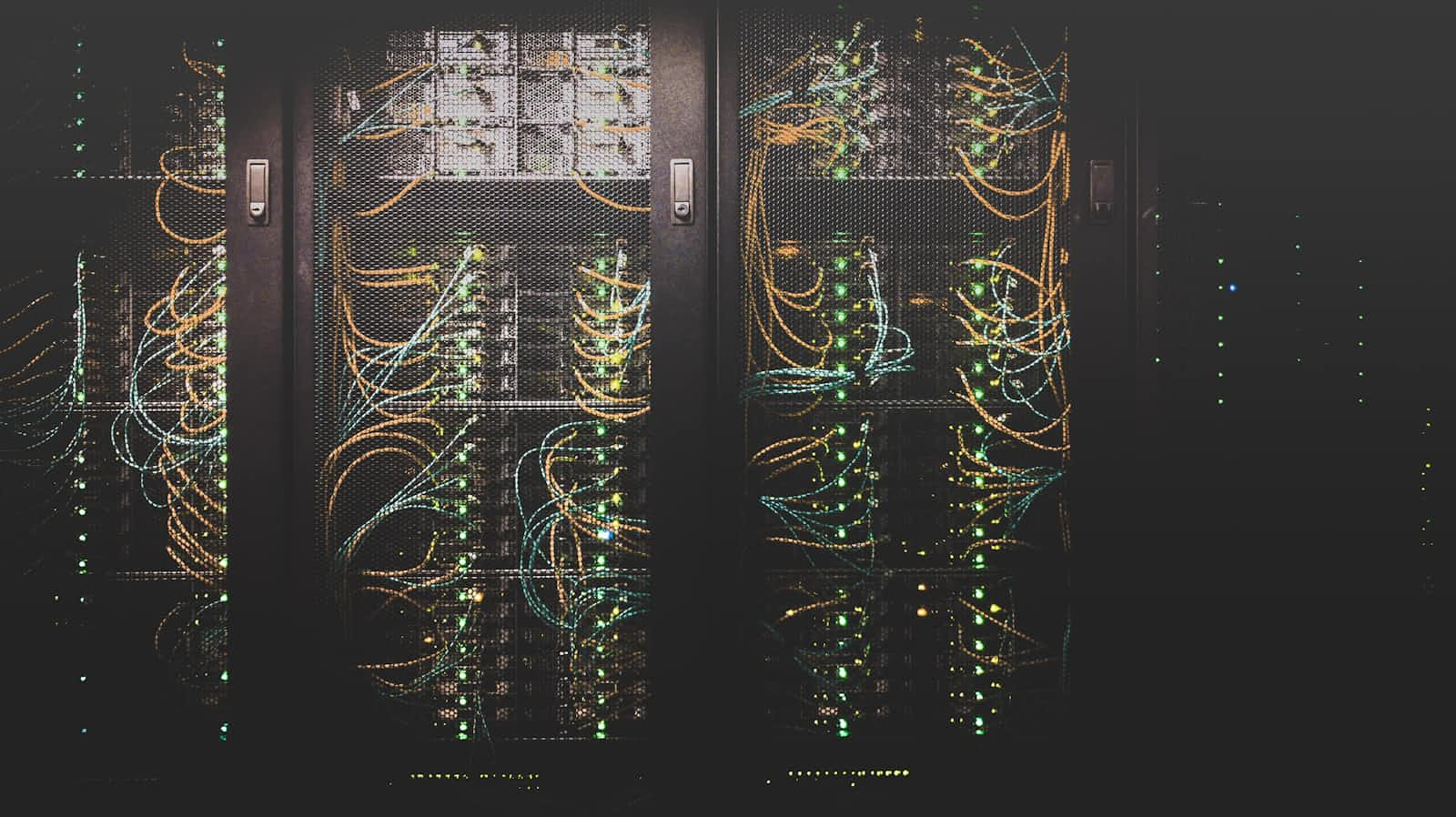
Step-1: Navigate to EC2 Dashboard
Step-2: Launch an Instance
Step-3: Choose an Amazon Machine Image (AMI)
Step-4: Select an Instance type
Step-5: Create a Key Pair
Step-6: Network Settings
Step-7: Create a Security Group
Create a new security group or select an existing one.
Add a rule to allow HTTP port (80) and RDP (3389) access.
Step-8: Configure Storage
Step-9: Review and Launch Instance
Steps to Connect Windows Server
Step-1: Go to running instance then click on connect RDP client.
Click get password
Upload your key pair file (.pem)
Click Decrypt password and that username (Administrator) and Decrypt password.
Step-2: Initiate the RDP Connection
Enter the public DNS (IPv4) or public IP in the computer field.
Click OK.
Step-3: Accept Certificate Warning
- Click yes to accept the certificate warning.
Install IIS on Windows Server
Open a Server Manager.
Click on Add roles and features.
In the Add Roles and Features Wizard, select roles-based or feature-based installation.
Select your instance and click next.
On the select server roles page, check the box for web server (IIS). Add the required features when prompted.
Click next through the wizard until you reach the install button, and then click install.
Host a Simple Website on IIS
Navigate to the default IIS directory: C:\inetpub\wwwroot
Create a simple HTML file: for example, create a file named index.html with the following content.
<!DOCTYPE html>
<html>
<head>
<title>My Simple Website</title>
</head>
<body>
<h1>Hello World!</h1>
<p>Welcome to my sample website hosted on IIS</p>
</body>
</html>
- Save the index.html file in C:\inetpub\wwwroot directory.
Access your Website :) !
Open a web browser and navigate to the public IP address of your EC2 instance.
You should see your simple website displaying the content of the index.html file.
Here is my Website Output :) !
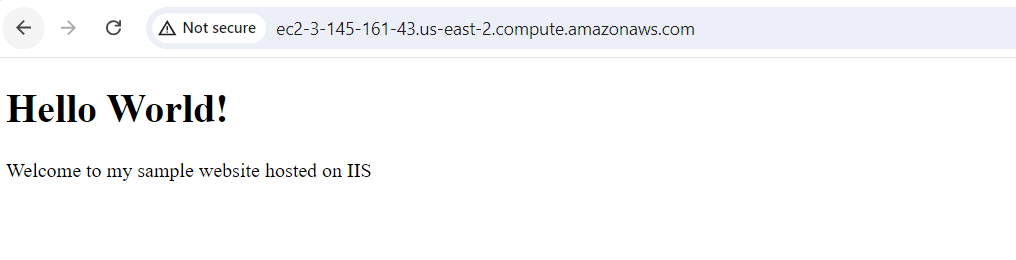
Conclusion
In this project, we successfully set up a Windows EC2 instance on AWS and hosted a simple website using Internet Information Services (IIS).
Subscribe to my newsletter
Read articles from Shankar Chavhan directly inside your inbox. Subscribe to the newsletter, and don't miss out.
Written by

Shankar Chavhan
Shankar Chavhan
I'm a Cloud DevOps Engineer passionate about automating infrastructure and enhancing development workflows. Experienced in AWS, Docker, Kubernetes, and CI/CD pipelines, I focus on creating efficient, scalable, and secure cloud solutions. I enjoy teaching AWS and sharing insights on DevOps practices. Follow my blog for tips on cloud computing and DevOps tools.