Tasks, Backstack and Launch Modes
 Yashraj Singh Jadon
Yashraj Singh Jadon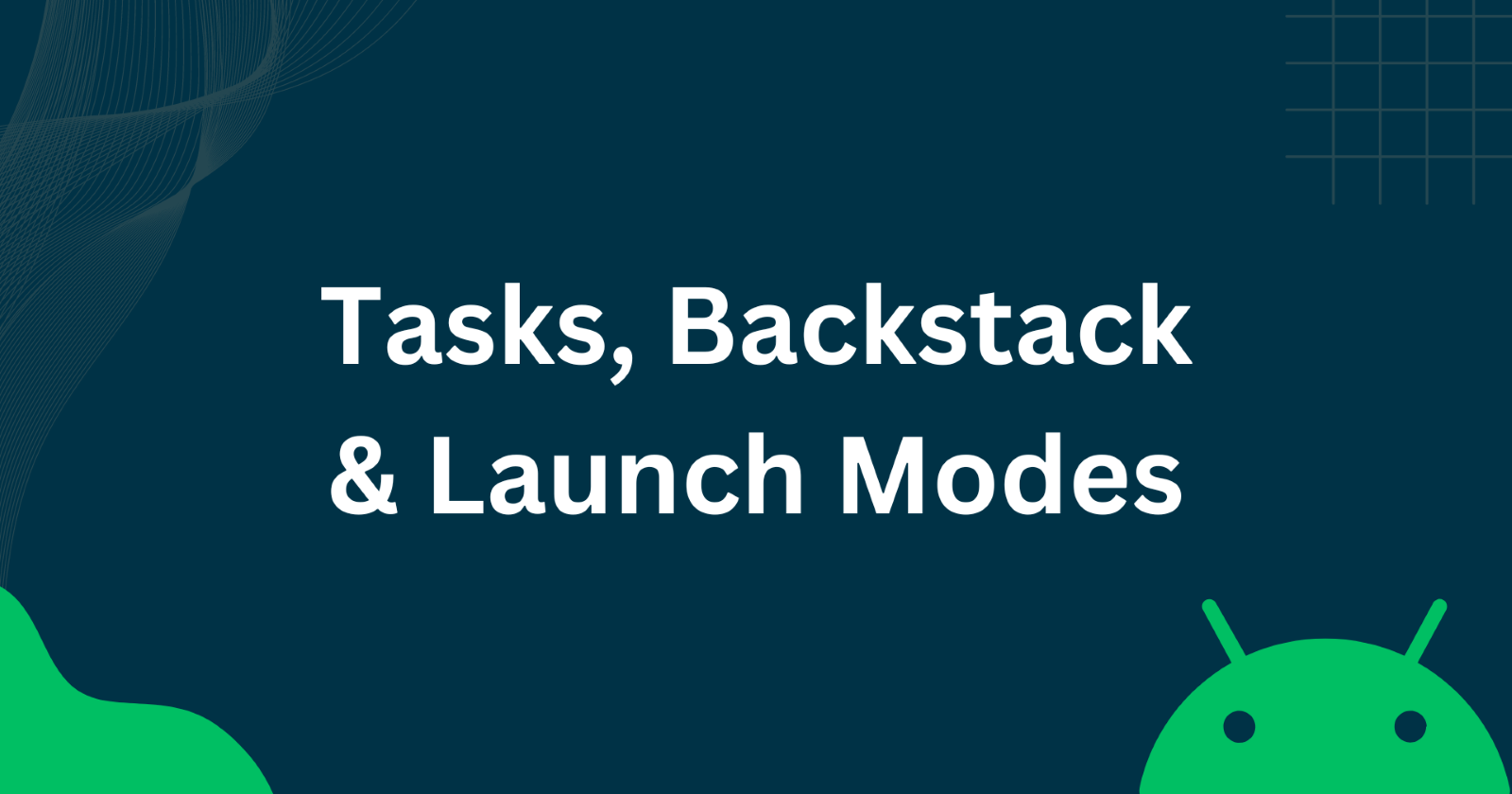
What is a Task?
A task in Android is a collection of activities that users interact with when trying to do something in your app, representing an application’s workflow where each activity is a focused action that a user can do. A task usually starts when a user launches an application and can include multiple activities across different applications. When you tap the app's launcher icon, the system searches for an existing task that matches the Intent and Activity. If it finds one, it resumes that task, bringing you back to where you left off. If no matching task is found, a new task is created with the newly launched activity as the base activity on the task’s back stack.
Here is an example showing how the app closes on Activity 3 and, after the app is launched again, it resumes from the same activity:

Understanding the Backstack
The backstack in Android is a Last In, First Out (LIFO) stack that maintains the order of activities the user interacts with. When a new activity starts, it is pushed onto the backstack. Pressing the back button pops the topmost activity off the stack, resuming the previous activity.
Here’s an example showing how activities are added to the backstack:
class Activity1 : AppCompatActivity() {
override fun onCreate(savedInstanceState: Bundle?) {
super.onCreate(savedInstanceState)
setContentView(R.layout.activity_1)
val btnLaunch = findViewById<Button>(R.id.btn_launch_activity_2)
btnLaunch.setOnClickListener {
startActivity(Intent(this, Activity2::class.java))
}
}
}
class Activity2 : AppCompatActivity() {
override fun onCreate(savedInstanceState: Bundle?) {
super.onCreate(savedInstanceState)
setContentView(R.layout.activity_2)
val btnLaunch = findViewById<Button>(R.id.btn_launch_activity_3)
btnLaunch.setOnClickListener {
startActivity(Intent(this, Activity3::class.java))
}
}
}
class Activity3 : AppCompatActivity() {
override fun onCreate(savedInstanceState: Bundle?) {
super.onCreate(savedInstanceState)
setContentView(R.layout.activity_3)
}
}
- When the app is first launched, Activity1 is added to the backstack.


- Upon clicking "Launch Activity 2" button in Activity1, Activity2 is launched and added to the backstack.


- Similarly, clicking "Launch Activity 3" button in Activity2 launches Activity3, adding it to the backstack.
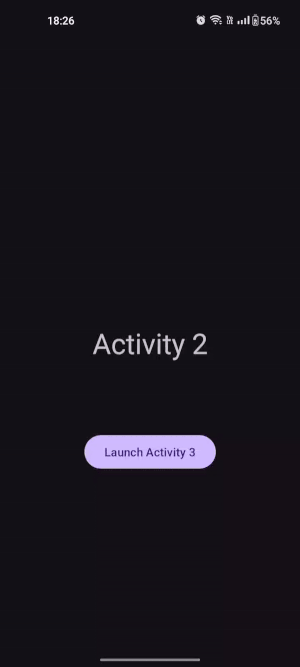
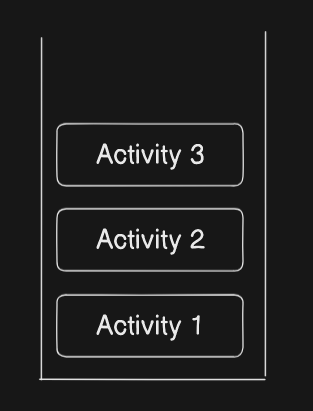
In this example, starting from Activity1, launching Activity2 adds it to the backstack. Similarly, launching Activity3 from Activity2 pushes it onto the backstack. If you press the back button in Activity3 will pop it off the stack, resuming Activity2.
Launch Modes
Launch modes determine how activities are launched and associated with tasks. To specify launch modes in an Android application, you define them in the AndroidManifest.xml file within the <activity> element using the android:launchMode attribute. Example:
<manifest>
<application ...>
...
<activity
android:name=".DemoActivity"
android:launchMode="standard">
</activity>
</application>
</manifest>
There are four launch modes in Android:
Standard (default)
SingleTop
SingleTask
SingleInstance
Standard
This default launch mode creates a new instance of the activity each time it’s launched, even if an instance already exists. For example, if activities A, B, and C are in a task, and B is launched again, the task becomes A → B → C → B, with a new instance of B. You do not need to set anything for the standard launch mode since it is the default. However, for clarity, you can explicitly set it as follows:
<manifest>
<application ...>
...
<activity
android:name=".Activity_B"
android:launchMode="standard">
</activity>
</application>
</manifest>

SingleTop
If an instance of the activity is already at the top of the backstack, it is not recreated; instead, the existing instance receives the intent via the onNewIntent() method. If a new instance is not present at the top then a new instance will be created. For example, we have activities A, B, and C, launching B will create a new instance of activity B as it is not at the top then we will get A → B → C → B, launching B again results in A → B → C → B (same instance), where onNewIntent() is called. To specify the SingleTop launch mode:
<manifest>
<application ...>
...
<activity
android:name=".Activity_B"
android:launchMode="singleTop">
</activity>
</application>
</manifest>

SingleTask
An activity with the singleTask launch mode can have only one instance in the system at a time. If no instance exists, a new one is created. If an instance is already present, instead of creating a new one, the existing instance handles the intent through the onNewIntent() method. For example, with activities A, B, and C, launching D (singleTask) results in A → B → C → D, a new instance of D is created. If B is also singleTask and is launched, the task becomes A → B, removing C and D. This means that the existing instance of B is reused, and the intent data is routed through the onNewIntent() method. To specify the SingleTask launch mode:
<manifest>
<application ...>
...
<activity
android:name=".Activity_B"
android:launchMode="singleTask">
</activity>
</application>
</manifest>
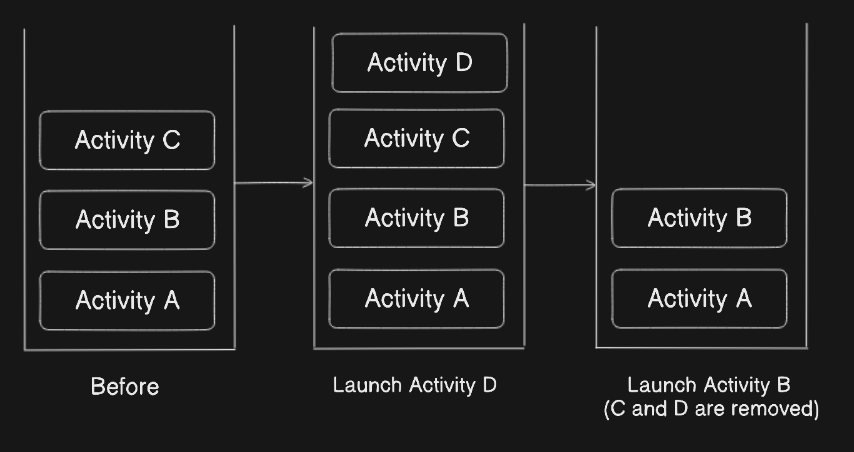
SingleInstance
Similar to SingleTask but stricter, this mode allows the activity to be the only one in its task, making it completely isolated. For example, launching D (singleInstance) from a task with A, B, and C results in two separate tasks: Task 1 (A → B → C) and Task 2 (D). If D is launched again, the existing instance handles the intent with onNewIntent(). To specify the SingleInstance launch mode:
<manifest>
<application ...>
...
<activity
android:name=".Activity_D"
android:launchMode="singleInstance">
</activity>
</application>
</manifest>
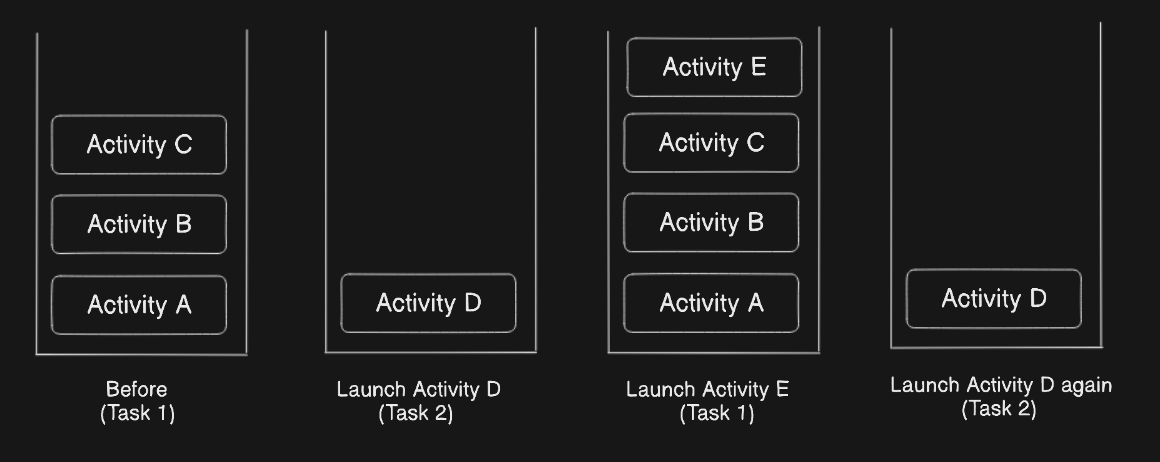
Subscribe to my newsletter
Read articles from Yashraj Singh Jadon directly inside your inbox. Subscribe to the newsletter, and don't miss out.
Written by

Yashraj Singh Jadon
Yashraj Singh Jadon
Hello, I'm an Android developer passionate about creating mobile apps.