Launching Our First EC2 Instance on AWS:
 Chishtiya Shaikh
Chishtiya ShaikhWelcome, awesome folks!!!
Get ready for an exciting journey into AWS EC2, where setting up virtual servers is as captivating as casting spells! 🧙♂️✨ Let’s dive in and create your very own EC2 instance with ease and excitement!
How to Create our first EC2 instance on AWS 🤓
What is EC2??🤔🤔
EC2 (Elastic Compute Cloud) is a service from Amazon Web Services (AWS) that lets you run virtual servers in the cloud. Think of it like renting a computer that you can access over the internet. You can use it to run websites, apps, store data, and more. And the best part? You only pay for what you use!
Why used EC2??🤔🤔
Scalability: Easily scale up or down based on your needs.
Cost-Effective: Pay only for the resources you use.
Flexibility: Choose from a wide range of instance types and configurations.
Reliability: High availability and redundancy.
...How to Launch Our First EC2 Instance...
Step 1: Sign In to (AWS Management Console
Navigate to the AWS Management Console and sign in using your AWS account credentials.
Step 2: Open the EC2 Dashboard
1. In the AWS Management Console type "EC2" in the search bar.
2. Click on "EC2" from the search results to open the EC2 Dashboard.
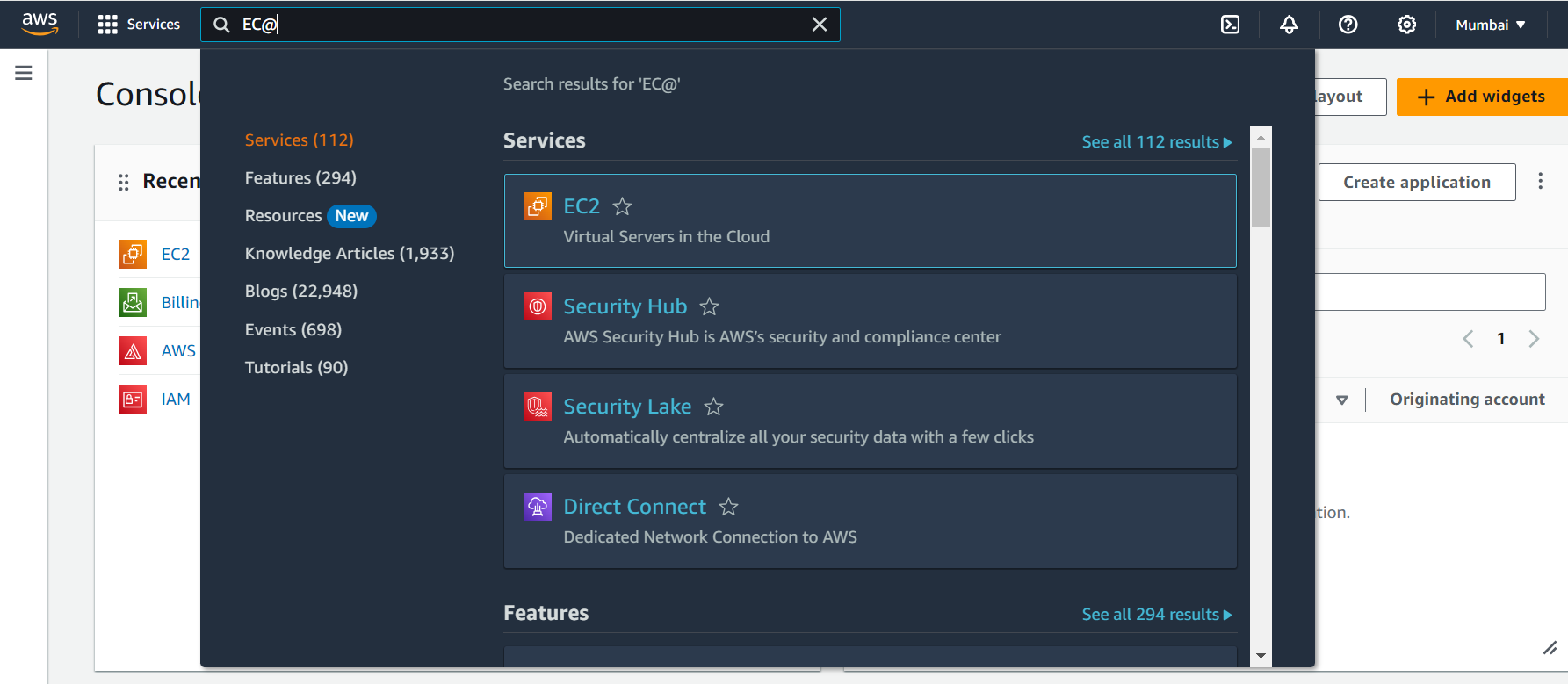
Step 3: Launch an Instance
1. In the EC2 Dashboard, click the "Launch Instance" button.
2. Click "Launch Instance" again on the next page.
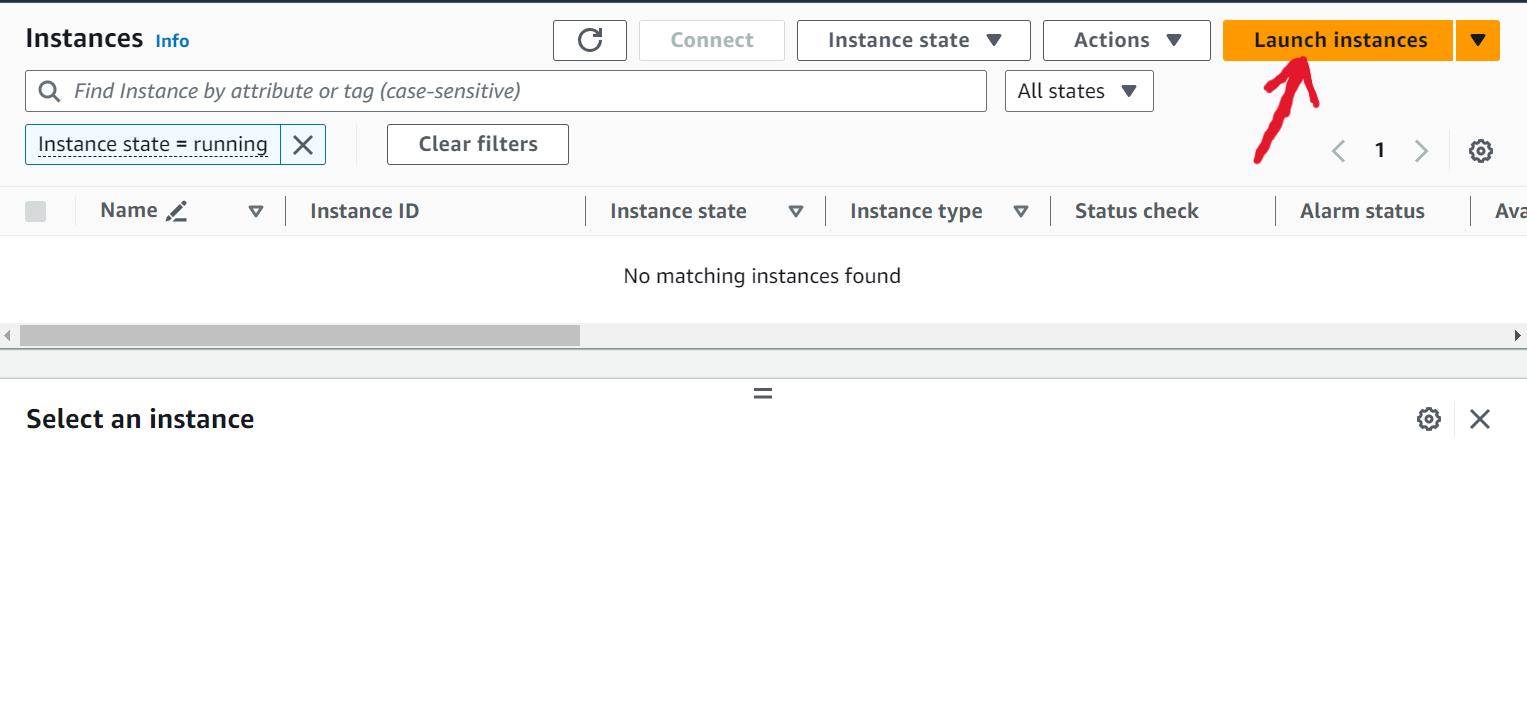
Step 4: Give a Name to our Instance:🏷️
Before choosing an AMI, you can assign a name to your instance. Click the "Add Name" button and enter a descriptive name for your instance, such as "MyFirstInstance."
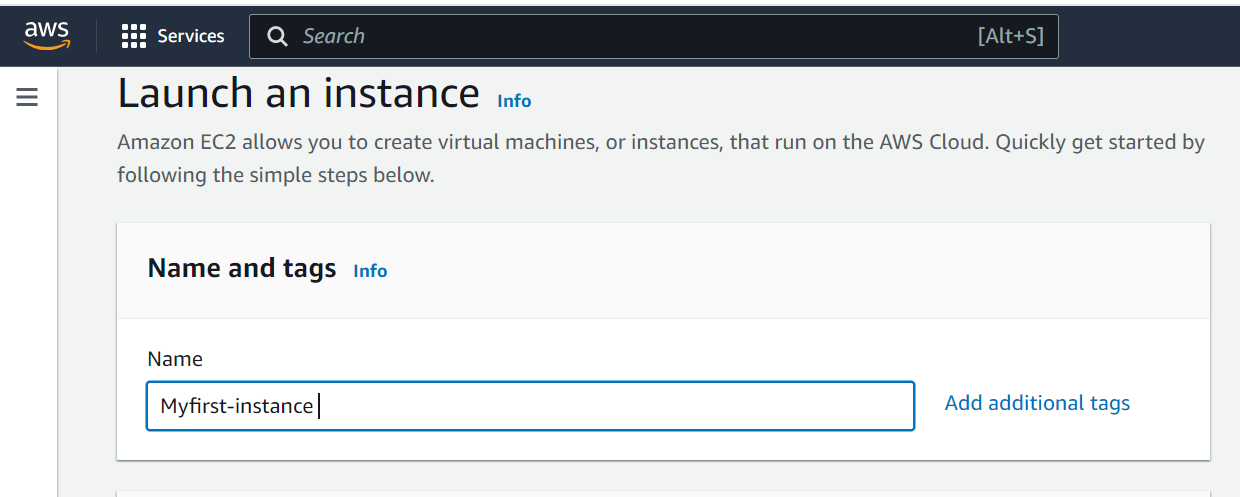
Step 5: Choose an Amazon Machine Image (AMI)
An AMI is like a template that has the operating system and software you need.
Choose an AMI from the list. For beginners, the "Ubuntu" is a good choice.
Click on "Select".
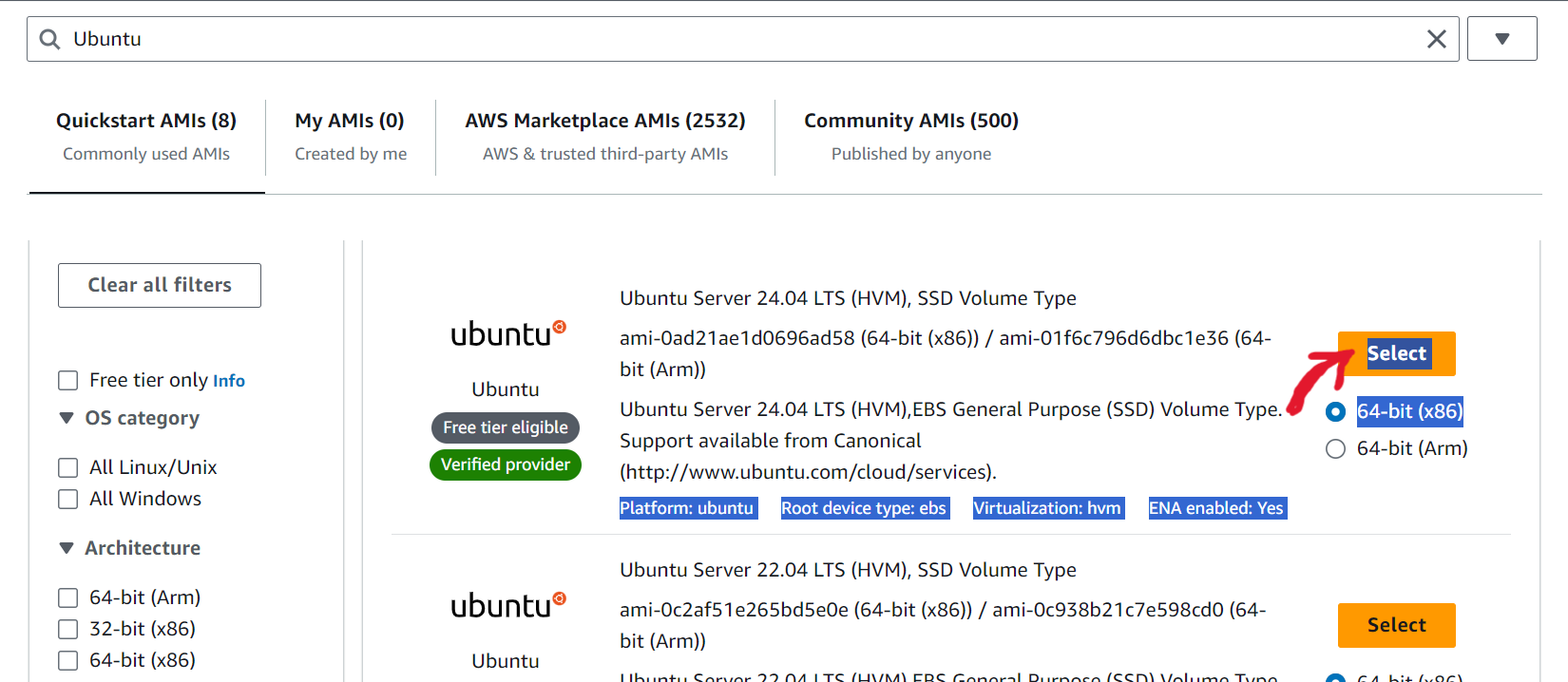
Step 6: Choose an Instance Type:
Instance types are like different sizes of computers, with varying CPU, memory, and storage.
Select the "t2.micro" instance type. It's free tier eligible, which means you can use it for free for up to 750 hours per month if you're within the free usage limits.
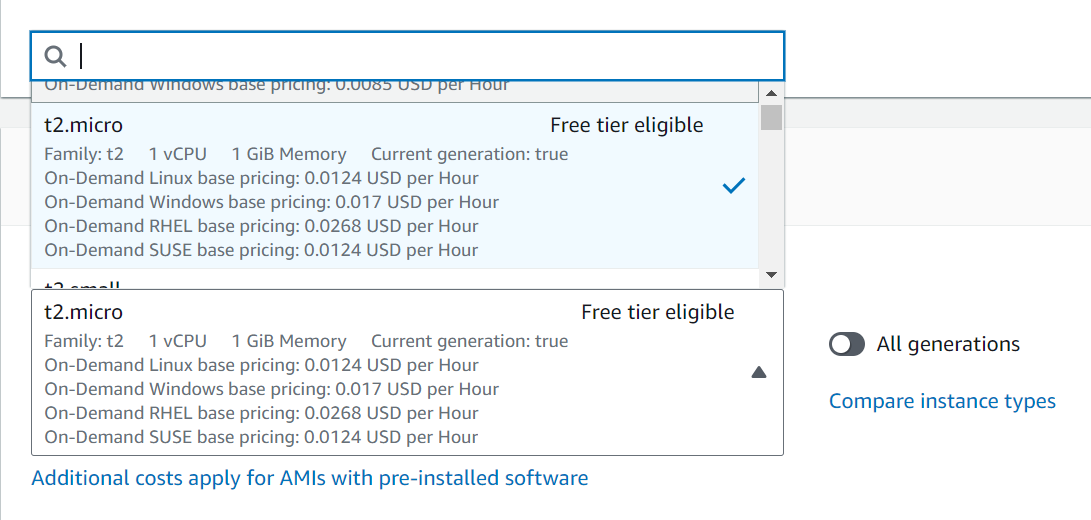
Step 7: Create a Key Pair:
A key pair is used to securely connect to your instance
In the "Key Pair" section, select "Create a new key pair".
Enter a name for the key pair and click "Download Key Pair". Save the .pem file in a secure location. (Otherwise they automatically save in our pc).
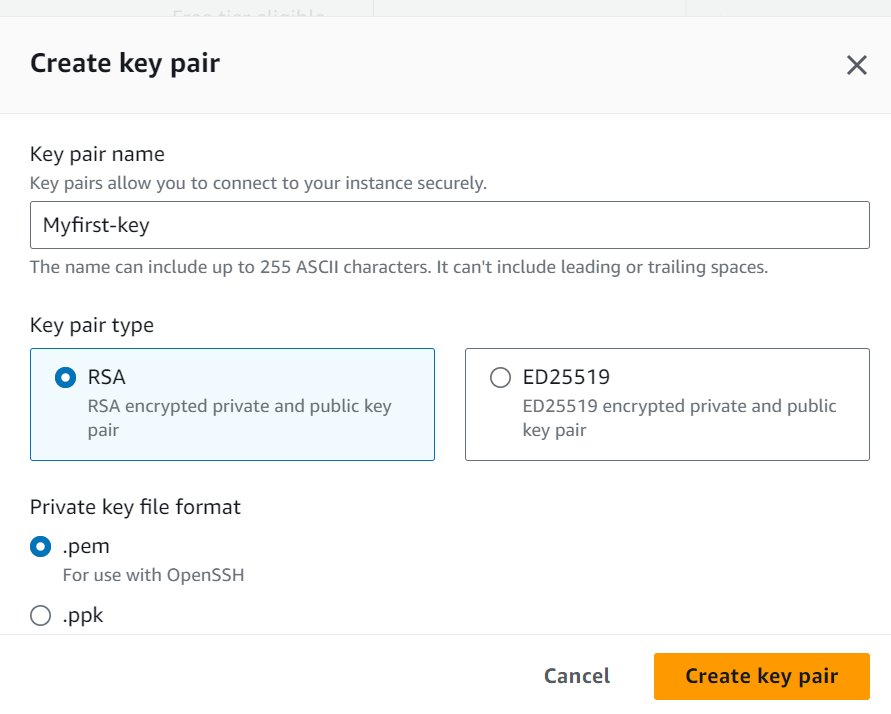
Step 12: Configure Network Settings
A security group is like a firewall that controls the traffic to your instance.
Create a new security group.
Add a rule to allow SSH access (port 0.0.0.0/0) from your IP address. This is necessary to connect to your instance.
By default, they provide the security group and also SSH traffic form Click on that and jump on the next step
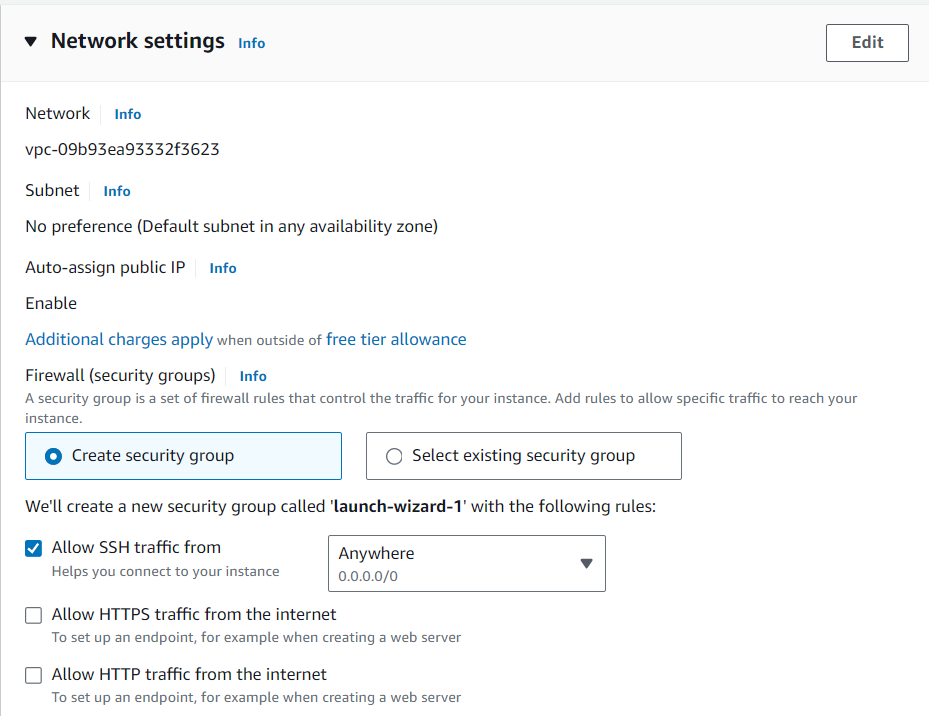
Step 9: Add Storage
Leave the default settings as they are and click "Next: Add Storage".
The default storage size is usually 8 GB, which is enough for basic use.
Click "Review and Launch".
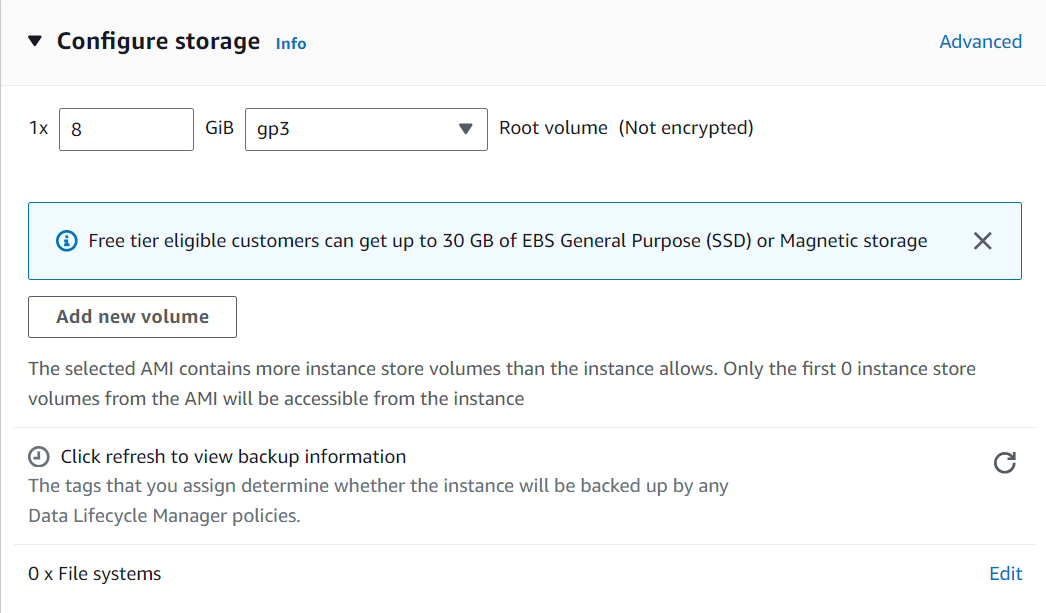
Step 10: Review and Launch:
Review your instance configuration.
Click "Launch".
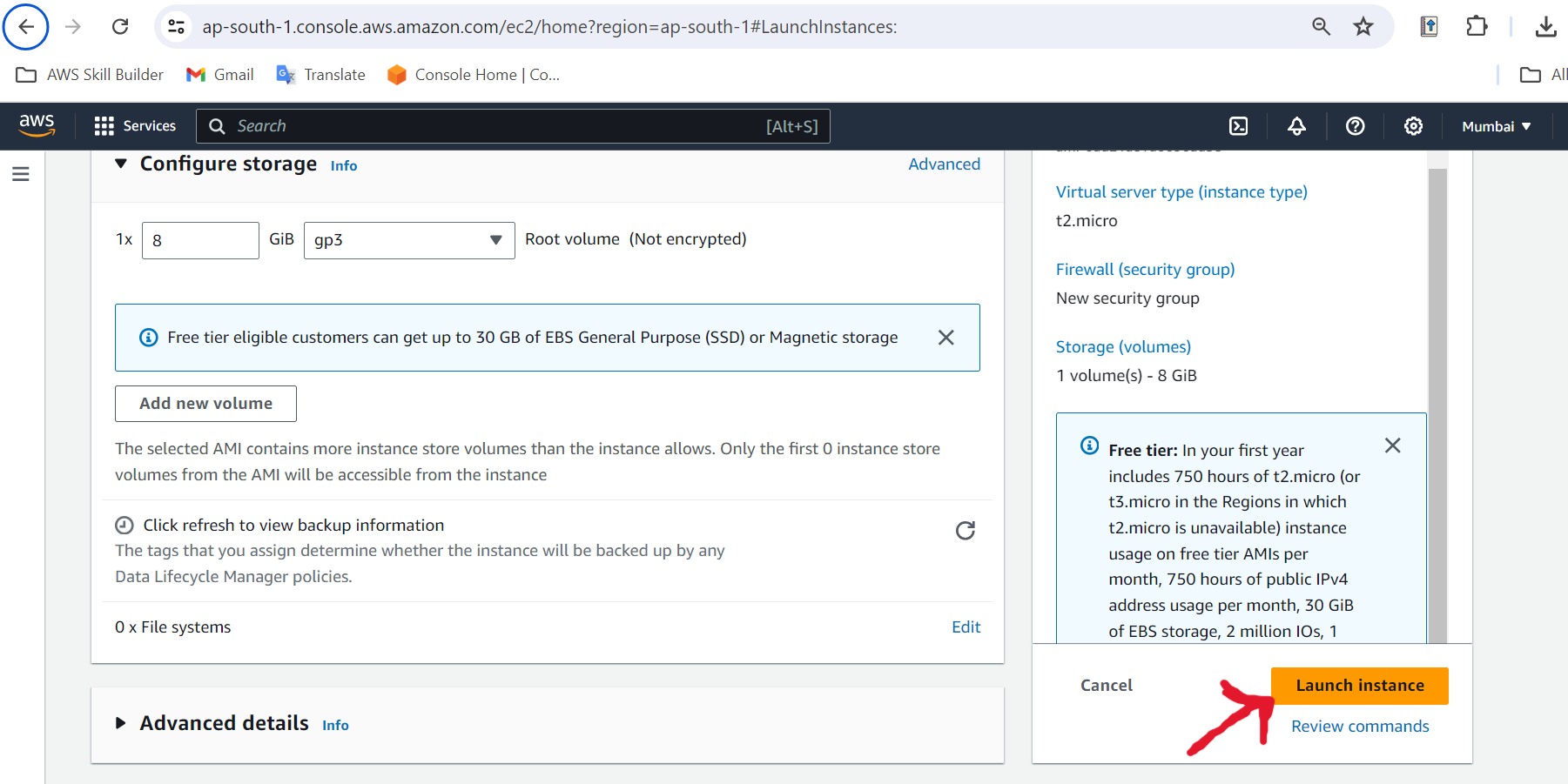
Please Waite while we launch your instance.
Do not close your Browser while this is loading...
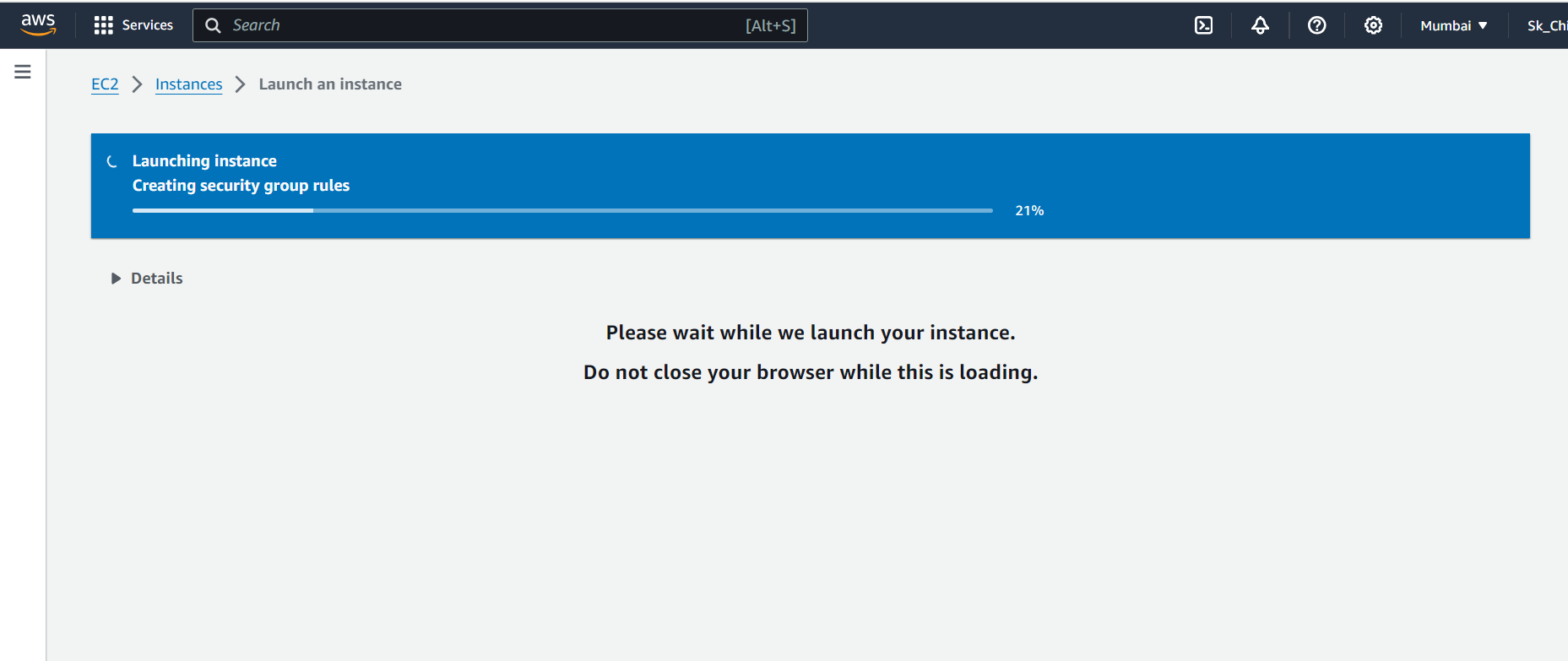
Step 11: Connect to Your Instance:
Once your instance is running, click on "View Instances" to see your instance.
Select your instance and click "Connect".
Follow the instructions to connect to your instance using SSH.
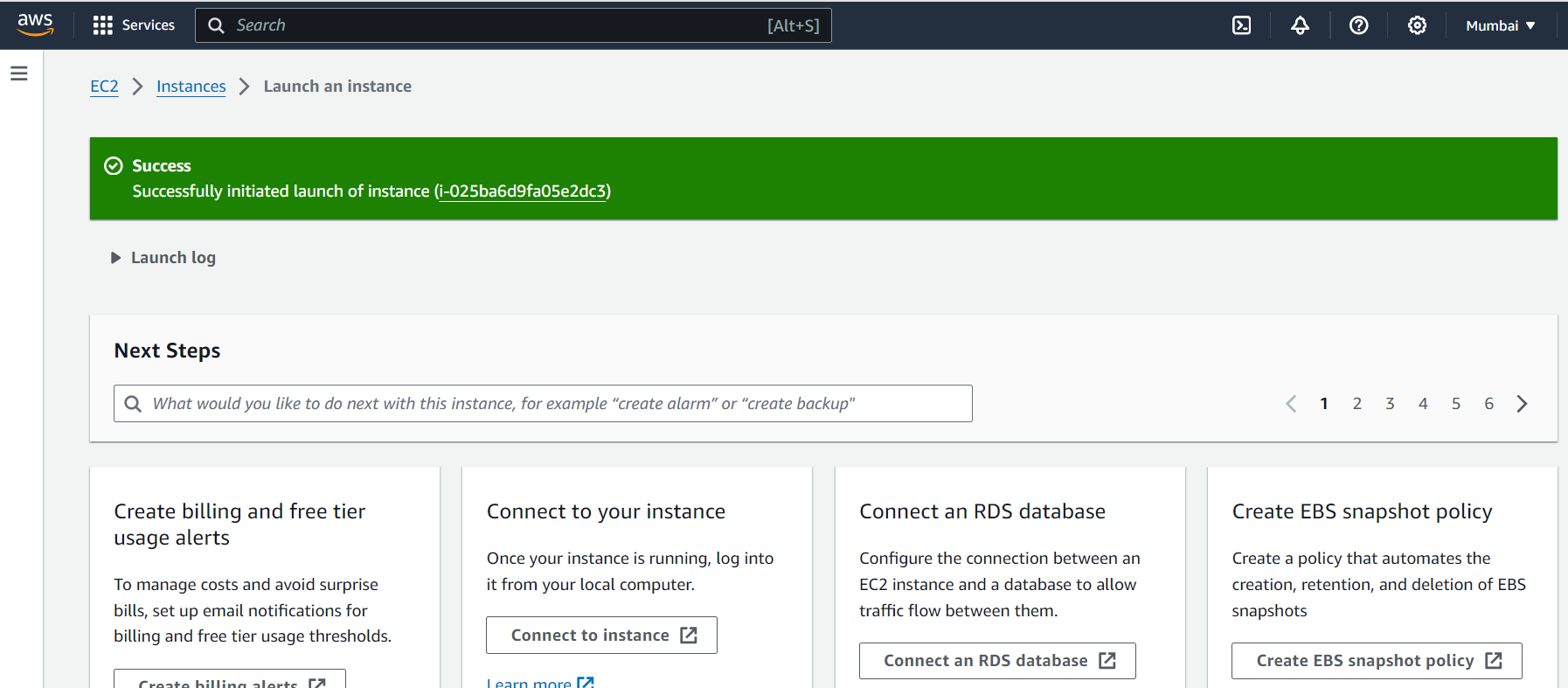
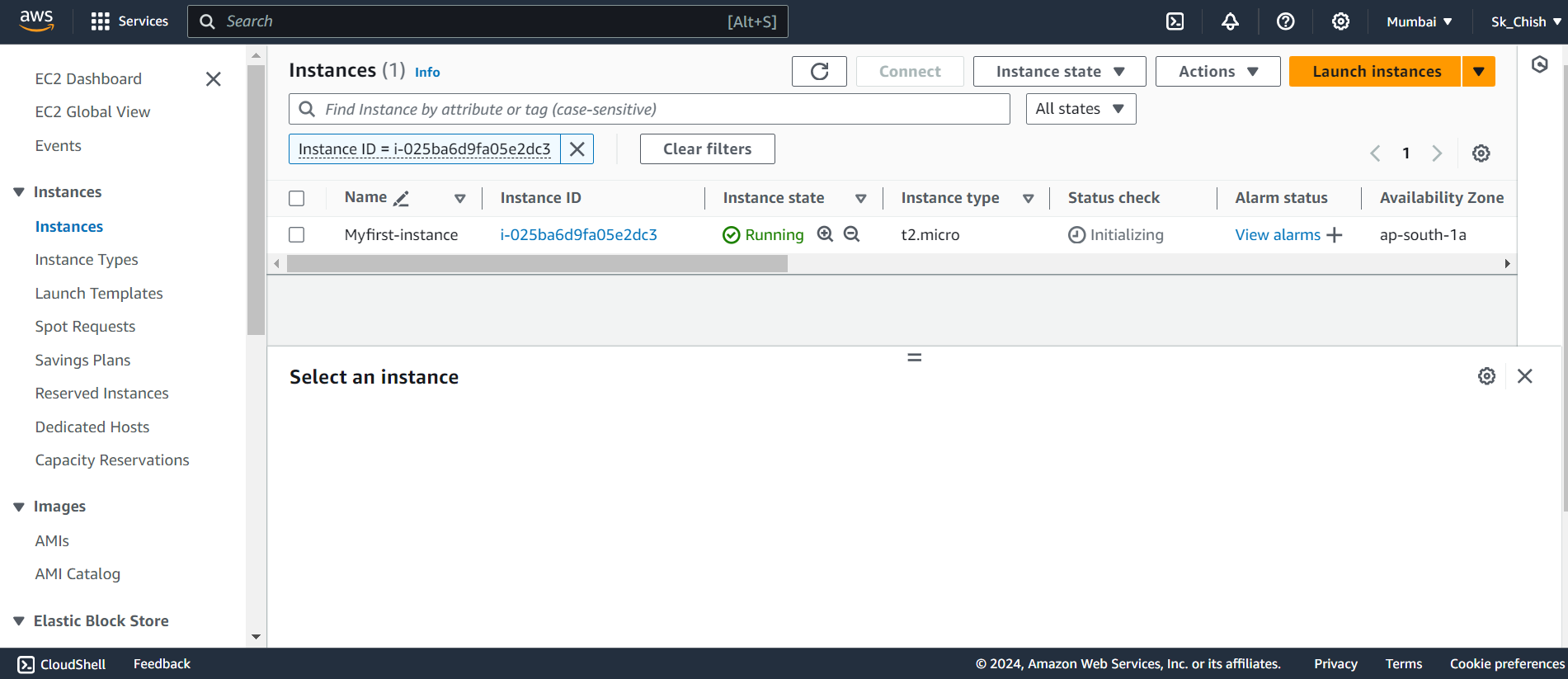
Conclusion:🌟🥳
Congratulations! You've just launched your first EC2 instance. Now, you have your own virtual server in the cloud. You can use it to host websites, run applications, and much more. EC2 is a powerful tool that gives you the flexibility and scalability to handle various workloads.
Subscribe to my newsletter
Read articles from Chishtiya Shaikh directly inside your inbox. Subscribe to the newsletter, and don't miss out.
Written by

Chishtiya Shaikh
Chishtiya Shaikh
Hello amazing folks!! I am Chishtiya Shaikh ✨👋 Developer and tech enthusiast focused on cloud computing with AWS. I share insights to inspire and help the tech community. Always learning and exploring new technologies.