5 Common Mistakes in Shopify Conversion Tracking and How to Avoid Them
 John Ahya
John Ahya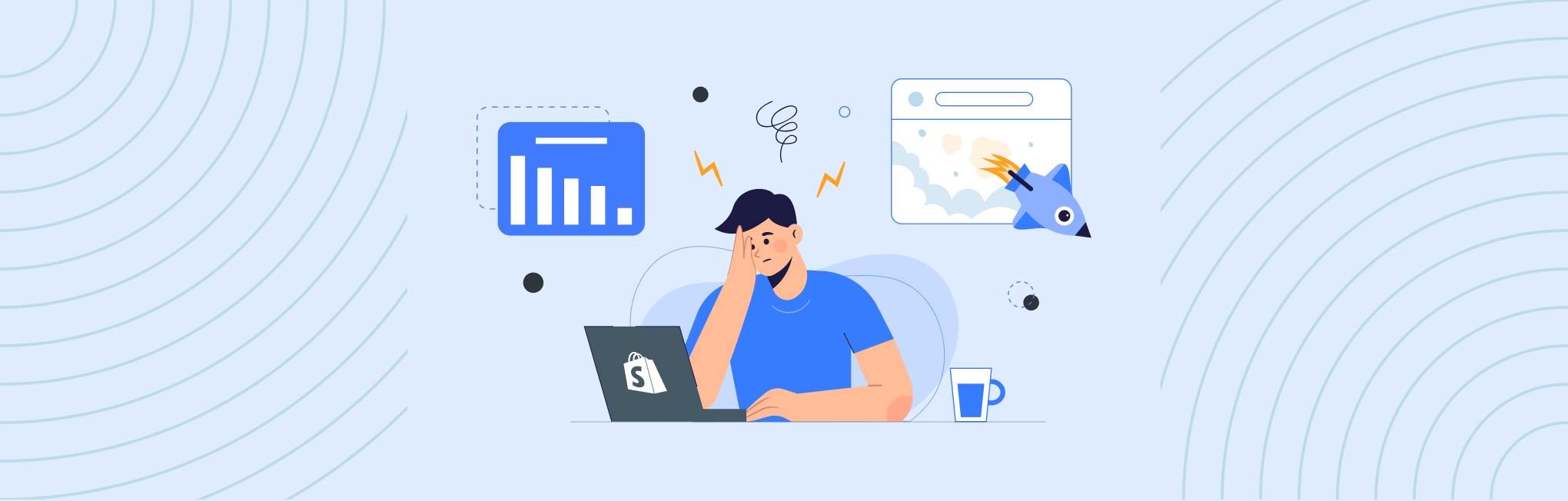
Conversion tracking is essential for any Shopify store aiming to optimize its performance and maximize ROI. Accurate tracking provides valuable insights into customer behavior, helps evaluate marketing efforts, and informs strategic decisions. However, many store owners encounter issues that compromise the effectiveness of their conversion tracking setups.
Inaccurate tracking not only hampers your ability to measure the success of your campaigns but can also lead to misguided strategies and lost revenue. Common mistakes in setting up and managing conversion tracking can result in data discrepancies, missed opportunities, and ultimately, reduced profitability.
In this blog, we will explore the frequent pitfalls that Shopify store owners face with conversion tracking and offer practical solutions to avoid them. By addressing these common mistakes, you can ensure that your tracking setup is both precise and effective, allowing you to make data-driven decisions that drive your store’s success.
1. Incorrectly Installed Tracking Codes
Tracking codes are the backbone of conversion tracking, enabling you to collect data on customer interactions and measure the effectiveness of your marketing efforts. However, improperly installed tracking codes can lead to incomplete or inaccurate data, which undermines your ability to make informed decisions.
Overview of the Issue:
Incorrect installation of tracking codes is a common mistake that can result in lost or misrepresented data. Issues can arise from several factors, such as errors in code placement, conflicts with other scripts, or outdated tracking codes. These issues can prevent your analytics tools from capturing important data, leading to gaps in your conversion tracking.
How to Identify:
Missing Data: One of the most noticeable signs of incorrectly installed tracking codes is missing or incomplete data in your analytics reports.
Inconsistent Tracking: Discrepancies between different analytics platforms or between your website’s data and reported metrics can indicate tracking code issues.
Error Messages: Sometimes, tracking code errors can be identified through error messages or warnings in your browser’s developer console.
Solution:
1. Verify Code Placement:
Ensure that tracking codes are placed in the correct sections of your Shopify store. For most platforms, the code should be added to the <head> section of your website’s HTML or through the designated integration settings in Shopify.
Double-check the placement by following the specific instructions provided by your analytics tool or platform.
2. Use Browser Extensions:
Utilize browser extensions like Google Tag Assistant for Google Analytics or Facebook Pixel Helper to verify that tracking codes are installed correctly and firing as expected.
These tools can help you identify any issues with your tracking code setup and provide guidance on how to fix them.
3. Test Tracking Implementations:
Conduct thorough testing to ensure that tracking codes are working properly. For example, use Google Analytics Real-Time Reports to see if your tracking is capturing data as you interact with your site.
Perform test transactions and monitor if conversions are being recorded correctly.
4. Consult Documentation and Support:
Refer to the official documentation of your analytics tools for detailed instructions on proper code installation and setup.
If issues persist, consider reaching out to the support teams of your analytics platforms for assistance in troubleshooting and resolving tracking code issues.
2. Not Configuring Goals and Events Properly
Effective conversion tracking goes beyond just installing tracking codes; it involves configuring goals and events to accurately measure and analyze key customer actions. Incorrectly set up goals and events can lead to misleading data and a poor understanding of your store’s performance.
Overview of the Issue:
Goals and events are crucial for tracking specific actions that lead to conversions, such as completed purchases, sign-ups, or other valuable interactions. If these elements are not configured properly, you might miss critical insights into user behavior, leading to suboptimal marketing strategies and missed opportunities for optimization.
Common Mistakes:
Misaligned Goals: Setting up goals that do not align with your actual business objectives or conversion paths can result in irrelevant or unhelpful data.
Incomplete Event Tracking: Failing to track all important events, such as product views, add-to-cart actions, or checkout steps, can lead to incomplete data and hinder your ability to analyze user behavior effectively.
Incorrect Goal Definitions: Errors in defining goal parameters, such as incorrect URLs or misconfigured conversion windows, can cause discrepancies in your conversion data.
Solution:
1. Define Clear Objectives:
Start by defining clear and measurable business objectives. Understand what actions you consider as conversions (e.g., purchases, newsletter sign-ups) and ensure these align with your store’s goals.
Break down these objectives into specific, actionable goals and events that you want to track.
2. Configure Goals in Google Analytics:
Create Goals:
Navigate to Google Analytics and go to Admin > View > Goals.
Click on + New Goal and select a template that matches your objective or create a custom goal.
Define the goal type (e.g., destination, duration, pages/screens per session, or event) and set the necessary parameters.
Set Up Event Tracking:
Use Google Tag Manager to configure event tracking for specific user actions (e.g., button clicks, form submissions).
Ensure that event tags are properly set up and linked to your goals for accurate tracking.
3. Implement Event Tracking in Shopify:
Use Shopify’s Built-In Features:
Shopify offers built-in features and apps that can help you track events and conversions. Explore the available options in the Shopify App Store to enhance your tracking setup.
Custom Tracking with Code:
For advanced tracking, you may need to add custom code to your Shopify store to capture specific events. Ensure that the code is implemented correctly and tested thoroughly.
4. Regularly Review and Adjust:
Periodically review your goals and events to ensure they remain aligned with your evolving business objectives.
Use data from your tracking reports to make informed adjustments and refine your setup for better accuracy and relevance.
5. Test Your Configurations:
Conduct tests to verify that goals and events are firing as expected. Use tools like Google Analytics Debugger or Tag Assistant to troubleshoot and ensure proper setup.
3. Ignoring Cross-Domain Tracking
Cross-domain tracking is crucial for accurately capturing user interactions across multiple domains or subdomains. Ignoring cross-domain tracking can lead to fragmented data, making it difficult to understand user behavior and measure the effectiveness of your marketing efforts across different parts of your online presence.
Overview of the Issue:
Many Shopify stores operate across multiple domains or subdomains—such as a main store domain and a separate blog or customer support site. Without proper cross-domain tracking, user interactions and conversions can be split between these domains, resulting in incomplete data and inaccurate reporting.
Common Mistakes:
Lack of Integration: Not linking different domains or subdomains in your tracking setup can lead to data being reported separately, which may not accurately reflect the customer journey.
Improper Configuration: Incorrectly setting up cross-domain tracking can result in data discrepancies and difficulties in attributing conversions to the correct source.
Missed Opportunities: Failing to track users across domains means missing out on insights into how users navigate between different parts of your site or interact with various content.
Solution:
1. Implement Cross-Domain Tracking in Google Analytics:
Update Tracking Code: Ensure that the Google Analytics tracking code is set up to support cross-domain tracking. This often involves modifying the code to include all relevant domains.
Configure Referral Exclusions: In Google Analytics, go to Admin > Property > Tracking Info > Referral Exclusion List and add your domains to prevent self-referrals.
Set Up Linker Plugin: Use the Linker plugin in Google Analytics to automatically track users as they move between different domains. This helps maintain session continuity and accurate data collection.
2. Adjust Google Tag Manager Settings:
Create a Cross-Domain Tracking Tag: Set up a tag in Google Tag Manager to handle cross-domain tracking. Configure it to include all relevant domains and ensure that it’s firing correctly on each domain.
Use Auto Link Domains: Use the Auto Link Domains feature in Google Tag Manager to automatically link your domains and maintain accurate tracking.
3. Verify Cross-Domain Tracking Implementation:
Use Real-Time Reports: Check real-time reports in Google Analytics to verify that cross-domain tracking is working as expected and that sessions are maintained across domains.
Conduct Tests: Perform tests by navigating between your domains and checking if the tracking data is consistent. Ensure that user sessions are not being broken and that conversions are attributed correctly.
4. Review and Update Tracking Settings Regularly:
Monitor Data Accuracy: Regularly review your cross-domain tracking data to ensure accuracy and make adjustments as needed.
Stay Updated: Keep up with updates and best practices for cross-domain tracking to ensure that your setup remains effective as your site evolves.
4. Failing to Test and Validate Tracking Implementations
Testing and validating your tracking implementations are essential steps in ensuring that your conversion tracking setup is accurate and effective. Failing to thoroughly test your tracking codes and configurations can lead to significant data inaccuracies, which can undermine your ability to make data-driven decisions and optimize your Shopify store’s performance.
Overview of the Issue:
Without proper testing and validation, there’s a risk that tracking codes may not function as intended, leading to incomplete or erroneous data. This can result in misleading reports, missed conversion opportunities, and ultimately, misguided business strategies.
Common Mistakes:
Skipping Testing Phases: Not taking the time to test tracking implementations before going live can result in unnoticed errors that affect data accuracy.
Ignoring Validation Tools: Overlooking available tools and methods for validating tracking codes and configurations can lead to undetected issues.
Not Conducting Regular Checks: Failing to periodically review and validate tracking setups can lead to problems as your site evolves or as updates are made.
Solution:
1. Perform Initial Testing:
Use Debugging Tools: Employ debugging tools like Google Tag Assistant and Facebook Pixel Helper to test your tracking implementations. These tools help identify whether tracking codes are firing correctly and if there are any errors.
Conduct Test Transactions: Perform test transactions or interactions on your Shopify store to verify that conversions are being tracked accurately. Check if the data appears correctly in your analytics reports.
2. Validate Tracking with Real-Time Data:
Check Real-Time Reports: Utilize real-time reports in Google Analytics or other analytics platforms to monitor if your tracking codes are capturing data as expected. Look for real-time activity to ensure that the tracking is working during live user sessions.
Compare Data Across Platforms: Ensure that data collected across different platforms (e.g., Google Analytics, Facebook Ads) matches up. Inconsistencies can indicate issues with tracking implementations.
3. Use Testing Environments:
Set Up a Staging Environment: Test tracking implementations in a staging or development environment before deploying changes to your live site. This allows you to catch and resolve issues without impacting live data.
Simulate Various Scenarios: Test different user scenarios and interactions to ensure that tracking codes capture all relevant data points.
4. Regularly Review and Update Tracking Implementations:
Schedule Regular Audits: Conduct regular audits of your tracking implementations to ensure continued accuracy. This includes reviewing changes made to your website, updates to tracking codes, and adjustments to tracking goals.
Stay Updated with Best Practices: Keep up with best practices and updates related to tracking technologies and tools. Implement changes as needed to maintain accurate tracking.
5. Involve Stakeholders:
Work with your marketing, analytics, and development teams to ensure that everyone is aware of tracking setups and any changes made. Collaboration can help identify and resolve issues more effectively.
5. Not Using UTM Parameters Effectively
UTM parameters are crucial for tracking the performance of your marketing campaigns and understanding how different traffic sources contribute to your Shopify store’s conversions. Failing to use UTM parameters effectively can result in incomplete or inaccurate data, which hinders your ability to measure and optimize your marketing efforts.
Overview of the Issue:
UTM parameters are tags added to the end of URLs that help track the performance of specific campaigns, sources, and mediums. Ineffective use of UTM parameters can lead to poor campaign tracking, misattributed traffic, and difficulty in evaluating the effectiveness of your marketing strategies.
Common Mistakes:
Inconsistent Naming Conventions: Using inconsistent or ambiguous naming conventions for UTM parameters can create confusion and make it difficult to analyze campaign performance accurately.
Missing UTM Parameters: Omitting UTM parameters from your campaign URLs can result in untracked traffic, leading to gaps in data and an incomplete understanding of campaign effectiveness.
Overloading URLs: Adding too many UTM parameters or including irrelevant tags can clutter your URLs and potentially affect user experience or tracking accuracy.
Solution:
1. Use a Standardized Naming Convention:
Develop a Naming Schema: Create a standardized naming convention for your UTM parameters. This includes consistent naming for campaign sources, mediums, and names (e.g., utm_source=facebook, utm_medium=cpc, utm_campaign=summersale).
Document Your Conventions: Maintain documentation of your naming conventions to ensure consistency across all marketing efforts and to help team members adhere to the same standards.
2. Include Essential UTM Parameters:
Standard Parameters: Always include the basic UTM parameters: utm_source (identifies the source of traffic, e.g., Google, Facebook), utm_medium (the type of marketing channel, e.g., email, CPC), and utm_campaign (the specific campaign name).
Optional Parameters: Utilize optional parameters like utm_term (to track keywords) and utm_content (to differentiate between ads or links within the same campaign) if relevant.
3. Leverage UTM Parameter Builders:
Use Tools for URL Creation: Utilize UTM parameter builders or URL shorteners that support UTM tagging to simplify the process and reduce errors. Tools like Google’s Campaign URL Builder or Bitly can help generate properly tagged URLs.
4. Test UTM Parameters:
Verify Tracking Accuracy: Test your UTM-tagged URLs to ensure they are being tracked correctly in your analytics platform. Check if the traffic and conversions are attributed to the right campaigns and sources.
Monitor Campaign Performance: Regularly review the performance of your campaigns in your analytics reports to ensure that UTM parameters are correctly tracking data and providing useful insights.
5. Educate Your Team:
Provide training for your marketing team on the importance of UTM parameters and how to use them effectively. Ensure they understand how to implement and manage UTM tags for accurate tracking.
Conclusion
Effective conversion tracking is crucial for understanding and optimizing the performance of your Shopify store. By addressing common mistakes and implementing best practices, you can ensure that your tracking setup provides accurate and actionable insights.
Investing in effective Shopify store conversion tracking services is a key step toward optimizing your store’s performance and achieving your business goals. With the right tracking in place, you’ll be well-equipped to enhance your strategies, deliver a better user experience, and ultimately boost your conversions.
Subscribe to my newsletter
Read articles from John Ahya directly inside your inbox. Subscribe to the newsletter, and don't miss out.
Written by

John Ahya
John Ahya
John is the President and Co-Founder of WebDesk Solution, Living the digital agency life for over 12+ years, he explores an extensive eCommerce world. He has immense experience in all major e-commerce platforms. Being a nature lover, he likes to breathe the fresh air on the hill stations during vacations.