How to Set up ngrok locally in Windows | Windows 11
 CHIRAG KUMAR
CHIRAG KUMAR1 min read
Table of contents

💡
Error ! 'choco' is not recognized as an internal or external command, operable program, or batch file.
Install Chocolatey
Open an Administrator Command Prompt:
Search for "cmd" in the Start Menu.
Right-click and select "Run as administrator.
@"%SystemRoot%\System32\WindowsPowerShell\v1.0\powershell.exe" -NoProfile -InputFormat None -ExecutionPolicy Bypass -Command "iex ((New-Object System.Net.WebClient).DownloadString('https://chocolatey.org/install.ps1'))" && SET "PATH=%PATH%;%ALLUSERSPROFILE%\chocolatey\bin"
Verify Chocolatey Installation:
Close and reopen the Command Prompt.
Type
chocoto confirm it’s installed.
Install ngrok with Chocolatey
choco install ngrok
Run the following command to add your authtoken to the default ngrok.ymlconfiguration file.
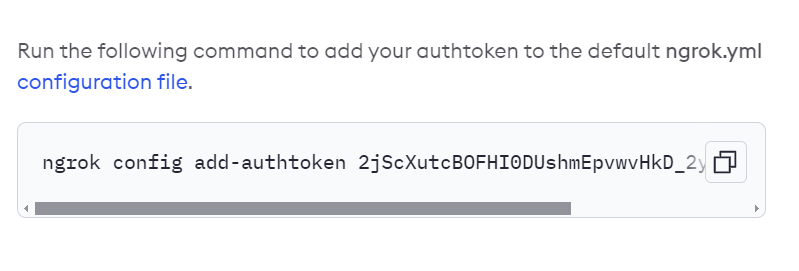
Run locally : make sure you are running your server at this port locally.
💡
ngrok http 3001
0
Subscribe to my newsletter
Read articles from CHIRAG KUMAR directly inside your inbox. Subscribe to the newsletter, and don't miss out.
Written by

CHIRAG KUMAR
CHIRAG KUMAR
Full stack Developer