Effective Tips for Troubleshooting Common Server Issues
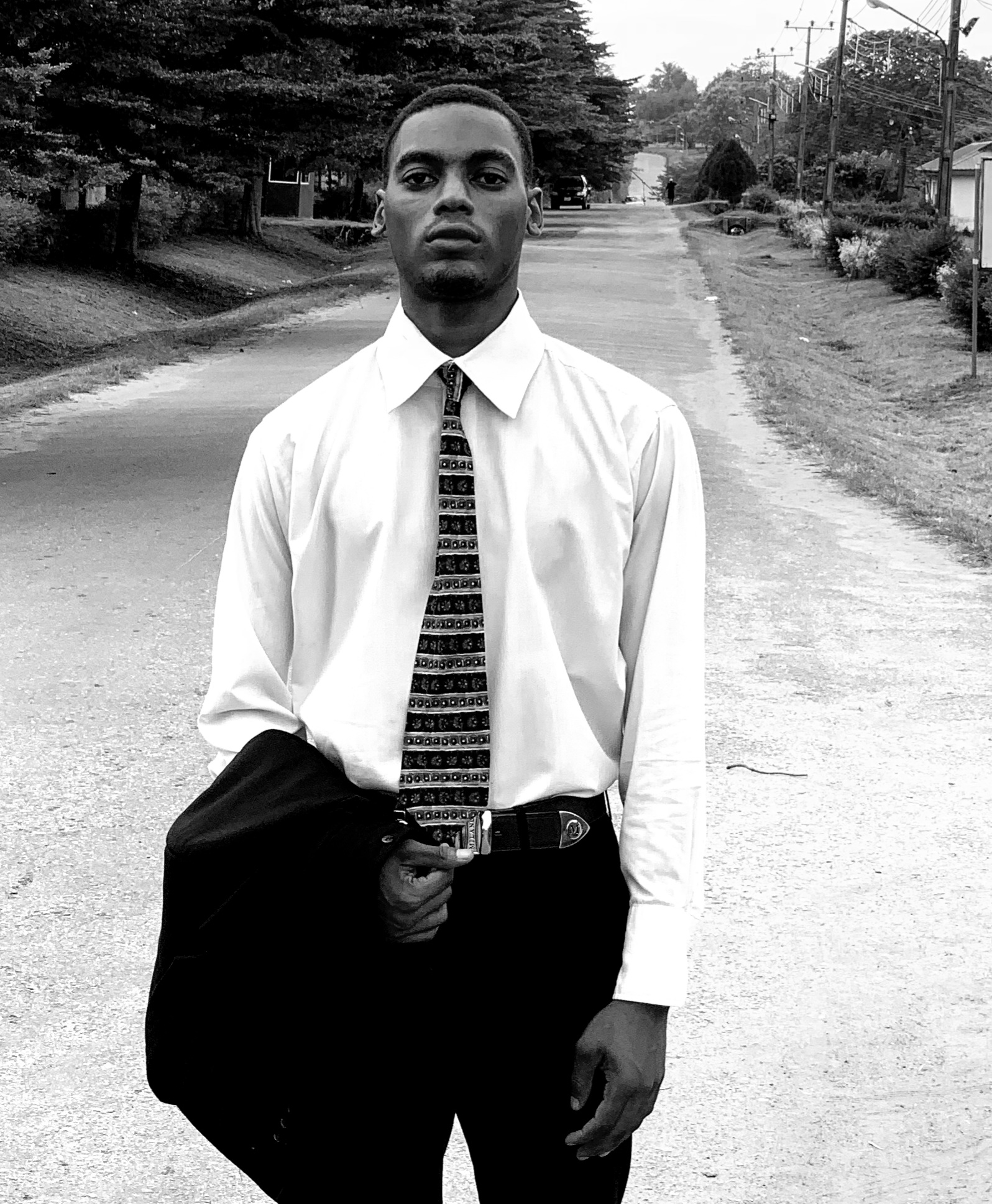 Fasehun Fisayomi
Fasehun Fisayomi
The foundation of any modern IT infrastructure is a server, which can host a large amount of services and applications that are essential to daily corporate operations. But just like any complicated system, servers can have problems that can affect productivity and cause service interruptions. Efficient troubleshooting is crucial to mitigate downtime and promptly address these problems. We'll examine a methodical approach to diagnosing common server problems and offer helpful advice and best practices for IT specialists.
Understanding the Troubleshooting Procedure
Identification: Identifying the signs and collecting data.
Diagnosis: Ascertain what is causing the problem to have a better knowledge.
Resolution: Putting the solution into practice to address the issue.
Verification: Making sure the problem identified and diagnosed has been resolved.
Documentation: Keeping a record of the issue and its resolution for use afterwards.
Step 1: Identification
Finding the problem is the first stage in the troubleshooting process. This entails identifying the signs or indicators and obtaining relevant information regarding the problem. Common indications of server issues include:
Slow operation or performance
Connectivity problems
Sudden crashes or reboots
Unavailability of services
Error messages or logs
Hints for Effective Identification
Track Server Performance Metrics: Utilize monitoring tools to keep tabs on metrics related to server performance, including disk I/O, CPU, memory, and network traffic. This can assist in locating patterns and anomalies that point to underlying problems.
Examine Logs: Look through server logs to find warnings and error messages. Logs can offer important information about what went wrong and when.
User Reports: Take note of reports from users who are having problems. Indications on the type and scope of the issue may be found in user comments.
Step 2: Diagnosis
Finding the core cause of the issue comes next after the problem has been located. This is basically conducting methodical testing of likely reasons and analyzing the data acquired during the identification step.
- Slow performance or operation
Possible causes include excessive CPU or memory consumption, network congestion, disk I/O constraints.
Diagnostic steps:
Use programs like 'top' or 'Task Manager' to monitor CPU and memory usage: For Unix-based systems, the command-line program 'top' displays the processes that are consuming the most resources. An application for Windows called 'Task Manager' shows comparable data.
Examine disk I/O with 'iostat' or comparable software: A command-line utility called 'iostat' provides CPU and input/output statistics for various devices and partitions.
Monitor network traffic with tools like 'iftop' or 'Wireshark': 'iftop' is a command-line utility that displays network bandwidth utilization, and 'Wireshark' is a network protocol analyzer for in-depth traffic analysis. Use tools like these to keep an eye on network traffic.
- Connectivity Problems
Possible causes include DNS problems, firewall settings, and mistakes in network configuration.
Diagnostic steps:
Use "traceroute" and "ping" to check for network connectivity: 'traceroute' displays the path packets follow to reach the host, whereas 'ping' determines whether a host is reachable across the network.
Verify the network and firewall configurations: Verify that the network settings are proper and that the firewall is not obstructing any essential traffic.
Check DNS configurations and fix DNS-related problems: Verify that domain names and IP addresses are correctly resolved.
- Sudden crashes or reboots
Possible causes include software bugs, overheating, and hardware malfunctions.
Diagnostic steps:
Check for crash reports in the system logs located at '(/var/log/syslog or Event Viewer)': Details regarding system events can be found in the system logs. Windows use 'Event Viewer', although Unix-based systems normally store logs in '/var/log/syslog'.
Verify the temperature sensors and hardware status: Verify that all hardware is operating properly and isn't overheated.
Update to the most recent versions of the firmware and software: To avoid known problems, make sure all firmware and software are up to date.
- Unavailability of Services
Possible causes include resource exhaustion, misconfigurations, and service outages.
Diagnostic steps:
Use commands such as 'systemctl status' or 'service status' to ascertain the service's current state: These commands show the status of a service and determine if it is running.
Check the service logs for any errors: Logs that are particular to a service can reveal why a service failed.
Make sure there are enough resources available for the service to function: Verify that the service has adequate RAM, CPU, and storage space.
Step 3: Resolution
The next phase is to put the solution in place to fix the problem after identifying its underlying cause. The solution will vary based on the particular issue that has been found.
Resolution Examples
- Resolving High CPU Usage:
Use 'top' or 'htop' to find the process consuming up too much CPU resources: 'htop' is a graphical user interface that is easier to use than top.
Optimize or restrict the indicated process's use of resources: Modify the configuration or settings of the process to minimize resource usage.
If required, take into account resource scaling or load balancing: Increase resources or divide the load among several servers.
- Fixing Errors in Network Configuration:
Adjust incorrectly configured network settings in light of diagnostic findings: To make sure that configurations are precise, adjust network settings.
Rewrite firewall rules to permit essential traffic: Make sure the firewall allows necessary traffic.
Make sure your DNS settings are current and accurate: Verify and modify the DNS settings.
- Addressing hardware failures:
Replace the faulty hardware components: Replace any defective hardware.
To avoid overheating, make sure you have sufficient cooling and ventilation: Maintain proper airflow and cooling.
Run hardware diagnostics to ensure the integrity of server components: Use diagnostic tools to assess the health of your hardware.
Step 4: Verification
Once a remedy is deployed, it is critical to ensure that the problem has been handled and that the server is operational. This includes testing and monitoring the server's performance to ensure stability.
Verification Steps
Monitor Performance: Continue to monitor server performance indicators to ensure that the problem has been resolved.
Run multiple tests: Run tests to check that all services are working properly and that users can access them without difficulties.
Gather feedback: Check with users to see if the issue has been rectified from their perspective.
Step 5: Documentation
The last step in troubleshooting is to document the issue and the solution. Documentation facilitates future troubleshooting attempts and serves as a reference for similar issues.
Describe the symptoms: Describe the symptoms and how the problem was found.
Record Diagnostic actions: Keep track of the actions you took to diagnose the problem.
Outline the resolution: Explain the solution you implemented, as well as any server adjustments.
Note Verification outcomes: Confirm the issue has been rectified and outline the verification process.
Conclusion
Effective troubleshooting is an essential ability for system administrators and IT specialists. By taking a methodical approach to identifying, diagnosing, resolving, verifying, and documenting server issues, you can reduce downtime and guarantee that your IT infrastructure runs smoothly. Remember that detailed documentation not only helps with future troubleshooting but also improves the general efficiency and dependability of your server maintenance operations.
Subscribe to my newsletter
Read articles from Fasehun Fisayomi directly inside your inbox. Subscribe to the newsletter, and don't miss out.
Written by
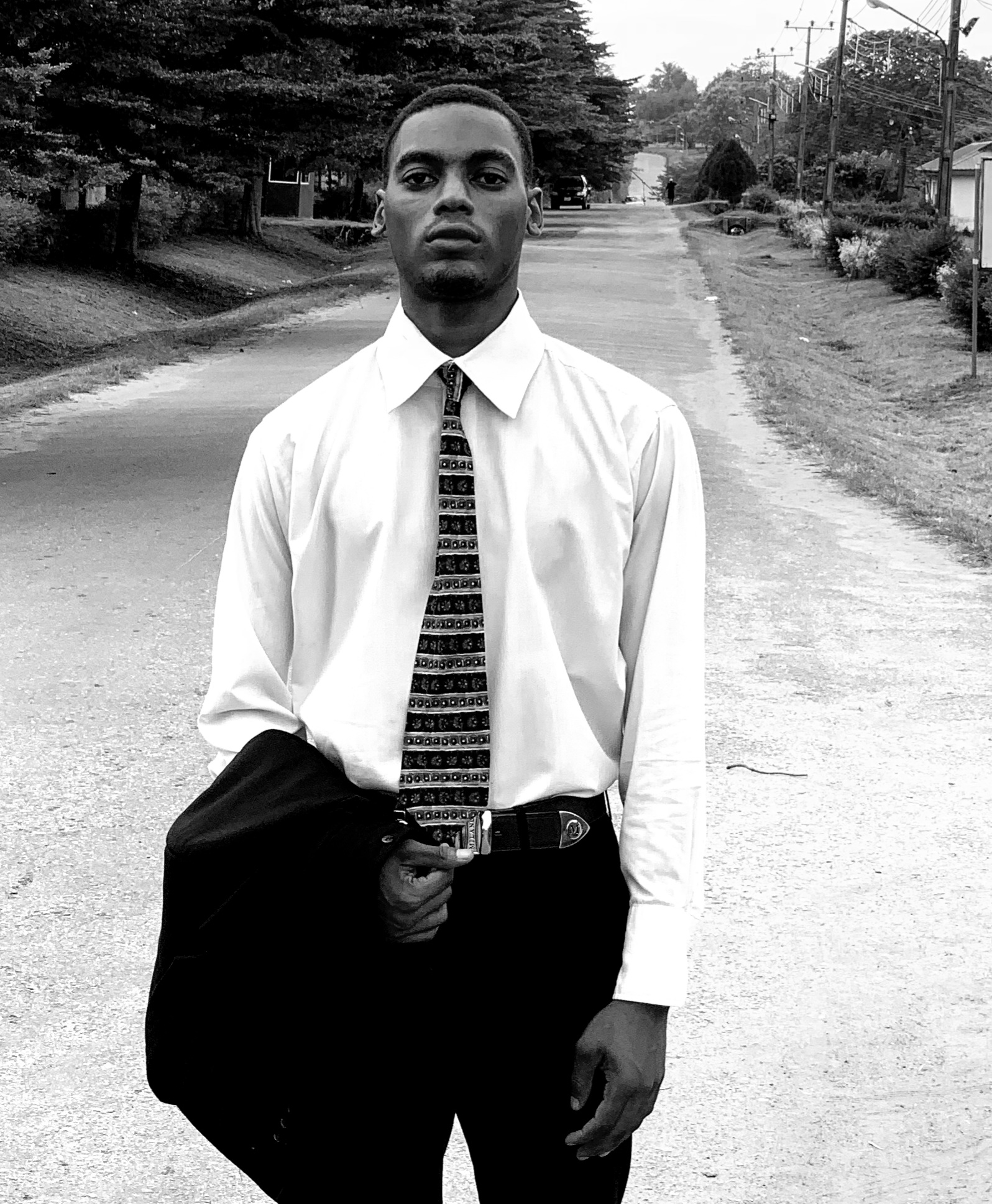
Fasehun Fisayomi
Fasehun Fisayomi
An enthusiastic tech writer interested in exploring and unraveling the very latest technological achievements. Dedicated to sharing insightful articles on software development, emerging tech trends, and innovative solutions. Trying to bring near understanding and everyday life close to complex technical topics.