How to Cut Snowflake Data Storage Costs with Zero Copy Clones
 John Ryan
John Ryan
Snowflake's ability to create a Clone Table and produce a full read/write clone copy of terabytes of data within seconds is remarkable.
Still, it can lead to an unexpected explosion of data storage. This article explains why creating Snowflake clone tables can lead to massive wasted data storage and how to identify and resolve the problem.
We will explain precisely how Snowflake physically stores data. We will also discuss what happens when data is updated or cloned and how it can lead to unexpectedly high storage costs.
How does Snowflake Physically Store Data?
Unlike almost every other database, which stores and updates data in place on disk storage, Snowflake stores data in Micro-Partitions, which are large blocks of data, each around 16MB in size. Micro-partitions are immutable in that, once written, they cannot be modified. Snowflake writes each micro-partition in sequence, and each entry is given an initial version number.
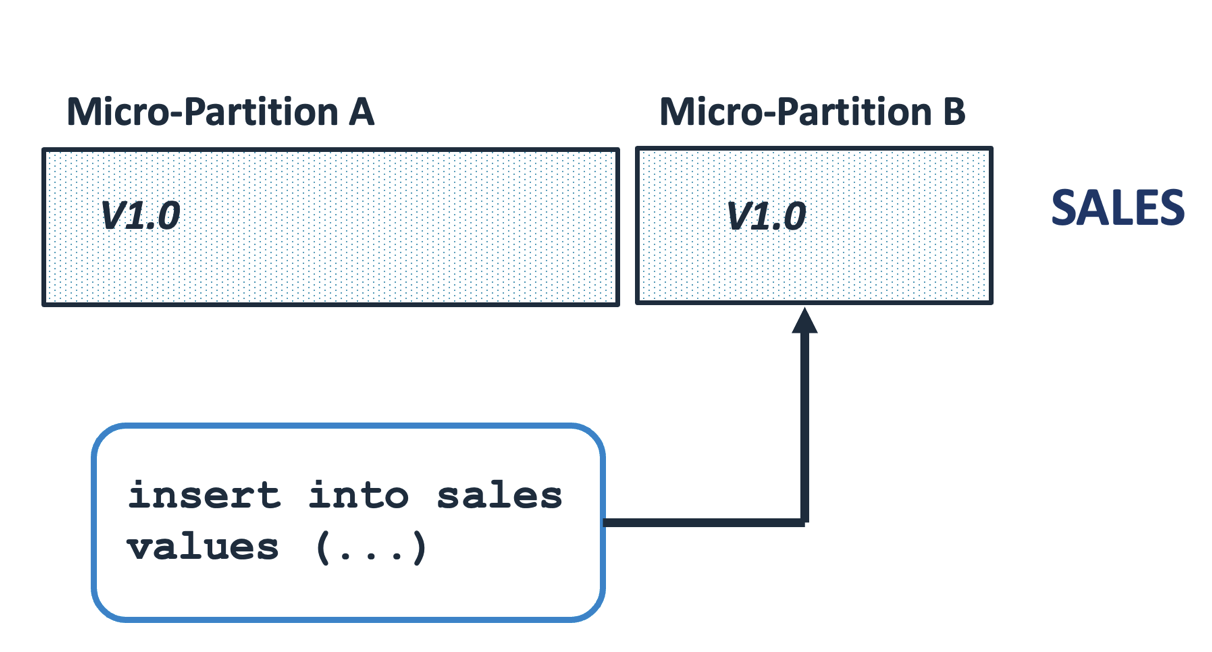
The diagram above illustrates the situation whereby entries are inserted into a SALES table. Once Snowflake decides the first micro-partition is large enough, it starts a new entry and continues to insert rows.
In reality, each Micro-Partition consists of two components: a tiny amount of metadata stored in the Snowflake Cloud Services layer and the physical data stored on cloud storage, such as Amazon S3 or Google Cloud Storage.
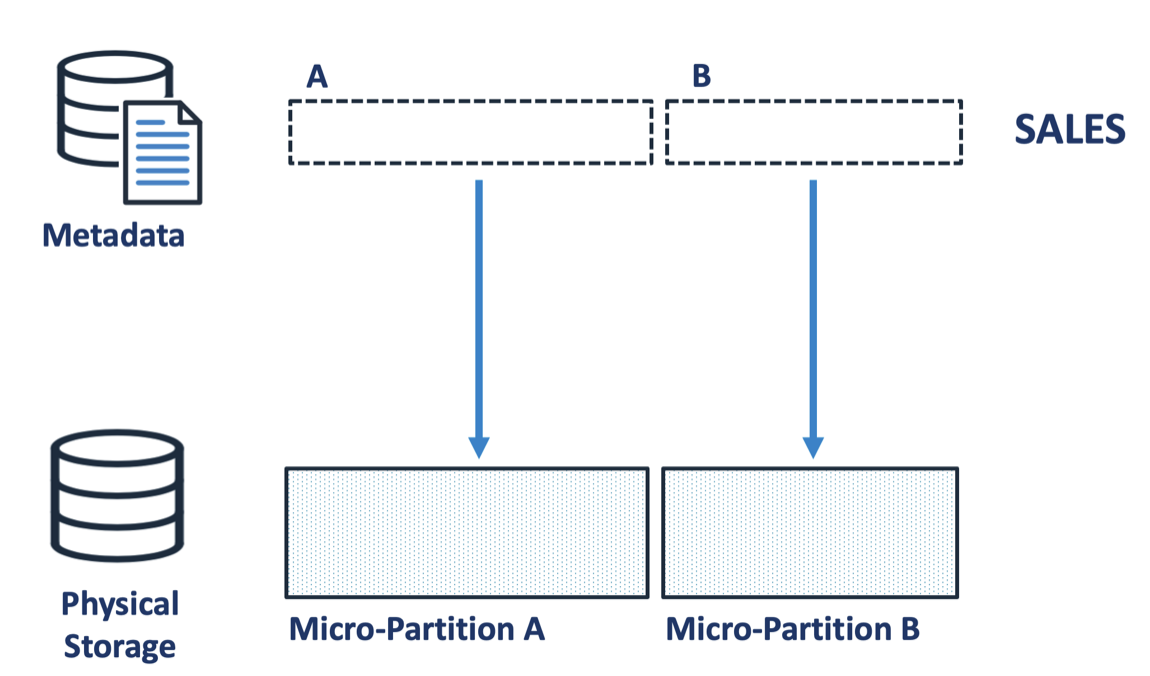
The diagram above illustrates how the data is physically stored, with the metadata for the SALES table in the Snowflake cloud services layer and the physical micro-partitions held separately on S3 disk storage. It's worth noting that the metadata is tiny compared to the physical storage, perhaps a few hundred bytes and a pointer to the 16 MB of physical data. This is important because it helps explain why cloning is so incredibly fast.
How does Snowflake clone tables so fast?
The diagram below illustrates how Snowflake can clone terabytes of data within seconds. Unlike other data replication solutions, Snowflake doesn't copy any physical data but merely copies the tiny metadata pointers to the new table. This means you can clone terabytes of data within seconds without incurring computing or storage costs. The entire operation has zero cost, hence the Zero Copy Clone.
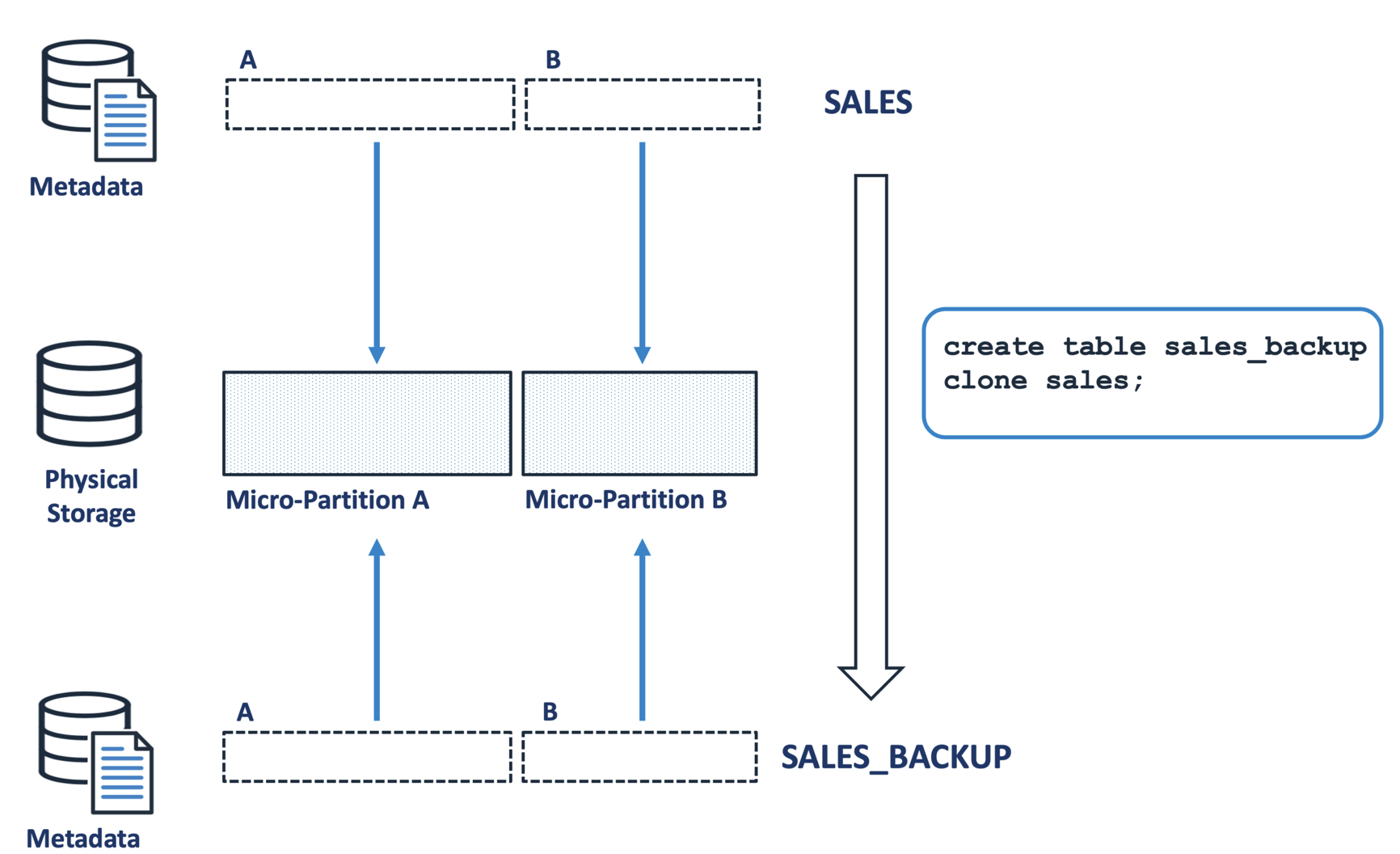
In the example above, the SALES table is cloned to produce a SALES_BACKUP table. Tests have demonstrated that we can clone a table with over a terabyte of storage in under 10 seconds. The cloned copy is a completely independent table that can receive inserts, updates, deletes, or even be dropped without any impact on the original table.
How does Snowflake handle updates?
As indicated above, once written Snowflake Micro-Partitions are immutable and cannot be modified. This means, when a user executes an UPDATE operation, instead of finding and updating the data in place, Snowflake simply creates a new version of the relevant micro-partitions with the changed data.

The diagram above illustrates how this is handled. An update that affects micro-partition A results in a version 2.0 entry.
Notice how the original micro-partition is not physically removed, but the corresponding metadata entry in the SALES table is marked as deleted and placed in Time Travel. This update to the SALES table is utterly independent of the clone copy; the SALES_BACKUP.
This is a compelling feature that allows us to recover from mistakes. For example, we can DROP the SALES table and have up to 90 days to UNDROP it.
Each table can have a time period between zero and 90 days, during which the data remains in time travel, after which it is no longer available for queries.
The diagram below illustrates how, by default, Snowflake ignores entries in time travel. A query that selects the results from the SALES table returns the current version. However, it is possible to query the entries before the update is applied.
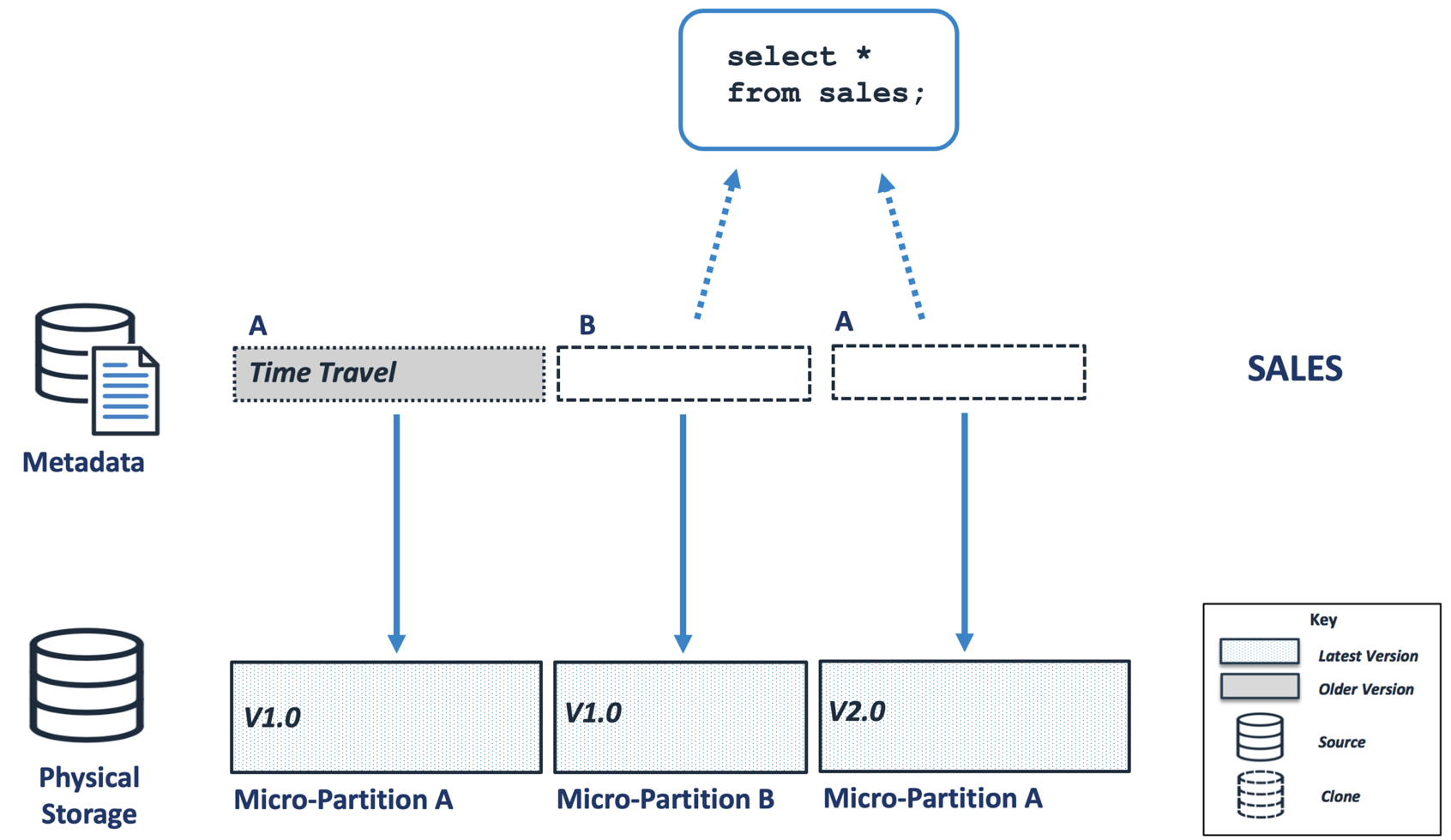
Want to learn more from a Snowflake Expert? Click on the image below for training from Analytics Today.
Managing a Snowflake Clone Table
While the ability to recover dropped tables or query the data as it was up to 90 days ago is compelling, it can lead to a potential storage problem whereby data marked for Time Travel cannot be physically removed if a clone references the micro-partitions.
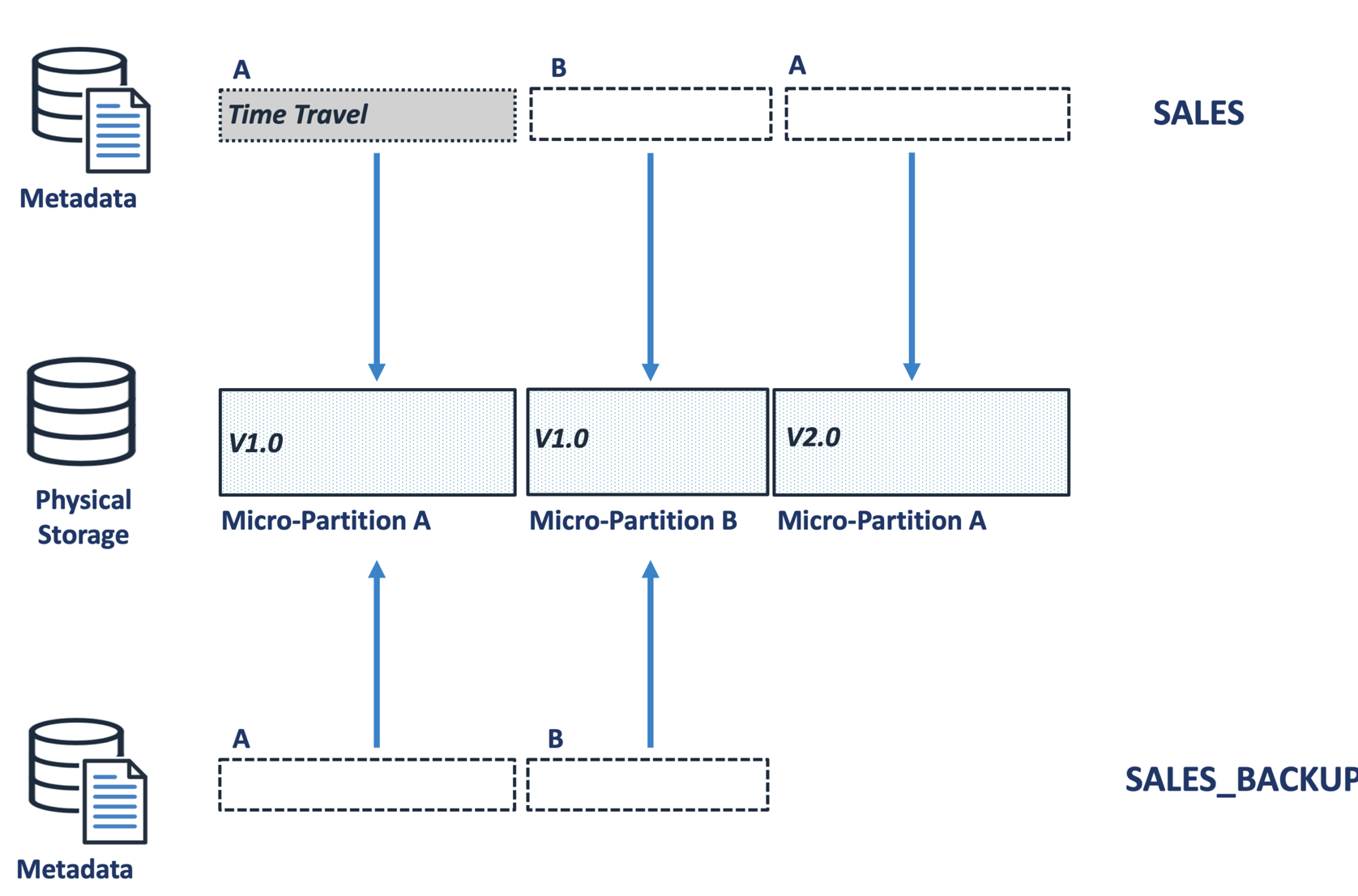
The diagram above illustrates a scenario whereby micro-partition A version 1.0 is permanently retained because the SALES_BACKUP table references it. Large systems with thousands of tables and multiple clones of PROD to DEV and TEST environments can lead to massive data redundancy with terabytes of storage being held.
Over time, as more rows in the SALES table are changed, the prior micro-partition versions are added to time travel, and the diagram below illustrates the situation immediately after the SALES table is dropped.
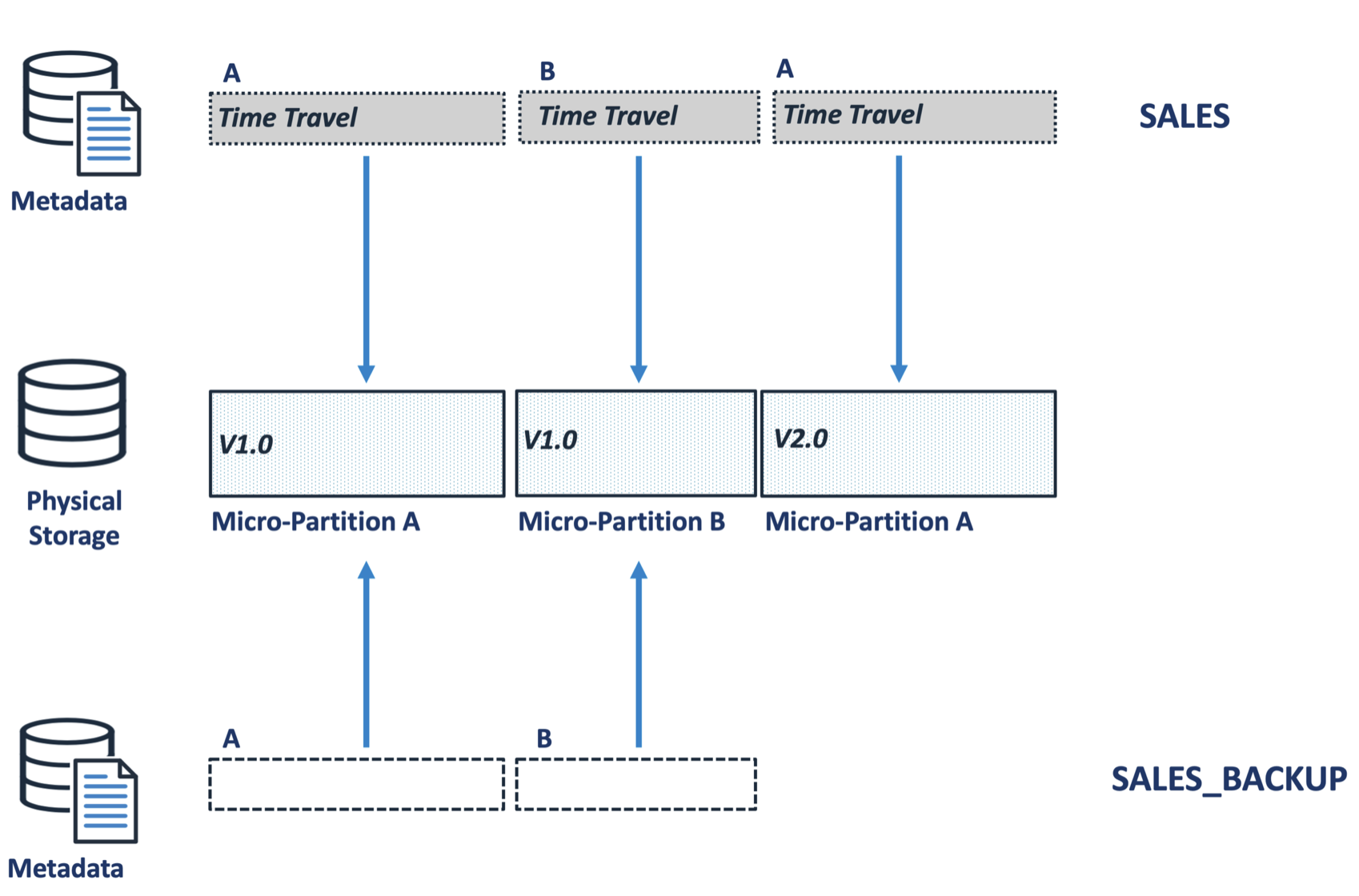
While micro-partition A version 2.0 will eventually age out of time travel and be physically removed, the other two entries will be held as long as the SALES_BACKUP table exists.
Snowflake Training by an Expert.
Click in the image below for more detail
How to Identify Redundant Clones
Whenever a table is cloned, Snowflake keeps a record in an audit table, TABLE_STORAGE*_*METRICS. The following SQL can be used to identify both when each table was cloned, how much storage is being retained and how long ago the clone was made. This makes it easy to (for example), identify all clones taken over 6 months ago, retaining significant data volumes and therefore candidates for removal.
select m1.table_catalog as "Source Database"
, m1.table_schema as "Schema"
, m1.table_name as "Table"
, case
when m1.active_bytes >= power(2, 40) then to_char(round(m1.active_bytes / power(2, 40), 1)) || 'TB'
when m1.active_bytes >= power(2, 30) then to_char(round(m1.active_bytes / power(2, 30), 1)) || 'GB'
when m1.active_bytes >= power(2, 20) then to_char(round(m1.active_bytes / power(2, 20), 1)) || 'MB'
when m1.active_bytes >= power(2, 10) then to_char(round(m1.active_bytes / power(2, 10), 1)) || 'K'
else to_char(m1.active_bytes)
end as "Bytes"
, m2.table_catalog as "Target Database"
, m2.table_schema as "Schema"
, m2.table_name as "Table"
, case
when m1.retained_for_clone_bytes >= power(2, 40) then to_char(round(m1.retained_for_clone_bytes / power(2, 40), 1)) || 'TB'
when m1.retained_for_clone_bytes >= power(2, 30) then to_char(round(m1.retained_for_clone_bytes / power(2, 30), 1)) || 'GB'
when m1.retained_for_clone_bytes >= power(2, 20) then to_char(round(m1.retained_for_clone_bytes / power(2, 20), 1)) || 'MB'
when m1.retained_for_clone_bytes >= power(2, 10) then to_char(round(m1.retained_for_clone_bytes / power(2, 10), 1)) || 'K'
else to_char(m1.retained_for_clone_bytes)
end as "Clone Bytes"
, datediff('days',m1.table_created, current_date()) as "Cloned Days Ago"
from snowflake.account_usage.table_storage_metrics m1
, snowflake.account_usage.table_storage_metrics m2
where m1.id = m2.clone_group_id
and m1.id <> m2.id
and m1.retained_for_clone_bytes > 0
and m1.table_catalog = 'SALES'
and m1.deleted = FALSE
and m2.deleted = FALSE;
To demonstrate the result of the above report, I executed the following SQL, which cloned a 7.1GB table three times, and then dropped the original table.
create table SALES_BACKUP clone SALES;
create table SALES_BACKUP2 clone SALES;
create table SALES_BACKUP3 clone SALES;
drop table SALES;
The screenshot below shows the resulting report. It shows that the SALES table has zero active bytes, indicating it was either dropped or the data deleted. However, it shows the three clone copies and the 7.1GB of data that is retained and, therefore, charged by the cloud service provider.
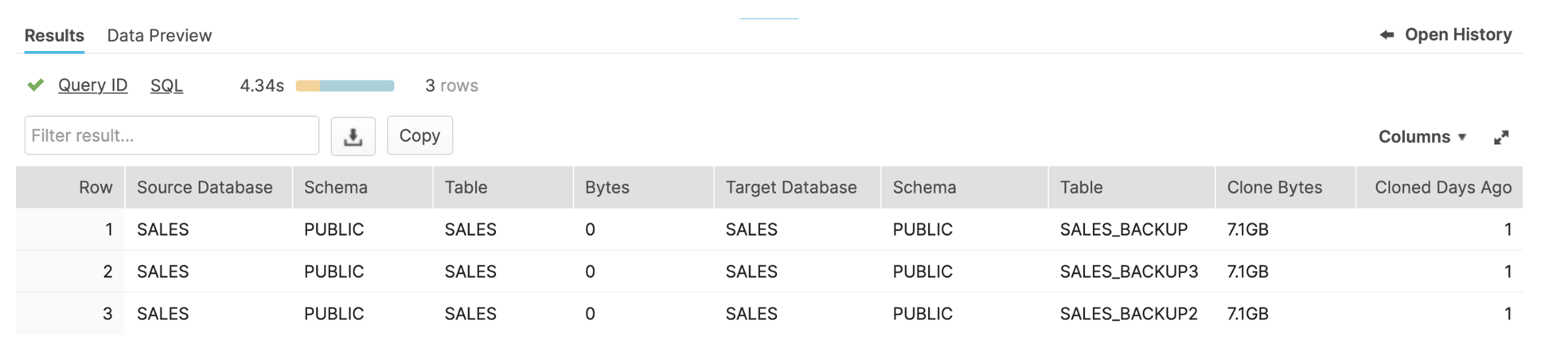
Be aware, Snowflake only holds one physical copy of the data, regardless of how many times the table was cloned. This means we are holding onto 7.1GB of storage not 21.3GB, and we’d need to drop all three clones to release the storage.
Summary
As a result of the move from on-premise databases to the cloud, storage costs have dropped dramatically.
Currently, storage costs are fixed at $23 per terabyte per month. However, the ease with which we can (and indeed should) clone entire databases to support testing means we can quickly build hundreds of terabytes of redundant storage. If the Snowflake administrators know the underlying process, we can quickly identify and remove this storage and potentially save huge sums.
Snowflake Training from an Snowflake Superhero.
Click on the image below for more information.
Subscribe to my newsletter
Read articles from John Ryan directly inside your inbox. Subscribe to the newsletter, and don't miss out.
Written by

John Ryan
John Ryan
After 30 years of experience building multi-terabyte data warehouse systems, I spent five years at Snowflake as a Senior Solution Architect, helping customers across Europe and the Middle East deliver lightning-fast insights from their data. In 2023, he joined Altimate.AI, which uses generative artificial intelligence to provide Snowflake performance and cost optimization insights and maximize customer return on investment. Certifications include Snowflake Data Superhero, Snowflake Subject Matter Expert, SnowPro Core, and SnowPro Advanced Architect.


