Mastering User and Group Management in Linux: A Comprehensive Guide
 Vishnu Prabhakar
Vishnu Prabhakar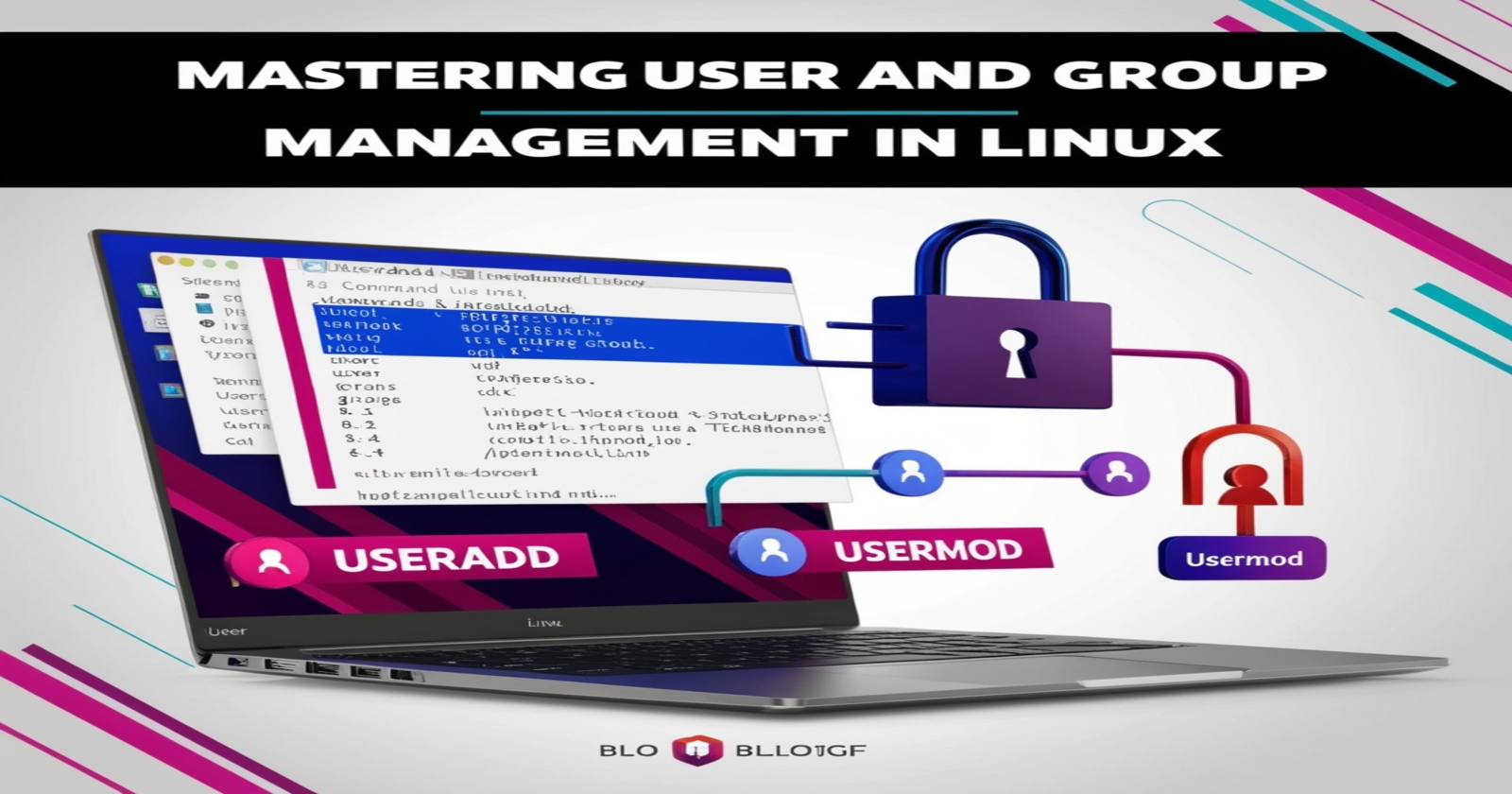
Welcome to our in-depth guide on user and group management in Linux! Whether you're an experienced sysadmin or just starting with Linux administration, knowing how to manage users and groups effectively is essential. Let’s explore the key aspects of account management, monitoring users, and some useful commands that will streamline your workflow.
Account Management Basics
Important Files
Before we get into the nitty-gritty, let’s understand the crucial files that hold user information:
/etc/passwd: Contains user account details. Format:username:x:uid:gid:comment:home_directory:login_shell./etc/shadow: Stores users' hashed passwords./etc/group: Lists all groups and their members.
Creating a User Account
useradd [OPTIONS] username
Options:
-m: Create home directory.-d directory: Specify a custom home directory.-c "comment": Add a comment to the user.-s shell: Specify the login shell.-G: Add the user to secondary groups.-g: Set the primary group.
Example:
useradd -m -d /home/vishnu -c "DevOps Engineer" -s /bin/bash -G sudo,adm,mail vishnu
Changing a User Account
To modify an existing user, use usermod with similar options as useradd:
usermod [OPTIONS] username
Example:
usermod -aG devops,managers vishnu
This command adds the user to the developers and managers groups without affecting other group memberships.
Deleting a User Account
To remove a user along with their home directory, use:
userdel -r username
Group Management
Creating a Group
Create a new group with groupadd:
groupadd group_name
Deleting a Group
Remove a group with groupdel:
groupdel group_name
Viewing Groups
Display all groups:
cat /etc/groupDisplay groups a user belongs to:
groups
Admin Users
To grant sudo privileges in Ubuntu or wheel group access in CentOS, add the user to the appropriate group:
usermod -aG sudo vishnu
Monitoring Users
Monitoring user activity is crucial for maintaining system security and performance, and here are some essential commands.
List logged-in users:
who -HDisplay current user and their groups:
idShow the current user’s identity:
whoamiList logged-in users and their processes:
wCheck system uptime:
uptimeView login/logout history:
lastDisplay a specific user’s login history:
last -u username
Conclusion
Mastering user and group management in Linux is essential for any sysadmin. Whether you’re creating, modifying, or deleting user accounts, or monitoring user activity, these commands will help you keep your system secure and efficient. Happy managing!
Feel free to share your thoughts or ask any questions in the comments below. Happy managing!
Subscribe to my newsletter
Read articles from Vishnu Prabhakar directly inside your inbox. Subscribe to the newsletter, and don't miss out.
Written by
