Easy OS Booting Through the Linux Terminal
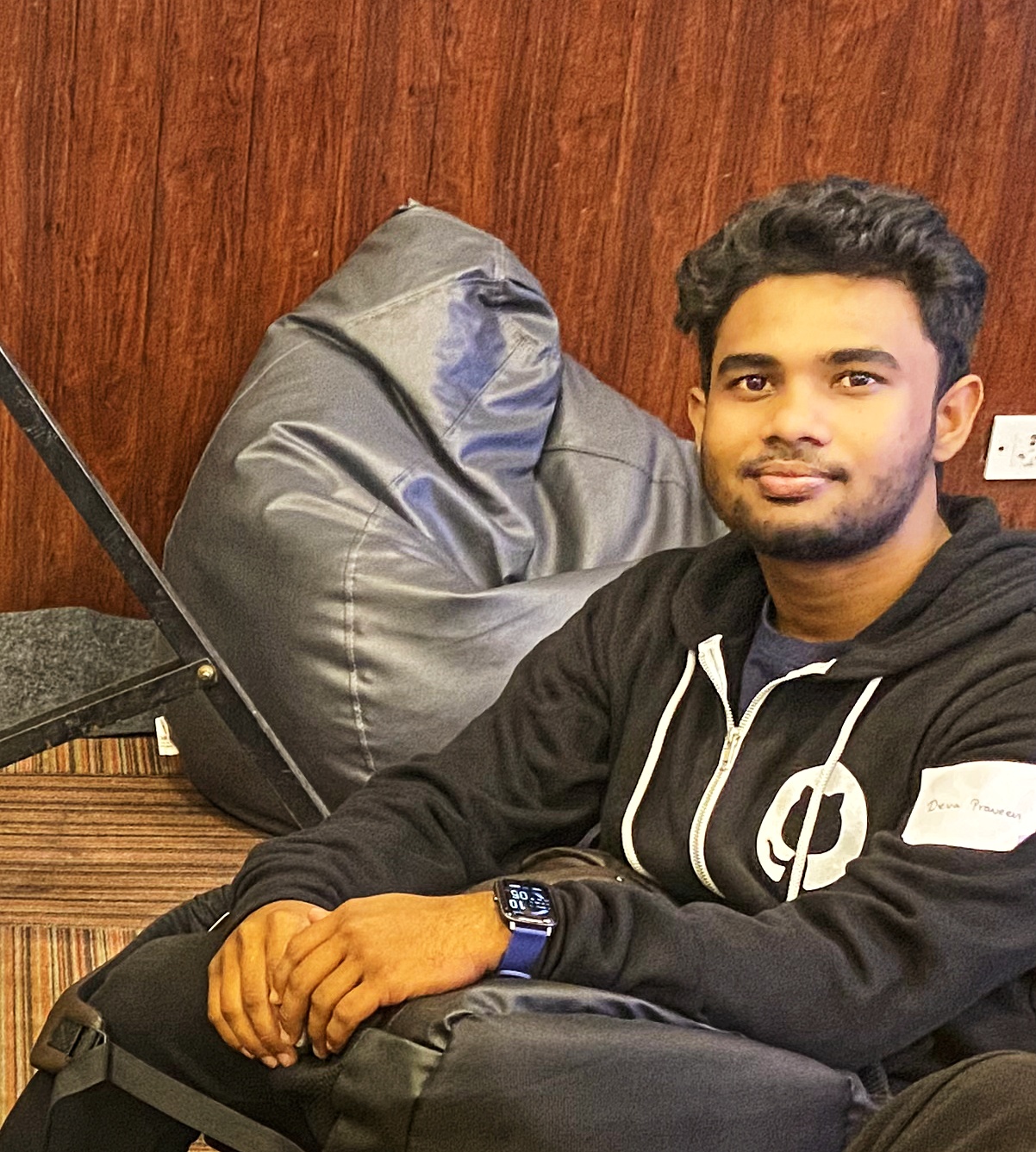 Devapraveen
Devapraveen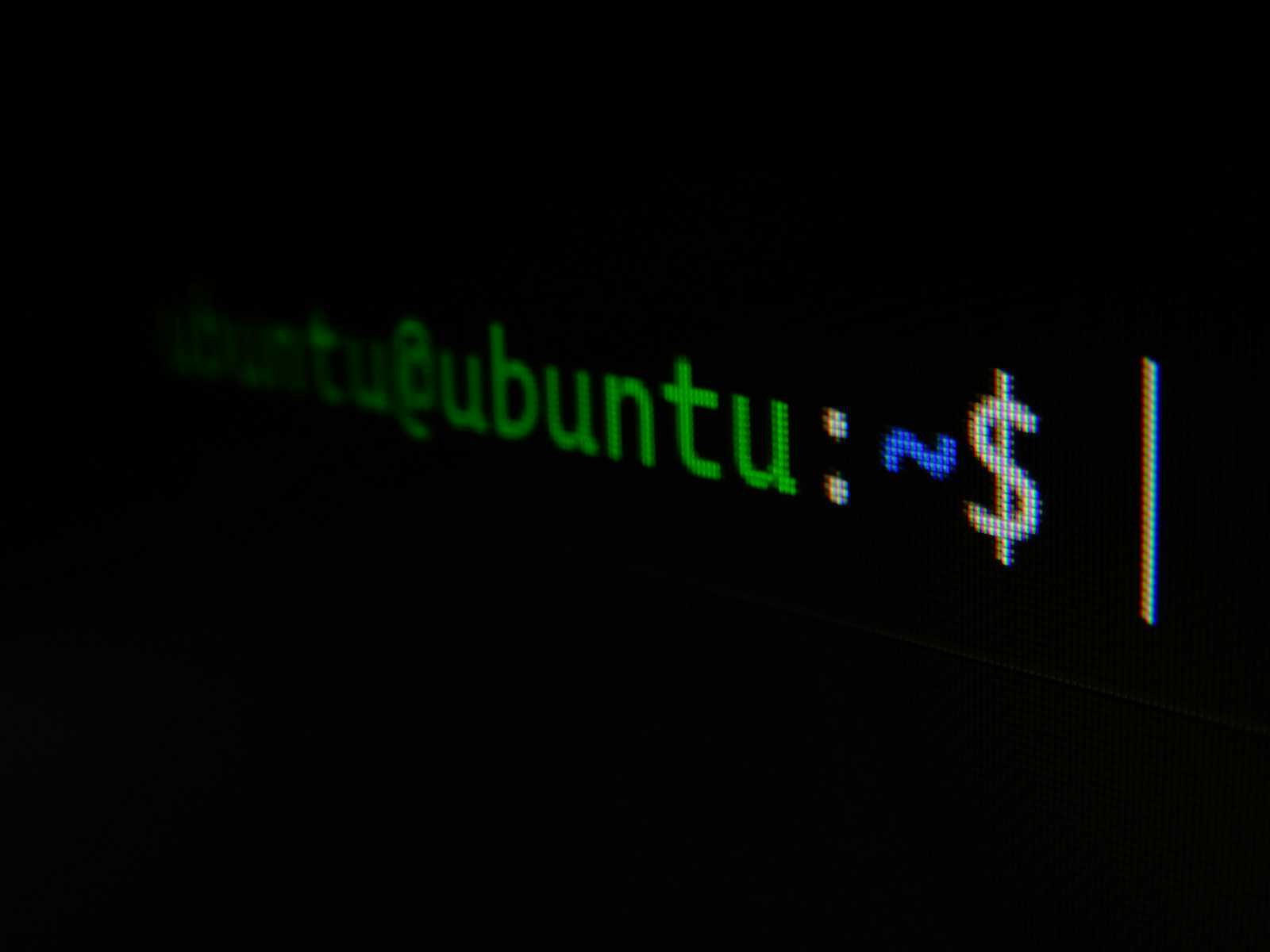
Creating a bootable USB drive is a crucial step for installing or running a Linux operating system. This guide will walk you through the process using the Linux terminal.
Step 1: Format Your USB Drive
Before you begin, ensure your USB drive is properly formatted. Follow these steps:
Identify the USB Drive Path: Open a terminal and use the
lsblkorfdisk -lcommand to identify the path of your USB drive. The path will typically be something like/dev/sdX, whereXis a letter assigned to your drive.lsblkor
sudo fdisk -l
Format the USB Drive: Use the following command to format your USB drive. Replace
/dev/sdXwith the actual path of your USB drive.sudo mkfs.fat -F 32 /dev/sdXStep 2: Create a Bootable USB
Once your USB drive is formatted, you can create a bootable USB drive using the
ddcommand. This command will write the ISO file to your USB drive.Execute the
ddCommand: Replace/path/to/linuxmint.isowith the actual path to your downloaded ISO file and/dev/sdXwith your USB drive path.sudo dd if=/path/to/linuxmint.iso of=/dev/sdX bs=4M status=progressifstands for input file, which is your ISO file.ofstands for output file, which is your USB drive.bs=4Msets the block size to 4 megabytes.status=progressshows the progress of the operation.
Conclusion
By following these steps, you can successfully format your USB drive and create a bootable USB using the Linux terminal. This method is efficient and reliable for installing or running a Linux operating system.
Subscribe to my newsletter
Read articles from Devapraveen directly inside your inbox. Subscribe to the newsletter, and don't miss out.
Written by
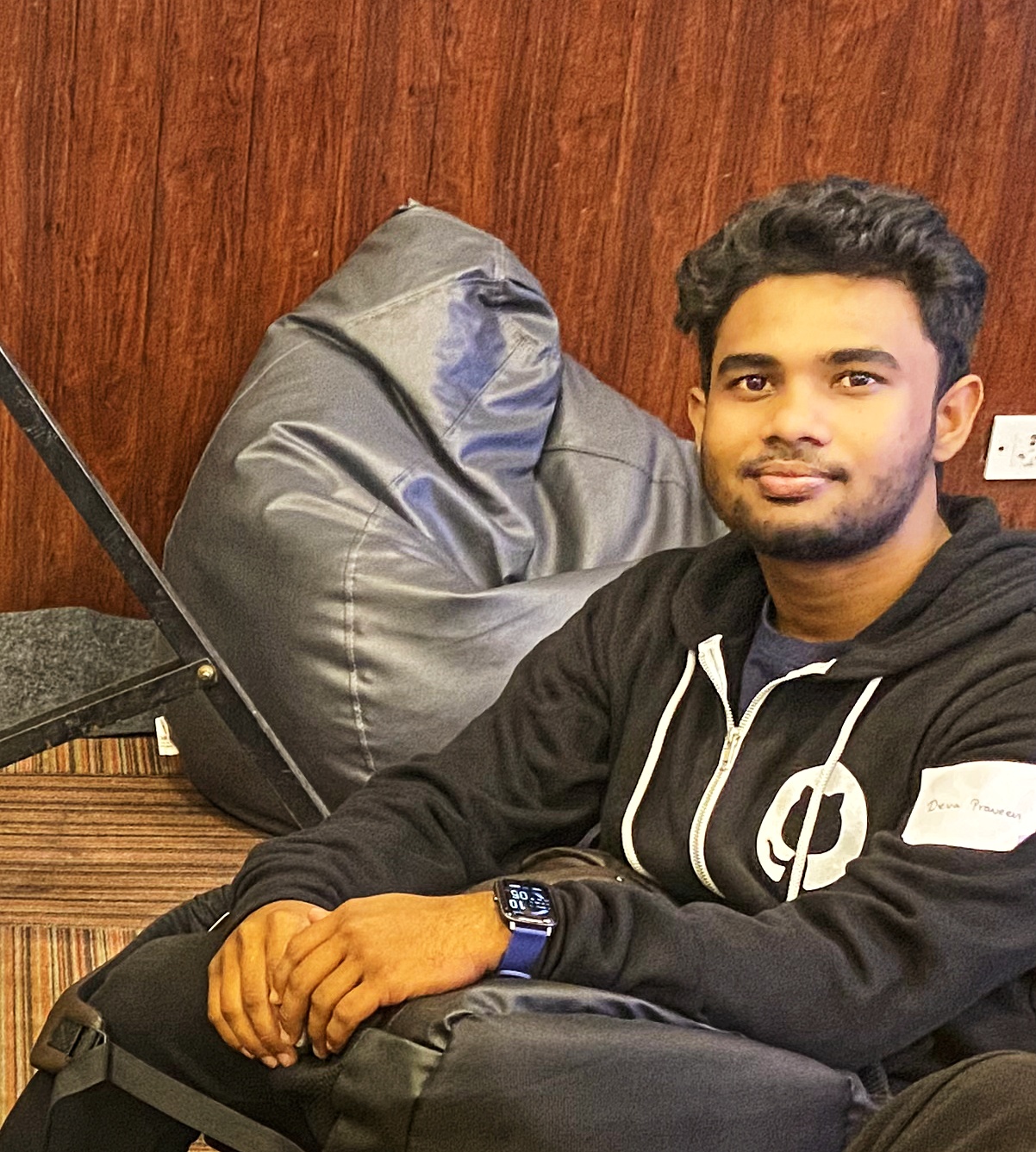
Devapraveen
Devapraveen
Passionate full-stack developer from india. Sharing knowledge and experiences through my blog to help fellow developers tackle challenges and navigate the evolving world of software development.