Mini Project :- Google Cloud Platform Storage
 Siyal
Siyal 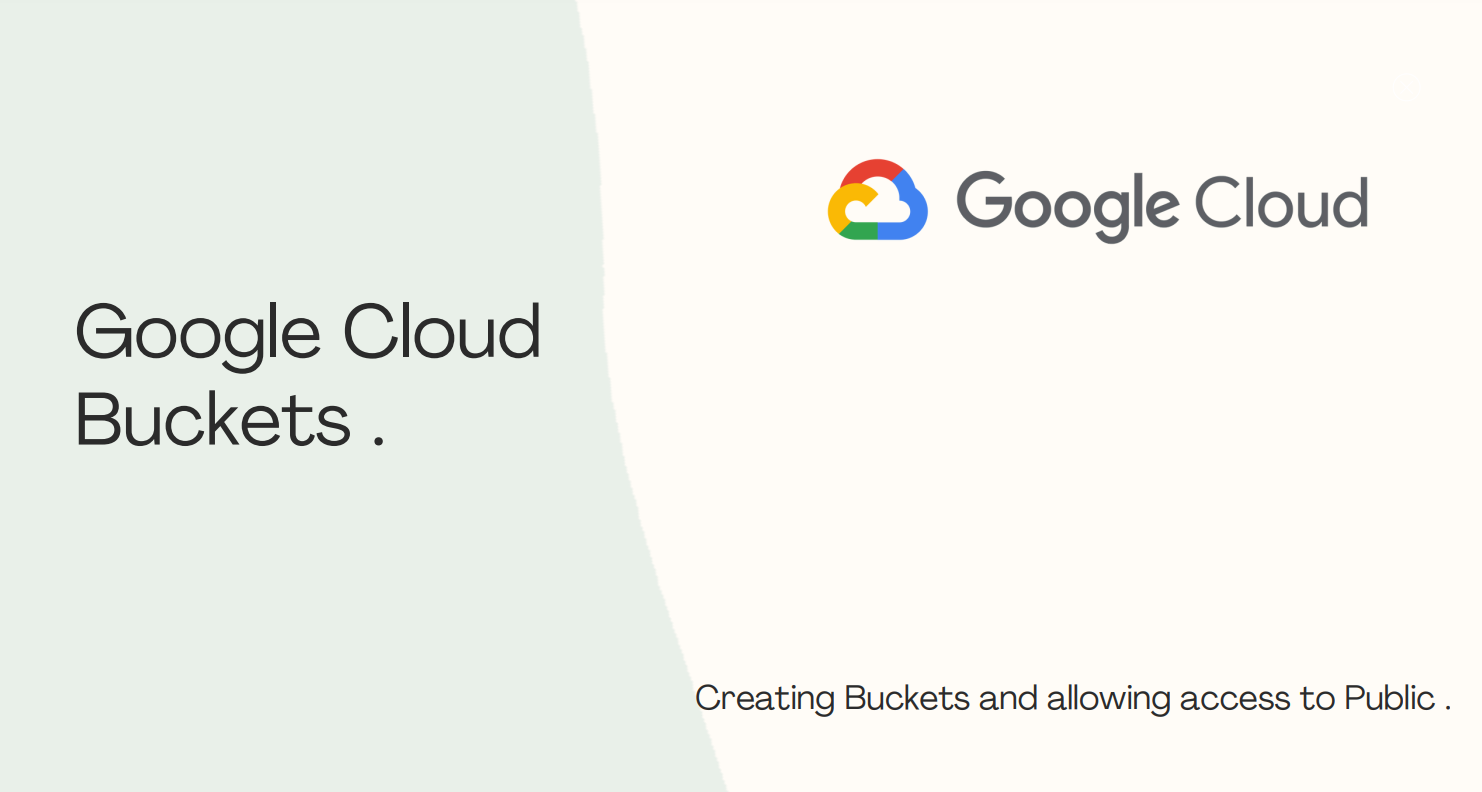
In this mini project, I explored the storage services provided by Google Cloud Platform (GCP). Below are the steps I followed to create a bucket, upload an image, and make it publicly accessible :-
1. Creating a Bucket:
- Log into your GCP account and navigate to the Cloud Storage section.
- Create a new bucket named kitten.
2. Uploading an Image:
- Upload a picture of a kitten to the newly created bucket.
3. Changing Permissions:
- To make the image publicly accessible, modify the permissions of the bucket as follows :-
- Click the Permissions tab above the list of files.
- Ensure the view is set to Principals. Click Grant Access to view the Add principals pane.
- In the New principals box, enter allUsers.
- In the Select a role drop-down, select Cloud Storage > Storage Object Viewer.
- Click Save.
- Click Allow public access.
4. Access the Image:-
- Copy the public URL of the image from the object's details page.
- Share the URL to allow others to view the image.
https://drive.google.com/file/d/1_efn6vH6MAmN5ecSQCPK5Zopgha2H99h/view?usp=sharing
There you go you can access the uploaded picture from anywhere .
Thanks :)
Subscribe to my newsletter
Read articles from Siyal directly inside your inbox. Subscribe to the newsletter, and don't miss out.
Written by
