Getting Started with Git: A Beginner's Tutorial
 Gondi Bharadhwaj Reddy
Gondi Bharadhwaj Reddy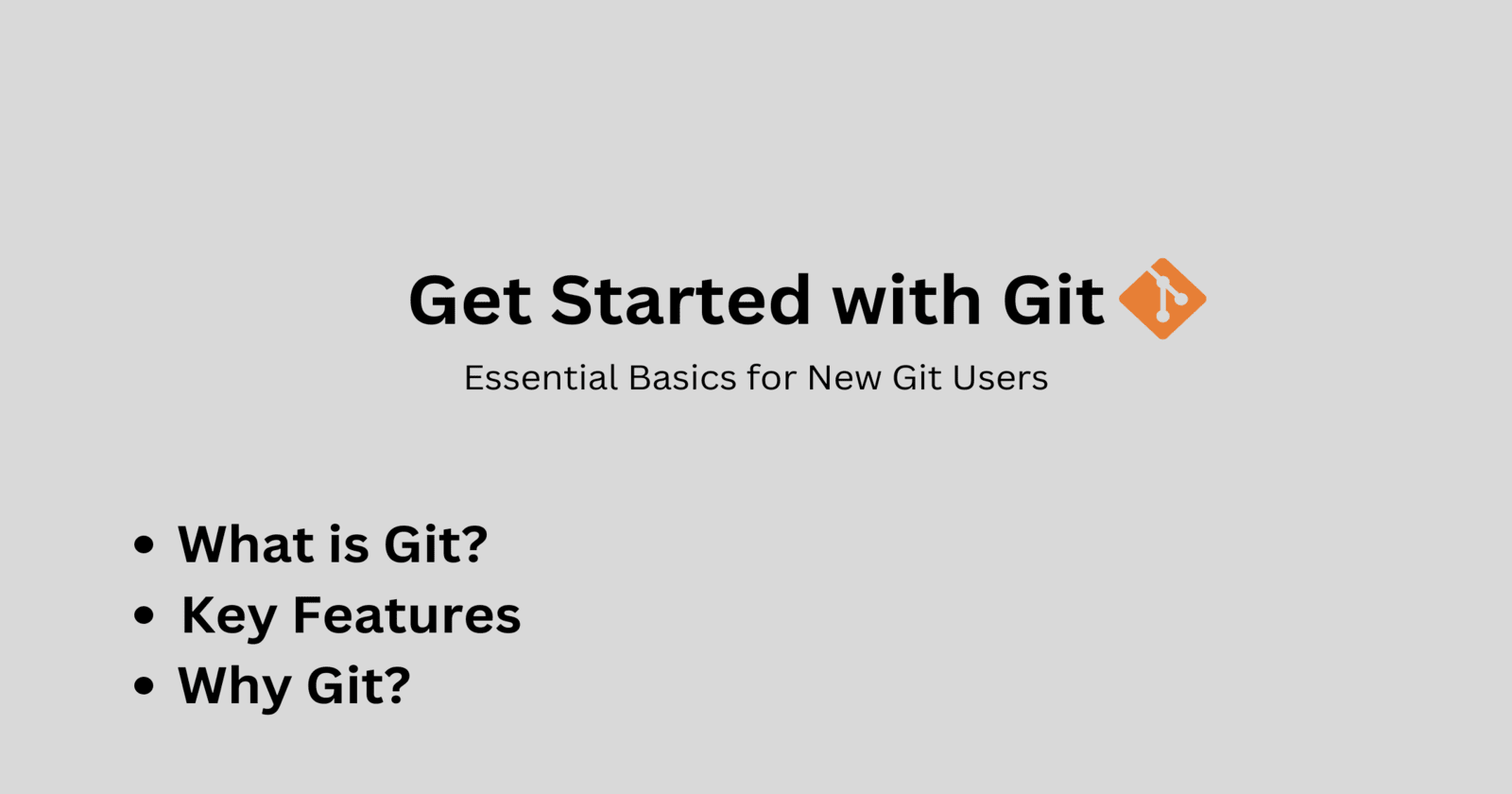
Git, it is a powerful tool that becomes essential for version control and collaboration in the world of programming. But if you're new to Git, it might seem a bit confusing. Don't worry! This guide will break down the basics of Git, explains why it is important, and help you to get started.
What is Git?
Git is a distributed version control system created by Linus Torvalds in 2005. It allows multiple developers to work on a project simultaneously without overwriting each other's work. With Git, you can track changes, revert to previous stages, and collaborate with others easily.
Why Use Git?
1. Collaboration
Git makes it easy for multiple people to work on the same project. By cloning a repository, each developer gets a complete copy of the project. Changes can be made independently and then merged back into the main project.
2. Version Control
Ever made a change to your code and wished you could go back? With Git, we can. It tracks every change made to your files, allowing you to revert to previous versions if needed.
3. Backup and Restore
Git acts as a backup for your code. If your computer crashes or files get corrupted, you can restore everything from the Git repository.
4. Branching and Merging
Want to try out a new feature without affecting the main codebase? Git lets you create branches for new features or experiments. Once the feature is ready, you can merge it back into the main branch.
Getting Started with Git
Installation
First, you need to install Git on your computer. You can download it from the official website git-scm.com. Follow the installation instructions for your operating system.
Basic Commands of Git
Initialize a Repository:
git init- This command creates a new Git repository in your project directory.
Clone a Repository:
git clone [URL]- This command copies an existing repository from a remote server to your local machine.
Check Status:
git status- This command shows the status of changes in your working directory.
Add Changes:
git add [file]- This command stages changes to be committed.
To stage all changes, use:
git add .
Commit Changes:
git commit -m "Your message"- This command saves your staged changes with a descriptive message.
View Commit History:
git log- This command displays the commit history for the repository.
Push Changes:
git push origin [branch]- This command uploads your local commits to a remote repository.
Pull Changes:
git pull- This command fetches and merges changes from the remote repository to your local repository.
Branching
Create a Branch:
git branch [branch-name]- This command creates a new branch.
Switch Branches:
git checkout [branch-name]- This command switches to the specified branch.
Merge Branches:
git merge [branch-name]- This command merges the specified branch into the current branch.
Conclusion
Git is a must-have tool for developers. It makes managing code changes and working with others much easier. Learning Git can greatly improve how you handle projects, whether you're on your own or part of a team. Get comfortable with Git to make your coding experience smoother and more efficient.
Subscribe to my newsletter
Read articles from Gondi Bharadhwaj Reddy directly inside your inbox. Subscribe to the newsletter, and don't miss out.
Written by

Gondi Bharadhwaj Reddy
Gondi Bharadhwaj Reddy
I am a dedicated undergraduate student passionate about exploring and learning new things. My interests span across various fields, from technology and web development. Currently focused on projects that enhance learning experiences and make meaningful contributions to communities.