Docker Cheat Sheet for DevOps Engineers
 priyadarshi ranjan
priyadarshi ranjan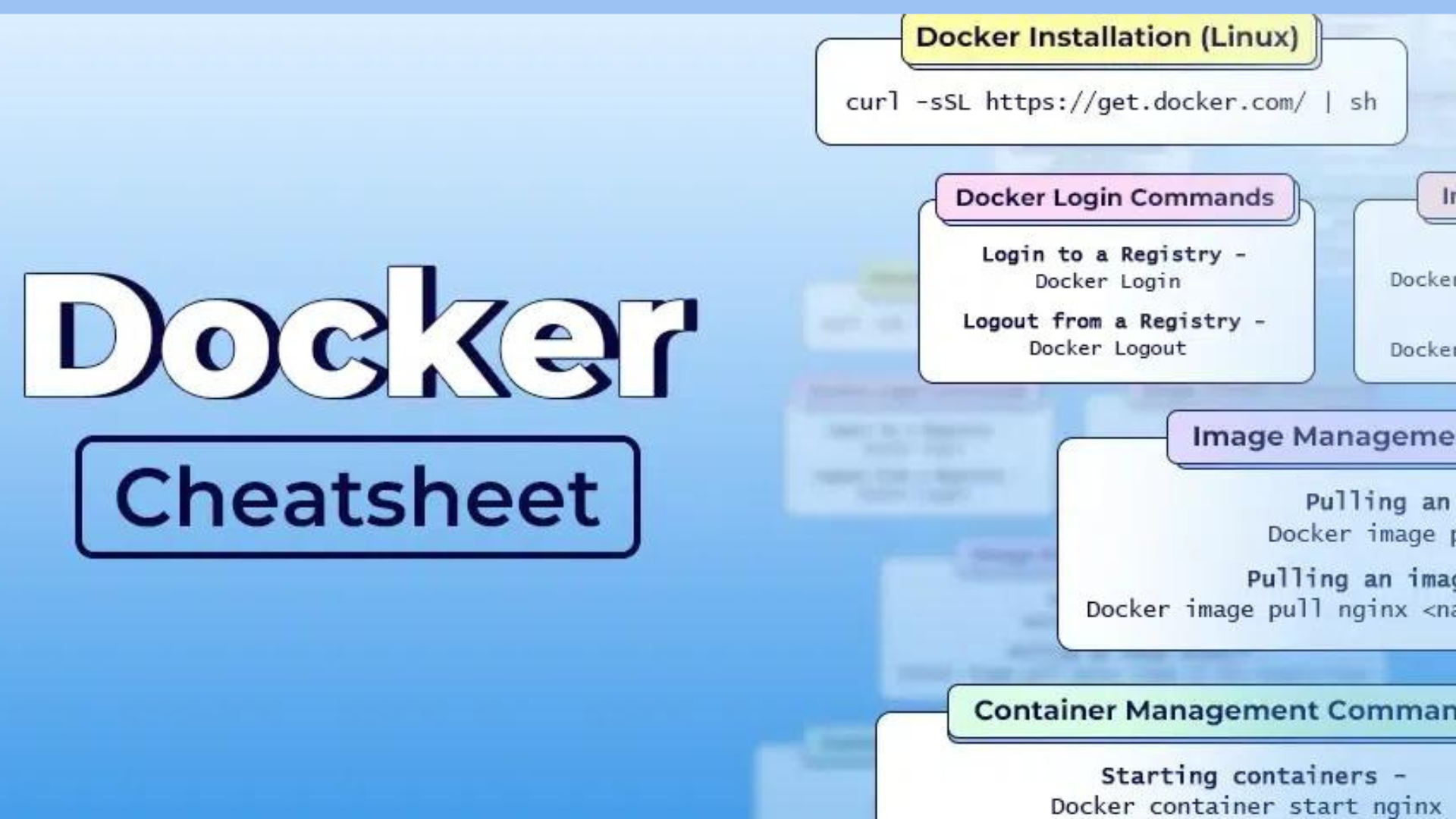
Docker Basics
Docker is an open-source platform that automates the deployment of applications inside lightweight containers, ensuring consistency across multiple development and release cycles.
Docker Commands
Docker Installation
# Install Docker on Ubuntu
sudo apt-get update
sudo apt-get install docker-ce docker-ce-cli containerd.io
Basic Commands
# Check Docker version
docker --version
# Pull an image from Docker Hub
docker pull <image_name>
# List all Docker images
docker images
# Run a container from an image
docker run -it <image_name> /bin/bash
# List running containers
docker ps
# List all containers (including stopped ones)
docker ps -a
# Stop a running container
docker stop <container_id>
# Remove a container
docker rm <container_id>
# Remove an image
docker rmi <image_name>
Real-Life Example
# Pull and run a simple web server
docker pull nginx
docker run -d -p 8080:80 nginx
Access the Nginx web server on your browser at http://localhost:8080.
Docker Compose
Docker Compose is a tool for defining and running multi-container Docker applications.
Compose File Example
version: '3'
services:
web:
image: nginx
ports:
- "8080:80"
db:
image: postgres
environment:
POSTGRES_PASSWORD: example
Docker Compose Commands
# Start services defined in the Compose file
docker-compose up
# Start services in detached mode
docker-compose up -d
# Stop services
docker-compose down
# View service logs
docker-compose logs
Real-Life Example
Create a docker-compose.yml file with the content above, then run:
docker-compose up
This will start both an Nginx web server and a PostgreSQL database.
Docker Networking
Docker networking allows containers to communicate with each other, either on the same host or across different hosts.
Basic Networking Commands
# List networks
docker network ls
# Create a network
docker network create <network_name>
# Connect a container to a network
docker network connect <network_name> <container_name>
# Disconnect a container from a network
docker network disconnect <network_name> <container_name>
Real-Life Example
# Create a network
docker network create my_network
# Run two containers in the same network
docker run -d --name web --network my_network nginx
docker run -d --name db --network my_network postgres
# Connect to the web container and ping the db container
docker exec -it web /bin/bash
ping db
Docker Images
A Docker image is a read-only template with instructions for creating a Docker container.
Managing Images
# Build an image from a Dockerfile
docker build -t <image_name> .
# Tag an image
docker tag <image_id> <repository>/<image_name>:<tag>
# Push an image to a repository
docker push <repository>/<image_name>:<tag>
# Remove an image
docker rmi <image_name>
Real-Life Example
Create a Dockerfile with the following content:
FROM ubuntu:latest
RUN apt-get update && apt-get install -y nginx
CMD ["nginx", "-g", "daemon off;"]
Build and run the image:
docker build -t my_nginx_image .
docker run -d -p 8080:80 my_nginx_image
Docker Containers
A Docker container is a runnable instance of an image. You can create, start, stop, move, or delete a container using Docker commands.
Basic Container Commands
# Run a container
docker run -d --name <container_name> <image_name>
# Start a stopped container
docker start <container_id>
# Stop a running container
docker stop <container_id>
# Restart a container
docker restart <container_id>
# View container logs
docker logs <container_id>
# Execute a command in a running container
docker exec -it <container_id> <command>
Real-Life Example
# Run a detached Nginx container
docker run -d --name my_nginx -p 8080:80 nginx
# View logs of the Nginx container
docker logs my_nginx
# Execute a bash shell inside the Nginx container
docker exec -it my_nginx /bin/bash
Conclusion
Docker simplifies the deployment process by encapsulating applications in containers, providing consistency across different environments. By leveraging Docker Compose, you can easily manage multi-container applications. Docker networking ensures seamless communication between containers, while Docker images and containers allow for efficient application management and scaling.
With this cheat sheet, you should have a foundational understanding of Docker and its core components, enabling you to streamline your DevOps workflows effectively.
Connect and Follow Me on Socials
Subscribe to my newsletter
Read articles from priyadarshi ranjan directly inside your inbox. Subscribe to the newsletter, and don't miss out.
Written by

priyadarshi ranjan
priyadarshi ranjan
Greetings! 👋 I'm Priyadarshi Ranjan, a dedicated DevOps Engineer embarking on an enriching journey. Join me as I delve into the dynamic realms of cloud computing and DevOps through insightful blogs and updates. 🛠️ My focus? Harnessing AWS services, optimizing CI/CD pipelines, and mastering infrastructure as code. Whether you're peers, interns, or curious learners, let's thrive together in the vibrant DevOps ecosystem. 🌐 Connect with me for engaging discussions, shared insights, and mutual growth opportunities. Let's embrace the learning curve and excel in the dynamic realm of AWS and DevOps technology!