Introduction to Git
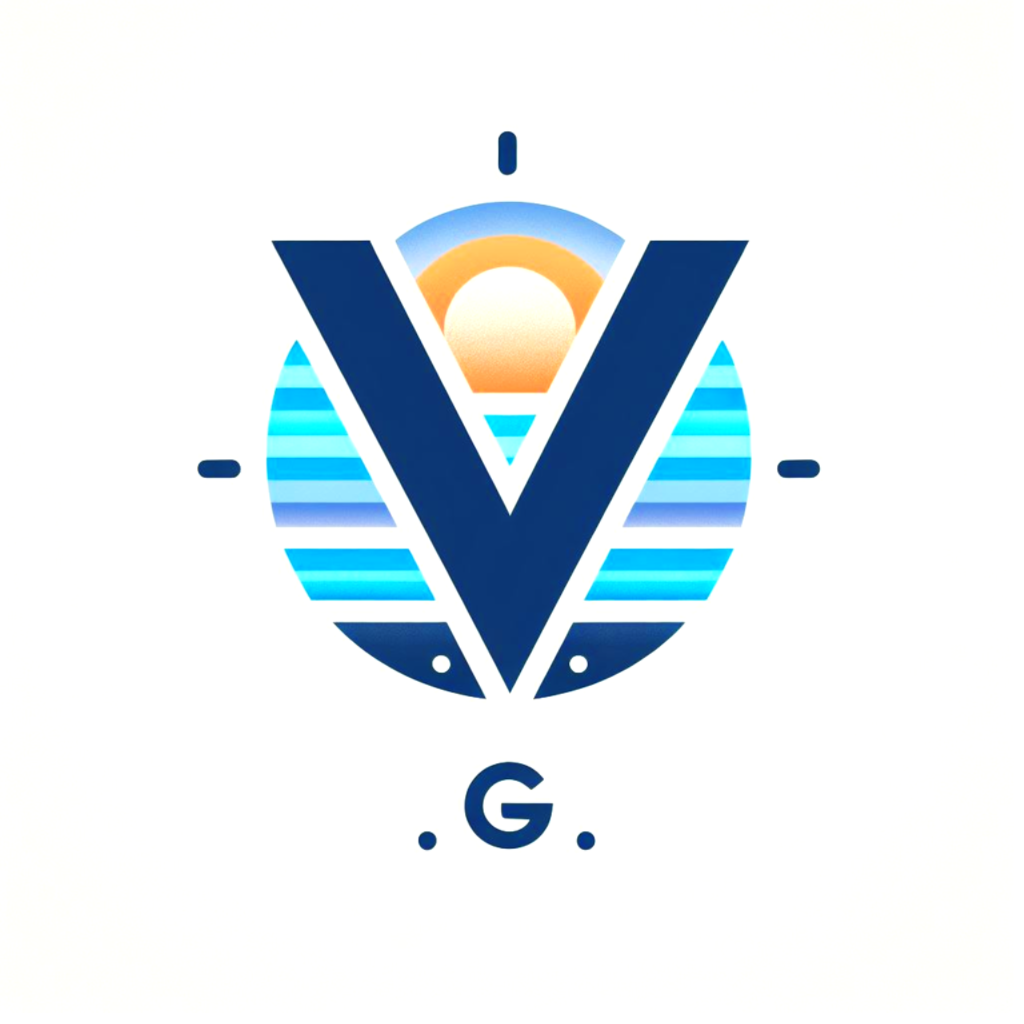 Vukani Gcabashe
Vukani Gcabashe
Git is an essential tool for developers, providing a powerful way to manage and collaborate on code. This article will introduce you to Git, explain its benefits, and guide you through essential topics with practical examples and use cases. We'll also discuss common issues you might encounter as a junior developer and how to resolve them.
What is Git?
Git is a distributed version control system that helps developers track changes in their code, collaborate with others, and manage multiple versions of their projects. It was created by Linus Torvalds in 2005 and has since become the de facto standard for version control.
Benefits of using git
- Version Control: Git keeps a history of your project's changes, allowing you to revert to previous versions if needed.
- Collaboration: Multiple developers can work on the same project simultaneously without interfering with each other’s changes.
- Branching and Merging: Git allows you to create branches to work on new features or bug fixes independently and merge them back into the main project when ready.
- Backup: By storing your code in remote repositories (e.g., GitHub, GitLab), you have a backup of your work.
Essential Git Topics
1. Setting up your git
Before you can use Git, you need to install it and configure your user information.
Installation
- Windows: Download and install Git from git-scm.com.
- Mac: Install Git using Homebrew:
brew install git. - Linux: Use your package manager, e.g.,
sudo apt-get install git.
Configuration
Set up your name and email, which will be used in your commits.
git config --global user.name "Your Name"
git config --global user.email "your.email@example.com"
2. Creating a repository
A git repository is a directory that contains your project's files and the entire history of changes.
Use Case: Starting a New Project
mkdir my-project
cd my-project
git init
This creates a new Git repository in the my-project directory.
3. Basic Commands
You can run these on a regular kernel or the git official kernel gitbash
Checking rep status
The git status command shows the status of your working directory and staging area.
git status
Adding files to a commit
The git add command stages changes for the next commit.
# Add a single file
git add filename.txt
# Add all changes
git add .
Committing changes
The git commit command saves your staged changes to the repository.
git commit -m "Commit message"
4. Branching and Merging
Branches allow you to work on different features or fixes simultaneously.
Use Case: Creating a New Feature
# Create a new branch
git checkout -b feature-branch
# Switch to an existing branch
git checkout master
Merging Branches
# Merge feature-branch into master
git checkout master
git merge feature-branch
5. Pushing and pulling
Pushing and pulling are used to synchronize your local repository with a remote repository.
Use Case: Collaborating with Others
# Push changes to the remote repository
git push origin branch-name
# Pull changes from the remote repository
git pull origin branch-name
6. Cloning a Repository
Cloning copies a remote repository to your local machine.
git clone https://github.com/username/repository.git
7. Viewing Commit History
The git log command shows the commit history.
git log
8. Resolving merge conflicts
Merge conflicts occur when changes in different branches conflict with each other.
Example Conflict Resolution
- Identify Conflicts: Git will notify you of conflicts after a merge attempt.
- Edit Conflicted Files: Manually resolve conflicts in the files.
- Add Resolved Files: Stage the resolved files using
git add. - Commit the Merge: Complete the merge with
git commit.
# Example commands for resolving conflicts
git add resolved-file.txt
git commit
Personal Experience
Understanding Git has been invaluable in my career. It allows me to collaborate efficiently with team members, manage complex projects with ease, and maintain a clear history of changes. Mastering Git has also helped me troubleshoot issues quickly and ensure the integrity of my codebase.
Common issues and fixes
Issue 1: Accidentally Committing to the Wrong Branch
Fix: Use git reset to unstage the commit and git stash to save the changes temporarily.
git reset HEAD~1
git stash
git checkout correct-branch
git stash apply
git commit -m "Correct commit message"
Issue 2: merge conflicts
Fix: Follow the conflict resolution steps outlined above.
Issue 3: Detached HEAD State
Fix: Checkout the desired branch or create a new branch from the current state.
# Checkout an existing branch
git checkout branch-name
# Create a new branch
git checkout -b new-branch-name
Conclusion
Mastering Git is crucial for any developer. By understanding and practicing the concepts covered in this article, you will be well-equipped to manage your code, collaborate with others, and navigate common issues. Remember, the more you use Git, the more comfortable you will become with its powerful features. Happy coding!
Subscribe to my newsletter
Read articles from Vukani Gcabashe directly inside your inbox. Subscribe to the newsletter, and don't miss out.
Written by
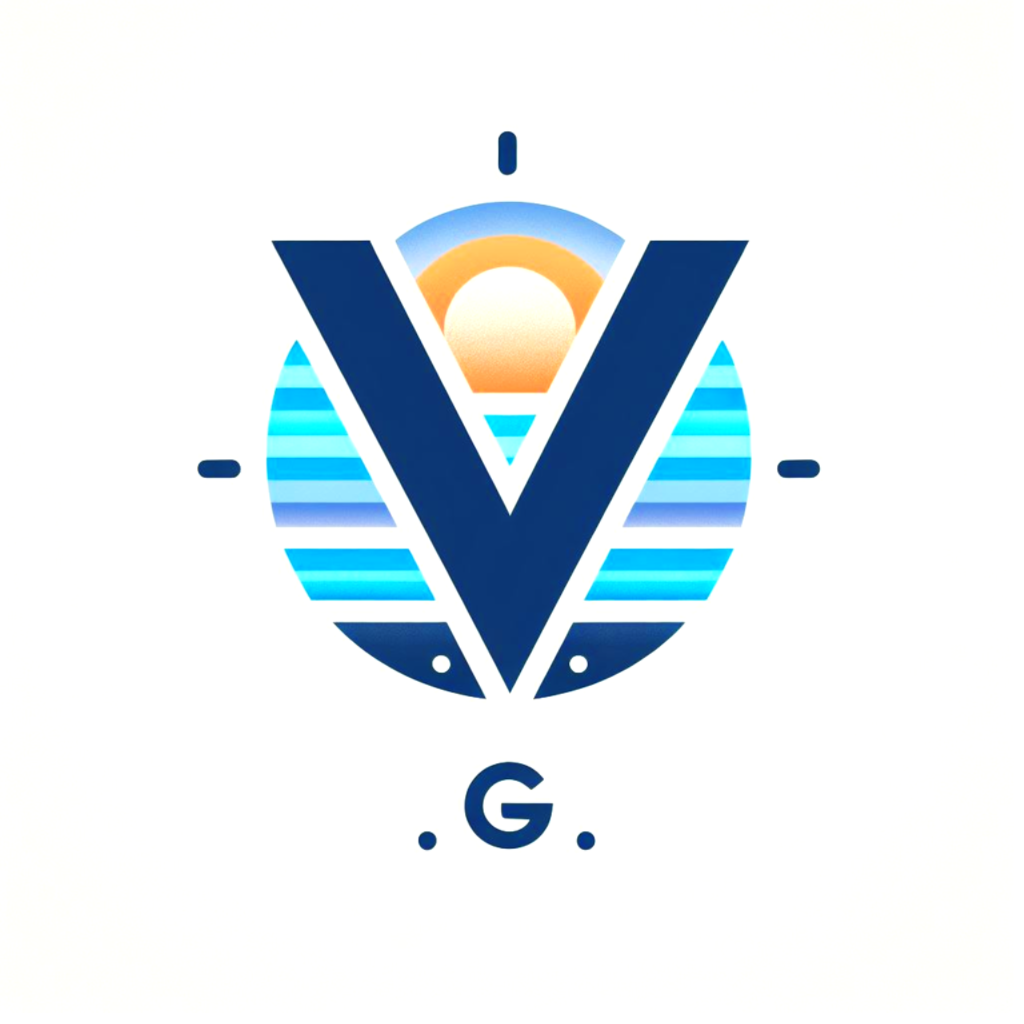
Vukani Gcabashe
Vukani Gcabashe
This is Vukani Gcabashe, a software engineer / software developer living in South Africa. I am committed to Inspiration Starts Here but also practice programming by making websites or web applications on contract. I love what I do & trying to be quite good at it but getting there is a process, but we can do it together.