Install Azure CLI and Azure Functions Core Tools on Ubuntu
 Prasad Reddy
Prasad Reddy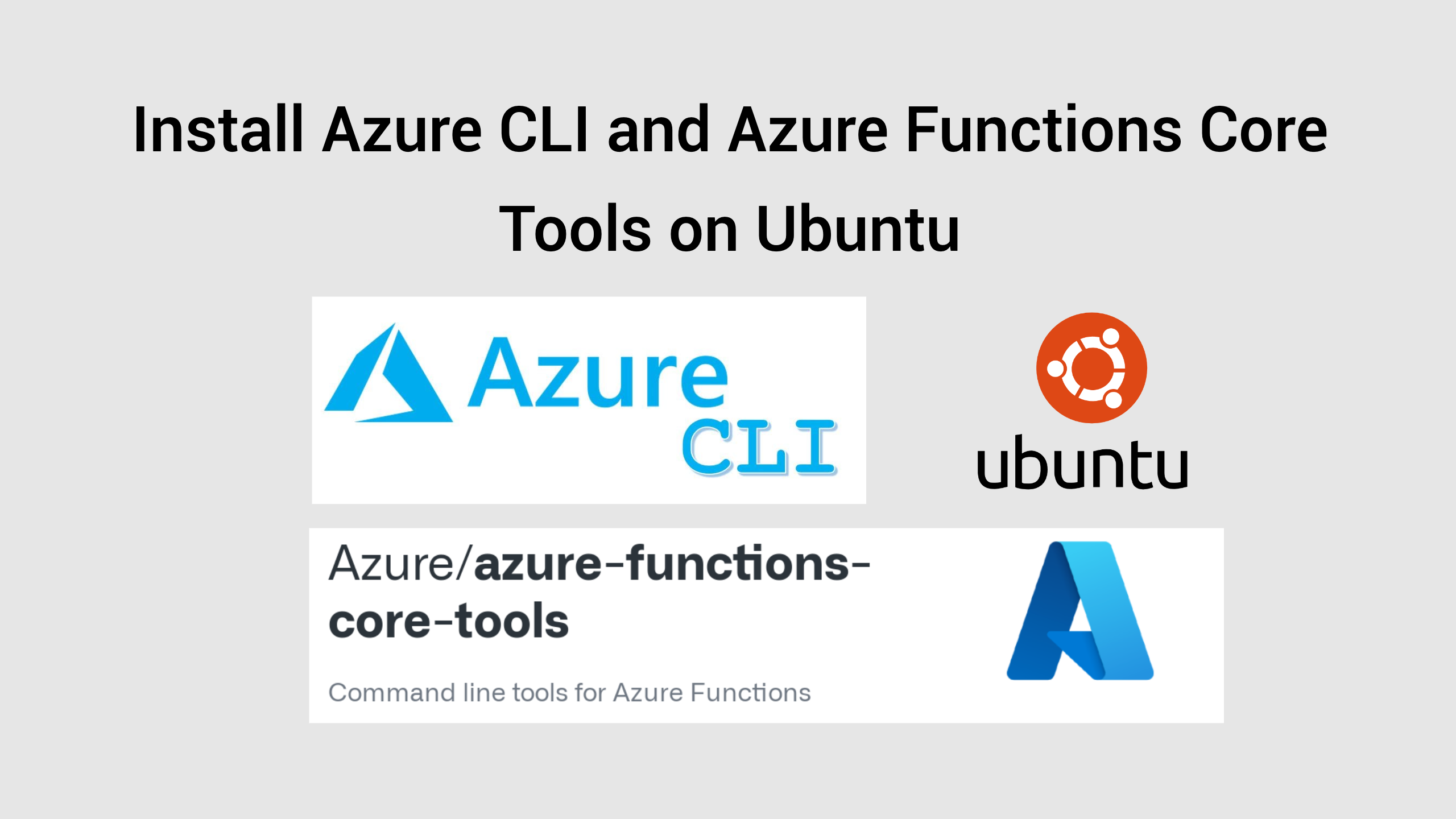
In this article, we will take a comprehensive look at how to install both the Azure CLI and the Azure Functions Core Tools on an Ubuntu system. By the end of this article, you will have a fully functional setup of Azure CLI and Azure Functions Core Tools on your Ubuntu machine, enabling you to manage your Azure resources and develop Azure Functions locally.
AZ CLI Installation
Login to Ubuntu VM
Use ssh command to login into Ubuntu VM using private key and IP address.
Replace azureuser@xx.xxx.xxx.xx with your VM username and public IP address.
Also provide the path to pem key (C:\Users\Varaprasad.Reddy\Downloads\ubuntu-vm_key.pem) where you downloaded your private key while creating the VM.
ssh -i C:\Users\Varaprasad.Reddy\Downloads\ubuntu-vm_key.pem azureuser@xx.xxx.xxx.xx
Verify Ubuntu version
lsb_release -a
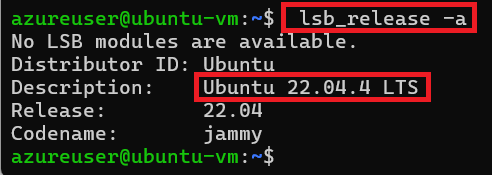
Azure CLI installation command
curl -sL https://aka.ms/InstallAzureCLIDeb | sudo bash

Verify AZ CLI installation
az version
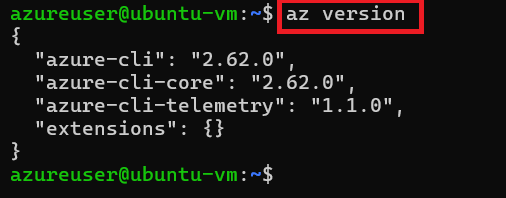
Azure Functions Core Tools Installation
Azure Functions Core Tools installation commands
curl https://packages.microsoft.com/keys/microsoft.asc | gpg --dearmor > microsoft.gpg
sudo mv microsoft.gpg /etc/apt/trusted.gpg.d/microsoft.gpg
sudo sh -c 'echo "deb [arch=amd64] https://packages.microsoft.com/repos/microsoft-ubuntu-$(lsb_release -cs)-prod $(lsb_release -cs) main" > /etc/apt/sources.list.d/dotnetdev.list'
sudo apt-get update
sudo apt-get install azure-functions-core-tools-4
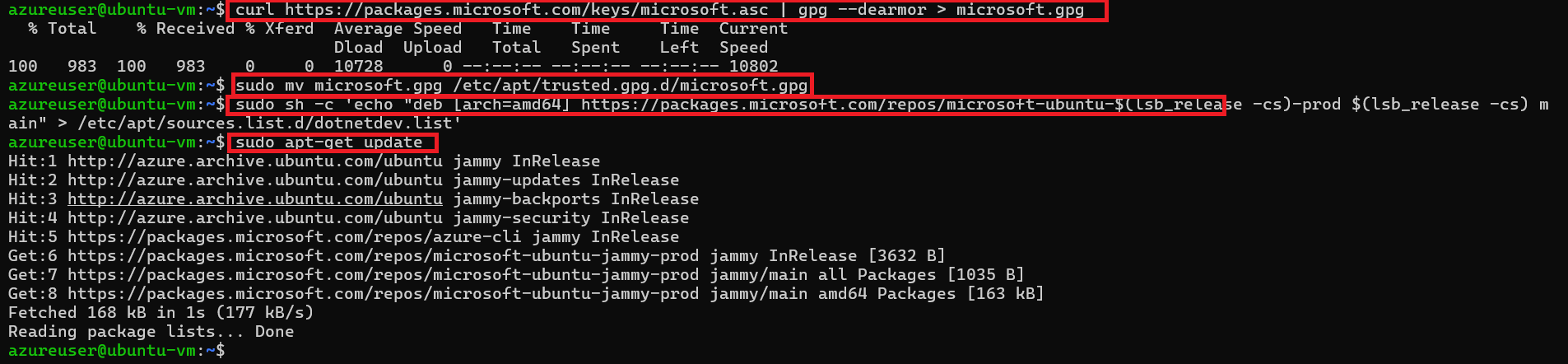
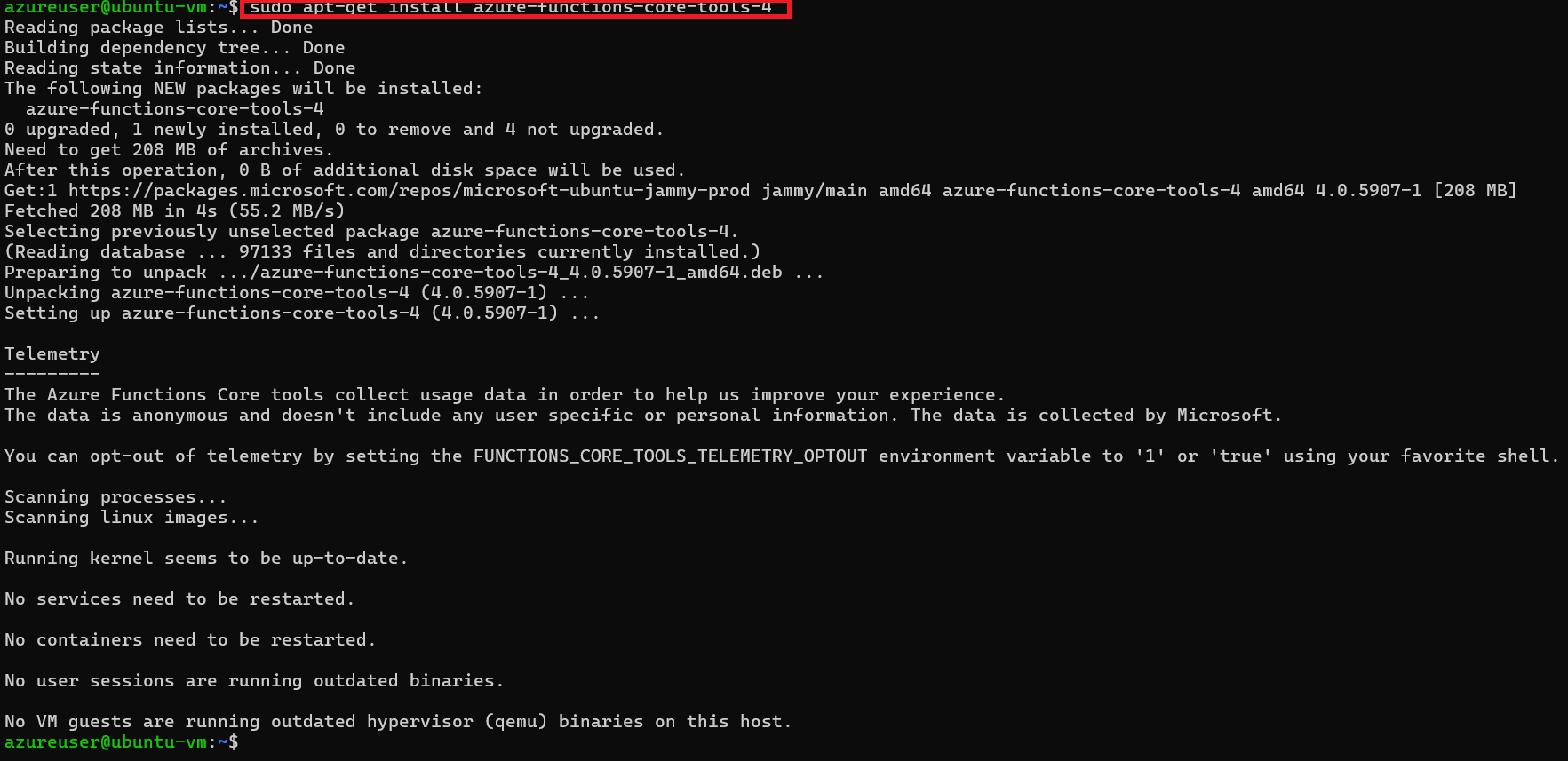
Verify Azure Functions Core Tools installation
func --version

Conclusion
I hope you found this article helpful and learned how to install both the Azure CLI and the Azure Functions Core Tools on an Ubuntu system. If you enjoyed this article, please give it a like 👍 and follow me for more interesting and useful articles 😊.
Subscribe to my newsletter
Read articles from Prasad Reddy directly inside your inbox. Subscribe to the newsletter, and don't miss out.
Written by

Prasad Reddy
Prasad Reddy
Cloud & DevOps Engineer