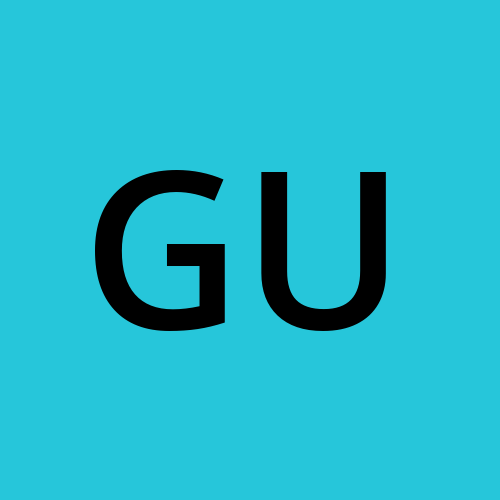Day 16: Docker for DevOps Engineers
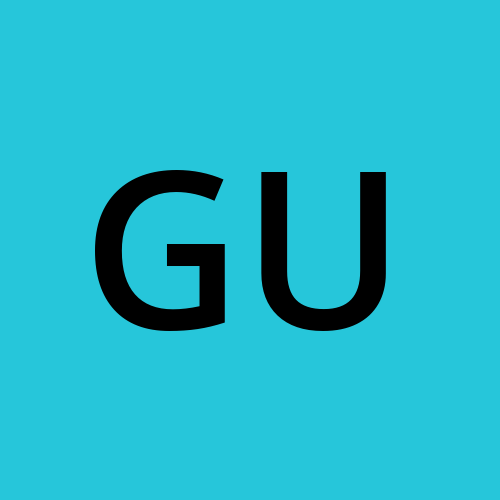 Gunjan Bhadade
Gunjan Bhadade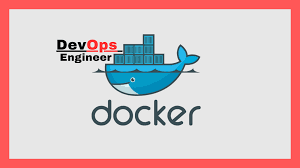
Introduction
Hello DevOps Enthusiasts! 👋
Welcome to Day 16 of our DevOps journey. Today, we dive into Docker, a vital tool for modern DevOps practices. Docker helps you build, test, and deploy applications swiftly by packaging software into containers. These containers include everything needed to run the application, ensuring consistency across different environments.
What is Docker? 🤔
Docker is a platform that uses containers to ensure your application runs smoothly in any environment. Containers are standardized units containing all dependencies, libraries, and configurations your software requires. This guarantees your code runs the same, whether on your local machine, in the cloud, or on a colleague's computer.
Why Docker? 🚀
Docker simplifies deployment, scalability, and testing. It allows for isolated environments, making it easier to manage applications without conflicts. Plus, Docker's lightweight nature ensures efficient resource usage.
Task 1: Starting Containers 🚀
So, you've got Docker up and running from the previous tasks? Awesome! Now, it's time to unleash the power of containers using the docker run command. 🏃♂️
Simply fire up a new container and engage with it via the command line by using the following command:

This simple command will introduce you to the world of Docker containers by displaying a friendly "Hello World" message. 🌍
Task 2: Digging into Details 🔍
The docker inspect command is your magnifying glass to the Docker world. It provides you with in-depth information about containers and images. 🕵️♀️
Whenever you need to explore the intricate details of a container or image, simply run:

Uncover metadata, configuration details, and much more with this command.
Task 3: Port Playtime 🌐
Containers often need to communicate with the outside world, and that's where port mapping comes into play. The docker port command lets you list the port mappings for a container. 🗺️
Type this nifty command to see how ports are mapped:

Discover which ports are exposed and how they are connected to your host system.
Task 4: Monitoring Resources 📊
Resource management is crucial for maintaining healthy containers. The docker stats command gives you a real-time view of resource usage statistics for one or more containers. ⏳
Keep an eye on resource consumption with this command:

Ensure your containers are operating smoothly and not hogging resources.
Task 5: Peeking into Processes 👀
Ever wondered what's happening inside a container? The docker top command allows you to see the processes running within a container. 👾
Just execute:

Get a glimpse of the processes running in the isolated container environment.
Task 6: Archiving Images 🗄️
Want to save an image for future use? The docker save command is your go-to. It lets you save an image to a tar archive. 📦
Preserve your image like a time capsule:

This creates an archive that holds your image and its layers securely.
Task 7: Retrieving Archives 🕰️
So, you've got your archived image, and now it's time to put it back into action. The docker load command helps you load an image from a tar archive. ⏳
Restore your image with:

Your image will be ready to roll once again!
Conclusion
Docker is a powerful tool that streamlines the process of developing, testing, and deploying applications. By mastering these commands, you'll enhance your ability to manage and deploy applications efficiently. Keep experimenting with Docker to unlock its full potential! 🛠️
Feel free to share your progress and any questions you have. Let's continue growing together on this DevOps journey! 🌟
Happy Dockering! 🐳
Subscribe to my newsletter
Read articles from Gunjan Bhadade directly inside your inbox. Subscribe to the newsletter, and don't miss out.
Written by