How to Turn Off Lock Screen Blur Effect in Ubuntu: A Step-by-Step Guide
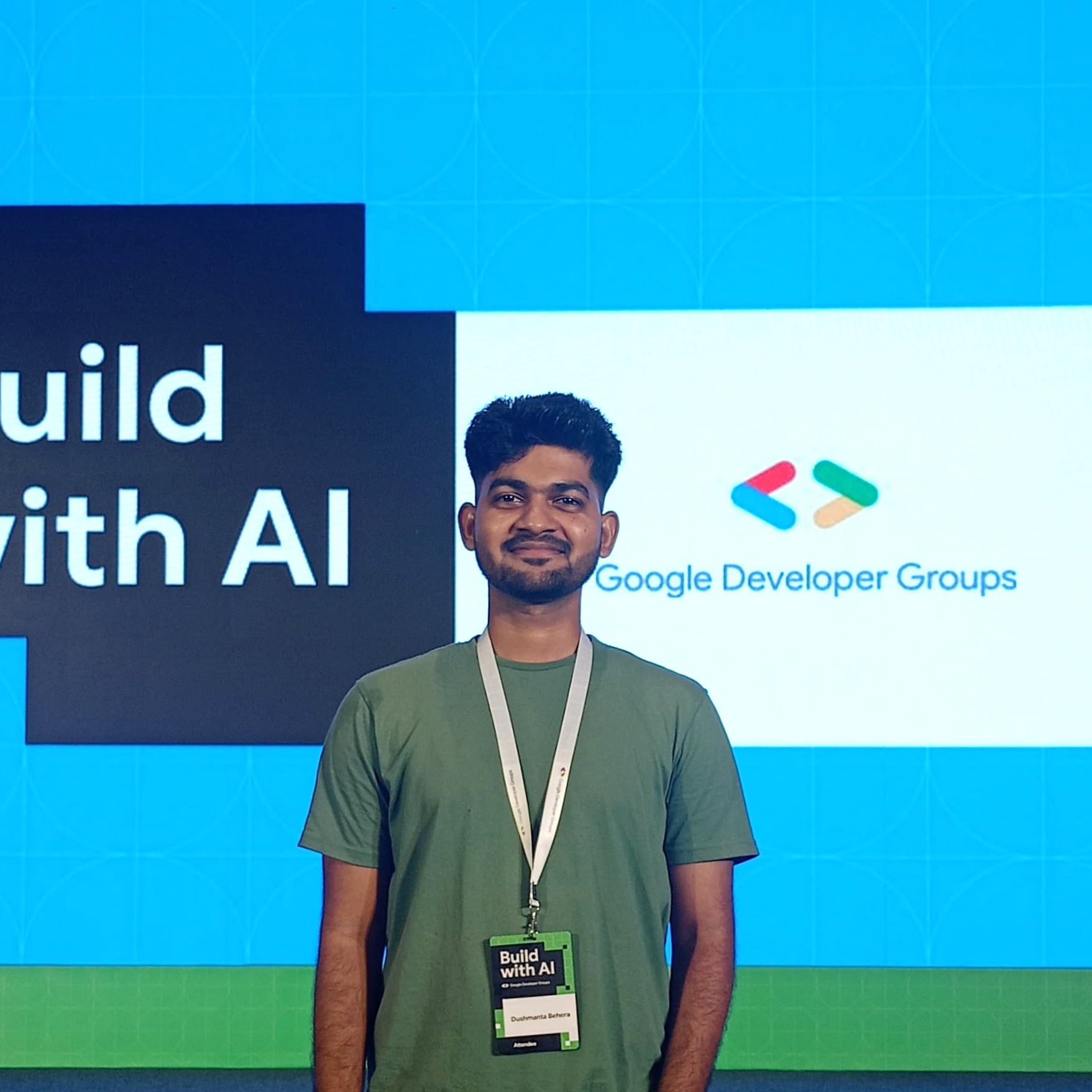 Dushmanta
Dushmanta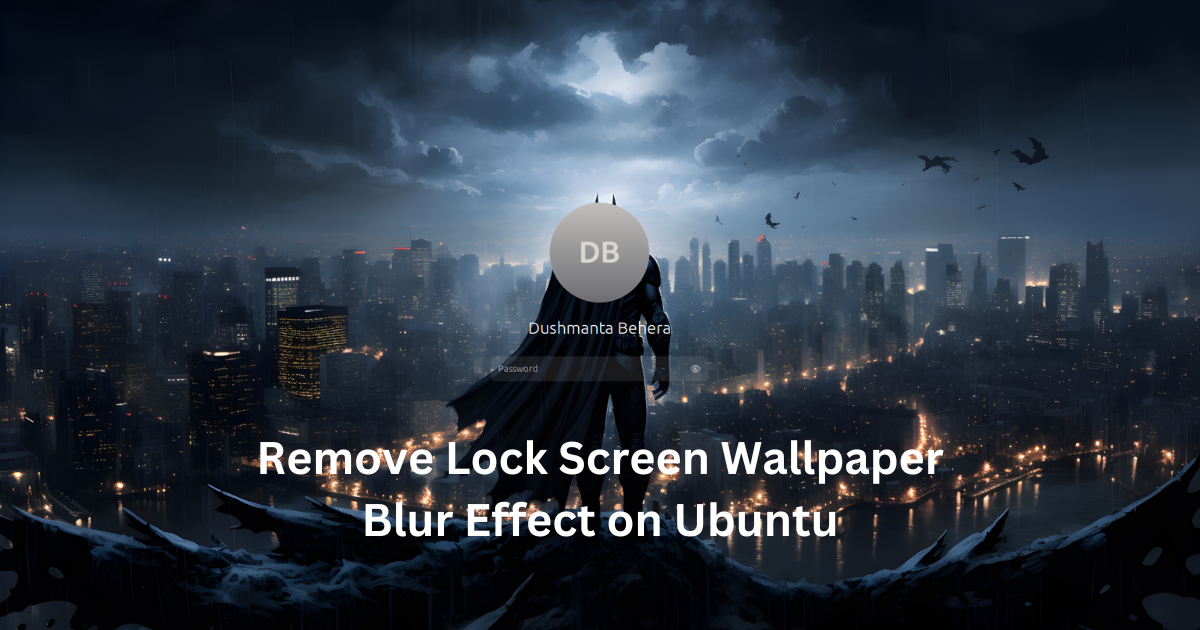
Hello, Ubuntu users! As you know, the default setting on Ubuntu blurs the lock screen, giving it a modern look. However, if you want a clear view of the lock screen wallpaper, this short article will guide you on how to remove the blur effectively and quickly.
Before removing the blur effect, the image below shows how my blurred lock screen wallpaper looks now.
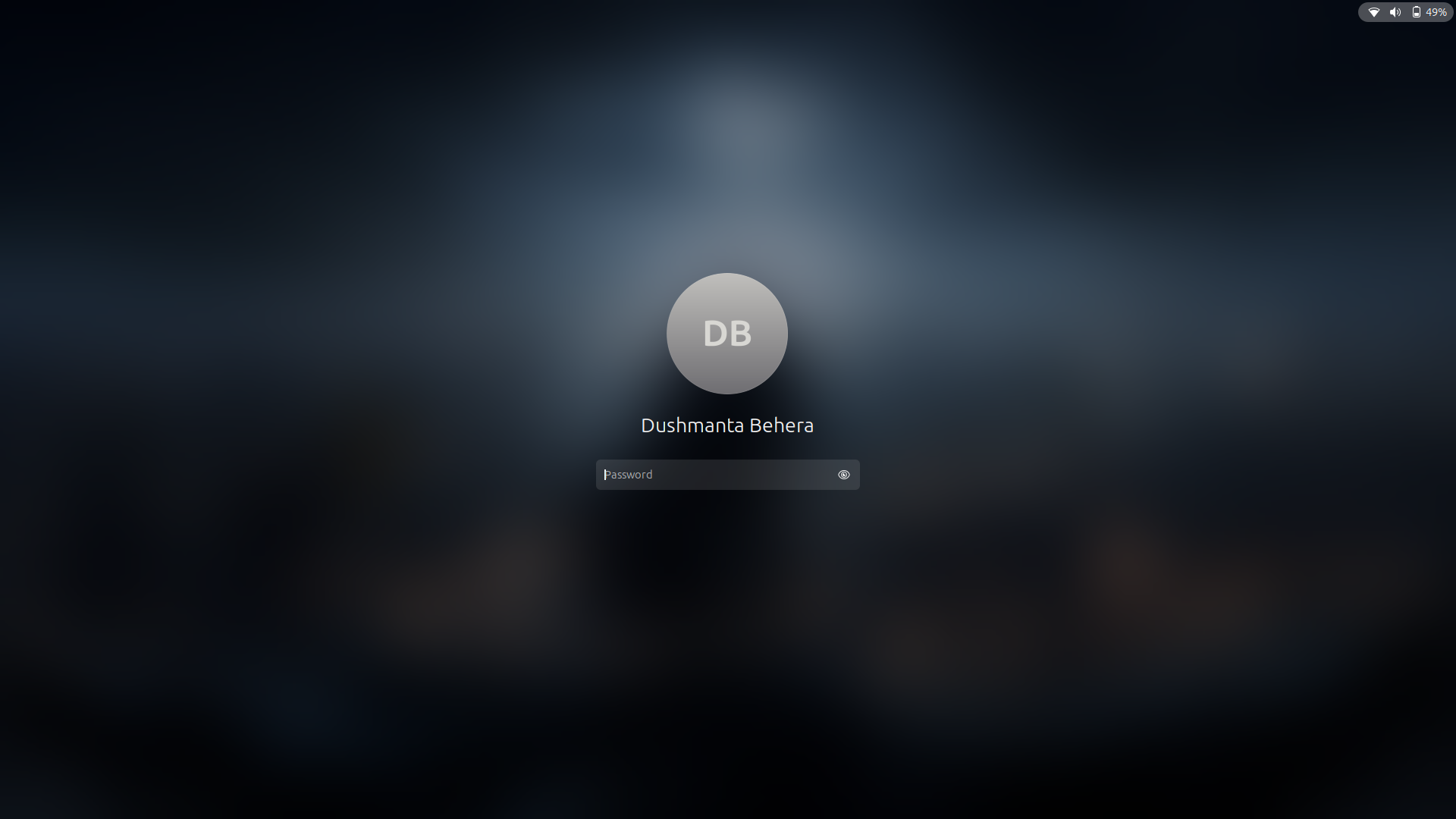
To remove the blur effect, we'll use a GNOME extension. So, before getting started, let's install the GNOME extension manager first with the following command:
sudo apt install gnome-shell-extensions gnome-shell-extension-manager
After installing the GNOME extensions manager, open it and search for the Control Blur on Lock Screen extension package. Download it. See the image below for reference.
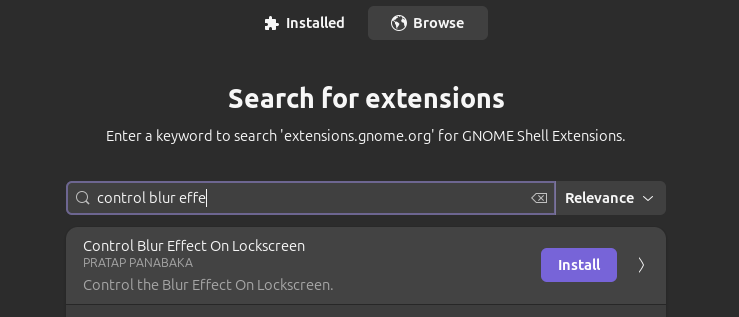
After installation, go to the Installed tab and enable the package we downloaded. Then, click on the settings of the package. It should look something like this:
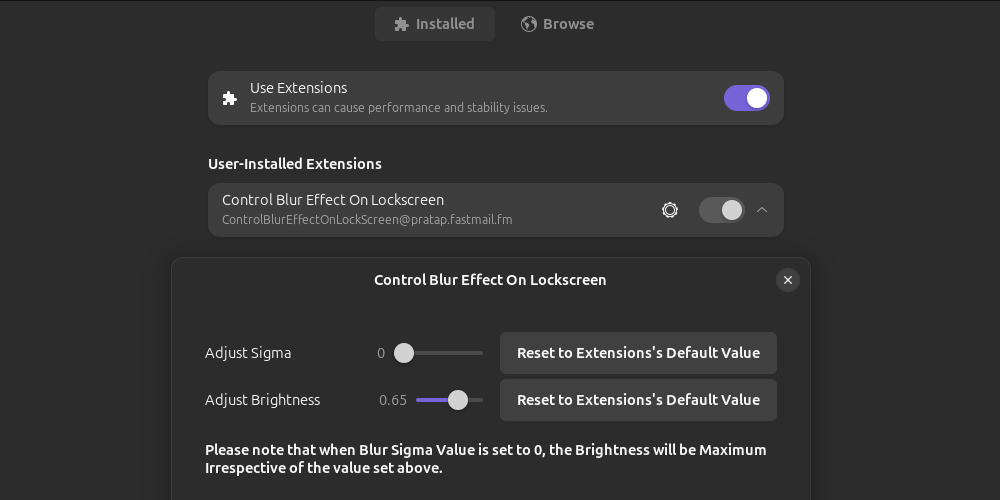
Now, here you can adjust the Adjust Sigma option to control the blur effect on the lock screen. If you want to completely remove the blur, set the value to 0.
After setting this up, just lock the screen, and you'll see it works immediately.
Now let's see how my wallpaper looks without the blur. Here's the image:

I hope this article helped you set up your lock screen wallpaper without the blur effect. Please provide any feedback or suggestions for improvement. Thanks!
Subscribe to my newsletter
Read articles from Dushmanta directly inside your inbox. Subscribe to the newsletter, and don't miss out.
Written by
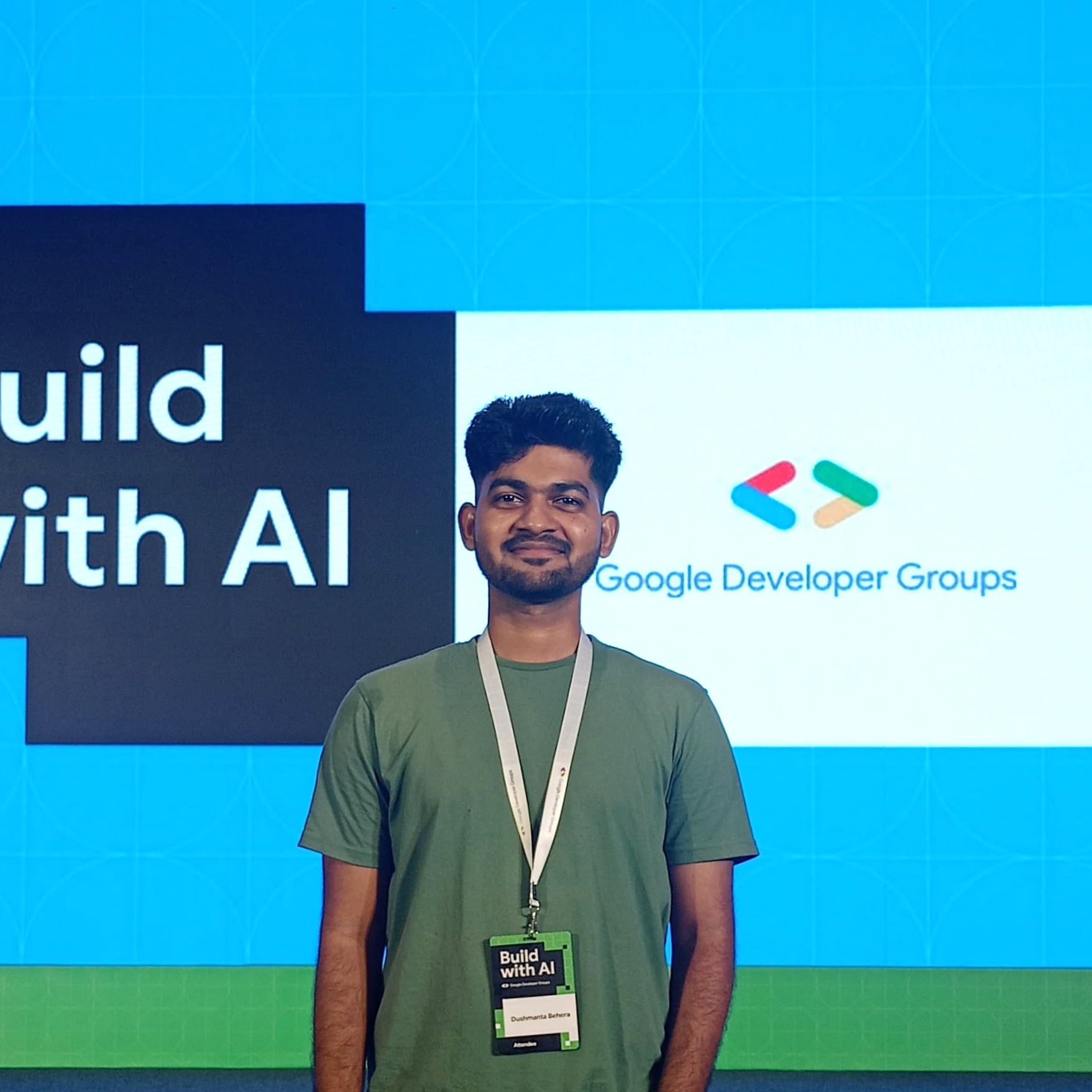
Dushmanta
Dushmanta
Passionate Software Engineer