Level Up Your Skills: Downloading Helm on Linux and Creating a Helm Chart
 Mahira Technology Private Limited
Mahira Technology Private Limited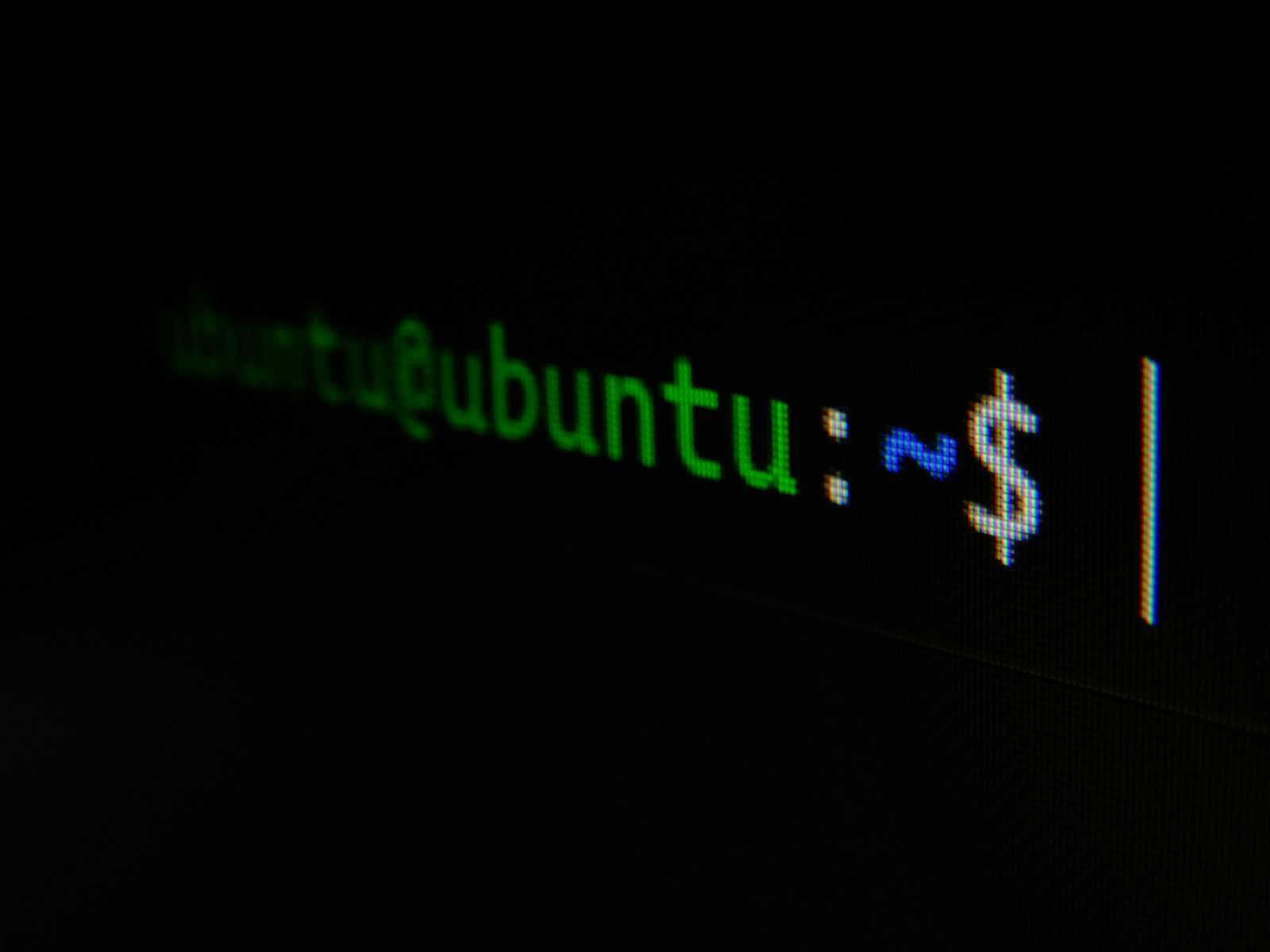

Overview :-
Helm is often described as the Kubernetes package manager, but I think of it more as a clever organizer and simplifier for managing Kubernetes applications. It allows you to define, install, and upgrade even the most complex Kubernetes applications. If you’re getting started with Kubernetes or want to manage applications efficiently, understanding Helm can significantly ease your workflow.
Pre-requisites :-
Before diving into Helm, ensure you have the following set up and ready:
A running Linux system
Basic knowledge of helm
If you’re reading this, I’m assuming you know a bit about Kubernetes. If not, take a moment to familiarize yourself with its core concepts as it will make your Helm journey more intuitive.
Procedure :-
Let’s start by installing Helm on a Linux machine. Here’s how you can do it:
Update packages and install dependencies:
Ensure your package list and installed packages are updated:
sudo apt-get update sudo apt-get install wget
Download Helm:
- Check the Helm releases page for the latest release, or use wget to download it directly:
wget https://get.helm.sh/helm-v3.9.3-linux-amd64.tar.gz
Extract and install:
- Unpack the downloaded archive and move it to an appropriate directory:
tar xvf helm-v3.9.3-linux-amd64.tar.gz
Verify the installation:
- To ensure Helm is installed correctly, run:
helm version
- This should display the installed version of Helm.
Creating a Helm Chart
Now that you’ve installed Helm, let’s create our first chart.
Create a new chart:
- Simply put, a Helm chart is a package containing all necessary resources to run an application, tool, or service inside a Kubernetes cluster.
helm create charts
This command creates a directory with all the necessary files and structure for building your chart.
Understanding Chart structure:
- Navigate into your chart directory:
cd charts
Here, you find several files and directories. The most noteworthy are:
Chart.yaml: Contains metadata about your chart.
values.yaml: Provides configurable parameters at runtime.
templates/: This directory holds template files that generate valid Kubernetes manifest files when combined with values.
Customize your chart:
- Edit the values.yaml or templates based on the application’s needs. This is the heart of your chart where customization happens.
Conclusion :-
Congratulations! You’ve just leveled up your Kubernetes skills by mastering Helm. With Helm installed and your first chart deployed, you are now better equipped to manage applications on Kubernetes. Continue exploring Helm’s capabilities by customizing different charts or even sharing your charts with others. Remember, the best way to solidify your understanding is to keep practicing and experimenting. Happy Helming!
Subscribe to my newsletter
Read articles from Mahira Technology Private Limited directly inside your inbox. Subscribe to the newsletter, and don't miss out.
Written by

Mahira Technology Private Limited
Mahira Technology Private Limited
A leading tech consulting firm specializing in innovative solutions. Experts in cloud, DevOps, automation, data analytics & more. Trusted technology partner.