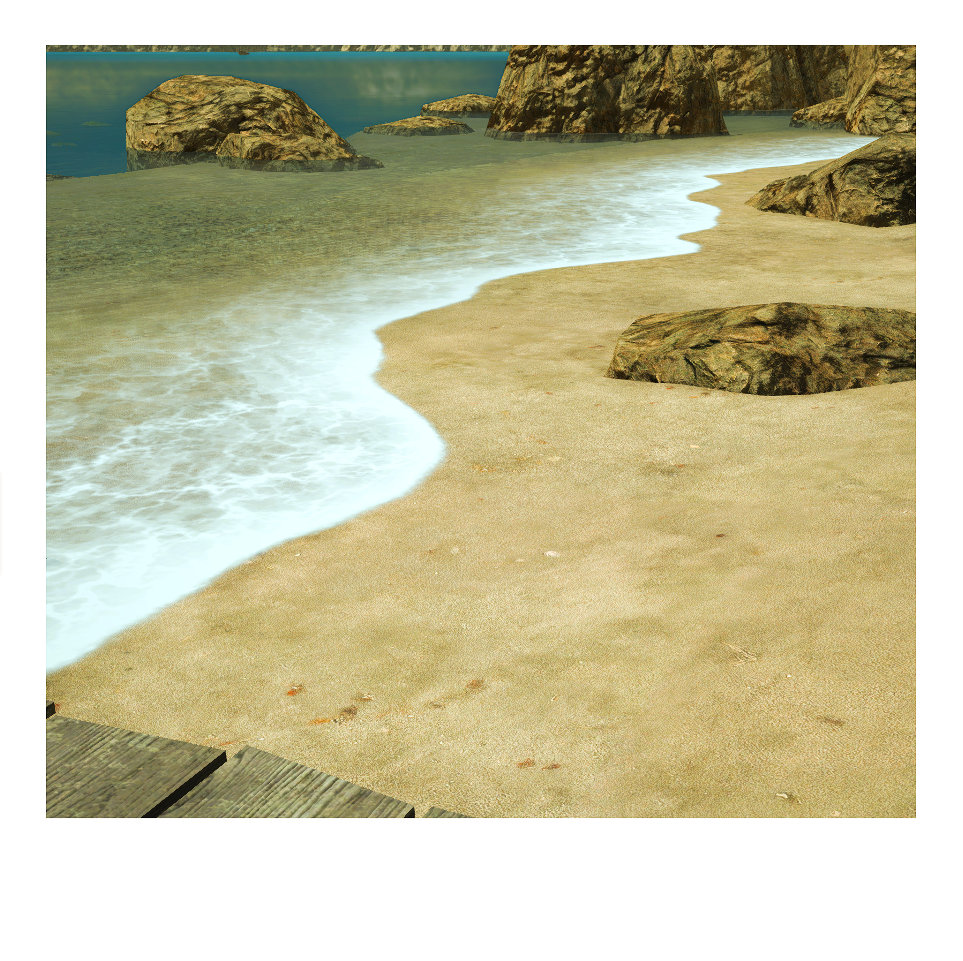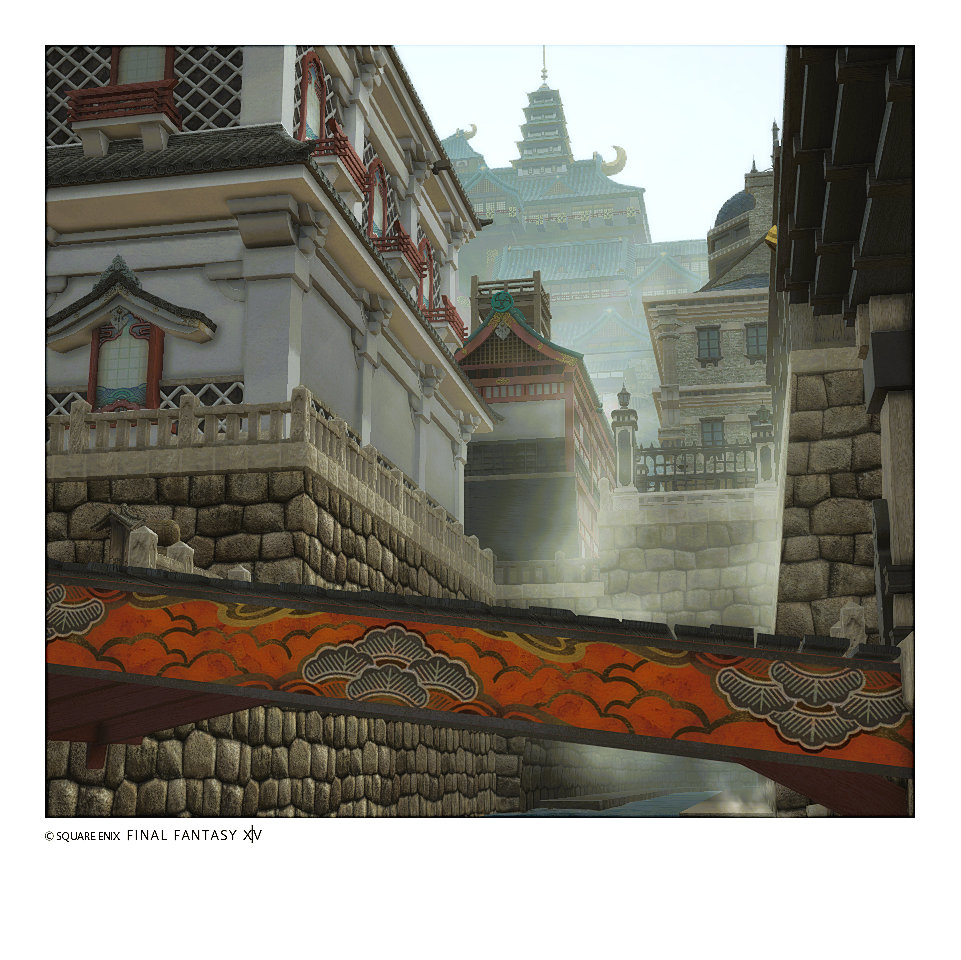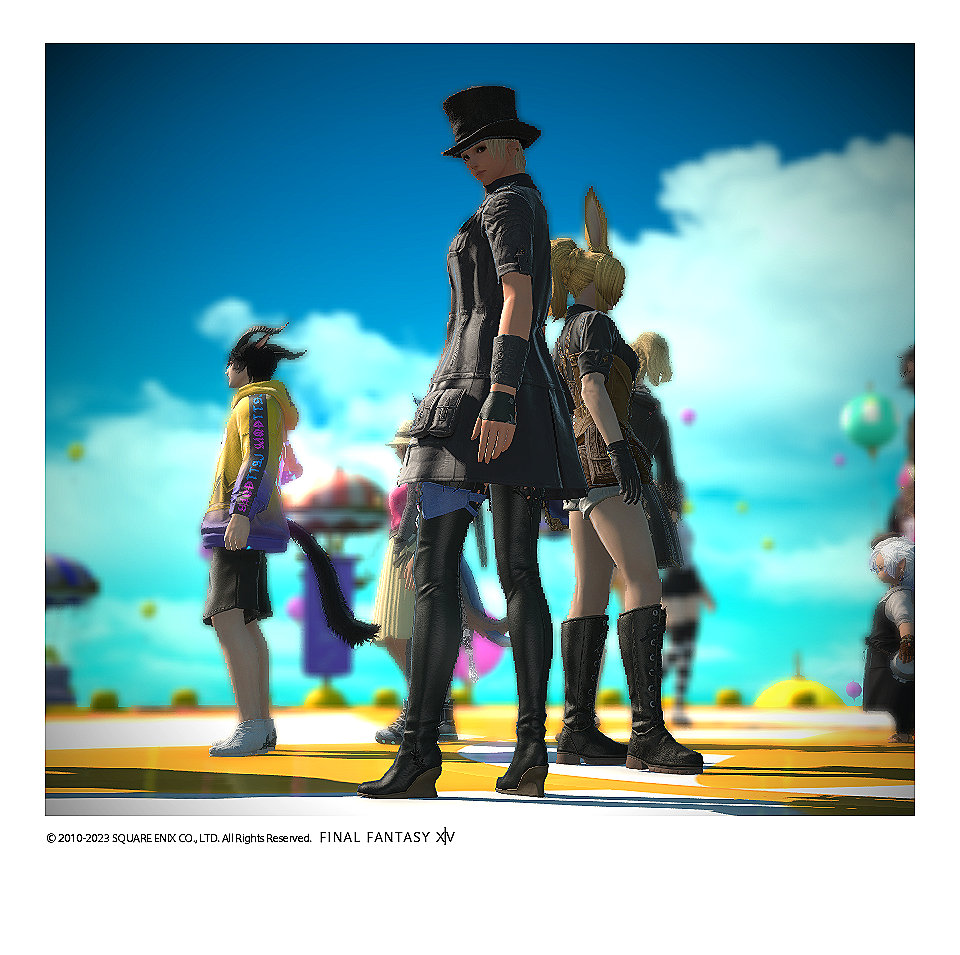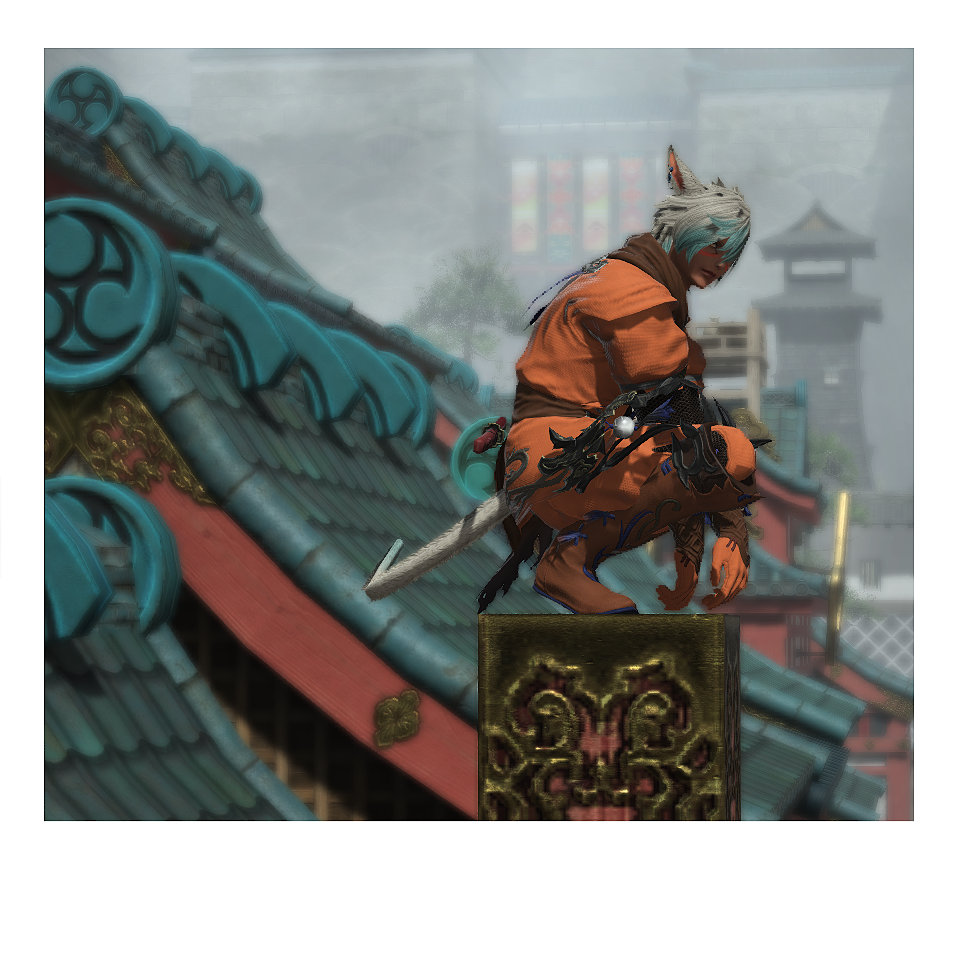Tips and Tricks: 7 Ways to Master Basic In-game Camera Controls
 oreoluwa eunice
oreoluwa eunice
Hi Picashot fam,
When it comes to capturing game photos, knowing the basics of virtual photography is key. We are talking basics like terms to use as a virtual photographer, taking virtual photos as a regular or cinematic VP artist, creating a free VP portfolio with Picashot or even being aware of the virtual photography communities and resources that help your growth as a VP artist.
Mastering in-game camera controls is essential for capturing the perfect shots and enhancing your virtual gaming photography skills. So, for today's post, here are some key tips and insights to help you navigate and utilize the camera controls effectively.
Key things to note...
Different games have various camera controls. Do not expect the same controls with all your favorite games.
Practice helps with being perfect. Just like many things in life, continuous practice helps you navigate your in-game camera controls better.
Make room for learning and trying new things, whether you are a newbie to virtual photography or experienced.
How to master in-game camera controls
Familiarize yourself with the in-game camera controls
There are different camera controls in different games. To be able to use a game's camera well, you need to be aware of how the camera works. Tinker with it and see the processes you need to know of. For example, Red Dead Redemption's camera offers a range of options and features, including context-sensitive controls, cinematic camera, and photo mode, providing you with diverse ways to interact with the game world.
Get familiar with the basic camera controls available in your game. These controls may include moving the camera, adjusting the perspective, zooming in and out, and rotating the view, e.t.c.
Explore Hotkeys and Keyboard Shortcuts
Many games offer hotkeys and keyboard shortcuts to streamline camera control. Learn the default hotkeys for camera movement, such as using the WASD keys for directional movement, and experiment with different shortcuts to find what works best for you. With games like The Sims 4, you can capture a photo by pressing the letter C on your keyboard as well as pause a game with the letter P. For certain games, you can record the last 30 seconds of your gameplay by using the combination of the Windows logo key + Alt + G. Figure out what works for the game you love.
Utilize Camera Modes
Explore different camera modes available in the game, such as first-person perspective, third-person perspective, or free camera mode. You can take photos from other unique angles and perspectives with each mode. If you are looking for a game with free camera mode to check out, Rider's Republic is your best bet.
Adjust Camera Speed
Some games allow you to adjust the camera speed, which determines the sensitivity of camera movement. Experiment with different speeds to find the one that feels most comfortable and suits your style of gameplay.
Composition is your VP friend
When it comes to game screenshots, applying real-world composition techniques takes it up another notch. It gives it a cinematic feel and style that is different from the usual. Consider principles like the rule of thirds, leading lines, and framing to create visually appealing and balanced shots.
Experiment with Depth of Field
Some games offer depth of field controls, allowing you to adjust the focus and blur of objects in the frame. These games include Fallout 76, Horizon Zero Dawn and Starfield. With Fallout 76, you can adjust the depth of field in photo mode using a slider, allowing you to effectively turn it off for a clearer image.
In Horizon Zero Dawn, you can adjust the focus distance and aperture to capture stunning in-game photos while Starfield offers photo mode controls that include depth of field adjustments, enabling you to manipulate the depth of field to capture captivating in-game scenes.
So what do you do, dear reader? Experiment as much as you can with depth of field to create depth and emphasize specific elements in your virtual photos.
Explore Third-Party Tools
Consider using third-party software or mods specifically designed for virtual gaming photography. A major example is Reshade. This tool can take your photography from 0 to 100! There is room for additional features and customization options to enhance your virtual photography experience. You can also explore Frans Bouma's camera/photo mode tools to upgrade your camera controls. Use tools like these to make your photography better, life-like, and cinematic!
Practice...
Remember practicing makes you perfect, so explore the photo mode of your favourite and find out the different ways you can make your game's camera mode work for you.
Photos from @pariszelfora
Cover Photo from @hexen_wind
Subscribe to my newsletter
Read articles from oreoluwa eunice directly inside your inbox. Subscribe to the newsletter, and don't miss out.
Written by