Step-by-Step Process to Detach and Modify EC2 Volumes in AWS
 Arish Ahmad
Arish AhmadTable of contents
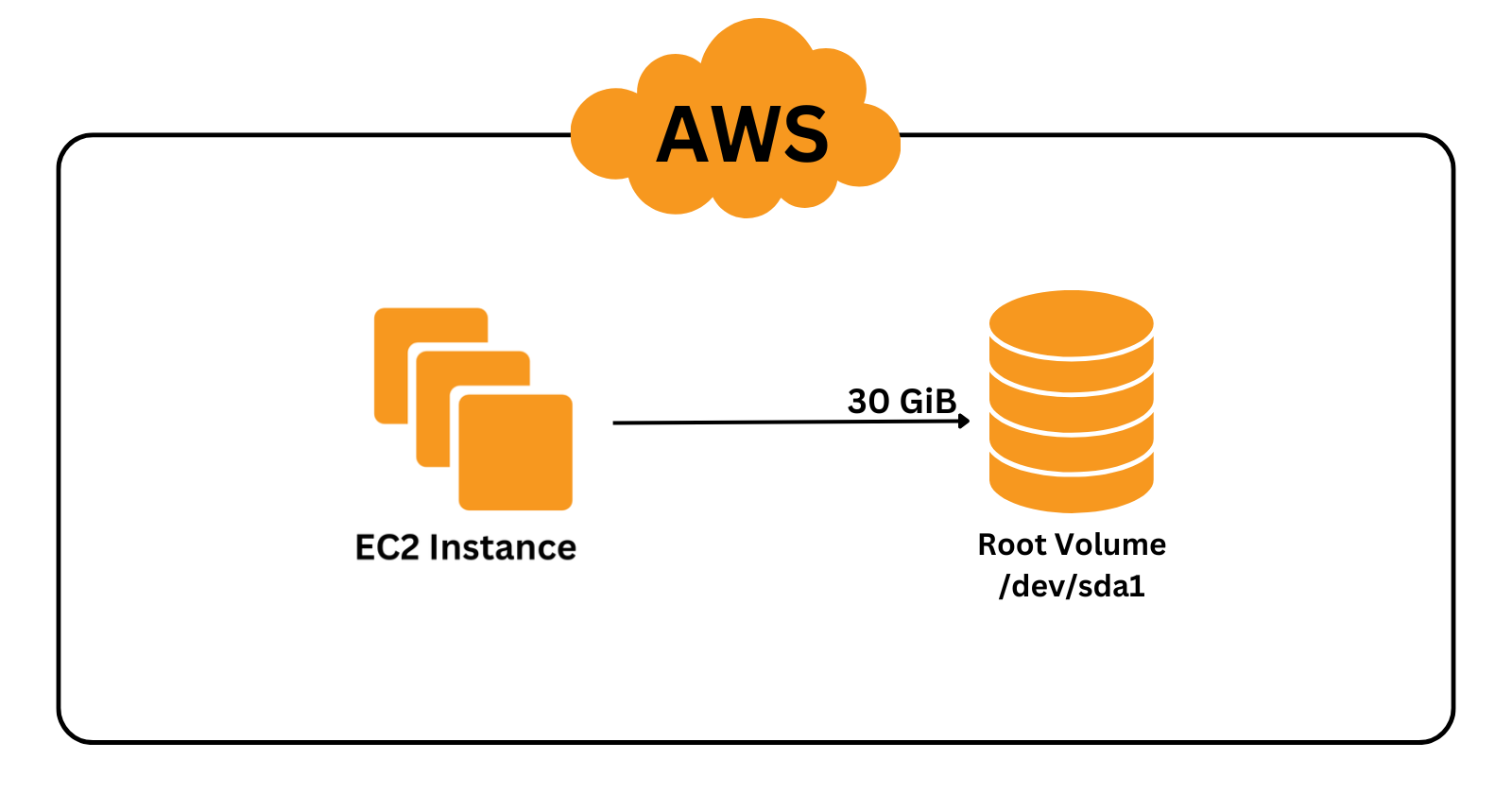
Detach the volume
Open the AWS Management Console and navigate to the EC2 dashboard.
In the left navigation panel, choose Volumes under the Elastic Block Store section.
Select the volume you want to detach.
Go to Actions -> Detach volume.

Click Detach.
Note: To detach the root volume of an instance, you must first stop the instance. After detaching the root volume, the instance cannot be started again until the root volume is reattached.
Modifying the volume
Select the volume you want to modify.
Go to Actions -> Modify volume.
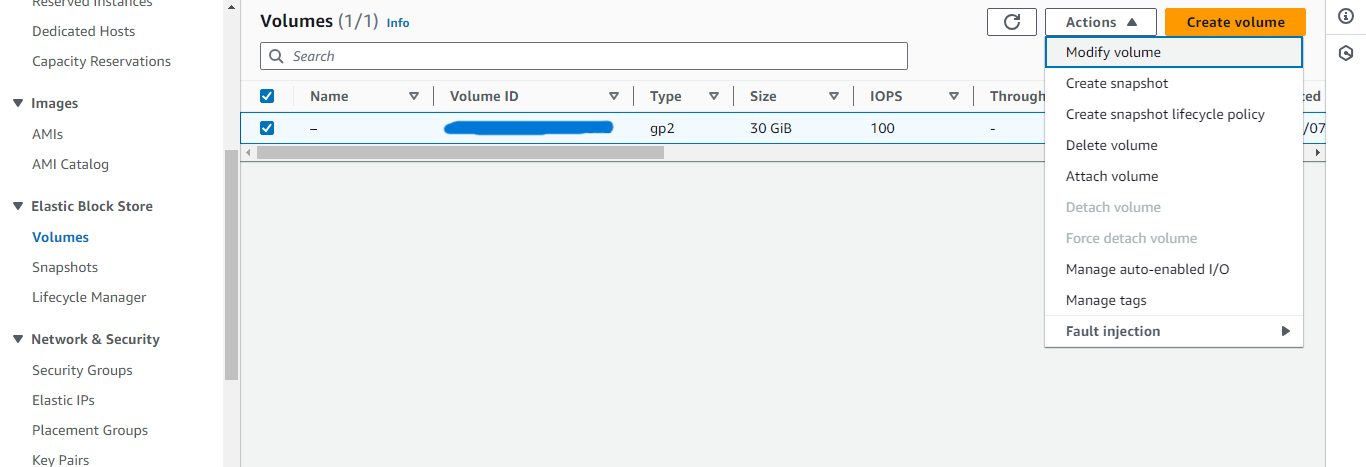
Apply the changes you want, such as increasing the size from 30 to 35 GiB.
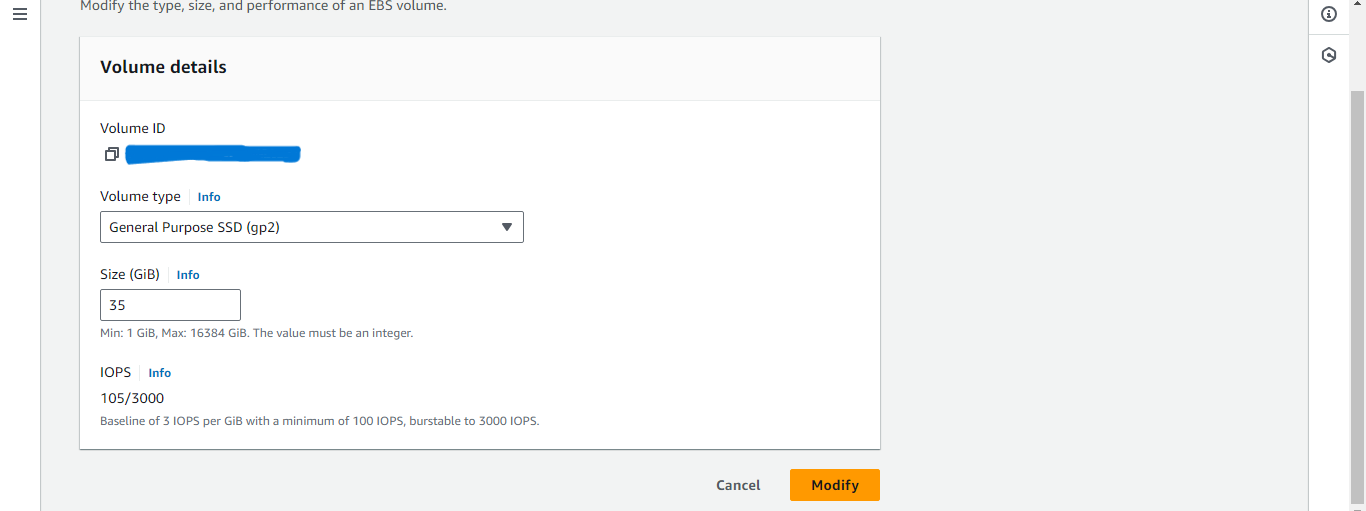
Scroll and click Modify -> Modify.
You can check the size of the volume now it should be 35 GiB.
Select the volume you want to modify.
Go to Actions -> Modify volume.
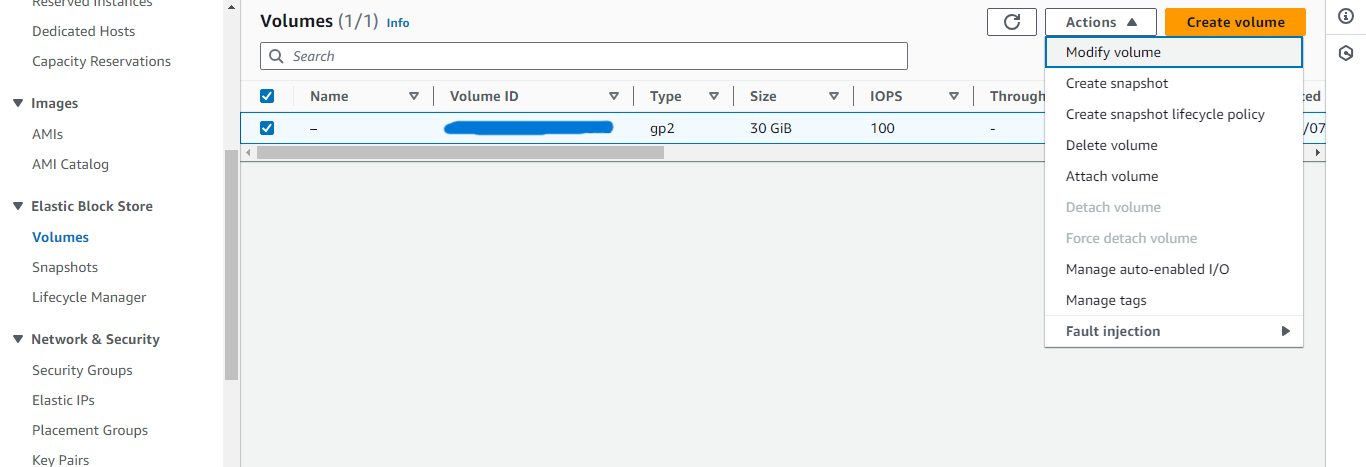
Apply the changes you want, such as increasing the size from 30 to 35 GiB.
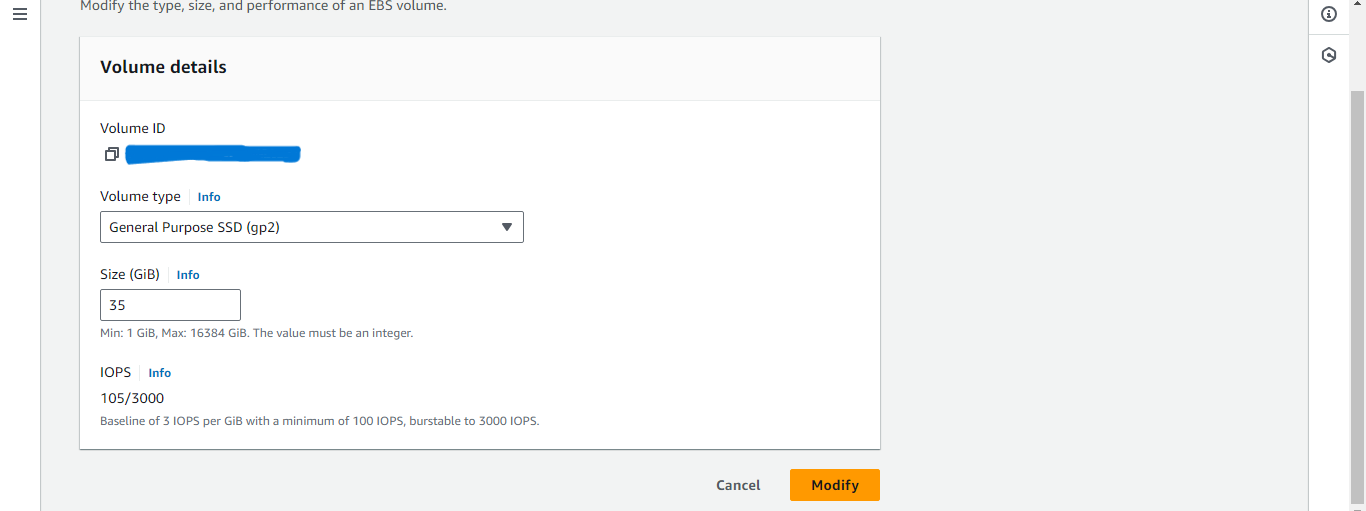
Scroll and click Modify -> Modify.
You can check the size of the volume now it should be 35 GiB.
Subscribe to my newsletter
Read articles from Arish Ahmad directly inside your inbox. Subscribe to the newsletter, and don't miss out.
Written by

Arish Ahmad
Arish Ahmad
Final-year BTech student specializing in software development. Completed a Flutter internship and amassed three years of project experience, crafting Threads clone, Stream Arbiter, Ticketify, and Google Docs. Proficient in C++, having successfully solved 250+ LeetCode questions.